Spotify is a popular music streaming platform with millions of songs, playlists, and podcasts for users to explore. However, only Premium subscribers are eligible to download songs for offline listening. Free users can only listen to music with ads online. In this case, a Spotify recorder can be helpful. It allows you to record music from Spotify Free for offline playback without ads.
We have compiled a list of the top 14 best Spotify audio recorders for your convenience. You can choose the most suitable one to record Spotify music on Android, iPhone, Windows, Mac, or Linux devices. Let's dive in!
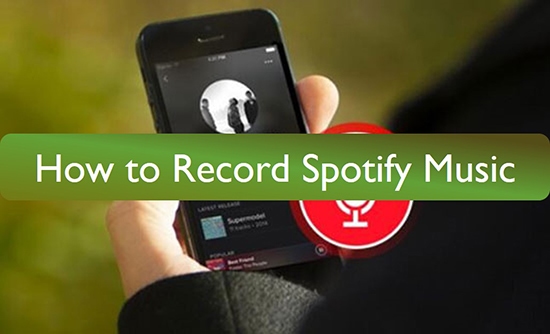
Part 1. Top 5 Best Spotify Recorder for Windows/Mac/Linux
No.1 DRmare Spotify Music Converter (Windows/Mac)
The first 100% safe and professional Spotify recording software we can meet is DRmare Spotify Music Converter. It eliminates the need for manual recording from Spotify at 1X speed. This excellent app allows you to directly download and convert Spotify songs into local music files at 15X faster speed.
With its clean user interface, you can easily download any audio from Spotify, including songs, playlists, albums, podcasts, and audiobooks without a Spotify Premium requirement. To meet the needs of different users, it also supports multiple output format options, including MP3, M4A, Lossless, M4B, AIFF, FLAC, and WAV.
Moreover, it maintains the original quality, including all ID3 tags such as album, artist, etc. Additionally, bitrates, channels, and sample rates can be easily customized. You can archive output files by album/artist. Obviously, it can save you a lot of time and effort.
Pros
 Convert Spotify to MP3, M4A, AIFF, M4B, FLAC, and WAV
Convert Spotify to MP3, M4A, AIFF, M4B, FLAC, and WAV Keep 100% original quality and all the ID3 tags
Keep 100% original quality and all the ID3 tags Support batch processing at a high speed of 15X
Support batch processing at a high speed of 15X Listen to Spotify songs offline anywhere and anytime
Listen to Spotify songs offline anywhere and anytime Support any Spotify content including song, album, playlist, artist, podcast, audiobook, etc.
Support any Spotify content including song, album, playlist, artist, podcast, audiobook, etc.
Cons
 Only works for Spotify
Only works for Spotify The free version only allows you to convert 30 seconds of each song
The free version only allows you to convert 30 seconds of each song
How to Record Music from Spotify Free via Downloading

Step 1. Install and then open the DRmare Spotify Music Converter.
Step 2. Go to the built-in Spotify Web Player to find the songs you like to download. Click the 'Add' > 'Add to List' button to load them.
Step 3. You can also copy the link of the Spotify track and then paste it into the address bar, and hit the 'Download' icon to load Spotify songs.
Step 4. Touch the 'menu' icon. Then choose 'Preferences' > 'Conversion'. Here you can set the output parameters for Spotify music.
Step 5. Press the 'Convert' to start to convert and download music from Spotify to computer in batch at a 15X speed as local files.
No.2 DRmare Audio Capture (Windows/Mac)
DRmare Audio Capture can work with any type of media source. It supports all streaming platforms including Spotify, Apple Music, Tidal, Pandora, etc. Plus, it can even extract music from videos like YouTube, Hulu, and Netflix. That's why it ranks second in the list of Spotify recording websites.
Of course, as a professional audio recorder, it is able to maintain high-quality audio and complete ID3 tags. Even better, all metadata information (such as ID3 tags, title genre, etc.) is included with the recording. Another great feature is that it supports batch recording of multiple songs at the same time. All recording processes do not interfere with each other. You can even use your computer for any other task at the same time.
Pros
 Support multiple streaming services
Support multiple streaming services Able to choose the output format among MP3, M4A, M4B, AIFF, WAV, and FLAC
Able to choose the output format among MP3, M4A, M4B, AIFF, WAV, and FLAC Support batch recording multiple tracks
Support batch recording multiple tracks Keep high-quality audio sound and all the metadata
Keep high-quality audio sound and all the metadata Able to cut Spotify recordings manually or customize ID3 tags
Able to cut Spotify recordings manually or customize ID3 tags
Cons
 Take real-time to record each Spotify song
Take real-time to record each Spotify song Not free
Not free
How to Record Music Off Spotify via Playing

Step 1. Install and launch DRmare Audio Capture on your Windows/Mac computer.
Step 2. Click on the 'Format' option to customize the output parameters of recording Spotify songs as you want.
Step 3. Click the 'Spotify' icon from the "Select/Add an app" section.
Step 4. Tap the 'Start' button, and play the Spotify playlist, this music recorder will automatically detect and record the music you are playing.
No.3 Cinch Audio Recorder (Windows/Mac)
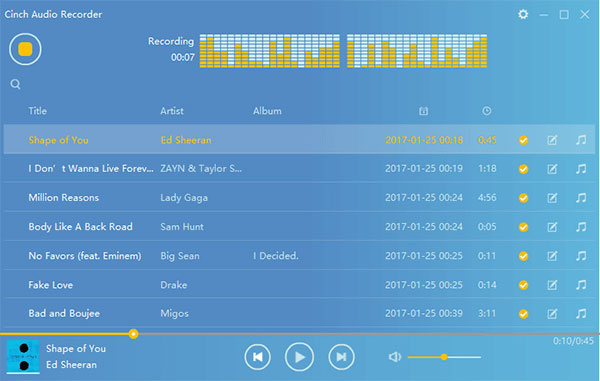
Cinch Audio Recorder (CAR) is an all-in-one streaming music recorder. It can record songs from many audio sites and keep ID3 tags accurate. It's not a free tool, but it does a lot more than free audio recording programs.
It combines two audio recording processing cores to analyze and remove noise during recording. Also, it has useful functions of blocking Spotify ads and making Spotify songs as ringtones. However, Cinch Audio Recorder cannot export with 100% output quality. And the recording of Spotify music needs to happen in real-time.
Pros
 Record music from multiple streaming services
Record music from multiple streaming services Have extra features like making ringtones, etc.
Have extra features like making ringtones, etc. Rip ads from Spotify songs automatically
Rip ads from Spotify songs automatically Keep Spotify music files as raw WAV files
Keep Spotify music files as raw WAV files
Cons
 Take real-time to record each Spotify song
Take real-time to record each Spotify song It costs $25 to get the paid Cinch Audio Recorder full version
It costs $25 to get the paid Cinch Audio Recorder full version
How to Record Songs from Spotify via Cinch Audio Recorder
Step 1. Open the Cinch Audio Recorder. Click on the 'record' button from the top-left.
Step 2. Find and play a Spotify song that you would like to record.
Step 3. Once played, the Cinch Audio Recorder will start to record audio from Spotify for you.
Step 4. When recorded, right-click the song in the Cinch program. Then choose the output folder to save the Spotify track.
No.4 OBS Studio (Windows/Mac/Linux)
OBS Studio is an open-source, powerful and user-friendly audio recorder app at no cost. It is available for Windows, Mac and Linux operating systems. It is mainly used to create and edit multimedia content such as video, live broadcast and recording. It can also be used to record audio on your computer from various streaming music services including Spotify, Apple Music and more.
It offers a wide range of features and tools that allow you to adjust the audio quality and format of your Spotify recordings to your liking. With OBS Studio, you can easily combine multiple video and audio sources, add effects and filters, and customize content to meet your specific needs.
Pros
 Available on Windows, Mac, and Linux
Available on Windows, Mac, and Linux Record music and video
Record music and video Advanced settings, mix audio, and more
Advanced settings, mix audio, and more Free to use
Free to use
Cons
 Unfriendly to novices
Unfriendly to novices
How to Record Audio from Spotify via OBS Studio
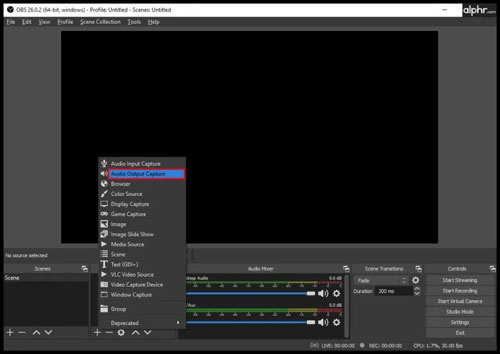
Step 1. Download, install, and open OBS Studio. Click on the '+' button under 'Scences'.
Step 2. Click on '+' under the 'Sources' panel and select 'Audio Input Capture'.
Step 3. You can name the audio source and then select your computer as the audio device for recording.
Step 4. Open Spotify and play the song/playlist you want to record.
Step 5. On OSB Studio, click 'Start Recording' to start recording audio from Spotify. You can then click 'Stop Recording' to stop the recording.
Note:
OBS Studio can only output video files, which means you have to use a video player to play your recorded Spotify music, this can be inconvenient. If you want to capture only the audio file of your Spotify music, you'll need to explore other software options.
No.5 Wondershare Streaming Audio Recorder (Windows/Mac)
Wondershare Streaming Audio Recorder is available on Windows and Mac that enables you to record any audio that's playing on your computer. With it, you can easily record audio from any online streaming service, including Spotify, Tidal, Apple Music, and more.
It also offers a range of features and tools that allow you to capture and save your favorite songs and playlists as high-quality audio files. You can also customize the audio quality and format of the recording. Additionally, the software offers a built-in audio editor that allows you to trim, split and merge audio files, as well as add effects and filters to recordings.
Pros
 Capture and split audio tracks
Capture and split audio tracks Support to extract audio from video files
Support to extract audio from video files Automatically remove ads in recording
Automatically remove ads in recording Fix ID3 tags audtomatically
Fix ID3 tags audtomatically
Cons
 Only support MP3 and AAC output formats
Only support MP3 and AAC output formats The best output quality is 256kbps
The best output quality is 256kbps
How to Record Spotify Music via Wondershare
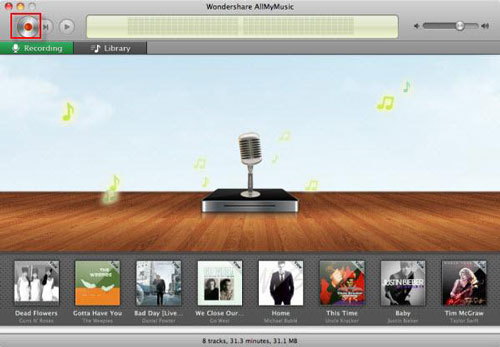
Step 1. Set up the Wondershare Streaming Audio Recorder.
Step 2. Go to the browser to play the Spotify songs or video clips you want.
Step 3.Touch on the 'Record' button on Wondershare AllMyMusic. It will then capture the playing sounds.
Part 2. Top 3 Best Spotify Recorder on Android and iPhone
No.1 Syncios Audio Recorder (Android)
With the advent of the digital age, more and more people use mobile phones. As a result, many people use Android phones to explore digital entertainment. Also, it includes listening to Spotify music on Android phones. If you are looking for a recorder to record songs from Spotify on Android, then you can't miss Syncios Audio Recorder.
It can record any sound from Android phones and tablets, including streaming audio. It supports many brands of Android phones, such as Samsung, HTC, Sony, Huawei, Xiaomi, etc. It has a simple yet efficient design and is very easy to use. In addition, it can record audio tracks continuously or split them.
Pros
 Simple interface and easy to use
Simple interface and easy to use It is free to use
It is free to use Support multiple online sources
Support multiple online sources The output sound quality is high
The output sound quality is high
Cons
 It runs at a 1X conversion speed
It runs at a 1X conversion speed
How to Record Music from Spotify on Android via Syncios Audio Recorder

Step 1. Download the Syncios Audio Recorder on your Android devices.
Step 2. Launch the Spotify app and Syncios app.
Step 3. Find and play music on Spotify.
Step 4. Click the 'Record' icon to detect playing songs and record songs from Spotify on Android.
No.2 Miidio Recorder (Android)
Miidio Recorder allows you to record audio from various sources such as microphones, line-in devices and other external sources. With it, you can record and save Spotify audio as high-quality MP3 files on Android phones. You can also share your Spotify recordings using the sharing URLs via Facebook, Twitter, and so on.
With Miidio Recorder, you can easily record audio in real time, customize the audio quality and format of your recordings, and even edit your recordings with the built-in audio editor. In addition, the software also provides a variety of recording modes such as ordinary recording, voice-activated recording, and scheduled recording, and recordings can be reserved in advance.
Pros
 Record audio from microphones, line-in devices, and other external sources
Record audio from microphones, line-in devices, and other external sources Customize audio parameters
Customize audio parameters Edit your audio recordings
Edit your audio recordings
Cons
 It can be difficult to use for some users
It can be difficult to use for some users The free version has some limitations
The free version has some limitations
How to Record Spotify on Android via Miidio
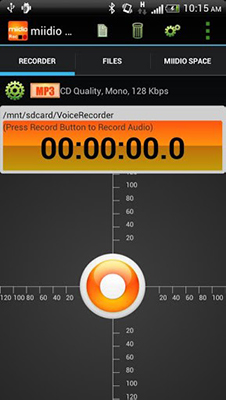
Step 1. Download and install Miidio Recorder on your phone.
Step 2. Open it and select 'Audio' from the main interface.
Step 3. Select 'Internal sound' as the audio source to record Spotify music playing on your phone.
Step 4. Click the 'Record' icon and then open the Spotify app to play the music you want to record.
Step 5. Click 'Stop' to stop the recording.
No.3 GarageBand (iPhone)
Apple allows only a few developers to launch their apps for the iOS system. And GarageBand is one of them. It's more than just a Spotify recording application. It can also create playlists, beats and instruments. It is quite easy to get started for users who want to get Spotify recordings on their iPhone devices.
You can use it to record your voice, instrument or any other sound with the microphone on your iPhone and play it in GarageBand. You can also record sounds with an external microphone connected to your iPhone.
Pros
 Support recording audio from an external microphone
Support recording audio from an external microphone Support for music recording and composition
Support for music recording and composition Record music from Spotify and other audio sources
Record music from Spotify and other audio sources
Cons
 Only works for iOS
Only works for iOS
How to Record from Spotify on iPhone via GarageBand
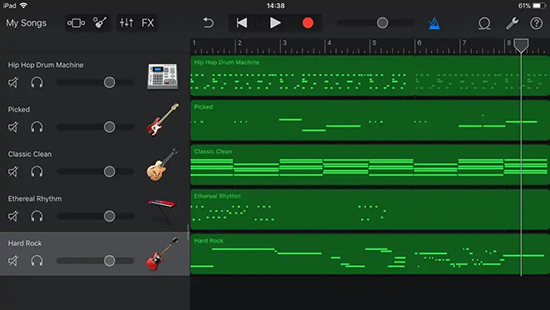
Step 1. Open GarageBand on your iOS device.
Step 2. Launch the Spotify app and play a song you want to record.
Step 3. Tap on the 'Record' button in the control bar of GarageBand.
Step 4. Tap the 'Play' button to stop recording Spotify music.
Part 3. Top 6 Free Spotify Recorder
No.1 Audacity (Linux/Windows/Mac)
Audacity is originally known as a powerful and free audio recorder and editor. It runs on almost any platform, like Linux, Mac, and Windows OS. Plus, it supports recording live audio through a microphone or mixer. Of course, it can digitize recordings from other media services like Spotify for free. Here, we will focus on the Spotify option.
With the audio wave display window, you can control Spotify recording in a better way. After recording, you can trim, cut, and rearrange the Spotify tracks. With this free Spotify music recorder, you can record and convert Spotify to WAV, MP3, AIFF, or AAC.
But, it's also worth mentioning that Audacity is a professional audio recording and editing tool, just like Adobe Audition. So new users may need to invest some time learning about its basics to take the most advantage of it.
Pros
 It's free of charge
It's free of charge Record audio from many sources, like online streaming websites, Mic, speakers
Record audio from many sources, like online streaming websites, Mic, speakers Powerful editing features make it easy to edit Spotify music files
Powerful editing features make it easy to edit Spotify music files
Cons
 Need to install a plugin to export audio to MP3
Need to install a plugin to export audio to MP3 Beginners may need time to master its extensive features.
Beginners may need time to master its extensive features. No ID3 tagger
No ID3 tagger
How to Use Audicity to Record Spotify Songs for Free
Step 1. Install and open Audacity on your computer.
Step 2. To make sure Audacity only record the sound coming from your computer, go to 'Edit' > 'Preference" > 'Audio Settings'.
Step 3. Select 'Windows WASAPI' under 'Host' tab, and choose the right output source under 'Recording' and 'Playback' tab.
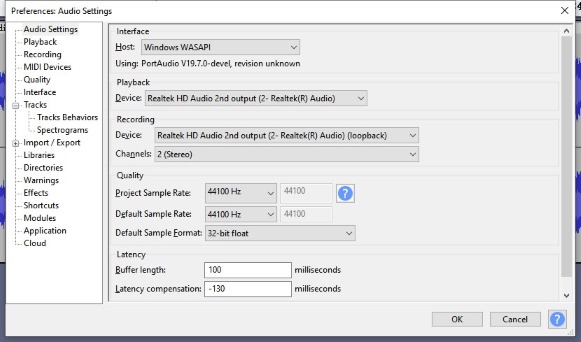
Step 3. Then open Spotify and play the playlist you want to record.
Step 4. Click on 'Record' at the top left to start recording music from Spotify with Audacity.
No.2 Free Sound Recorder (Windows/Mac)
Free Sound Recorder is a free and easy-to-use Spotify recording software that allows you to record audio from various sources. You can use it to easily capture Spotify music and save them as high-quality audio files. You can also customize the desired duration of the recording. Additionally, you can edit Spotify recordings by trimming, cutting, etc. with the built-in audio editor.
Pros
 Free and easy to use
Free and easy to use Record audio from many sources
Record audio from many sources Different recording modes
Different recording modes Edit audio recordings
Edit audio recordings
Cons
 Unable to detect and separate individual songs
Unable to detect and separate individual songs Can't batch record and save ID3 tags
Can't batch record and save ID3 tags
How to Record Songs from Spotify for Free
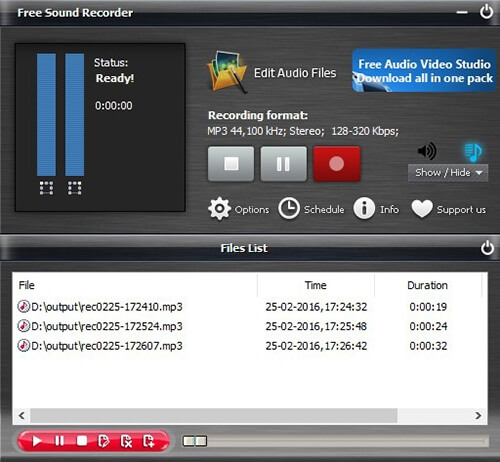
Step 1. Download, install, and open Free Sound Recorder.
Step 2. Navigate to 'Recording Mixer and Recording Device' and select the sound source from the list.
Step 3. Click on 'Options' to choose the audio format you want.
Step 4. Open Spotify and play a playlist. At the same time, click on 'Record' to start recording.
No.3 Dojotech Spotify Recorder (Windows/Mac)
Dojotech Spotify Recorder is a very simple Spotify audio recorder for free. It can detect the tracks when Spotify is playing and save Spotify songs to MP3. Besides, it can tag the downloaded songs with the genre, album, and other info.
It also allows you to change the record folder, choose a recording device, and so forth. Unfortunately, only Windows XP and lower versions are supported. Unless you have an old Windows computer, this software might be of no use to you.
Pros
 Free to get Dojotech and download easily
Free to get Dojotech and download easily Provide an easy solution to record Spotify to MP3 offline on Windows XP, etc.
Provide an easy solution to record Spotify to MP3 offline on Windows XP, etc.
Cons
 The user interface is too simple
The user interface is too simple No version for Windows 10, Mac, and Linux
No version for Windows 10, Mac, and Linux
How to Record Spotify to MP3 for Free
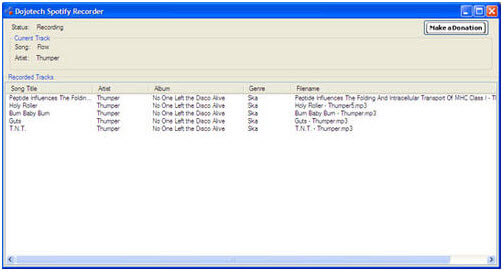
Step 1. Download, install, and open Dojotech software.
Step 2. Launch Spotify and play the songs you want to record.
Step 3. Dojotech will automatically detect the song and start recording.
No.4 Spotify Deezer Music Downloader (Chrome)
Spotify Deezer Music Downloader is one of the brilliant Spotify web recorders. It is a Chrome extension to download music from Spotify Web Player. You can find this online Spotify recorder on Google and add it to your Chrome browser.
It's simple to use it to listen to Spotify music offline without Premium. But as a web tool, the conversion process isn't stable and the output quality could be lower.
Pros
 It's a free Spotify web recorder
It's a free Spotify web recorder No need to install extra apps
No need to install extra apps Record music from Spotify Web Player
Record music from Spotify Web Player
Cons
 It could be crashed unexpectedly
It could be crashed unexpectedly Work on Chrome only
Work on Chrome only
How to Record Spotify Music to MP3 for Free
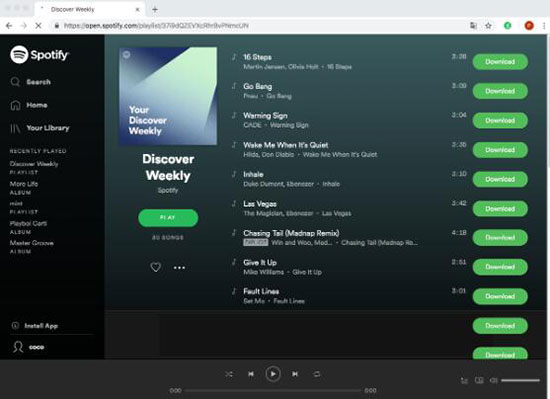
Step 1. Open your Chrome browser and search for 'Spotify Deezer Music Downloader'.
Step 2. Add it to your Chrome extensions and then log in to your Spotify account.
Step 3. Click on the 'Download' button next to the track to start downloading Spotify music.
No.5 Codeplex Spotify Recorder (Windows/Mac)
Codeplex Spotify Recorder is probably the simplest Spotify music recorder. It is developed by a person for converting Spotify songs for personal use.
You can one-click to record Spotify tracks directly from the sound card. It will add the artist info automatically. Like DRmare Spotify Music Converter, it doesn't need a premium Spotify account to do that. According to our test, it works perfectly on Windows 32/64-bit systems.
Yet, it hasn't been updated for about 2 years. So, it may not be compatible with the latest Windows 10 system. As a free Spotify recording app, it is still eligible to be ranked in this article.
Pros
 It's freeware with a simplified interface, you don't have to be tech-savvy to use it
It's freeware with a simplified interface, you don't have to be tech-savvy to use it Keep the ID 3 tag info such as title, artist, and so on
Keep the ID 3 tag info such as title, artist, and so on
Cons
 Don't work on Windows 8/10 and other kinds of computers
Don't work on Windows 8/10 and other kinds of computers Few tutorials, documentation, or support is available online
Few tutorials, documentation, or support is available online
How to Record from Spotify for Free
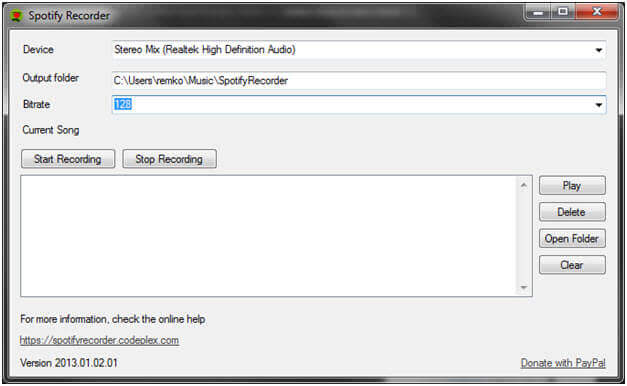
Step 1. Install and open CodePlex on your computer.
Step 2. Play the Spotify song you want to record.
Step 3. Click on the 'Start Recording' button on CodePlex to start recording.
No.6 Spytify (Windows)
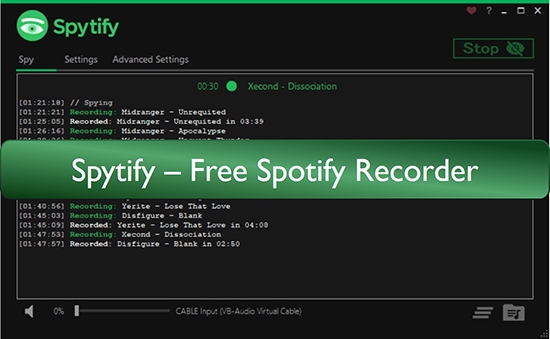
Spytify is a dedicated open-source Spotify recording tool, it has many settings about recording process of Spotify music on your Windows PC.
It supports to record Spotify music at 320kbps quality, which is the best audio quality supported by Spotify. But you need to have a Spotify Premium account to actually enjoy this feature.
Additionally, Spytify retains track information such as title, artist, and album when saving the downloaded songs. Spytify also allows you to change the recording folder, choose a recording device, and more.
Pros
 Free to use
Free to use Retains ID3 tag information such as title, artist, and album
Retains ID3 tag information such as title, artist, and album Allows customization of recording settings
Allows customization of recording settings Compatible with modern Windows systems
Compatible with modern Windows systems
Cons
 Only available for Windows, no Mac or Linux support
Only available for Windows, no Mac or Linux support Requires Spotify to be running and playing music for recording
Requires Spotify to be running and playing music for recording The user interface might be too simple for some users
The user interface might be too simple for some users
How to Use Spytify to Record Songs from Spotify
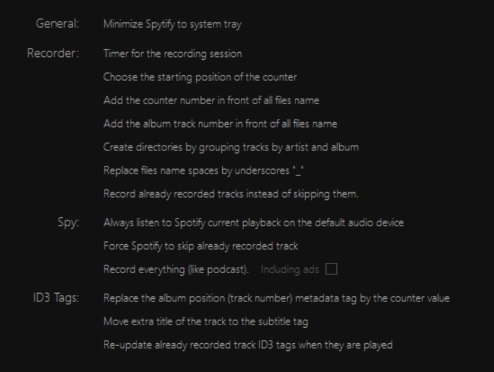
Step 1. Download, install, and open Spytify on your computer.
Step 2. Launch Spotify and play the songs you want to record.
Step 3. Spytify will automatically detect the song and start recording.
Note: If you want Spytify to record the sound directly from your device and not be interfered with by sound from other sources, you need to turn off all the applications that might produce sound. To do this, go to Volume mixer setting on your Windows and ensure that all other applications except Spotify and Spytify are muted while recording.
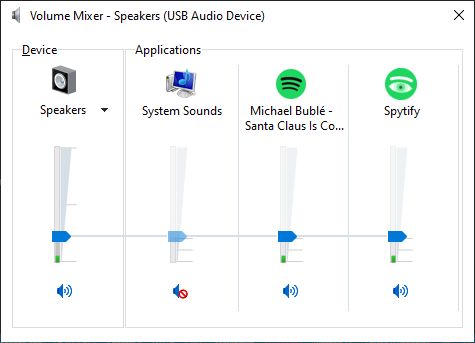
Part 4. Comparison Table of Best Spotify Recorders
| Solutions | Free | SupportedOS | SupportedOutput Format | WorkSpeed | OutputQuality | RetainID3 Tags | Cut/MergeFunction |
|---|---|---|---|---|---|---|---|
| DRmare SpotifyMusic Converter | ❌ | Windows/Mac | MP3, FLAC, AAC,WAV, M4A, M4B | 5X | 320kbps | ✔ | ❌ |
| DRmare AudioCapture | ❌ | Windows/Mac | MP3, FLAC, AAC,WAV, M4A, M4B | 1X | 320kbps | ✔ | ✔ |
| Cinch Audio Recorder | ❌ | Windows/Mac | MP3 | 1X | 320kbps | ✔ | ❌ |
| OBS Studio | ❌ | Linux/Windows/Mac | AAC, ALAC, FLAC, Opus, PCM | 1X | 192-320kbps | ✔ | ✔ |
| Wondershare Streaming Audio Recorder | ❌ | Windows/Mac | MP3, WAV, AAC, WMA, OGG | 1X | up to 256kbps | ✔ | ✔ |
| Syncios Audio Recorder | ✔ | Android | MP3 | 1X | up to 256kbps | ❌ | ✔ |
| Miidio Recorder | ✔ | Android | MP3 | 1X | Unknown | ❌ | ✔ |
| GarageBand | ✔ | iOS | MP3, AAC, AIFF, WAVE | 1X | up to 320kbps | ❌ | ✔ |
| Audacity | ✔ | Linux/Windows/Mac | MP3, WAV, AIFF, OGG, FLAC | 1X | up to 320kbps | ❌ | ✔ |
| Free Sound Recorder | ✔ | Windows/Mac | MP3 | 1X | up to 320kbps | ✔ | ✔ |
| Dojotech | ✔ | Windows/Mac | MP3 | 1X | up to 320kbps | ✔ | ❌ |
| Spotify DeezerMusic Downloader | ✔ | Chrome | MP3 | 1X | Low quality | ❌ | ❌ |
| CodePlex | ✔ | Windows/Mac | MP3 | 1X | Low quality | ❌ | ❌ |
| Spytify | ✔ | Windows | MP3 | 1X | up tp 320kbps | ✔ | ❌ |
We have listed the 14 best Spotify recorders above. You can choose one from them. To get the best music quality and the highest work speed, you can choose DRmare Spotify Music Converter.
Part 5. FAQs about Recording Music from Spotify
Q1. Does Spotify Allow You to Make Screen Recordings?
A1. No, Spotify does not allow you to make screen recordings. This is because if they allowed screen recordings, they would be distributed worldwide for free. Spotify has a distribution license, and free distribution would hurt their business. Therefore, Spotify does not offer the option of screen recording.
Q2. Can I Record from Spotify?
A2. There is no option available on Spotify to record a stream. If you are a Premium Spotify user, you can download songs to listen to them offline. However, the downloaded files are protected and you can only play them through Spotify. Therefore, whether you are a free user or a Premium user, you will need a Spotify recorder to record Spotify.
Q3. How Can I Record from Spotify Free?
A3. You can use a free Spotify recorder, as we show in this post. You can take a quick look at the comparison table above.
Q4. How Do I Record from Spotify to MP3?
A4. All the recorders we have introduced above can help you record Spotify music to MP3.
Part 6. In Conclusion
Choosing the right Spotify recorder can significantly enhance your music experience, offering greater flexibility and control over how you enjoy your favorite Spotify tracks. The 14 options we've highlighted each bring unique features to the table, ranging from free and ease of use and audio quality to advanced editing capabilities, making it easier to find a solution that fits your specific needs.











User Comments
Leave a Comment