Spotify has revolutionized how we listen to music, offering a vast library of songs and podcasts at our fingertips. But are you making the most of your Spotify experience? This article unveils 12 Spotify tricks and tips to help you unlock the full potential of this powerful platform, whether you're a free user or a premium subscriber.
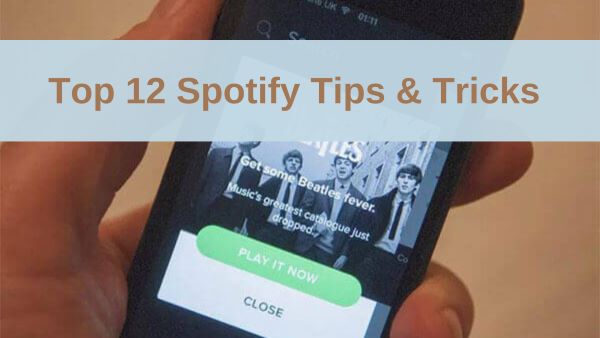
1. Collaborative Playlists: Music with Friends
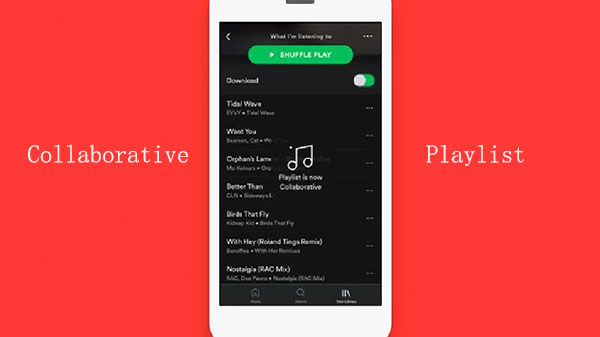
Want to create a playlist with your friends for an upcoming party or road trip? Spotify's collaborative playlists feature lets you do just that! You and your friends can add, delete, and rearrange tracks together, making it a fun and interactive way to build the perfect playlist for any occasion. This feature is available on computers, tablets, and mobile devices, making it easy to collaborate with friends no matter where you are.
How to use it:
Step 1. Create a new playlist or open an existing one.
Step 2. Tap the three-dot menu and select "Invite collaborators"
Step 3. Share the playlist link with your friends.
2. Jam Session: Real-time Music Sharing
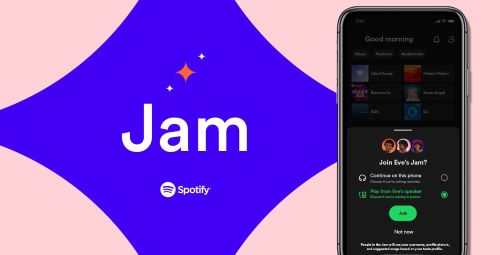
Spotify Jam takes collaborative listening to the next level. This feature allows you and your friends to listen to music together in real-time, with everyone able to control playback and add songs to the queue. It's like having a virtual DJ booth where everyone gets to contribute, making it perfect for parties, road trips, or just hanging out with friends online.
How to use it:
Step 1. Start playing a song or playlist.
Step 2. Tap the devices icon and select "Start a Jam".
Step 3. Invite friends via a link, QR code, or by tapping phones together.
3. Blend: Discover Music with Friends
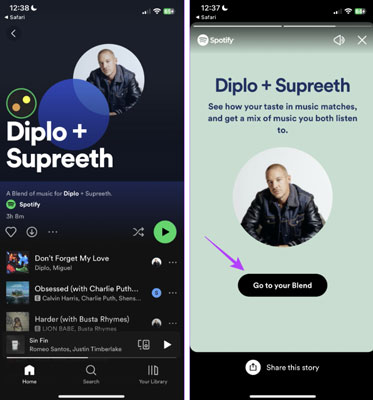
Spotify Blend creates a shared playlist based on your music taste and that of a friend. It's a fun way to discover new music and see how your preferences align with others, sparking conversations and introducing you to new artists and songs you might not have found on your own.
How to use it:
Step 1. Type "Blend" into the search bar of your Spotify mobile app.
Step 2. Tap the "+" button and invite a friend.
4. Karaoke: Unleash Your Inner Star
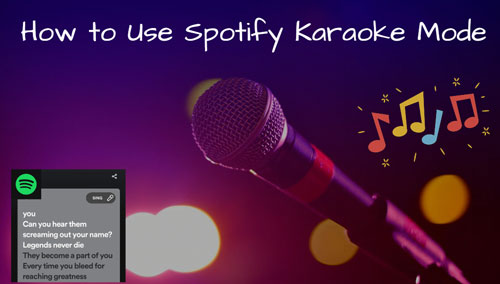
Ever wanted to belt out your favorite tunes without the pressure of a live audience? Spotify's karaoke mode lets you do just that! This feature lowers the vocals of a song, allowing you to sing along with the instrumental track and even get a score based on your performance. It's a fun and interactive way to enjoy your favorite music and unleash your inner superstar.
How to use it:
Step 1. Open the lyrics view for a song.
Step 2. Tap the "Sing" button with the microphone icon.
Step 3. Start singing!
5. AI Playlist: Personalized Music Curation

Tired of creating playlists manually? Spotify's AI Playlist feature can help! This tool uses AI to generate playlists based on your prompts, such as "upbeat pop music for a workout" or "chill songs for a rainy day." It's a quick and easy way to get a personalized playlist that matches your mood and preferences.
How to use it:
Step 1. Go to "Your Library" and tap the "+" icon.
Step 2. Select "AI Playlist".
Step 3. Enter a prompt and let Spotify create a playlist for you.
6. AI DJ: Your Personal Music Guide
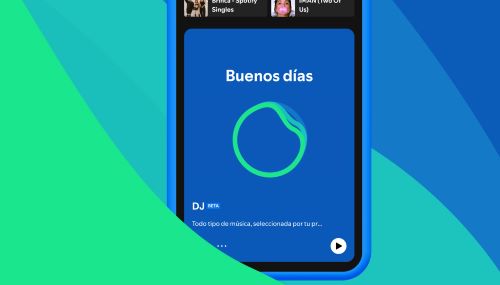
Spotify's AI DJ is like having a personal radio station that knows your taste. This feature uses AI to curate a mix of your favorite songs and new discoveries, providing commentary and insights along the way. It's a dynamic and engaging way to experience music, always keeping things fresh and interesting.
How to use it:
Step 1. Go to "Search" and select "Made For You".
Step 2. Tap "DJ" and start listening.
7. Offline Backup Playlist: Music for When You're Off the Grid
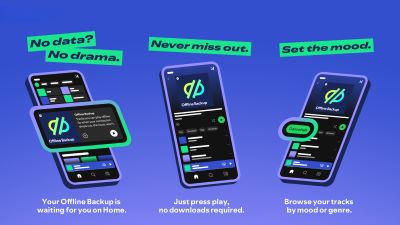
Going on a plane or heading somewhere with limited internet access? Spotify's Offline Backup Playlist ensures you always have music to listen to, even when you're offline. This feature automatically creates a playlist of your recently played and queued songs, making them available for offline playback without needing to download them individually.
How to use it:
Step 1. Make sure you have offline listening enabled in your settings.
Step 2. When you're offline, look for the Offline Backup Playlist in your Home feed.
8. Wrapped: Relive Your Year in Music
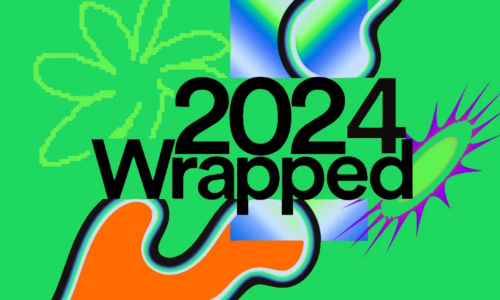
Every December, Spotify releases Wrapped, a personalized summary of your listening habits over the past year. This feature shows your top artists, songs, and genres, providing a fun and nostalgic look back at your musical journey. It's a great way to rediscover old favorites and see how your taste has evolved over time.
How to use it:
Step 1. When Wrapped is released, look for it in your Home feed or search for "Spotify Wrapped".
Step 2. Explore your personalized summary and share it with friends.
9. Mini Player: Music Control Without Interruptions
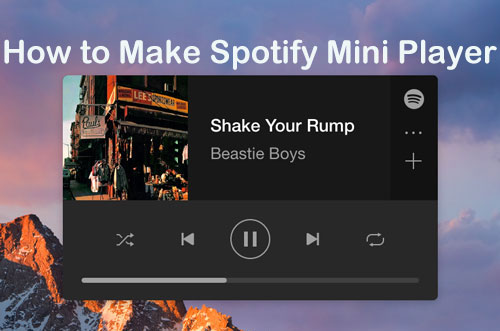
Want to control your music without switching windows or interrupting your workflow? Spotify's Mini Player is the perfect solution. This feature provides a compact, always-on-top window that lets you manage playback, adjust volume, and see what's playing, all without leaving your current task.
How to use it:
Step 1. On the desktop app, click the Mini Player icon next to the volume control.
Step 2. Use the Mini Player to control playback and view track information.
10. Recover Deleted Playlists: Undo Mistakes
Accidentally deleted a playlist? Don't worry! Spotify has a handy feature that allows you to recover deleted playlists within 90 days of deletion. This safety net ensures that your precious music collections are never truly lost, even if you make a mistake.
How to use it:
Step 1. Go to your Spotify account page in a web browser.
Step 2. Under "Account", select "Recover playlists".
Step 3. Click "Restore" next to the playlist you want to recover.
11. Sleep Timer: Drift Off to Your Favorite Tunes
Enjoy listening to music or podcasts before bed? Spotify's sleep timer lets you set a specific time for playback to stop, ensuring you don't wake up to your music in the middle of the night and conserve your device's battery life.
How to use it:
Step 1. Start playing a song, album, or podcast.
Step 2. Tap the three-dot menu in the top right corner.
Step 3. Select "Sleep Timer" and choose when you want the audio to stop.
12. Spotify Connect: Seamless Music Across Devices
Spotify Connect allows you to seamlessly control music playback on different devices. Start playing music on your phone and then switch to your computer or smart speaker without interrupting the flow. This feature provides a connected music experience across all your devices.
How to use it:
Step 1. Start playing music on one device.
Step 2. Tap the "Devices Available" icon.
Step 3. Select the device you want to switch to.
Conclusion
These 12 Spotify tricks and tips can significantly enhance your music streaming experience. By exploring and utilizing these features, you can personalize your listening, discover new music, and connect with friends in exciting ways.
For an even more enhanced experience, consider using DRmare Spotify Music Converter. This tool allows you to download your favorite Spotify tracks and enjoy them offline, ad-free, and in high quality, regardless of your subscription type.











User Comments
Leave a Comment