TomTom Spark 3 is an ideal workout partner for most of you, it can be described as a music player for you when you are doing sports, like running, swimming, etc. It is waterproof and it provides wireless headphones for you, so you can use it to listen to music while doing sports. Moreover, it has 3GB internal storage for your music, you can transfer your music from the computer to the watch by MySports Connect App and play it through Bluetooth to headphones. Besides the music playing mode, it also has GPS function, which provides real-time performance stats to let you know whether you have done enough.

Part 1. Tips to transfer Spotify Music to TomTom Spark 3
Unfortunately, MySports Connect App cannot count any offline Spotify music files as part of the playlist that will be copied to your TomTom Spark 3. The reason is that TomTom Spark 3 doesn't support any music files with DRM protection, including the files from Spotify. For those who are Spotify users with TomTom Spark 3, it is really an upsetting thing for them. Is there any solution to solve this problem? The answer is sure!
In this post, we will introduce a DRM removal software for you. This software is called DRmare Spotify Converter for Mac. It can help you get rid of DRM protection from Spotify and convert the music files into MP3, AAC, M4A and other output formats. You also can customize for your files, like changing the bit rate or frame rate. After you finish converting, you can sync and play the converted music files on your TomTom Spark 3 or other devices.
Now we provide the free trial of the program for you, so you can click "Download" button as below to download it and follow the 3 steps to have a try.

- Provide output formats like MP3, AAC and other formats for you
- Convert music files at up to 5X speed and keep lossless quality
- Customize output bit rate and edit ID3 tags like artist, album, etc.
- Download Spotify music files on all devices for offline listening
Part 2. Tutorial to Convert Spotify Music for TomTom Spark 3
- Step 1Add music files from Spotify

- After you download and install DRmare Spotify music converter, you could double click the program icon and open it. Then you can see the wizard on the program interface which shows you how to add Spotify music files. There are two types of ways for you to add music files. You could directly drag or drop the songs from Spotify to the main program interface. The other way is that you could search the files by copying and pasting the links to the search box at the top of the interface and then click "Add" button to finishing adding. And then the program will automatically recognize the files and add them to the operating area.
- Step 2Select output formats

- In this program, there are several output formats for you to select, such as MP3, WMA, AAC, etc. You could choose the right format that your TomTom Spark 3 supported from DRmare Spotify converter. This converter also provides more output parameters, like bit rate, frame rate and others for you to customize the music files you want to convert.
- Step 3Start to convert music

- When you had finished the above steps, next you can click the "Convert" button to start converting. Once the conversion finished, the DRM protected Spotify music files will be in DRM-free now and had been saved on your computer, so you can check the files by clicking "Converted" button.
Part 3. Stream Converted Spotify Music to TomTom Spark 3
Now, under the help of DRmare Spotify music converter, you have already removed the DRM from Spotify music. Then you can transfer them to your TomTom Spark 3. However, you cannot stream the converted files to TomTom Spark 3 directly as it doesn't have folder system on it, so you need to follow the steps as below to sync your music files to it.
Step 1: As TomTom Spark 3 only accepts complete playlists of music from iTunes and Windows Media Player on your computer, so you need to create a new playlist in iTunes or WMP first and then import the converted Spotify music to it.
Step 2: Using USB cable, connect the module of your TomTom Spark 3 to your computer. Then download and install TomTom Sports Connect.
Step 3: Launch TomTom Sports Connect and click "Music" icon, which will list all playlists on your computer. Find the playlist you just created and click on it to add to your TomTom Spark 3.
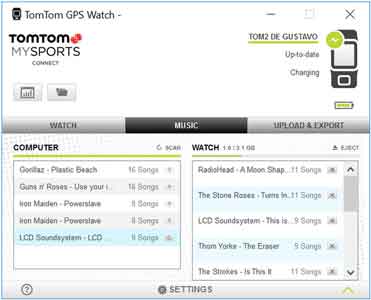
Part 4. Conclusion
Above is the solution to help you remove DRM protection from Spotify music and guide you how to stream Spotify music to your TomTom Spark 3. Right now, you could follow this article to start to sync your Spotify music files and enjoy listening on your TomTom Spark 3. Finally, what we want to say is that this Spotify music converter really helps a lot for those who want to listen to Spotify music via TomTom Spark 3. We hope you could download DRmare Spotify music converter for free trial and it is worth to have a try.










User Comments
Leave a Comment