Spotify comprises more than 50 million songs topping the entertainment lists globally. It would be great if you find the optimal way to stream Spotify to TeamSpeak.
In this article, you will explore the perfect ways to play Spotify songs on the TeamSpeak platform. There is third-party software that assists in the playing of Spotify albums precisely. You can either use a TS Music Bot or efficient software to handle this streaming process.
Just choose the one that retains the sound quality factors and the ability in streaming the soundtracks without any interruptions. Scroll down to discover the best methods to listen to Spotify songs through TeamSpeak.
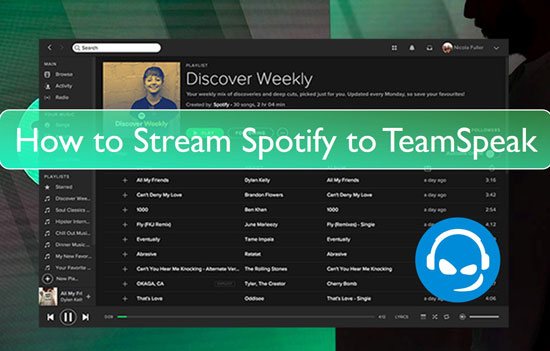
Part 1. How to Stream Spotify to TeamSpeak through TS Music Bot
TS Music Bot serves as a versatile tool to play Spotify songs through TeamSpeak medium. This bot works comfortably on the Linux and Windows platforms. It is a reliable extension of TeamSpeak. It has a built-in interface to play the desired songs using the chat command.
Using the TS Music Bot, you can listen to your favorite albums in a group when you are having fun with your friends while playing thrilling games via server mode. This bot allows you to access YouTube songs without any interruptions. You will not face any blocking issues due to unlimited requests.
The built-in web stream features enable this bot to stream songs from any web browser efficiently. It is enough if you get the link from the respective streaming websites to play the soundtracks flawlessly.
There are options to live stream the audio files when required using this TeamSpeak Music Bot Spotify. It serves as an excellent compatible bot that connects with TeamSpeak to stream the songs on a channel. The web interface of this bot allows you to manage and organize audio files efficiently for quick recovery.
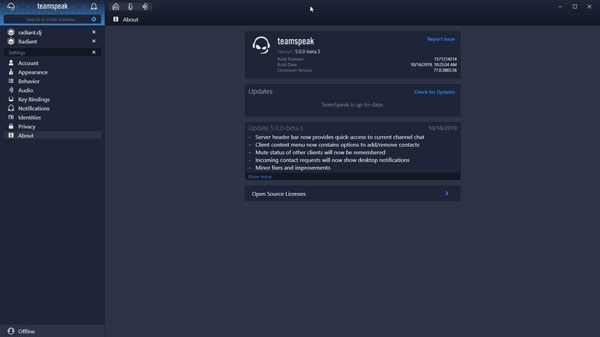
To use the TS Music Bot, you must purchase a subscription to access all its features. Follow the below guidelines to play the Spotify soundtracks through the TeamSpeak channel.
Step 1. Install the bot and purchase the scheme. Then, enter the credentials to become a premium user of this bot.
Step 2. When you launch the bot, you will witness the web interface to access its feature effortlessly. Copy the playlists links from Spotify and queue them in this interface.
You can use the TS Music Bot to stream any media songs through the TeamSpeak or play Spotify on Discord server channel. Enjoy the music tracks along with your friends and feel the experience of music with gaming.
Part 2. How to Play Spotify through TeamSpeak - Best Way
The best way is to use a third-party program to copy the Spotify playlists in the local drive and stream them precisely using a TeamSpeak. In this section, you will learn how to use DRmare Spotify Music Converter and download the app to access the Spotify soundtracks effortlessly. Check out the steps carefully to successfully download the Spotify music playlists to the desired storage location.
The DRmare Spotify Music Converter program is an excellent tool to access the soundtracks effectively. The simple user interface assists you to convert and download Spotify songs to any format flawlessly. This tool works on every detail of the soundtrack without compromising the quality factors.
During the conversion process, this program retains the metadata and ID3 tags of your Spotiyf songs for future reference. It serves as a reliable tool to work with Spotify soundtracks efficiently. And it is compatible to all file formats and adds comforts to play music on any media player.

- Converts the Spotify soundtracks to any file format like MP3, FLAC, WAV, AAC, and M4A
- The conversion takes place at a faster rate and you can download the Spotify songs to desired storage space
- This app helps listen to Spotify offline without premium
- The conversion of Spotify music occurs without any data loss
- The downloaded soundtracks are well-organized for quick access
These are the notable features of the DRmare Spotify Music Converter program and use this app optimally to obtain the desired outcomes.
Below is the stepwise process in downloading the Spotify soundtracks at the local storage for comfortable streaming using the DRmare Spotify Music Converter tool.
- Step 1Install the DRmare program

- On the official website, download the correct version of this DRmare Spotify Music Converter app based on your system OS. Choose either Windows or Mac version and install. Then, launch DRmare Spotify Music Converter by double-tapping its icon. The Spotify screen discloses automatically to aid in the song selection process.
- Step 2Choose the soundtracks from Spotify to DRmare

- On the Spotify app environment, copy the playlist link and paste it on the DRmare Spotify Music Converter app screen nearby the '+' icon. Next, press the Preferences icon to set conversion attributes like output file format, bit rate, sample rate, conversion speed. You can set to convert and download Spotify playlist to MP3 or other formats. After then, save the changes by pressing the 'OK button.
- Step 3Start the conversion of Spotify for TeamSpeak

- Now, press the 'Convert' button to begin the conversion process. Please wait for a few minutes until the conversion of Spotify tracks completes successfully. Once done, you can access the downloaded Spotify soundtracks at the History menu on the screen or play them from the local storage drive. The favorite Spotify soundtracks are available in the local drive for quick access. You can now stream them to any player in no time.
- Step 4Play Spotify through TeamSpeak
- You can do that via TeamSpeak Spotify plugin. Please download the TS Soundboard plugin on your computer. Then save the plugin, you will see a pop-up window. Then hit on the 'install' option. Now, open the TeamSpeak, go to Tools, hit on the options and choose 'Addons'.
- Now, enable the Soundboard plugin, close the window and touch on the plugin option. Then the Soundbar plugin will show, please click on it. Then the playlist window will disclose. Just touch on the '+' icon. Once done, you can import the downloaded Spotify music to it and start to link TeamSpeak Spotify Music Bot.
Part 3. Conclusion
Thus, this article had given you valuable insights on how to stream Spotify to TeamSpeak using the TS Music Bot and DRmare Spotify Music Converter. The DRmare Spotify Music Converter is a reliable tool to work with Spotify songs. With the help of this program, you can overcome compatibility issues and play the soundtracks to any media player efficiently. Choose the best method that is comfortable for you to access the Spotify playlists when you need it.










User Comments
Leave a Comment