-- From Reddit
You are not alone in meeting this problem. One common complaint among users is when Spotify starts playing suggested or recommended songs that aren't on their playlists. You're in the right place if you've been wondering why this happens and how to stop it. This guide will break down the reasons behind these unsolicited tracks and provide you with practical solutions to stop Spotify from playing suggested songs.
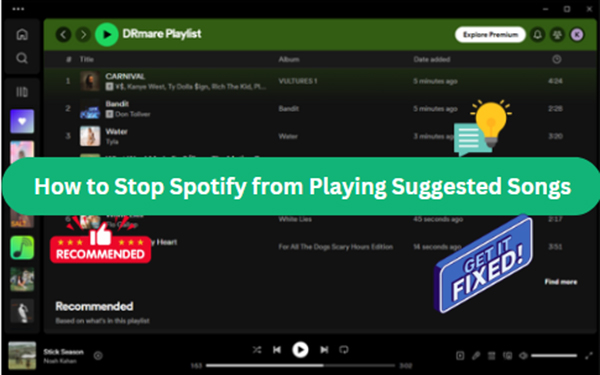
Part 1. Why Is Spotify Playing Recommended/Suggested Songs
Why does Spotify play recommended songs not on my playlist? To find the reasons, you should have a full knowledge of Spotify's recommendation algorithm. It's specially designed to enhance your listening experience by introducing you to new music based on your listening habits, such as listening history, liked songs, and the playlists you create. It aims to keep your experience fresh and engaging.
Here are the situations activating the Spotify recommendation algorithm to lead to Spotify playing suggested songs instead of my playlist:
1. Autoplay Feature: When your playlist or album ends, Spotify’s Autoplay feature automatically plays songs similar to the ones you've been listening to. This helps you discover new music that matches your taste.
2. Filling Gaps in Short Playlists: If your playlist is relatively short, and is less than 15 songs, Spotify might add suggested songs to provide a longer, more continuous listening experience. 3. Personalized Recommendations: Spotify uses your listening habits to suggest new songs that you might like, integrating these into your playback. 4. Discovery Mode: Occasionally, Spotify tests new features or discovery modes that might play suggested tracks. These are usually experimental and may not be permanent features. 5. Smart Shuffle: This feature introduces suggested tracks within your playlist to keep the music dynamic and fresh. 6. Algorithmic Enhancements: Spotify's algorithms continuously learn and adapt to your music preferences, sometimes leading to the addition of recommended songs.Part 2. How to Stop Spotify from Playing Suggested Songs
Understanding these reasons can help you take the necessary steps to stop Spotify from playing suggested/recommended songs instead of your playlist. Now, let's explore how to turn off recommended songs on Spotify in several ways. You can regain control over your playlist.
Fix 1. Turn Off Spotify Autoplay
When your Spotify Autoplay is enabled, Spotify seamlessly continues to play similar tracks once your selected playlist ends. By turning off the Autoplay feature, Spotify will no longer play suggested songs after your selected music finishes. Here's a step-by-step guide for both mobile and desktop.
Turn Off Spotify Autoplay on Computer:
Step 1. Install the Spotify desktop app on your desktop or laptop and launch it to sign in to your Spotify account.
Step 2. Click on your profile picture in the top right corner of the Spotify window. From the dropdown menu, select "Settings".
Step 3. Scroll down through the settings until you reach the "AutoPlay" section. Toggle the switch to the off position. You successfully turn off recommended songs on Spotify.

Turn Off Spotify Autoplay on Mobile:
Step 1. Begin by launching the Spotify app for iOS or Android on your mobile device.
Step 2. Tap on the gear icon located in the top right corner of the home screen. This will take you to the settings menu.
Step 3. Scroll down through the settings options until you find "Playback". Look for the "Autoplay" setting. Simply switch it off to disable the Autoplay feature and turn off suggested songs on Spotify.
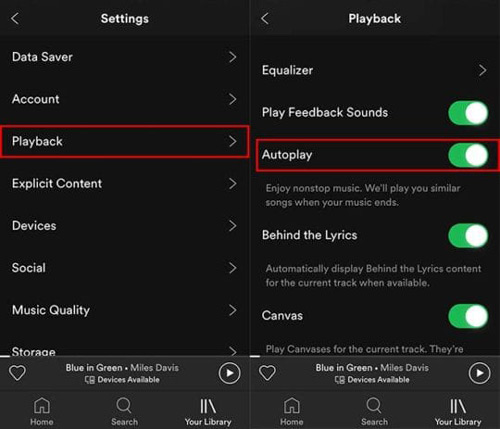
Fix 2. Turn Off Spotify Smart Shuffle
When you activate the Smart Shuffle feature on Spotify, it will add songs to your playlist based on your listening habits and preferences. To stop Spotify from playing suggested songs, you can refer to the steps to turn off Smart Shuffle on both mobile and desktop platforms.
Turn off Spotify Smart Shuffle on Computer
Step 1. Launch the Spotify application on your desktop and log into your account details.
Step 2. Find the playlist that has Smart Shuffle enabled. Start playing a song from the playlist.
Step 3. Look at the bottom of the screen, where the player controls are located. Click the "Smart Shuffle" button (two intertwined arrows with a sparkle symbol) to stop Spotify from playing recommended songs.
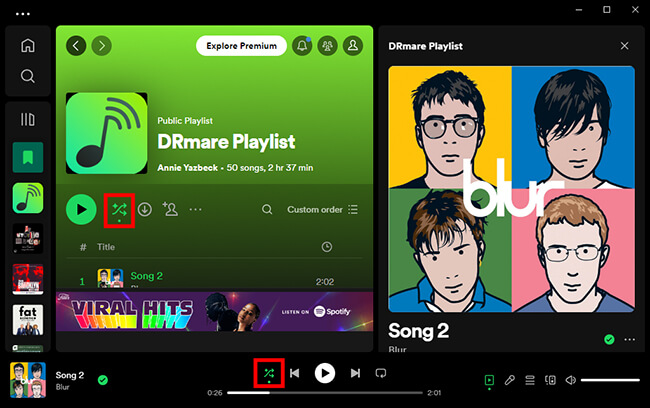
Turn off Spotify Smart Shuffle on Mobile
Step 1. Fire up the Spotify mobile app on your device, and go to the playlist where Smart Shuffle is enabled.
Step 2. Start playing a song from the playlist. Tap the "Now Playing" bar at the bottom of the screen to bring up the full-screen player.
Step 3. Look for the "Smart Shuffle" button that is labeled with a sparkle symbol. Tap it once to disable it.
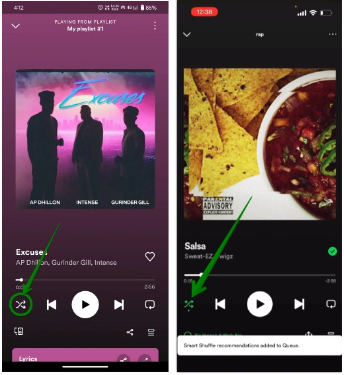
Fix 3. Play Spotify in Offline Mode
Spotify's recommendation algorithm requires an internet connection to activate. If you want to stop Spotify from playing suggested tracks, you can listen to Spotify offline via its Offline Mode. Let's see how to use Spotify in Offline Mode to play your curated playlists.
Use Offline Mode to Stop Playing Suggested Tracks on Spotify
Step 1. Offline Mode is a feature available only to Spotify Premium users. If you're not already a subscriber, you'll need to upgrade your account.
Step 2. Open the Spotify app and navigate to the song, album, or playlist you want to download. Tap the download icon (a downward-facing arrow) next to the song, album, or playlist.
Step 3. Go to your library. Tap the gear icon in the top right corner to open settings. Scroll down and find the "Playback" section. Toggle the "Offline" switch to enable Offline Mode.
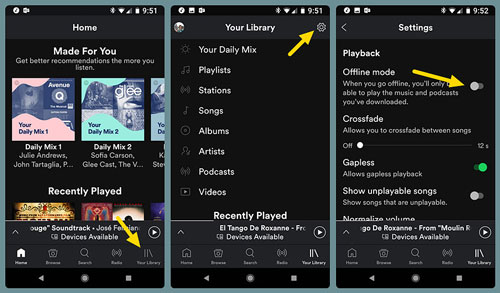
Fix 4. Add More Songs to Your Playlist
If the songs per playlist is less than 15, Spotify will add suggested tracks to your playlist once it runs out of songs. By actively managing your Spotify playlist and adding more songs, you can get rid of suggested songs on Spotify. Here is how to add more songs to your playlist.
Add More Songs to Stop Suggested Songs on Spotify
Step 1. Open Spotify and navigate to the playlist that you want to add more songs to.
Step 2. Use the search bar at the top of the app to find songs you want to add. You can search by song title, artist, album, or even genre to find tracks that match your playlist's theme.
Step 3. Once you've found a song you like, click on the three dots next to the song title. Select "Add to Playlist" and choose the playlist you want to add the song to.
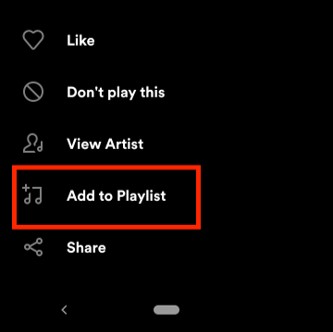
Fix 5. Enable Private Session Mode
Another way to get rid of personalized recommendations on Spotify is using Private Session Mode. It allows users to listen to music without their activity being tracked. When this mode is activated, Spotify does not save your listening history and you can get Spotify to stop playing suggested songs.
Enable Private Session Mode on Android/iPhone
Step 1. Launch the Spotify app on your Android or iOS device and enter your Spotify account and passwords.
Step 2. Tap on the gear icon located in the top right corner to access Settings.
Step 3. Scroll down and tap on "Private Session". A blue banner at the top of the app will indicate that Private Session is enabled.
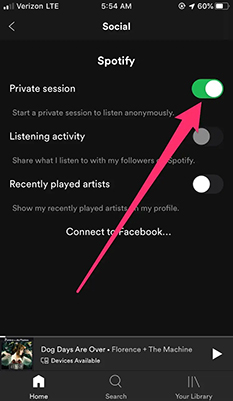
Enable Private Session Mode on PC/Mac
Step 1. Launch the Spotify application on your macOS or Windows computer and authorize your account.
Step 2. Click on your profile picture or username in the upper right corner of the screen.
Step 3. Select "Private Session" from the dropdown menu. A blue padlock icon will appear next to your profile picture, indicating that Private Session is active and it can stop suggested songs on Spotify.
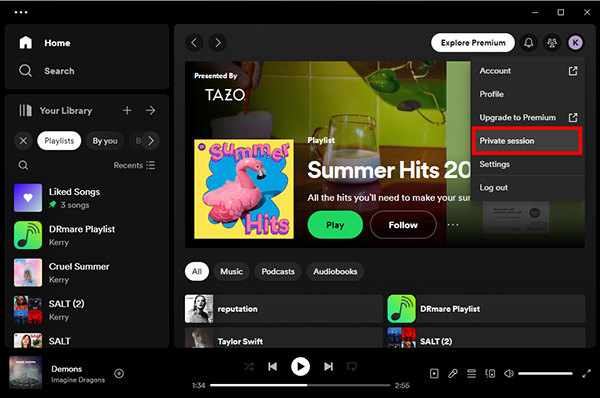
Fix 6. Manually Remove Spotify Recommendations
If you find that Spotify keeps playing suggested songs instead of playlists, and certain recommendations are irrelevant or unappealing, you can remove Spotify recommendations manually. Although this way can't help you make Spotify stop playing suggested songs, it will improve your listening experience.
How to Remove Recommended Songs from Spotify
Step 1. Go to Your Library, and find the playlist that you'd like to remove some songs.
Step 2. Right-click the song you want to remove or click the three-dot icon and select "Remove from this playlist".
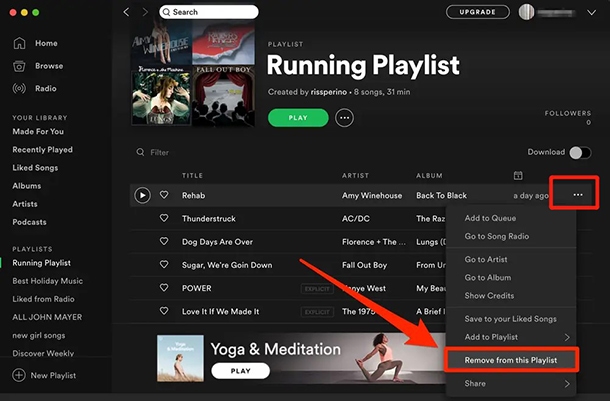
Part 3. Best Way to Stop Spotify from Playing Recommended Songs
To get rid of Spotify recommendations completely, the ultimate solution is to use another music player to listen to Spotify songs and playlists. You can use DRmare Spotify Music Converter to download and convert Spotify music to MP3, FLAC, WAV, etc. locally without protection. Then, it's able to transfer and move Spotify downloads to your local player for offline playback on all devices.
This software can keep 100% original audio quality, including ID3 tags, and run at 5X faster conversion speed. It won't affect the listening experience of Spotify tracks and waste your time. With it, you can disable recommended songs on Spotify forever.

- Download Spotify playlists, songs, podcasts, and albums for free
- Convert Spotify to MP3, FLAC, AAC, M4A, and more common audio formats
- 5X download Spotify music and playlists in batch in lossless quality
- Play Spotify playlists without suggested songs on all devices
How to Play Spotify Playlists without Suggested Songs
- Step 1Download and Install DRmare Spotify Music Converter

- Click the above button to download the DRmare Spotify Music Converter for your operating system (Windows or Mac). Run the installer and follow the on-screen instructions to complete the installation.
- Step 2Add Spotify playlists into DRmare Spotify Music Converter

- Make sure you have Spotify installed on your computer as well. Open DRmare Spotify Music Converter and the Spotify desktop app will be opening. Find the playlist on Spotify that you'd like to listen to without interruption. Copy the Spotify playlist link and paste it into the search bar in DRmare and click the "+" button to add the songs.
- Step 3Adjust Spotify playlist output format

- Click on the menu icon (three horizontal lines) in the top right corner of DRmare and select "Preferences". Under the "Convert" tab, choose your desired output format (MP3, AAC, WAV, FLAC, M4A, or M4B) for your added Spotify playlists. You can also adjust other settings such as bit rate, sample rate, and channel according to your preferences.
- Step 4Download Spotify playlist for playing freely

- Once you've added all the songs and set your preferences, click the "Convert" button at the bottom right corner of the interface. DRmare Spotify Music Converter will start converting the Spotify music to the selected format. You can locate all converted Spotify files under the "Converted" folder. Choose any music player to listen to Spotify playlist without recommended tracks.
Part 4. Final Words
Why is Spotify playing recommended or suggested songs not on my playlist? Spotify's recommendation features are the answers. Although they are designed to enhance your listening experience, sometimes they are more disruptive than helpful.
Fortunately, this article provides several ways to stop Spotify from playing suggested songs. Whether it's turning off AutoPlay, Smart Shuffle, using Offline Mode, Private Session Mode, adding more songs to your playlist, or manually removing Spotify recommendations.
But the best way to stop Spotify from playing recommended songs is using DRmare Spotify Music Converter. It helps you listen to Spotify tracks anywhere offline in your desired ways.










User Comments
Leave a Comment