When it comes to Spotify recorders, there are plenty of online and offline options available. Spytify is one such tool that allows users to record and save Spotify music in MP3 and WAV formats. What sets it apart is that it’s completely free.
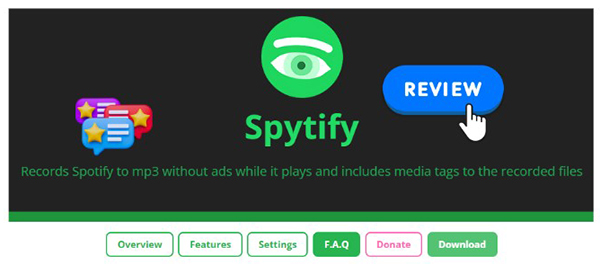
If you’re looking for a way to enjoy Spotify music offline without a premium subscription, Spytify might be worth considering. In this in-depth review, we’ll explore Spytify’s features, and how it works. Plus, we’ll take a look at some alternative tools that might offer even better functionality.
Part 1. What Is Spytify on GitHub?
Spytify is a free, open-source desktop application for Windows, available on GitHub. Designed as a Spotify recorder, it allows users to record music from Spotify and save it as local audio files on their devices.
One of Spytify’s key features is its ability to automatically skip ads while recording. It also supports converting Spotify tracks to MP3 or WAV, preserving essential ID3 tags such as title, album, and artist. Additionally, Spytify can split tracks automatically during recording, making it easier to manage individual songs. With Spytify, you can transfer and enjoy your Spotify music anywhere, hassle-free.
Pros And Cons of Using Spytify
To better understand Spytify’s strengths and limitations, let’s take a look at its key pros and cons. This comparison will help you determine whether Spytify is the right choice for your Spotify recording needs.
Pros
 Blocks ads on Spotify for uninterrupted playback.
Blocks ads on Spotify for uninterrupted playback. Supports MP3 and WAV output formats for flexible playback.
Supports MP3 and WAV output formats for flexible playback. Automatically splits recorded tracks for better organization.
Automatically splits recorded tracks for better organization. Retains metadata, including track title, artist, and album cover.
Retains metadata, including track title, artist, and album cover. Completely free to use with no subscription required.
Completely free to use with no subscription required. Offers multilingual support in English and French.
Offers multilingual support in English and French.
Cons
 Not available for Mac users.
Not available for Mac users. Does not support recording from the Spotify web player.
Does not support recording from the Spotify web player. Free account users experience lower audio quality.
Free account users experience lower audio quality. Installation process can be a bit complex.
Installation process can be a bit complex.
Part 2. How Does Spytify Work
Unlike traditional downloaders that often source tracks from YouTube, Spytify records directly from Spotify's output. This ensures high-quality recordings that are indistinguishable from the original source. Spytify achieves this by encoding the audio at the same quality that Spotify outputs, which can be up to 320kbps for Premium users.
Here's a breakdown of how it works:
- Recording: Spytify captures the audio output of the Spotify desktop application in real-time. This means you need to play the entire song for it to be recorded completely.
- Ad Removal: It intelligently identifies and mutes ads, ensuring an uninterrupted listening experience.
- Track Splitting: Spytify automatically divides recordings into individual tracks based on artist and track names.
- Metadata Tagging: It fetches metadata from Last.fm or the Spotify API, adding valuable information to your music files. To prioritize user privacy, Spytify offers the option to use Last.fm for metadata, eliminating the need to connect to the Spotify API.
- Output Formats: You can choose to save your recordings in either WAV or MP3 format.
Part 3. How to Use Spytify on GitHub
How to Install Spytify on GitHub
Step 1. Go to the Spytify GitHub Releases page, find and download the latest Spytify-v.X.Y.Z.zip file.
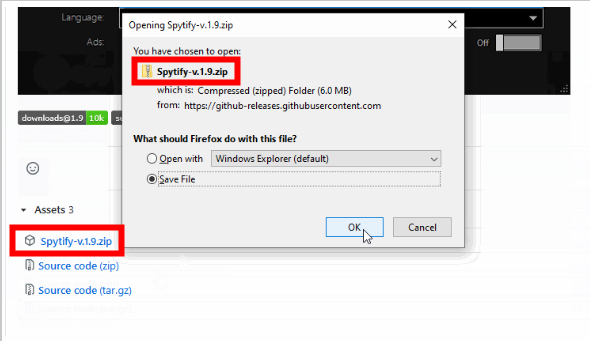
Step 2. Unzip it and run Spytify.exe. It might pop up a warning that comes from Windows Defender, simply allow it to proceed.
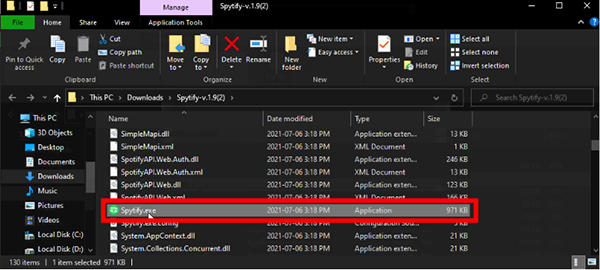
Step 3. When prompted, click on "More Info" > "Run Anyway" to finish the installation process.
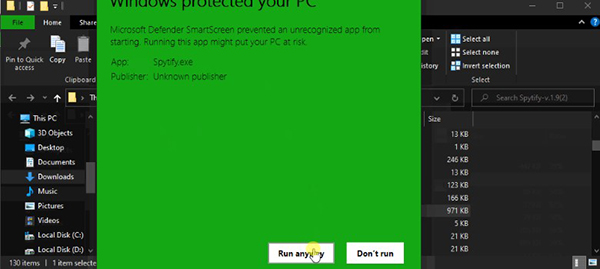
How to Use Spytify on Windows
Step 1. Launch Spytify recorder and Spotify desktop program on your computer.
Step 2. Hit on the “Start” button from the top-right corner on Spytify. Then play the music you like from Spotify.
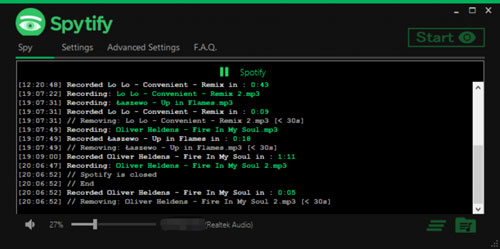
Step 3. Spytify will detect the songs and start to record and download Spotify songs on Windows PC automatically. After recording, you can find the downloaded tracks by clicking on the output history icon at the bottom right corner.
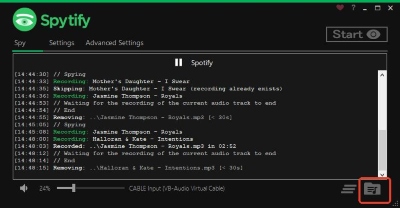
Note:
Spytify functions as a music recorder, not a downloader. It captures audio in real time, meaning if you only play a portion of a song before skipping, only that segment will be recorded.
Part 4. FAQs About Spytify Spotify Recorder
Q1. Is Spytify legit?
A1. While Spytify itself is legal to use, recording music from Spotify might violate their terms of service . Using Spytify could potentially lead to account suspension or termination, so it's essential to be aware of the risks involved.
Q2. What are the system requirements for Spytify?
A2. Spytify is currently only available for Windows and requires the .NET Framework 4.6.1 or higher . You also need the Spotify desktop application installed on your computer.
Q3. Can I use Spytify with a free Spotify account?
A3. Yes, Spytify works with both free and premium Spotify accounts. However, free accounts are limited to 160kbps audio quality, and premium accounts can record at up to 320 kbps.
Q4. Why am I hearing background noise in my recordings?
A4. Background noise can occur due to interference from other applications or your sound card. To minimize this, Spytify recommends installing a Virtual Audio Cable, which can be done directly from the app's settings.
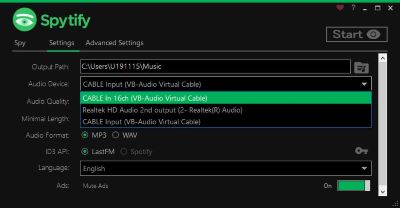
Q5. Why are some podcasts and audiobooks not being recorded?
A5. Spytify might mistakenly detect podcasts and audiobooks as ads and skip recording them. You can change this behavior in the advanced settings by enabling "Record everything".
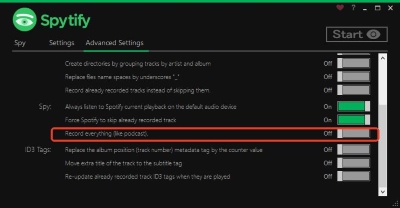
Q6. How can I improve the metadata accuracy of my recordings?
A6. By default, Spytify uses Last.fm for metadata. For more accurate metadata, you can connect Spytify to the Spotify API by creating a Spotify developer application and entering your API credentials in Spytify's settings .
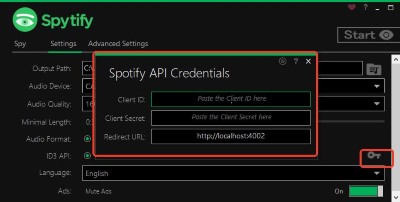
Part 5. Best Alternative to Spytify for Windows/Mac
Now that we’ve covered Spytify’s features, pros, cons, and how it works, you might be wondering if it's the right tool for you. While Spytify is a free option for Windows users, it has certain limitations, including the lack of a Mac version, real-time recording requirements, and lower audio quality for free Spotify accounts. If you’re looking for a more efficient, high-quality alternative that works on both Windows and Mac, we’ve got you covered.
For those who want a faster, lossless, and more flexible way to convert Spotify music, DRmare Spotify Music Converter is the perfect solution. Unlike Spytify, which records in real-time, DRmare directly downloads and converts Spotify music, playlists, albums, podcasts, and audiobooks into various formats, including MP3, FLAC, WAV, AAC, M4A, and M4B.
With DRmare, you can:
- Download entire playlists, albums, and tracks with ease.
- Customize output settings like bit rate, sample rate, and format according to your preferences.
- Preserve lossless audio quality while maintaining metadata, including album art and track information.
- Convert at 5X speed, making it significantly faster than real-time recording tools like Spytify.
- Enjoy your downloaded Spotify music offline on any device, without limitations.
How to Record and Downoad Spotify Music at 5X Speed
- Step 1Import tracks from Spotify to DRmare Software

Open the DRmare Spotify Music Converter from your desktop. The Spotify app will launch automatically. Next, go to the Spotify app, copy the link to the track, playlist, or album you want to convert, and paste it into the search box in DRmare. Then, click the “+” button to add the Spotify music files for conversion. Alternatively, you can simply drag and drop your desired Spotify songs directly into the DRmare conversion window.
- Step 2Set Spotify output audio parameters

To set the Spotify audio format, MP3 is recommended for its wide compatibility. To configure the settings, click on the menu bar > "Preference" > "Convert". In the new window, you can select from six available audio formats, including FLAC, WAV, AAC, M4A, and M4B. Additionally, you can customize settings such as bit rate, sample rate, and more to suit your audio quality preferences.
- Step 3Download Spotify music at 5X speed

Once you've configured the settings, click the "Convert" button at the bottom-right corner. DRmare Spotify Music Converter will then begin downloading and converting your selected Spotify songs to your Mac or Windows computer. Once the conversion is complete, you can find your downloaded tracks by clicking the "Converted" button.
Pros
 Removes ads from Spotify, even with a free account.
Removes ads from Spotify, even with a free account. Converts Spotify music into multiple popular audio formats.
Converts Spotify music into multiple popular audio formats. Preserves metadata, including track titles, artists, and album art.
Preserves metadata, including track titles, artists, and album art. Converts Spotify tracks at 5X speed, much faster than real-time recording.
Converts Spotify tracks at 5X speed, much faster than real-time recording. Available for both Windows and Mac.
Available for both Windows and Mac. Doesn’t interfere with other system audio or applications during conversion.
Doesn’t interfere with other system audio or applications during conversion. Supports both individual tracks and full playlists/albums.
Supports both individual tracks and full playlists/albums. Allows users to customize output settings like bit rate and sample rate.
Allows users to customize output settings like bit rate and sample rate. Intuitive and user-friendly interface, making it easy to use.
Intuitive and user-friendly interface, making it easy to use.
Cons
 Requires payment for full features.
Requires payment for full features.
Part 6. In Conclusion
Spytify is a valuable tool for any Spotify user looking to enjoy their music offline and ad-free. When combined with DRmare Spotify Music Converter, you gain even greater control over your music library, with the ability to convert tracks to various formats and enjoy them on any device.











User Comments
Leave a Comment