The annual Spotify Wrapped event has finally arrived, launching on December 4, 2024. It has become a highly anticipated tradition for music lovers, offering a personalized summary of your year in music. Spotify listeners eagerly share their unique musical tastes with the world, filling their Instagram stories and social media feeds with sceenshots of their top five or most-listened-to songs.
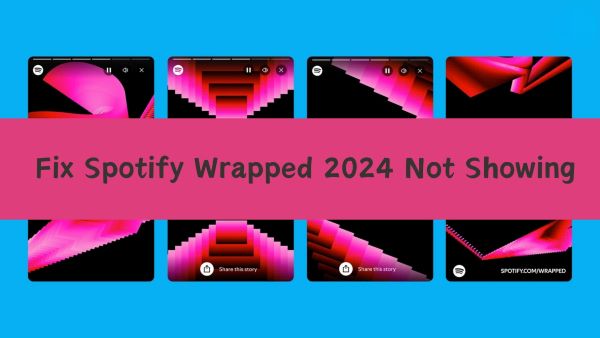
However, amidst the overwhelming response to this year-in-review feature, some users are experiencing issues such as Spotify Wrapped not showing up or Spotify Wrapped not working. But don't worry—this troubleshooting guide will explore the common reasons behind these problems and provide effective solutions to ensure you can enjoy your Spotify Wrapped 2024 experience to the fullest.
Part 1. Why Is My Spotify Wrapped Not Working / Not Showing Up
If your Spotify Wrapped 2024 isn't showing up, it can be frustrating. Here are several reasons why this might happen:
1. Eligibility and Account Status:
- To be eligible for Spotify Wrapped, you should be a Spotify user, registering a free or premium account.
- To qualify for a Spotify Wrapped roundup, you must stream at least 30 tracks, each for more than 30 seconds, from at least 5 different artists.
- If you recently created your account or upgraded to Premium, Spotify may need time to generate your Wrapped summary, which could cause your Wrapped to be temporarily unavailable.
- Your current authorized Spotify account may have login issues. Try logging out and logging back in to resolve this.
2. Outdated Spotify Version:
Using an outdated version of the Spotify app may prevent access to new features, including Spotify Wrapped 2024.
3. Regional Restrictions:
Spotify Wrapped has regional restrictions due to varying data privacy laws across different regions. Make sure your Spotify account is registered in a country where Spotify Wrapped is officially supported.
4. Unstable/Poor Internet Connection:
If your device has a poor or unstable internet connection, it could fail to see Spotify Wrapped. Especially for mobile devices, you need to have sufficient data and a good signal.
5. Spotify Cache Files:
Accumulated cache data may cause Spotify Wrapped 2024 not working. We recommend clearing your Spotify cache to resolve this issue.
6. Device Compatibility Issue:
If you are using a device with an outdated operating system, it may prevent Spotify Wrapped from opening.
Part 2. How to Fix Spotify Wrapped 2024 Not Showing Up
After figuring out the causes for Spotify Wrapped banner not showing up, let's refer to the following solutions to resolve it.
Fix 1. Log out and Log in Back
If you're not yet eligible for Spotify Wrapped, you can start meeting the requirements now for next year's Wrapped. If you can't see Spotify Wrapped 2024 in your app due to account issues, try logging out and then logging back in. Follow these steps:
Step 1. Open your Spotify account.
Step 2. Go to Settings & privacy.
Step 3. Scroll down and select the Log Out option.
Step 4. A pop-up on the screen will confirm your action.
Step 5. Tap on Log Out again.
Step 6. Enter your phone number or email address that you used when creating your account to log in again.
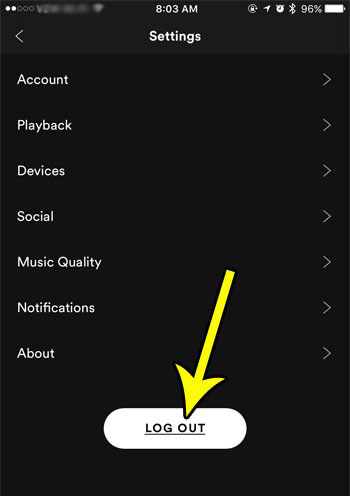
You can check again if Spotify Wrapped is available on your device after you've followed the above steps.
Fix 2. Update Spotify App
Spotify has released several minor updates that include the new Wrapped features. These updates have fixed the pop-up error for most users. Make sure you have the latest version of the Spotify app installed. If you need to update, follow these steps.
Step 1. Open Google Play Store on your Android device.
Step 2. Tap on the Profile icon.
Step 3. Tap on Manage apps and devices option.
Step 4. Select the Updates available option.
Step 5. Go to the Spotify app.
Step 6. Tap on the Update button. Then the Spotify will be updated.
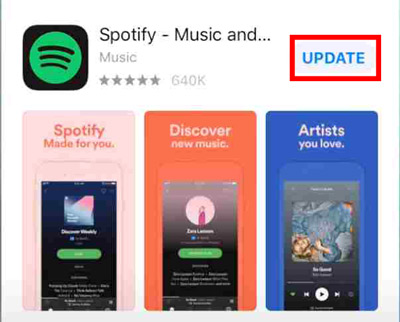
If the app is still crashing after updating it, then you can try to uninstall and reinstall the app again. Follow the steps below on how to uninstall and reinstall the Spotify app:
Step 1. Open your phone's Settings.
Step 2. Go to Apps/App Manager.
Step 3. Tap on the Spotify app.
Step 4. Tap on the Uninstall button.
Step 5. Go to the app store, find Spotify and them click on it to download Spotify on iPhone and Android.
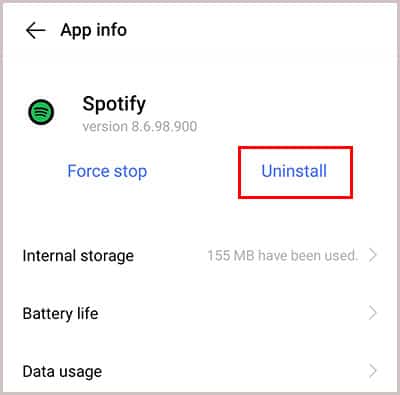
Fix 3. See Spotify Wrapped Story via Search Bar
If you don't see the Spotify Wrapped banner on your mobile or desktop app, you can search directly for it by typing "spotify:datastories:wrapped", "Wrapped 2024", or similar keywords in your Spotify search bar. You can also visit Spotify.com/Wrapped in your web browser to explore your Wrapped experience.
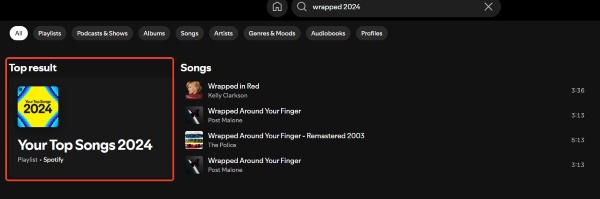
Fix 4. Use A VPN
If Spotify Wrapped isn't loading, you can try using a VPN service to change your server location. Since many users access Spotify Wrapped simultaneously after its launch, server slowdowns are common. Simply download a free VPN app from the Google Play Store to help resolve loading issues. A VPN can also help if Spotify Wrapped 2024 slideshows aren't showing up due to regional restrictions.
Fix 5. Check Internet Connection
Spotify and its Wrapped feature require a stable internet connection to function properly. When your connection fluctuates, the app may crash or stop loading, often displaying error messages.
To resolve connection issues, try the following steps:
Step 1. Close the Spotify application on your device.
Step 2. Log out of your internet connection.
Step 3. Turn your WiFi or mobile data off and on. (Check that your router's indicator lights are normal or that your mobile data shows activity.)
Step 4. Reconnect to the internet.
Step 5. Refresh the Spotify app.
Step 6. Check if Spotify Wrapped is now working.
If problems continue and Spotify Wrapped videos still won't play, contact your Internet Service Provider (ISP) for additional support.

Fix 6. Force Close Spotify App
Try force closing the Spotify app to fix the Spotify Wrapped story not working issue. This is a simple way to resolve app crashes.
Step 1. Go to Settings on your mobile phone.
Step 2. Select the Apps option from the list.
Step 3. Click on the More button.
Step 4. Now, tap on Show System Apps.
Step 5. Look for the Spotify app and tap on it.
Step 6. Tap on the Force Click option.
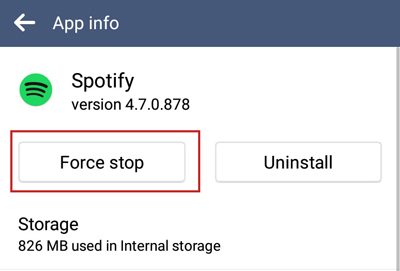
Fix 7. Clear Spotify Cache
Cache is hardware or software used to store a bunch of additional data in hidden places. Many issues regarding an application can be resolved by clearing away the cache memory. If the hidden place gets brimmed with cache, it might result in the crash of the Spotify app, which leads to the Spotify Wrapped not loading problem. So, make sure to clear the cache for the Spotify app. Clearing Spotify cache will remove your playlists and downloaded tracks, but you can always recover them later.
Follow the steps below to clear the cache from your Spotify app and have it working again!
Step 1. Go to Settings on your Android mobile device.
Step 2. Tap on the Applications option.
Step 3. Select the Spotify option.
Step 4. Go to the Storage option.
Step 5. Tap on the Clear Cache and Clear Data buttons.
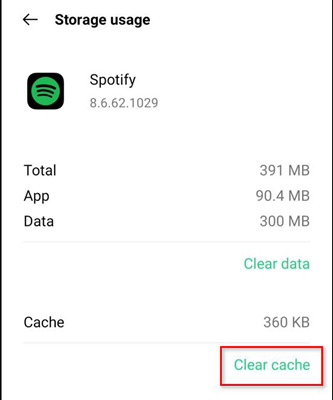
For iOS users, you'll have to delete the app and reinstall it again to clear the cache.
Fix 8. Update Your Device
You may come across numerous issues with Spotify Wrapped not working Android if your Android is working on an outdated version. Updating an Android device can resolve bugs, including Spotify Wrapped not playing. Due to the lack of some certifications on your device's operating system, the Spotify app could crash and some features like Spotify Wrapped will not work. Phone manufacturers often fix such issues with periodic software updates. So, make sure that your device is always up to date with the latest software.
Step 1. Open your device's Settings app.
Step 2. Look for the Software Updates option.
Step 3. Then click on Software Update to make your device update.
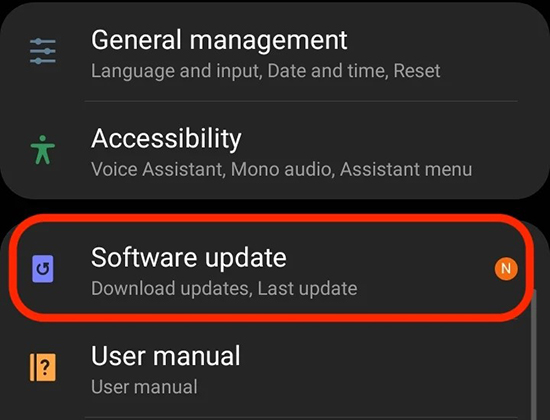
Fix 9. Restart Your Device
Restarting your device is one of the oldest and most reliable troubleshooting tricks. When an app malfunctions, it's often due to technical glitches caused by too many background applications running simultaneously, which overloads your device. If Spotify Wrapped isn't working on your iOS or Android device, your first step should be to restart your phone.
Step 1. Long press the power button on your mobile phone.
Step 2. Then the power options will show up on the screen.
Step 3. Tap on Restart to restart your mobile phone.
Part 3. FAQs about Spotify Wrapped 2024
Q1. What Is Spotify Wrapped?
A1. Spotify Wrapped is the direct descendant of its less famous predecessor, 'Year in Music', a campaign that was launched by Spotify in 2016. It lets you revisit all the tracks you've enjoyed listening to in the past year as well as the musical ventures you've taken on, whether it be with a new artist or a different genre.
It is more or less a year-end review of your playlist showcased as a slideshow where your favorite artists, top songs, favorite genre, and the number of minutes you've devoted to music are included. This year, Spotify Wrapped has some new features, like Your Music Evolution and You Spotify Wrapped AI Podcast.
Q2. How to Find Spotify Wrapped 2024?
A2. To view your Spotify Wrapped of the year, you first need to open the Spotify app on your Android or iPhone device and then find Spotify Wrapped step by step.
Step 1. Select Home from the bottom toolbar on the home screen of the Spotify app.
Step 2. Find the Spotify Wrapped banner and click it to get your Wrapped roundup.
Q3. Why can't I see my Spotify Wrapped Personality or Animated Report?
A3. If your Spotify Wrapped Personality not showing or not animated that you're only seeing playlists without animations, it could be because you haven't listened to enough different music throughout the year, you're not using the mobile app, your app needs updating, or the feature hasn't been released in your region yet.
Part 4. Extra Tips: How to Play Spotify Wrapped Playlists Offline Anywhere
"Can I download Spotify Wrapped playlists for offline listening?" Some people may wonder how to do that. In this part, here is a tip for you to download Spotify Wrapped list and more content from Spotify for offline use. To do that, you will need a music converter.
DRmare Spotify Music Converter helps you download all Spotify songs, albums, podcasts, and audiobooks for free. In other words, you don't need a Spotify Premium account to download music from Spotify. This is useful for users who have a free Spotify account and are unable to download their songs or podcasts onto their desired devices.
DRmare Spotify Music Converter serves as a powerful Spotify playlist downloader to help you out freely with one click alone. It is easy to use and it can run at a fast conversion speed. Also, it can convert Spotify songs to MP3, WAV, FLAC and more plain audio formats. And you can reset the Spotify audio's bit rate, channel and more if you want. After that, you will get the local Spotify audio tracks and listen to them on any platform you like.

- Download Spotiy Wrapped music with lossless quality.
- Convert and download Spotify Wrapped Music at 5x faster.
- Safe and professional solution for getting Spotify Premium Freely.
- Come with intuitice interface and easy to use.
How to Download Spotify Wrapped Playlists to MP3
Here you can check out how to use DRmare Spotify Music Converter to get Spotify Wrapped songs for offline listening in detailed steps.
Step 1. Download and install the DRmare Spotify Music Converter for Windows or Mac on your computer. Once installed, double-click its shortcut icon on your desktop, then DRmare Spotify Music Converter will start and instantly load the Spotify music app for you.
Step 2. Locate the Spotify Wrapped songs in the Spotify app and drag them into DRmare's primary conversion window. You can copy and paste the URL of a Spotify audio track into the search box on the DRmare main interface as DRmare Spotify Music Converter also functions as a Spotify link downloader. And then, you will need to click on the '+' icon.

Step 3. After the Spotify Ogg tracks have been added to DRmare Spotify Song Downloader, select "Preferences" from the menu bar. Then you can choose MP3 as the output format in the new window, in addition to WAV, AAC, M4A, FLAC, and M4B. Additionally, you have the option to change the output audio's bit rate, channel, etc. (Note: If you have a slow internet connection, we strongly advise you to set the conversion speed to 1X to make the conversion more reliable.)

Step 4. Once everything is set up, click the "Convert" button to begin downloading and converting Spotify Ogg Vorbis to MP3 or other popular audio files. Once the conversion is complete, you can find the converted Spotify songs in the target folder on your computer and then you can move them to any player or device for offline listening whenever you like.

Part 5. In Conclusion
Spotify Wrapped is a fantastic way to reminisce about your musical journey throughout the year. In this guide, we've provided solutions to fix Spotify Wrapped when it's not appearing or working properly. We hope you get to share your Spotify Wrapped list seamlessly without much trouble and get to hear them without the need for the Internet at the same time!
To enjoy top songs, playlists, and albums in your Spotify Wrapped 2024 slideshow offline anywhere, you can rely on the DRmare Spotify Music Converter. This tool works for any Spotify users and is easy to use. You can use it to convert and keep Spotify Wrapped playlists forever on your device.










User Comments
Leave a Comment