Virtual DJ remains a powerhouse in the world of digital DJing, offering incredible flexibility and features. Spotify, meanwhile, holds a colossal library of music, including countless curated playlists perfect for any mood or event. Naturally, many DJs dream of combining the two – using their carefully crafted Spotify playlists directly within their Virtual DJ setup. But can you actually connect Spotify to Virtual DJ?
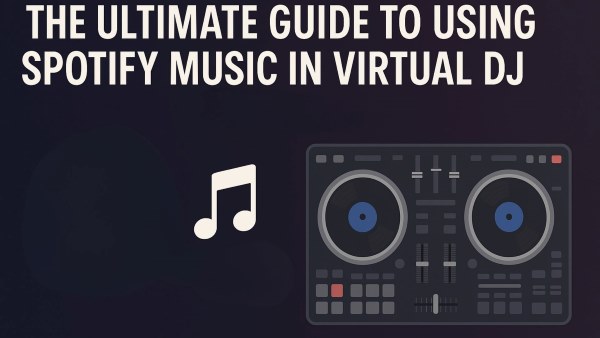
While there might have been brief integrations in the past, the current reality is clear: direct Spotify streaming within Virtual DJ is not supported. This often leaves DJs searching for answers and solutions. This guide will explain why, explore your options within Virtual DJ, and provide the most effective method for bringing your beloved Spotify music into your Virtual DJ sessions.
Part 1. Why Can't You Connect Spotify Directly to Virtual DJ Anymore?
Many users wonder why the seemingly obvious Spotify Virtual DJ integration doesn't exist. The primary reasons boil down to two key factors:
- 1 Digital Rights Management (DRM): Spotify tracks are protected by DRM. This technology prevents the music streams from being easily copied or played in unauthorized third-party applications, including most professional DJ software.
- 2 Licensing and Terms of Service: Spotify's licensing agreements are generally designed for personal, private listening. Using streamed music for public performance (like DJing) involves different, more complex licensing requirements. Spotify updated its terms and platform capabilities years ago, leading partner applications like Virtual DJ to remove direct streaming access to comply.
So, while frustrating, the lack of direct connection stems from technical and legal constraints fundamental to how Spotify operates.
Part 2. Exploring Your Music Source Options for Virtual DJ
Virtual DJ is incredibly versatile when it comes to music sources. While Spotify isn't a direct option, you have excellent alternatives built right in:
Officially Supported Streaming Services in Virtual DJ
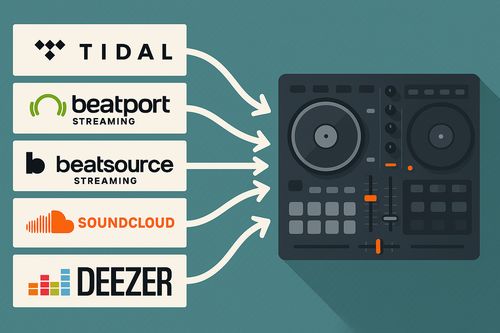
Virtual DJ offers seamless integration with several professional and popular streaming services, allowing you to access vast online catalogs directly within the software (usually requiring a subscription to the respective service):
- Tidal: Known for its high-fidelity audio options and extensive catalog, often compared closely to Spotify's library size.
- Beatport Streaming: Focused on electronic music, offering millions of tracks tailored for DJs, including offline storage options with higher tiers.
- Beatsource Streaming: A collaboration between Beatport and DJcity, focused on open-format DJing (Hip Hop, Pop, R&B, Latin, Dance, etc.), also with offline capabilities.
- SoundCloud: Access millions of tracks, including mainstream hits and underground remixes, with SoundCloud Go+ or SoundCloud DJ subscriptions (SoundCloud DJ offers offline storage).
- Deezer: Another popular streaming service with a large general music catalog.
These integrations provide legitimate, high-quality streaming directly into your Virtual DJ decks.
Using Local Music Files with Virtual DJ (Your Spotify Solution)
Beyond streaming, Virtual DJ excels at handling local music files stored on your computer or external hard drives. This is where the solution for using your Spotify music lies. If you can get your desired Spotify tracks as standard audio files (like MP3s), Virtual DJ can easily import music and let you mix them just like any other track in your library. The question then becomes: how do you get those local Spotify files?
Part 3. Using Spotify with Virtual DJ: The Download & Conversion Path
Since you can't stream Spotify directly into Virtual DJ, the most reliable method is to download your Spotify songs, playlists, or albums and convert them into a format that Virtual DJ can read. This process involves using a specialized tool designed to handle Spotify's format and DRM.
One of the most effective tools designed specifically for this task is DRmare Spotify Music Converter. It acts as a bridge, enabling you to download content from Spotify and save it in formats perfectly suited for use in Virtual DJ.
Why Choose DRmare for Your Spotify to Virtual DJ Needs? DRmare offers several key advantages for DJs wanting to integrate their Spotify library:
- Works with Spotify Free & Premium: You don't necessarily need a paid Spotify subscription to download music for offline use with DRmare.
- VDJ-Compatible Formats: It converts Spotify tracks to widely supported formats like MP3, FLAC, WAV, AAC, M4A, all of which Virtual DJ handles flawlessly. You can choose the format and quality (e.g., MP3 320kbps or lossless FLAC/WAV) that best suits your needs.
- Preserves ID3 Tags: Crucially for DJs, DRmare keeps the essential metadata like title, artist, album, genre, and even artwork. This makes organizing music in your Virtual DJ library much easier.
- Offline Playback: Downloaded files are stored locally, meaning you have reliable access to your tracks anywhere, anytime, without needing an internet connection during your performance.
- Batch Conversion: Save time by converting entire Spotify playlists or albums in one go.
Step-by-Step: Using DRmare to Download Spotify Songs for Virtual DJ
Using DRmare is straightforward. Here's how you can download Spotify songs and playlists:
- Step 1Load Spotify Tracks into DRmare for Virtual DJ

Launch DRmare Spotify Music Converter and it will open its built-in Spotify web player. Log in to your Spotify account inside DRmare. Then browse and select the songs, albums, or playlists you want to use in Virtual DJ. Drag and drop your desired tracks to the green "Add" icon at the bottom right. After that, click the "Add to List" button to import the selected songs into DRmare.
- Step 2Set Output Format for Virtual DJ

To make Spotify songs compatible with Virtual DJ, click the "Menu" icon at the top right corner and choose "Preferences" > "Convert". In the pop-up settings window, set the output format to MP3, M4A, AAC, or WAV. For the best performance in Virtual DJ, MP3 is recommended. You can also adjust the bit rate to 320 kbps, and customize other settings like sample rate, channel, and output folder if needed.
- Step 3Download and Convert Spotify Music for Virtual DJ

After setting up, go back to the main interface and click the "Convert" button to start converting Spotify music for Virtual DJ. DRmare will automatically download and convert your selected tracks. When the process finishes, you can find the converted Spotify songs by clicking the "Converted" icon or locating them in the output folder you set. Now you can import the downloaded Spotify music into Virtual DJ and start mixing.
Part 4. How to Integrate Downloaded Spotify Library into Virtual DJ
Once DRmare has finished converting your tracks, the final step is to add this Spotify music to Virtual DJ:
Step 1. Locate Your Music: Open the folder on your computer where DRmare saved the converted music files. Keep this location in mind.
Step 2. Open Virtual DJ's Browser: Launch Virtual DJ. Look for the "Local Music" section on the left panel.
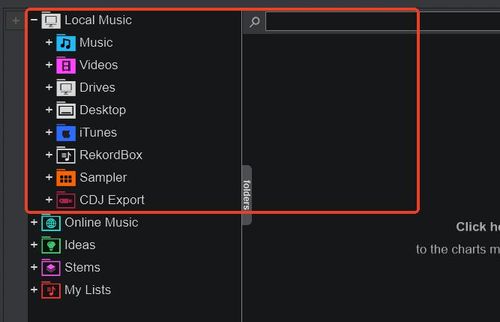
Step 3. Navigate and Add Folder: Click on "Drives" and use the Virtual DJ browser to navigate through your computer's drives and folders until you find the folder containing your newly downloaded Spotify tracks.
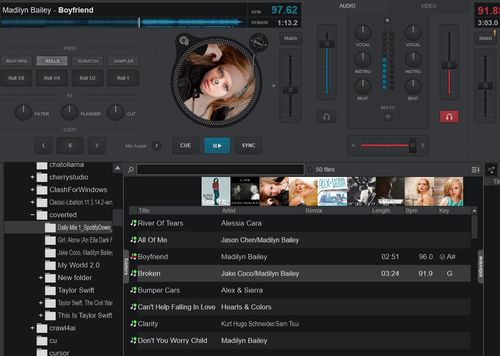
Step 4. Load Tracks: Once you've navigated to the folder, your converted Spotify songs will appear in the file list within Virtual DJ. Simply click and drag a track onto one of the virtual decks to load it, analyze it, and start mixing!
Part 5. FAQs about Spotify and Virtual DJ
Q1. Does Virtual DJ Still Work with Spotify Directly?
A1. No. As of 2025, Virtual DJ does not have direct integration with Spotify. Spotify currently restricts the use of its music stream in nearly all third-party DJ software applications.
Q2. What is Spotify's "DJ Mode" and can I use it within Virtual DJ?
A2. Spotify has an AI-powered "DJ" feature that creates radio-style mixes within the Spotify app. This is entirely separate from professional DJing and DJ software like Virtual DJ. Spotify's AI DJ cannot be used to control mixing within Virtual DJ.
Q3. Does Virtual DJ Work with Spotify Premium?
A3. Virtual DJ doesn't work directly with Spotify Premium either. Even with a Premium subscription, Spotify's terms of service and technical limitations prevent direct integration with Virtual DJ. However, Premium subscribers can use tools like DRmare Spotify Music Converter to download higher quality audio (up to 320kbps) before importing to Virtual DJ.
Q4. Is Virtual DJ Good for Beginners?
A4. Yes, Virtual DJ is often recommended for beginners. Its interface is generally considered user-friendly, it offers features that can help with learning the basics of mixing (like visual beat matching), and importantly, it provides a capable free version for home use, allowing new DJs to start practicing without an initial investment.
Q5. What Music Streaming Services Work Natively with Virtual DJ?
A5. Virtual DJ offers direct, built-in integration with several streaming services popular with DJs. These include Beatport Streaming, Tidal, SoundCloud (Go+ or DJ plans), Deezer, and Beatsource Streaming. To use these, you will typically need an active subscription to the respective streaming service.
Q6. Can Virtual DJ Run on Android or iPhone?
A6. The main Virtual DJ software application runs only on Windows PCs and Macs. However, Atomix (the company behind Virtual DJ) offers the VirtualDJ Remote app for iOS and Android devices. This remote app allows you to control the main Virtual DJ software running on your computer wirelessly from your phone or tablet, offering customizable control interfaces.
Part 6. Conclusion: Unlock Your Spotify Playlists in Virtual DJ Today
While a direct Virtual DJ Spotify integration isn't available due to licensing and technical constraints, you absolutely can use Spotify music in your sets. By leveraging a tool like DRmare Spotify Music Converter, you can download your favorite tracks and playlists as high-quality, DRM-free local files.
These files integrate seamlessly into Virtual DJ's robust local library system, giving you reliable, offline access to the Spotify songs you love. It's the most effective way to bridge the gap and bring the vast world of Spotify content into your Virtual DJ workflow. Take control of your music library and start mixing your favorite Spotify playlists on Virtual DJ today!











User Comments
Leave a Comment