Do you participate in running as an activity you enjoy doing or to achieve some goals like stay in shape? Well, no matter the case, you need some motivation. The availability of running apps makes it perfect to attain any set goal. These apps will keep track of your workouts and act as a strong inspiration to help you see your improvement over time and hit your fitness goals. And among the top list is Runkeeper Spotify, a free app that was launched in 2008. Runkeeper is Spotify integrated and therefore, lets you listen to Spotify while on your heels.
As you know, music is among the top entertaining pieces close to any fun's heart. Spotify will offer you those soothing and motivational hits. It's well enough that you can directly stream them on Runkeeper as you hit the runways. For Spotify Premium users, simply fire up Spotify music directly from the Runkeeper start screen on your phone.
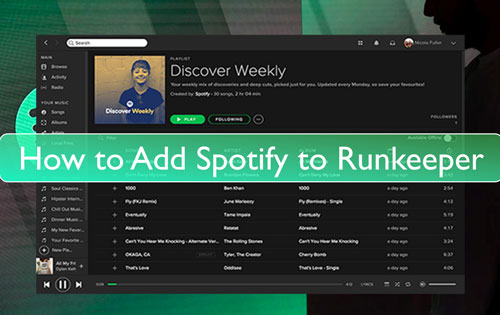
Part 1. How to Use Spotify with Runkeeper on Mobile Phone
You got to be a Spotify Premium subscriber to use Spotify with Runkeeper. Here is how to get all your favorite playlists on Android and iPhone.
Use Spotify Runkeeper on iPhone
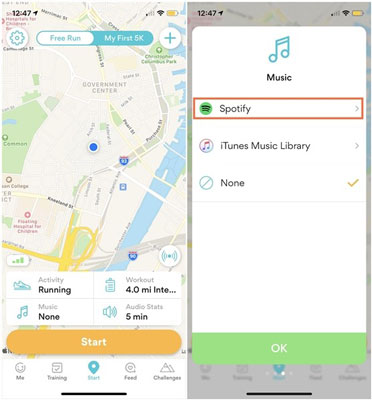
Step 1. First, open the "Runkeeper" app on your iPhone and go to the "Start" tab in the app.
Step 2. Then select the "Music" grid. You'll notice two streaming options available. Choose Spotify over iTunes.
Step 3. On the Music Card, choose a Spotify playlist and the app will guide you to the Spotify's running playlist page.
Step 4. Start your music and enjoy your evening run out.
Use Spotify with Runkeeper on Android Phone
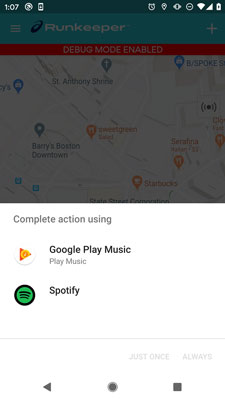
Step 1. On your Android phone, open the "Runkeeper" app and go to the "Start" tap.
Step 2. Select the "Music grid". You will be given two options to play from Google Play Music or Spotify.
Step 3. On the "Music Card" and choose a playlist from Spotify to stream. You can now minimize the Spotify app and maximize Runkeeper to enable you to start tracking with your tunes.
Part 2. How to Get Runkeeper Spotify Work - Best Way
If you realize Runkeeper Spotify not working issue, then perhaps, your Premium subscription has expired. You need a converter to break even Spotify's music restrictions and enable offline streaming. DRmare Spotify Music Converter will assist you to download and convert over 50 million Spotify OGG Vorbis songs, albums, podcasts, and playlists to common formats like WAV, MP3, AAC, etc.
DRmare converter will equally keep 100% lossless quality and preserve all ID3 tags and metadata information like artists, year, album, etc. More so, you will not be grounded to Spotify browser and app but you can enjoy the converted songs on all devices offline.

- Easily retains all the ID3 tags and metadata information
- It keeps 100% lossless quality of the converted files
- Availability of customizable audio parameters like audio channel, sample rate, etc.
- It converts restricted Spotify music to various output formats like FLAC, MP3, AAC, etc.
A step-by-step Guide to Convert Spotify Music with DRmare Spotify Music Converter
Check out this guide to convert OGG format to MP3 with DRmare Spotify Music Converter. You'll first need to download and install the DRmare app on your computer if you haven't before.
- Step 1Drag Spotify sound tracks to DRmare Spotify Music Converter

- Check for the shortcut icon of the DRmare app on your computer then double-click on it. DRmare app will then be launched and likewise, the Spotify app will automatically load. Next, check the Spotify app to find the songs or albums needed for converting. Then drag and drop them to the main conversion window of DRmare. You can also copy and paste the URL of the tracks to the search box of DRmare's main interface.
- Step 2Adjust output format and other parameters for Spotify Runkeeper

- Now touch the "Menu" bar and click on the "Preferences" option. Next, set the output format as MP3 or other common formats. You can also customize the output audio parameters like frame rate, channel, bit rate, etc.
- Step 3Download and convert Spotify for Runkeeper as MP3

- Check that all the settings are set and then hit the "Convert" tab to let the app start to download and convert Spotify to MP3 or earlier specified format. Wait for the conversion process to finish and then locate the "Converted" Spotify songs on the destination folder. Finally, transfer Spotify to Runkeeper for offline playback.
- Step 4How to add Spotify to Runkeeper for use offline
- The deal is done and you can now use Spotify with Runkeeper offline after converting your albums to playable formats. Simply transfer the converted Spotify music to "iTunes Music Library" for iPhone users or to "Google Play Music" for Android users. Remember you don't need any internet connection but you can play all your Spotify tracks offline on Runkeeper.
Part 3. Conclusion
You need that motivational push to achieve your running exercise goals. If you are not a Premium Spotify subscriber, then the best Spotify converter is at your service. Use the DRmare Spotify Music Converter to download and convert Spotify songs to common playable formats. You'll then manage to add Spotify to Runkeeper and get musical motivation as you keep fit, running.










User Comments
Leave a Comment