"Can you use Spotify on LumaFusion?" LumaFusion is a professional video editor for iPhone and iPad. With this video editing app on your mobile device, you can easily edit your video clips. You can add audio, effects and more for your videos according to your needs.
Yet. when it comes to add music to LumaFusion, it doesn't allow the audio from Spotify. Spotify music is protected and you can't use them on other platforms directly. So, how to make LumaFusion Spotify to work? No worries. In this post, we will show you how to add music from Spotify to LumaFusion with the best way. Let's check out the details below.
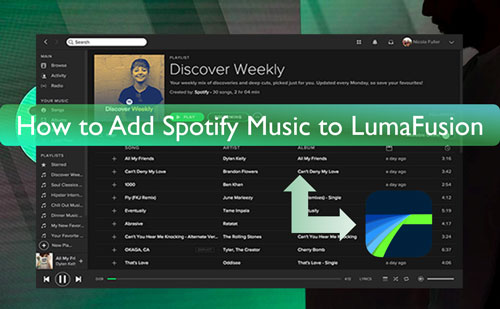
Part 1. How to Make LumaFusion Spotify to Work - Tool Needed
Spotify tracks are protected and their audio formats is special, which can't be used on LumaFusion. The audio formats that LumaFusion support are MP3, AAC, WAV and more. So, to use Spotify on LumaFusion, you need to change the Spotify special audio format to LumaFusion compatible formats first. But how? Here is a tool for you to make it.
DRmare Spotify Music Converter is here to help you convert Spotify audio to LumaFusion supported files. It can convert music from Spotify to AAC, MP3, WAV, M4A, M4B and FLAC. You can choose the right one from them for Spotify to LumaFusion.
Also, it can let you adjust the output audio quality for your Spotify songs. You can change the audio bit rate, sample rate and so on as you like. Besides, it can run the conversion speed for the Spotify music files at a rapid rate and keep the original quality. This will save time and let you have a better listening experience of your Spotify music tracks.
After the conversion, you will get the Spotify songs as local files on your computer for use on LumaFusion. Then you can transfer Spotify music to your iPhone or iPad to get LumaFusion Spotify work without any limitation.

- Download music from Spotify with Spotify free or premium account
- Convert Spotify to AAC, MP3, M4B, M4A, FLAC, and WAV for LumaFusion
- Keep complete ID3 tags and metadata like title, author, album cover and so on
- Allow you to import Spotify music to LumaFusion or other video editors
Part 2. How to Convert Spotify to LumaFusion Supported Audio Files
This part is to guide you how to use DRmare Spotify Music Converter to convert Spotify music to LumaFusion compatible audio formats. To do that, you need to download and set up this DRmare program to your computer. You also need to have a Spotify app on your computer.
- Step 1Drag Spotify files to DRmare Spotify Music Converter

- Open the DRmare Spotify Music Converter and the Spotify app will appear. Here go to the Spotify platform to drag the songs you like to DRmare program to convert for use on LumaFusion. Then you will see the songs listed in the main screen. Also, you can find and copy the Spotify song's link. And then put the link to the box of search in DRmare program. Next, click on the plus icon. And your songs will be added into the main interface of DRmare tool.
- Step 2Alter output format for Spotify on LumaFusion

- LumaFusion supports MP3, AAC and other plain audio formats. So, here you can reset output format for Spotify to MP3 or other compatible formats for LumaFusion Spotify. You can find the Preferences option in DRmare program to open the Preferences window. And then you can go to alter the audio format and other audio parameters for Spotify to LumaFusion video editor.
- Step 3Convert Spotify for LumaFusion

- Now, please touch the Convert button on DRmare program. It will then start to download and convert Spotify music for LumaFusion. Later, you can go to the Converted icon to find and check the local Spotify songs on DRmare program. And then you can go on to use Spotify on LumaFusion.
Part 3. How to Add Spotify Music to LumaFusion
With the DRmare Spotify Music Converter, you got the Spotify music to LumaFusion supported audio files. Now, it's time to add music to LumaFusion from Spotify. Let's find out how to make it.
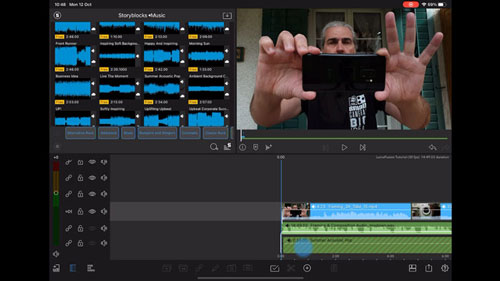
- First, transfer the converted Spotify music files to your iPhone or iPad from your computer.
- Open the LumaFusion app from your iPhone or iPad.
- Create a new video project and then import the video or photo you like.
- Once created, click on the 'Import Media' button to import music tracks.
- In the pop-up screen, find files that you want to upload.
- Choose Spotify music tracks from your device and then click on the target track to add Spotify to LumaFusion project.
Part 4. In Conclusion
With the DRmare Spotify Music Converter, you can easily get LumaFusion Spotify to work. This tool can help convert Spotify music to LumaFusion supported audio files without Spotify premium. Also, it will keep the high quality Spotify songs for offline playback. And it allows to use Spotify on LumaFusion and other video editing tools with ease.










User Comments
Leave a Comment