"Does DJUCED work with Spotify?" DJUCED is an easy-to-use and free DJ software. It provides lots of features like mixing audio tracks, remixing, recording music, and more. And it can work well with both Mac and Windows OS and supports 14 languages. With such powerful features, it is the best choice for those who are eager to be a DJ. In the DJUCED program, they can see how things work from DJUCED with ease. That's because DJUCED is with user-friendly UI, interactive help, guide system and so on.
Yet, DJUCED can't work with Spotify since the DJUCED Spotify integration hasn't been achieved. So, what to do if you want to mix music from Spotify in DJUCED? Please don't worry. Here we're happy to share a tip with you and show you how to use DJUCED with Spotify.
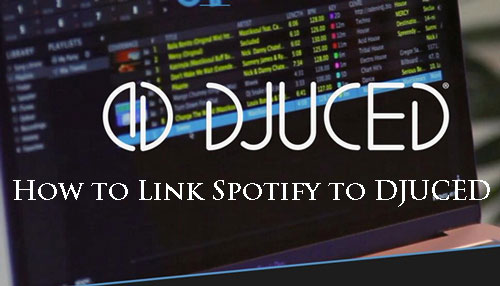
Part 1. How to Get Spotify DJUCED Connect via DRmare Spotify Music Converter
Spotify is a large music streaming service. Yet, it still doesn't work with most devices or platforms like DJUCED and so on. Also, with the right protection in Spotify files, users can't use Spotify music elsewhere. That includes the music they had downloaded with their premium plan.
So, to rip the protection from Spotify and use them on DJUCED, you need help from a third-party tool. Here we would like to introduce a professional tool for you to link Spotify to DJUCED.
This tool is DRmare Spotify Music Converter. It can help you get rid of the protection from Spotify playlists/tracks/podcasts and so on. And it can convert Spotify songs to common supported formats like FLAC, AAC, M4A, MP3 and so on. Also, it can output high audio quality and with full ID3 tags kept. After that, you can add and use Spotify on DJUCED without any limitations.

- Support all kinds of songs, albums, playlists, radio stations, and more from Spotify
- Batch convert Spotify tracks at a 5X faster speed with original quality kept
- Adjust Spotify output audio formats, bit rate, and sample rate for any device and player
- Retain the ID3 tag info, metadata, album cover, and so on of Spotify files
Part 2. How to Download and Convert Spotify to DJUCED-Supported Files
Now you can follow us to see how to use DRmare program to download and save Spotify songs to computer. Then you are ready to import and put Spotify music on DJUCED for mixing.
- Step 1Import Spotify tracks to DRmare

- Please install and open the DRmare Spotify Converter on your computer. Then the Spotify app will launch along with it. Next, go to the Spotify app to find the tracks you like to mix on DJUCED. Then copy the link of the track to the search bar of the DRmare interface. And then click the '+' button to load the tracks. Or you can drag and drop the track to DRmare and it will import the songs for you.
- Step 2Adjust output format for DJUCED Spotify

- As DJUCED supports MP3, FLAC and M4A format, here you could choose one of them in the DRmare program. Please click on the 'DRmare Spotify Music Converter' from the top left corner of your Mac system. Then choose the 'Preferences' and 'Convert' options to set the output audio format for DJUCED. Also, you could define the channel, bit rate and sample rate of Spotify music files. Later, hit 'OK'.
- Step 3Convert Spotify to DJUCED

- Touch the 'Convert' button from the bottom right to start converting. Then you will see the conversion process on the main interface. Once done, hit on the 'Converted' button at the bottom bar to check the converted Spotify tracks on your computer.
Part 3. How to Add Songs to DJUCED from Spotify
Now it's time to transfer Spotify to DJUCED for mixing. There are two methods for you. Just check how to get Spotify on DJUCED on Windows and Mac computers in detail.
Method 1. From the Local Folder
Step 1. Open the DJUCED program on your PC or Mac.
Step 2. Find and click 'Finder' under the 'Library' option from the left side of the DJUCED main screen.
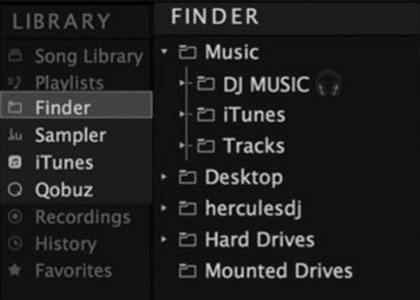
Step 3. Transfer Spotify music to DJUCED program from your computer.
Step 4. Drag the Spotify tracks to the timeline of DJUCED for mixing once they are in DJUCED.
Method 2. Via iTunes Library
Step 1. Open iTunes and hit 'File' > 'Add File to Library' or 'Add Folder to Library. Then you can start to sync Spotify music to your iTunes library.

Step 2. Hit on 'Edit' > 'Preferences' on iTunes.
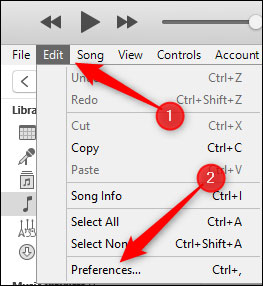
Step 3. Then switch to 'Advanced' and tick 'Share iTunes Library XML with other applications'.
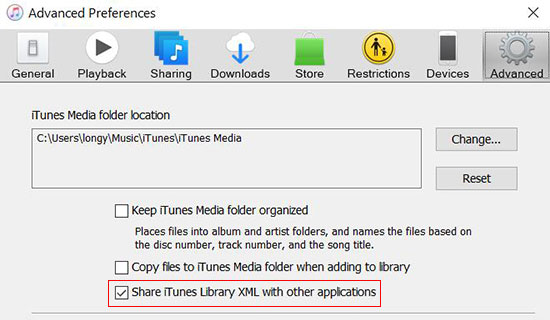
Step 4. Go to the DJUCED program. Then Touch 'Library' > 'iTunes' and you will see your Spotify music in it.
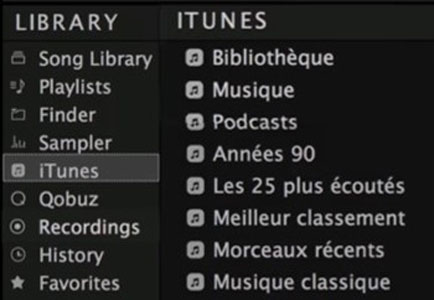
Step 5. Select Spotify music you want to mix on DJUCED.
Part 4. FAQs about DJUCED and Spotify
Q1: Which System Can DJUCED Work with?
A: DJUCED program can work with Windows and Mac operating systems. You can check the detail below.
For Windows:
- Windows 7/8/10
- 4 GB RAM
- 0 GHz Intel Core i3 or equal AMD processor the Third Generation
For Mac OS:
- 10.12 or higher version having Catalina supported
- Core i3 or higher
- 4 GB RAM
- 0 Open GL Graphic card compatible
Q2: Which Streaming Music Services Can Work with DJUCED?
A: There are some streaming music services that are compatible with DJUCED. They are Beatport LINK, SoundCloud Go+, Mixcloud, Qobuz, Beatsource LINK and Tidal.
Q3: What Audio Format Does DJUCED Support?
A: DJUCED allows MP3, M4A, FLAC, AIFF, OGG, WAV and AAC audio formats.
Q4: Can You Use Spotify with DJUCED?
A: There is no Spotify DJUCED cooperation. So, you can't connect DJUCED 18/DJUCED 40 Spotify directly. Yet, you can use DRmare Spotify Music Converter to convert Spotify songs for use on DJUCED.
In Conclusion
That's it. You can try the DRmare Spotify Music Converter in this post and save Spotify music as local files. Then you can import and mix music from Spotify on DJUCED. Besides, you will get the original quality of Spotify audio files with this tool. Later, you can move local Spotify songs to any device you want to play offline.










User Comments
Leave a Comment