Most times, when you want to relax and play a game, you want to be able to enjoy your time to the fullest. It is no doubt that your gaming experience is heightened to the maximum when you can play your favorite songs while playing a game that you love.
Combining your two favorite things to do - gaming and music. 5zig or "The 5zig Mod" is a high-level modification for Minecraft. You can stream songs on 5zig, but unfortunately, it can be difficult for some people to do. Spotify is one of the well-known music streaming platforms, and luckily you can stream Spotify songs on 5zig. But how?
If you want to learn how to connect Spotify to 5zig, Minecraft's core module that houses all high-level user interactions, data, logic code, and more. Well, you are in luck! You have come to the right place. This article will provide a detailed guide on how to use 5zig Spotify for a maximum gaming experience.
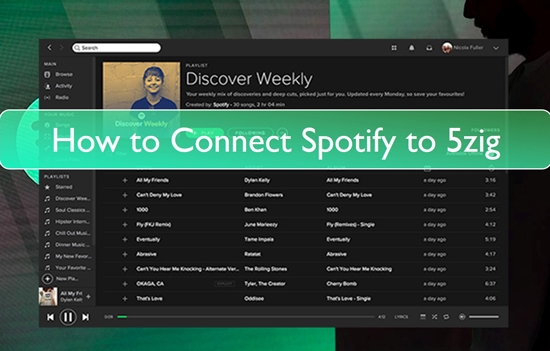
Part 1. How to Connect Spotify to 5zig: Easy Guide
All you have to do is create a 5zig Spotify connection when using the 5zig module and if you wish to change or listen to some Spotify songs from your device. This will display a little bar at the bottom of the page where you can listen to the music currently playing in the Spotify app. Simply follow these easy steps below to learn how to link Spotify to 5zig.
Step 1: Download Spotify app
If you don't have the Spotify app on your phone, tablet, PC, or any preferred device, you can download a suitable version from the Apple App Store or the Google Play Store.
Step 2: Open your 5zig and go to settings
We believe you also have the 5zig mod. So open it and go to the settings, and then select the "Customizable Display".
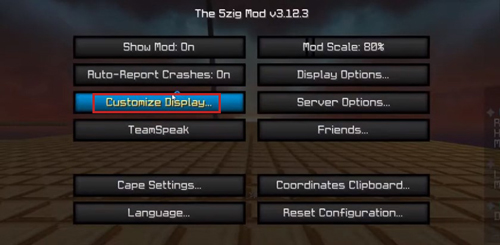
Step 3: Enable Spotify
Select Spotify on the next page and enable it. You can now select and listen to any song of your choice. Enjoy your music!
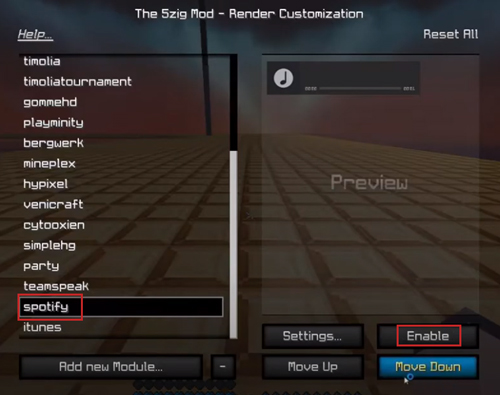
If you would like to know how to change the location of the Spotify bar on your 5zig screen. Keep reading.
Tips: How to Change the Location of the Spotify Bar
Step 1: Open "Settings" on your 5zig
Select the Settings icon to change the location of the Spotify play bar on the screen.
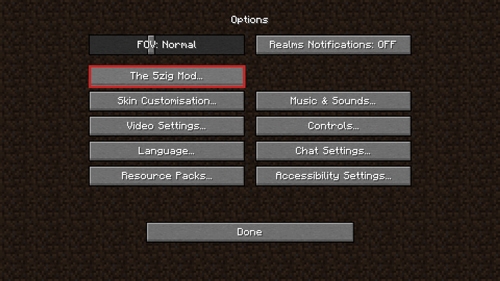
Step 2: Set the bar to your preferred location
Then, while still in the 5zig mod, use the "Location: Custom" option to move the Spotify music bar around on your screen. Use the cursor to place the bar in any of the screen's four corners.
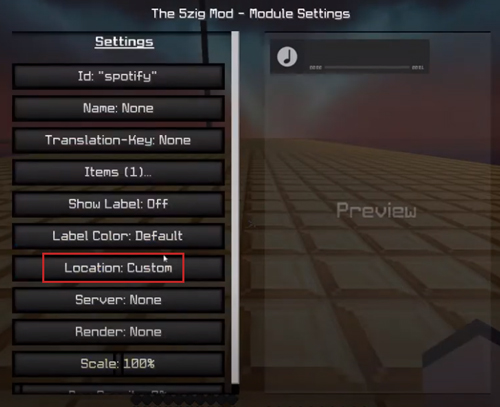
Step 3: Enjoy your music
While you are still playing your game in the 5zig mod, you can select and listen to whatever song you like.
Some users have complaints that sometimes this method does not work, and it can be quite frustrating for a lot of people. Well, we have another solution for you and say goodbye to the 5zig Spotify not working issue!
Part 2. Fixed 5zig Spotify Not Working Issue
If you can't connect to Spotify to 5zig, or if you just want to listen to some new music, you can effortlessly download Spotify music files. You can use DRmare Spotify Music Converter. With it, you may download Spotify music files directly to your computer without having to upgrade to a premium account.
DRmare Spotify Music Converter is a smart music converter for Spotify. It can convert songs from Spotify to MP3 format. It can also convert Spotify music files to FLAC, WAV, AAC, M4A, and M4B, among other popular audio formats.
Furthermore, the DRmare Spotify Music Converter uses cutting-edge technology to convert Spotify playlists at a 5X super-fast speed while maintaining 100% lossless audio quality. It is easy to migrate Spotify music tracks to practically all major players and devices for playback by utilizing DRmare Spotify Music Converter to convert Spotify playlist to local audio files.

- Download Spotify playlist to MP3 with ease for 5zig
- Batch convert Spotify music tracks with the speed of 5X rate
- Losslessly retain the original audio quality of Spotify music
- Setup the Spotify parameters like bit rate, channel, etc. for 5zig
How to Convert and Play Spotify Music on 5zig
After downloading and installing the DRmare Spotify Music Converter on your PC, you can use its free trial version. This version is for users to test the efficiency of Spotify converter before purchasing.
Yet, DRmare Spotify Music Converter's free version won't allow you to convert the full track. You need to get the full version if you want to convert Spotify songs entirely. After registering, you just need to follow these 3 easy steps to start downloading and enjoying your Spotify music on 5zig.
- Step 1Change the audio formats for Spotify on 5zig

- Open the DRmare Spotify Music Converter, then go to the Menu icon. Choose 'Preferences' from the list > 'Convert' section, and a new configuration window will appear. It allows you to choose the output format and quality. MP3, M4A, AAC, FLAC, WAV, and M4B are among the six output audio formats available.
- Additionally, you can customize the audio channel, bit rate, sample rate, and other settings for Spotify music files for improved audio quality. You can also archive Spotify music playlists by Artist or Album, among other options.
- Step 2Select Spotify songs and add to DRmare

- Simply look for the Spotify playlist you want. Then copy its link and put the link into the search bar on DRmare interface. And then you need to hit on the '+' button to load the Spotify tracks into DRmare. Alternatively, you can drag and drop your favorite Spotify songs to DRmare screen directly.
- Step 3Download Spotify music for 5zig

- Touch on the big 'Convert' button, then wait for the conversion process. When the conversion is complete, go to the target output folder you specified in the previous step or click the "History" icon to find the converted Spotify music on computer and listen to Spotify offline without premium.
How to Link Spotify to 5zig
Now that the conversion is complete, let us show you how to connect and play the converted Spotify songs on 5zig. Follow these 3 easy steps to find out how to use 5zig Spotify.
Step 1: Select the best media player for your phone/device
Go to the 5zig module and choose the best media player for your phone (iTunes for Mac and media player for PC).
Step 2: Enable the media player
Go to settings, and from the follow-up menu, select 'Enable' to enable the media player.
Step 3: Adjust music bar and enjoy
Adjust the position of the music bar using the steps we showed above and enjoy your Spotify music on 5zig.
Part 3. In Conclusion
We hope you found this article very helpful. You can have the best gaming experience today with DRmare Spotify Music Converter, and listen to your favorite songs at all times! By following the guide in this post, you can easily fix the Spotify 5zig not working issue. And you can enjoy Spotify music on any other device with ease.










User Comments
Leave a Comment