—Quora
Listening to Spotify on the go without a phone is a goal many music lovers share. Whether it's for working out, commuting, or just relaxing outside, having a dedicated Spotify portable player can make all the difference. However, with so many device options on the market, finding one that truly suits you can be challenging. Below, we'll introduce some of the best Spotify portable players available today, along with a versatile solution: the DRmare Spotify Music Converter.
With DRmare, you can convert and download Spotify tracks into a variety of formats, making them compatible with nearly any device – even those without native Spotify support. Let's explore the best options and see how DRmare can help you get the most out of your Spotify experience.
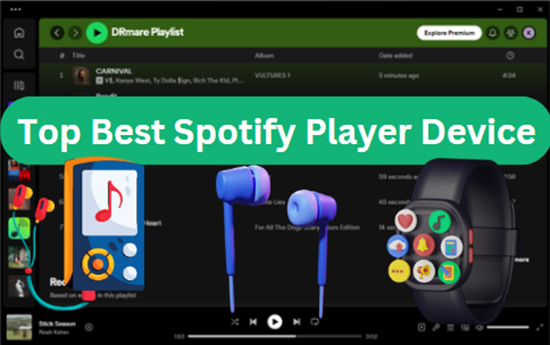
No.1 Mighty Vibe
Mighty was founded in 2016 in California. It strives to create great Spotify streaming devices only. It's the first-ever Spotify portable player to play Spotify music without the need for a phone, screen or internet connection. It is a tiny device to play Spotify for hours. Therefore, it is perfect for children and allows kids to focus on entertainment without any screen time. Additionally, many users consider it the "modern iPod Shuffle."
However, the smallest Spotify player device requires a Spotify Premium subscription. It allows users to listen to Spotify music offline without carrying their mobile phones. It can also connect Bluetooth headsets, speakers, MP3 players, and more.

How to Use Small Spotify Player Device - Mighty Vibe
Step 1. Charging: Connect the Mighty Vibe to a power source using the USB cable. The LED flashes white while charging and turns solid white when fully charged.
Step 2. Powering On: Press and hold the Play button for 2-3 seconds. The LED turns green when on.
Step 3. Setup: Download the "Mighty Audio" app, create an account, and connect your music service (Spotify or Amazon Music).
Step 4. Pairing: In the app's "Connections" section, add your Mighty Vibe. Press the Play button on the device when the LED flashes blue to complete pairing.
Step 5. Wi-Fi Connection: Use the app to connect the Mighty Vibe, the screenless Spotify player to your Wi-Fi network.
Step 6. Syncing: Select playlists or podcasts in the app and tap "Sync Now" to transfer content to the Mighty Vibe.
Step 7. Playback: Connect headphones to the Mighty Vibe and press Play to start play music on Mighty Spotify portable player.
Pros
 Lets users listen to Spotify playlists offline without a phone or internet connection
Lets users listen to Spotify playlists offline without a phone or internet connection Compact, screenless, and durable
Compact, screenless, and durable Long Battery Life
Long Battery Life Water-Resistant
Water-Resistant
Cons
 Spotify Premium Requirement
Spotify Premium Requirement Specifically designed for Spotify and Amazon Music, it cannot store or play MP3 files or other formats.
Specifically designed for Spotify and Amazon Music, it cannot store or play MP3 files or other formats.
No.2 Samsung Galaxy Watch 6
The Samsung Galaxy Watch 6 is equipped with a vivid Super AMOLED display protected by Sapphire Crystal, offering a seamless viewing experience whether you're tracking fitness or listening to music. With 2GB of RAM and 16GB of internal storage, it provides ample space to download apps like Spotify and store playlists offline for phone-free music during workouts or commutes.
The powerful Exynos W930 processor ensures smooth performance, and with a water resistance rating of 5 ATM, it's suited for swimming and diverse outdoor activities. Additionally, health tracking features like heart rate monitoring, sleep analysis, and workout modes make it an all-in-one standalone spotify music player device.
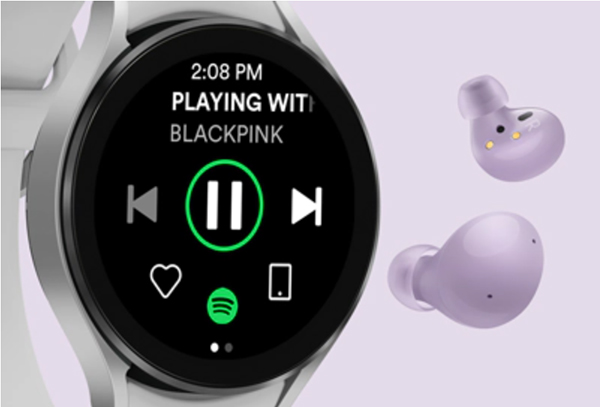
How to Use Dedicated Spotify Player Device - Samsung Watch
Step 1. Install Spotify App: Open Galaxy Store on your watch, search for "Spotify", and install it.
Step 2. Log In: Open Spotify app on your watch and follow on-screen instructions to log in.
Step 3. Connect Headphones: Put headphones in pairing mode, go to watch Settings > Connections > Bluetooth, and select your headphones.
Step 4. Download Music (Premium Required): In Spotify app, find desired playlist/album, tap "Download" toggle. Ensure Wi-Fi connection during download.
Step 5. Play Music: Open Spotify app, select downloaded content, and press play to listen to Spotify on Samsung Galaxy Watch 6.
Pros
 Combines smartwatch functionalities with robust health tracking and music playback.
Combines smartwatch functionalities with robust health tracking and music playback. Supports downloading Spotify playlists for offline listening.
Supports downloading Spotify playlists for offline listening. Water resistant
Water resistant
Cons
 Higher cost compared to dedicated music players.
Higher cost compared to dedicated music players. Spotify Premium Requirement
Spotify Premium Requirement
No.3 Apple Watch 4
The Apple Watch Series 4 delivers a well-rounded experience for both fitness enthusiasts and music lovers. Equipped with a 30% larger edge-to-edge LTPO OLED Retina display, it offers vibrant visuals in two sizes (40mm and 44mm). The Series 4 is particularly known for its advanced health features, such as ECG functionality for heart health monitoring, fall detection, and a range of workout modes. It's also water-resistant up to 50 meters.
Additionally, the Series 4 supports offline Spotify playback, enabling users with a Spotify Premium subscription to download playlists and podcasts directly to the watch for a phone-free music experience. Combined with Bluetooth 5.0, users can pair wireless headphones and enjoy seamless music playback even when away from their iPhone, creating a comprehensive and versatile smartwatch experience.
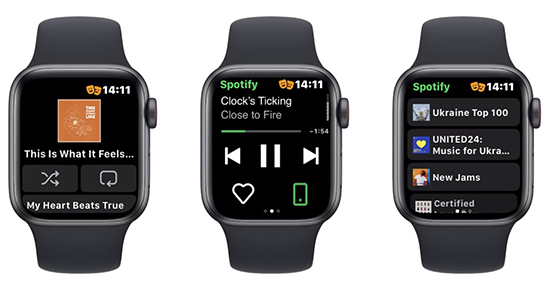
How to Use Apple Watch Offline Spotify Player
Step 1. Ensure your Apple Watch is running watchOS 7.0 or later and is paired with your iPhone.
Step 2. On your iPhone, open the Watch app. Scroll to the "Available Apps" section and install the Spotify app on your Apple Watch.
Step 3. Open the Spotify app on your Apple Watch. Log in to your Spotify Premium account.
Step 4. Navigate to the playlist or podcast you wish to download. Tap the three dots (...) and select "Download to Apple Watch." Ensure your watch is connected to Wi-Fi during this process.
Step 5. Once the download is complete, connect your Bluetooth headphones to the Apple Watch. Go to Settings > Bluetooth on your watch to pair your headphones.
Step 6. Open the Spotify app on your Apple Watch, navigate to your downloaded content, and press play Spotify offline on Apple Watch.
Pros
 Have ECG functionality and fall detection,
Have ECG functionality and fall detection, Larger Display
Larger Display Offline Spotify Playback
Offline Spotify Playback Water Resistance
Water Resistance
Cons
 Spotify Premium Requirement
Spotify Premium Requirement Expensive
Expensive
No.4 Garmin Fenix 6
The Garmin Fenix 6 is a rugged, high-performance multisport GPS smartwatch designed for adventurers and athletes alike. With its durable design and extensive features, it provides everything from advanced fitness tracking to outdoor navigation. The Fenix 6 boasts a range of sizes and a vibrant 1.3 to 1.4-inch display, which is both sunlight-readable and customizable. It offers impressive battery life, lasting up to 14 days in smartwatch mode and up to 36 hours in GPS mode, making it ideal for long adventures.
Equipped with advanced health metrics, including heart rate monitoring, Pulse Ox sensor for blood oxygen saturation, and sleep tracking, the Fenix 6 helps users optimize their health and performance. The watch supports a multitude of sports profiles and features navigation tools like topographic maps and multi-GNSS support, making it a spotify device player suitable for hiking, running, cycling, and more.

How to Use Garmin Watch Spotify Running Device
Step 1. Install Spotify App: On your Garmin Connect app (on your smartphone), navigate to the "Music" section and link your Spotify account.
Step 2. Select Playlists: Choose the playlists you wish to download to your watch while ensuring you have a Spotify Premium account.
Step 3. Sync Content: Sync your Garmin Fenix 6 with the Garmin Connect app to transfer the selected playlists to the watch.
Step 4. Connect Headphones: Pair your Bluetooth headphones with the Fenix 6 by going to Settings > Bluetooth on the watch.
Step 5. Play Music: Open the Music app on your Fenix 6, select your downloaded Spotify content, and press play to enjoy Spotify music offline on Garmin Watch.
Pros
 Advanced fitness and health tracking features.
Advanced fitness and health tracking features. Extensive battery life for long outings.
Extensive battery life for long outings. Offline Spotify playback with Premium subscription.
Offline Spotify playback with Premium subscription.
Cons
 Higher price point compared to basic smartwatches.
Higher price point compared to basic smartwatches. Bulky design may not appeal to everyone.
Bulky design may not appeal to everyone. Limited app ecosystem compared to other smartwatches.
Limited app ecosystem compared to other smartwatches. Spotify Premium Requirement
Spotify Premium Requirement
No.4 Fitbit Smartwatch
Fitbit Smartwatches are designed for fitness enthusiasts who seek to combine health tracking with smartwatch capabilities. With a sleek and stylish design, they provide essential features to monitor daily activities and workouts. Many models come with vibrant displays, allowing for easy interaction and visibility, whether you're tracking your fitness goals or receiving notifications.
Fitbit Smartwatches offer comprehensive health metrics, including heart rate monitoring, sleep tracking, and stress management features. They also provide built-in GPS in select models, enabling users to track outdoor activities without needing their phones. With impressive battery life, many Fitbit models last up to 7 days on a single charge, making them suitable for continuous use.

How to Use Portable Fitbit Smartwatch Spotify Player for Running
Step 1. Check Compatibility: Ensure your Fitbit watch supports the Spotify app.
Step 2. Install Spotify: Download and install Spotify on your Fitbit through the Fitbit app.
Step 3. Log In: Open Spotify on your Fitbit and log into your Premium account.
Step 4. Download Music: Select and download music for offline listening.
Step 5. Connect Headphones: Pair Bluetooth headphones with your Fitbit.
Step 6. Play: Open the Spotify app, select downloaded content, and play Spotify on Fitbit Watch.
Pros
 Comprehensive health and fitness tracking features.
Comprehensive health and fitness tracking features. Sleek design and customizable watch faces.
Sleek design and customizable watch faces. Built-in GPS in select models.
Built-in GPS in select models.
Cons
 Spotify Premium Requirement
Spotify Premium Requirement Limited battery life compared to some other smartwatches.
Limited battery life compared to some other smartwatches. App ecosystem may not be as extensive as other smartwatches.
App ecosystem may not be as extensive as other smartwatches.
No.5 Pixel Watch
The Google Pixel Watch is a sleek and stylish smartwatch that seamlessly integrates with Google services and the Android ecosystem. Featuring a circular, domed design with a vibrant AMOLED display, it provides a comfortable fit and easy readability for notifications, fitness tracking, and more. The watch is powered by Wear OS, offering a range of apps and functionalities, making it a versatile choice for users looking to enhance their daily routine.
With advanced health and fitness tracking features, the Pixel Watch includes heart rate monitoring, sleep tracking, and SpO2 measurements for blood oxygen levels. It also provides built-in GPS, allowing users to track outdoor activities without needing their phones. The watch boasts an impressive battery life, lasting up to 24 hours, and supports fast charging for convenience.
![]()
How to Use Spotify Compatible Device - Pixel Watch
Step 1. Install Spotify App: On your Pixel Watch, open the Google Play Store and search for the Spotify app to install it.
Step 2. Log In to Spotify: Launch the Spotify app on your watch and log in using your Spotify Premium account details.
Step 3. Select Playlists: Browse through your playlists and select the ones you want to download for offline listening.
Step 4. Sync Content: Ensure your watch is connected to Wi-Fi, then sync it with your smartphone to transfer the selected playlists.
Step 5. Connect Headphones: Pair Bluetooth headphones with your Pixel Watch through Settings > Bluetooth.
Step 6. Play Music: Open the Spotify app on your watch, select your downloaded playlists, and press play to enjoy Spotify music offline on Pixel Watch.
Pros
 Long Battery Life
Long Battery Life Much faster charging
Much faster charging It's accurate for health and stress tracking
It's accurate for health and stress tracking
Cons
 Spotify Premium Requirement
Spotify Premium Requirement
No.7 Sony Walkman
The Sony Walkman is a legendary portable music player, now enhanced with modern features like high-resolution audio playback and support for multiple audio formats, including MP3, FLAC, and WAV. With its sleek, compact design and long battery life, it's perfect for music enthusiasts on the go. Many models also offer Bluetooth connectivity, enabling seamless wireless streaming to headphones and speakers.
While the Walkman does not natively support Spotify, users can still enjoy Spotify playlists by converting them to compatible formats using a tool like DRmare Spotify Music Converter. This allows you to download and convert Spotify songs into formats like MP3, enabling offline playback on your Walkman without needing a Spotify Premium subscription.

How to Use Bluetooth Spotify Player - Sony Walkman
Step 1. Convert Songs: Convert Spotify music into compatible formats with DRmare Spotify Music Converter.
Step 2. Transfer to Walkman: Once converted, connect your Walkman to the computer and transfer the songs to the device's music folder.
Step 3. Play Music: Disconnect the Walkman from the computer, navigate to the music folder, and select the songs to enjoy your Spotify playlists offline on Sony Walkman.
Pros
 Has better audio quality
Has better audio quality Large storage space
Large storage space Allows WiFi and Bluetooth connections
Allows WiFi and Bluetooth connections Solid construction
Solid construction
Cons
 Charging takes a while
Charging takes a while Battery life isn't very good, especially with WiFi turned on
Battery life isn't very good, especially with WiFi turned on
No.8 Pebble Core
In my opinion, the Pebble Core should be the best screenless Spotify player. However, with the Pebble company being acquired by Fitbit, the device has been discontinued.
The Pebble Core is designed to take your phone out of your hands while you run. It's a small and mini Spotify player device that combines GPS, 3G connectivity, and Bluetooth. It will enable you to stream music from Spotify with ease. It can play Spotify music continuously for about 9 hours. It has two programmable buttons that help you make emergency calls and more.
If you really like it, you can take a chance and see if you can get it from a second-hand store.

Pros
 Has a 4GB internal storage space
Has a 4GB internal storage space Combines with GPS, 3G connection, and Bluetooth
Combines with GPS, 3G connection, and Bluetooth Can make an emergency call
Can make an emergency call
Cons
 Only supports Spotify Premium
Only supports Spotify Premium Was discontinued
Was discontinued
No.9 Luoran MP3 Player
The Luoran MP3 Player is a versatile portable music device designed to cater to modern audio needs. Equipped with a 4.0-inch IPS touchscreen, it offers a user-friendly interface for easy navigation through music libraries and applications. The device supports various audio formats, including MP3, OGG, APE, FLAC, WAV, and AAC, ensuring compatibility with diverse music collections.
One of the standout features of the Luoran MP3 Player is its integration with popular streaming services. Users can download and install applications like Spotify, Audible, and Amazon Music directly onto the device, enabling offline playback of favorite playlists and audiobooks without the need for a smartphone. Moreover, the device boasts a substantial battery life and expandable storage capacity up to 512GB.

How to Use the Cheapst Spotify Player - Luoran
Step 1. Connect to Wi-Fi: Turn on the cheap Luoran MP3 Player and navigate to the settings menu. Select the Wi-Fi option and connect to a stable network.
Step 2. Install Spotify App: Open the pre-installed app store on the device. Search for "Spotify" and proceed to download and install the application.
Step 3. Log In to Spotify: Launch the Spotify app and enter your Spotify Premium account credentials to log in.
Step 4. Download Music for Offline Listening: Within the Spotify app, browse and select the playlists or albums you wish to download. Tap the download icon to save the content for offline playback.
Step 5. Connect Bluetooth Headphones: Ensure your Bluetooth headphones are in pairing mode. On the Luoran MP3 Player, go to settings, select Bluetooth, and pair with your headphones.
Step 6. Play Your Music: Open the Spotify app, navigate to your downloaded content, and press play to enjoy your music offline.
Pros
 Supports multiple audio formats for diverse music collections.
Supports multiple audio formats for diverse music collections. Integration with popular streaming services for offline listening.
Integration with popular streaming services for offline listening. Expandable storage up to 512GB
Expandable storage up to 512GB
Cons
 Spotify Premium Requirement
Spotify Premium Requirement Limited app ecosystem compared to smartphones.
Limited app ecosystem compared to smartphones. May lack advanced features found in higher-end devices.
May lack advanced features found in higher-end devices.
No.10 FiiO M6
The FiiO M6 is a compact and versatile high-resolution audio player designed for audiophiles seeking superior sound quality on the go. Equipped with an ESS Sabre 9018Q2C DAC, it delivers exceptional audio clarity and detail. The device supports a wide range of audio formats, including MP3, FLAC, WAV, and AAC, ensuring compatibility with diverse music libraries. Its 3.2-inch IPS touchscreen provides an intuitive interface for easy navigation.
With Bluetooth 4.2 and Wi-Fi connectivity, the M6 allows seamless streaming from services like Spotify, Tidal, and Deezer. Additionally, it can function as a USB DAC, enhancing the audio quality of your computer. The M6's sleek aluminum alloy body and compact design make it a stylish and portable choice for music enthusiasts.
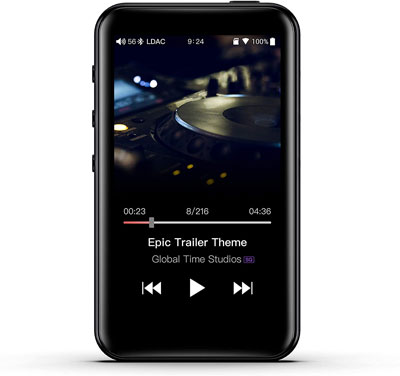
How to Use Portable Dedicated Spotify Device - FiiO M6
Step 1. Connect to Wi-Fi: Turn on the FiiO M6 and navigate to the settings menu. Select the Wi-Fi option and connect to a stable network.
Step 2. Install Spotify App: The M6 comes with a deeply customized system and supports certain third-party apps. To install Spotify, download the APK file from a trusted source and transfer it to the M6. Use the file manager on the device to locate and install the APK.
Step 3. Log In to Spotify: Launch the Spotify app and enter your Spotify Premium account credentials to log in.
Step 4. Download Music for Offline Listening: Within the Spotify app, browse and select the playlists or albums you wish to download. Tap the download icon to save the content for offline playback.
Step 5. Connect Headphones: Pair your Bluetooth headphones with the M6 by going to settings, selecting Bluetooth, and following the pairing instructions.
Step 6. Play Your Music: Open the Spotify app, navigate to your downloaded content, and press play to enjoy your music offline.
Pros
 High-resolution audio playback with support for multiple formats.
High-resolution audio playback with support for multiple formats. Compact and portable design with intuitive touchscreen interface.
Compact and portable design with intuitive touchscreen interface. Bluetooth and Wi-Fi connectivity for streaming and device pairing.
Bluetooth and Wi-Fi connectivity for streaming and device pairing.
Cons
 Limited app ecosystem compared to smartphones.
Limited app ecosystem compared to smartphones. Spotify Premium Requirement
Spotify Premium Requirement
No.11 Astell & Kern
Astell & Kern is renowned for producing high-end portable music players that cater to audiophiles seeking exceptional sound quality. The A&K models, such as the A&K A&norma SR25, offer a sleek design with a vibrant touchscreen display, showcasing their commitment to both aesthetics and functionality. With support for various high-resolution audio formats, including FLAC, WAV, and DSD, these players deliver unparalleled audio fidelity, allowing users to experience music as the artists intended.
Equipped with powerful DACs (Digital-to-Analog Converters) and advanced amplification technology, Astell & Kern players provide a rich and immersive listening experience. Additionally, they feature Wi-Fi connectivity for streaming services and Bluetooth support for wireless headphones. The battery life is robust, offering hours of playback time, making them ideal for music enthusiasts who want high-quality sound on the go.

How to Use Spotify Music Player - Astell & Kern
Step 1. Setup: Power on the Astell & Kern device and complete the initial setup process, including connecting to Wi-Fi.
Step 2. Install Spotify App: Navigate to the app store on your Astell & Kern player and download the Spotify app.
Step 3. Log In: Open the Spotify app and log in to your Spotify Premium account.
Step 4. Download Music: Navigate to the playlists or albums you want to listen to offline. Tap the download option to save them directly to your device.
Step 5. Connect Headphones: Pair your Bluetooth headphones with the Astell & Kern player or connect wired headphones using the headphone jack.
Step 6. Playback: Open the Spotify app, select your downloaded content, and press play to enjoy Spotify music on Astell & Kern.
Pros
 Superior sound quality with support for high-resolution audio formats.
Superior sound quality with support for high-resolution audio formats. Elegant design and user-friendly interface.
Elegant design and user-friendly interface. Offline Spotify playback with a Premium subscription.
Offline Spotify playback with a Premium subscription.
Cons
 Expensive
Expensive Larger and bulkier compared to basic MP3 players.
Larger and bulkier compared to basic MP3 players. Limited app compatibility beyond music playback.
Limited app compatibility beyond music playback.
No.12 iPod Touch
The iPod Touch is a versatile portable media player developed by Apple, combining music playback with a range of smartphone features. Available in various storage options, including 32GB, 128GB, and 256GB, the iPod Touch features a sleek design with a 4-inch Retina display, providing an immersive viewing experience for videos and apps. It runs on iOS, giving users access to the App Store, where they can download a variety of apps, including Spotify, for streaming and offline music playback.
Equipped with an A10 Fusion chip, the iPod Touch offers impressive performance for gaming and multimedia applications. It also features a front-facing camera for selfies and video calls, as well as a rear camera for photography. With support for Apple Music and Spotify, users can easily manage their playlists and enjoy music on the go. The device's lightweight and compact design make it a popular choice for those seeking a portable entertainment solution.

How to Use Portable Music Player with Spotify - iPod Touch
Step 1. Setup: Power on the iPod Touch and connect to Wi-Fi during the initial setup process.
Step 2. Download Spotify App: Open the App Store, search for the Spotify app, and download it to your device.
Step 3. Log In: Launch the Spotify app and log in with your Spotify Premium account to access your playlists.
Step 4. Download Music: To listen offline, navigate to your desired playlists, tap the "Download" toggle to save them to your device.
Step 5. Connect Headphones: Use Bluetooth or the headphone jack to connect your headphones.
Step 6. Playback: Open the Spotify app, select your downloaded content, and press play to enjoy Spotify music on iPod Touch.
Pros
 Access to a wide range of apps through the App Store.
Access to a wide range of apps through the App Store. Sleek design with a vibrant display.
Sleek design with a vibrant display. Good performance for multimedia and gaming.
Good performance for multimedia and gaming.
Cons
 Limited storage options compared to some dedicated music players.
Limited storage options compared to some dedicated music players. No cellular capability; relies on Wi-Fi for internet access.
No cellular capability; relies on Wi-Fi for internet access.
How to Play Spotify on Any Portable Music Player
The top 12 Spotify portable player devices listed above offer fantastic listening experiences on the go. But what if your device doesn't support Spotify, or if you prefer not to pay for a Spotify Premium subscription? Don't worry—there's a simple solution to enjoy Spotify music on any music player or device.
You can use DRmare Spotify Music Converter to losslessly download Spotify songs to MP3 or other devices, and then transfer them to your MP3 player or other devices. It works 5 times faster and maintains original music quality and ID3 tags. Furthermore, it also allows you to select the output format as MP3, M4A, M4B, AAC, FLAC or WAV. You can also customize channels, bitrate, sample rate, and more. With it, you can listen to Spotify music anytime and anywhere without having to subscribe to Spotify Premium.

- Find the best portable devices for enjoying Spotify while running or exercising.
- Use DRmare to transform Spotify tracks into offline-friendly formats.
- Enjoy high-quality audio without ads, perfect for outdoor adventures.
- Organize your downloaded music easily and access it anytime, anywhere.
- Step 1Load Spotify music to DRmare

Install DRmare Spotify Music Converter for free onto your computer. Then open it and go to Spotify app to drag & drop the tracks to DRmare. Alternatively, you can first copy the URL of Spotify music and then paste it into the search box of DRmare, finally click on '+' to import Spotify songs.
- Step 2Customize Spotify output audio parameters

You can click on the 'Menu' option > 'Preferences' window and then choose 'Convert' to set an output audio format for Spotify songs. Remember to click on 'OK' to save the parameters.
- Step 3Download Spotify music for listening anywhere

Click the 'Convert' button to start downloading and converting Spotify music at a 5X faster speed. Then you will get Spotify music offline. To find the downloads, click on the 'History' list on this software or head to your computer's folder.
Comparison among Top 12 Best Portable Spotify Player Devices
Here we summarize the main features of 12 best Spotify music players to save your time. You can judge which equipment best meets your needs based on your budget and the features you want.
| Price | Internal Storage | Battery Life | Require Spotify Premium | Play Spotify Offline | Ratings | |
|---|---|---|---|---|---|---|
| Mighty Vibe | $109.99 | 8GB | 5+ Hours | ✔ | ✔ | ⭐️⭐️⭐️⭐️ |
| Sony Walkman | $200.00 - $3100.00 | up to 128GB (expandable on some models) | Up to 30 Hours | ✔ (for Spotify app models) | ✔ | ⭐️⭐️⭐️⭐️ |
| Samsung Galaxy Watch 6 | $299.99 - $429.99 | 16GB | Up to 24 Hours | ✔ | ✔ | ⭐️⭐️⭐️⭐️ |
| Apple Watch | $150.00 - $799.00 | 32GB | Up to 18 Hours | ❌ | ✔ | ⭐️⭐️⭐️⭐️ |
| Pebble Core | $99.00 | 4GB | 9 Hours | ✔ | ✔ | ⭐️⭐️ |
| Luoran MP3 Player | $49.99 - $79.99 | up to 256GB (expandable) | Up to 50 Hours | ✔ | ✔ | ⭐️⭐️⭐️⭐️ |
| Garmin Fenix 6 | $329.99 - $899.99 | 32GB | Up to 14 Days (in smartwatch mode) | ✔ | ✔ | ⭐️⭐️⭐️⭐️ |
| FiiO M6 | $149.99 - $249.99 | 2GB | Up to 13 Hours | ✔ | ✔ | ⭐️⭐️⭐️ |
| Fitbit Smartwatch (e.g., Versa 3) | $199.99 - $229.99 | 4GB | Up to 6+ Days | ✔ | ❌ | ⭐️⭐️⭐️⭐️ |
| Astell & Kern | $749.00 - $4,000.00+ | 64GB (expandable) | Up to 15 Hours | ❌ | ✔ | ⭐️⭐️⭐️⭐️ |
| Pixel Watch | $349.99 | 32GB | Up to 24 Hours | ❌ | ✔ | ⭐️⭐️⭐️ |
| iPod Touch | $179.00 - $399.00 | 32GB - 256GB | Up to 40 Hours | ❌ | ✔ | ⭐️⭐️⭐️⭐️ |
Final Word
With a portable Spotify player device, you can easily listen to your favorite Spotify playlists on the go without having to carry your phone. If you have an music player but it doesn't support Spotify, don't worry, you can use DRmare Spotify Music Converter to download and convert Spotify music to MP3, and other common audio formats. Then, you can move the converted Spotify music to any music player you want for offline listening. Best of all, no Spotify Premium account is required.










User Comments
Leave a Comment