Are you annoyed by constantly switching between streaming music? Volumio will be your favorite music player software. It brings together all your favorite music on one platform such as TIDAL, Qobuz, Spotify, Pandora, etc., perfect for audiophiles. You can also import your favorite local audio files, it supports MP3, WAV, FLAC, etc. You can play your favorite music anytime and anywhere. It also has a built-in web interface that allows users to control the player from any device via a web browser.
The best thing is that it is a free and open-source software. Based on the Linux operating system, it can be installed on a variety of devices, including Raspberry Pi, PC, and more. In this article, we will show you more details about Volumio Spotify Connect and provide you with direct and alternative ways to use Volumio with Spotify.
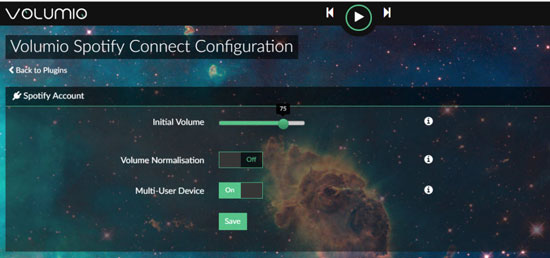
Part 1. Does Volumio Work with Spotify?
Yes, Volumio works with Spotify. You can link Spotify account to Volumio easily and stream all your music at high quality up to 24-bit/192kHz. The Spotify app works best on iPhone with Spotify Connect. You can use the Spotify app to control playback on multiple Volumio-compatible devices simultaneously. However, Spotify is not integrated inside into Volumio and you will need to install additional plugins.
The Volumio Spotify Connect plugin is a tool designed by NanoSound and Volumio and is only available to Spotify Premium users. If you're a Spotify Premium or Family Account user, you're probably familiar with it. With this plug-in, you can control and play on Volumio using the Spotify app or web interface so that you can enjoy Spotify music in your HiFi connected to Volumio.
Part 2. How to Connect Volumio with Spotify with Spotify Premium
Make sure your Spotify Premium or Family account is available. Then follow the two methods below to learn how to use Volumio with Spotify.
Method 1. From Volumio's Web Page
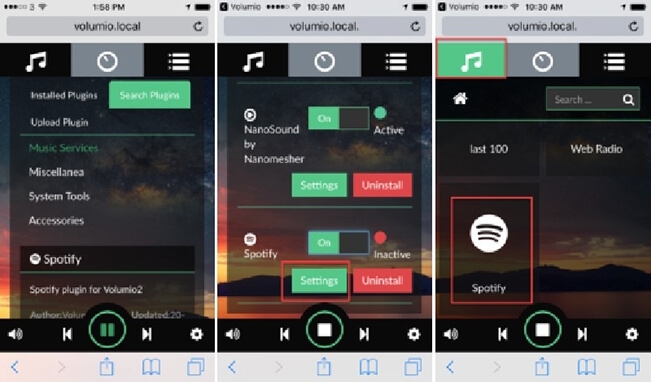
Step 1. Go to the 'Settings' menu on Volumio's web version.
Step 2. Choose the 'Plugins' menu.
Step 3. Under 'Streaming music services plugins', search for 'Spotify'.
Step 4. Download and install the Spotify Plugin.
Step 5. Go to 'Installed Plugins' and then choose Spotify.
Step 6. Enter your Spotify Premium account information. Once finished, you'll find the Spotify icon in the 'Browse' page. Then you can stream Spotify music lossless from the Spotify app on Volumio.
Method 2. By SSH
You can also use the developer plugins and it can only be installed through SSH. Follow the below tutorial to get the Volumio Spotify plugin to work.
Step 1. Please uninstall the previous version of the plugin by using the webUI plugins page.
Step 2. Enable SSH and connect to Volumio by checking this site: https://volumio.github.io/docs/User_Manual/SSH.html.
Step 3. Download and install the plugin by typing the following commands:
wget https://github.com/balbuze/volumio-plugins/raw/master/plugins/music_service/volspotconnect2/volspotconnect2.zip
mkdir ./volspotconnect2
miniunzip volspotconnect2.zip -d ./volspotconnect2
cd ./volspotconnect2
volumio plugin install
Step 4. Open the Volumio webUI, and then tap 'plugin' > 'installed plugin'.
Step 5. Enable volspotconnect2 and you can start playing Spotify.
Part 3. How to Connect Volumio with Spotify for Free
As you known the Volumio Spotify plugin is designed for Spotify Premium users. By the way, sometimes it can occur some problems such as not linking to your Spotify account, which may frustrate Spotify users. Therefore, you could try the way below no matter you are a Free user or Premium user of Spotify.
All you need is DRmare Spotify Music Converter, which can download and convert Spotify music to MP3, FLAC, and other common audio formats supported by Volumio. The output sound quality is lossless and it can keep original ID3 tags, such as titles, artists, etc. You can use it to batch convert many music tracks at the same time with 5X faster speed. After conversion, you can listen to high-quality Spotify music on any platform or device you want.

- Clean and beautiful main interface, easy to operate and use
- Download and convert Spotify audio tracks at up to 5X speed
- Output Spotify music to MP3, WAV, and other multiple formats
- Keep ID3 tags, metadata such as the album cover, artist, genre, author
Now you can download DRmare Spotify Music Converter on your computer by clicking the "Download" button above. It is free to install and use for a free trial. And then follow the steps below to enjoy Volumio Spotify free.
- Step 1Import music from Spotify to DRmare
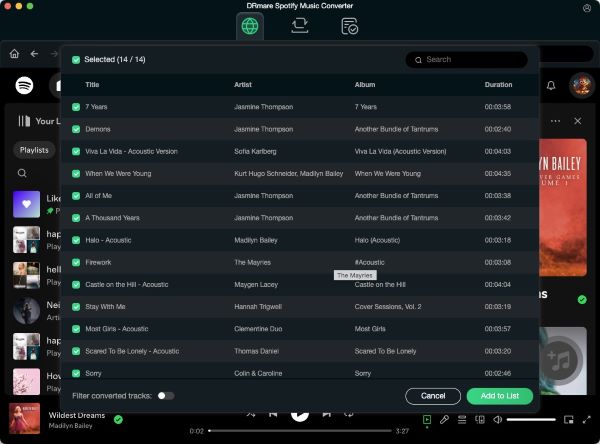
- Please double-click the DRmare Spotify Music Converter icon on your computer desktop and launch. Then drag or drop the music tracks from Spotify to the main program interface, or you can copy and paste the links of Spotify music tracks to the search box and click the 'Add' button. Then the program will recognize the files you want to convert and load them to the operating area.
- Step 2Customize output formats for Spotify Volumio
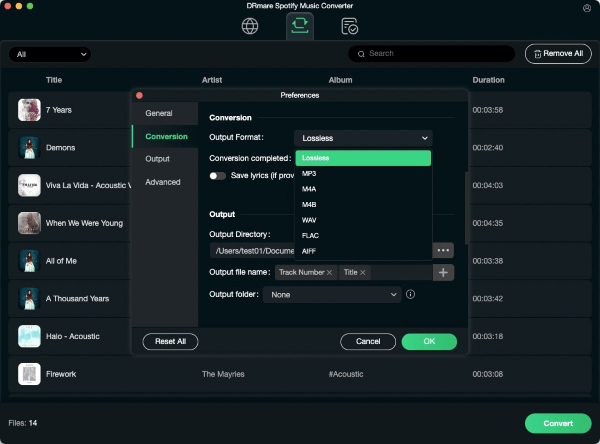
- For Mac users, you need to go to the system's menu on the top-left corner of the whole screen. Then tap DRmare Spotify Music Converter to open the settings page of DRmare program. For Windows users, you just need to click the Menu icon at the top title bar of DRmare. And then hit on "Preferences" >> "Convert". Here you could set the audio formats and other audio parameters, like bit rate, sample rate and channel for your Spotify music as you like.
- Step 3Start to convert Spotify music
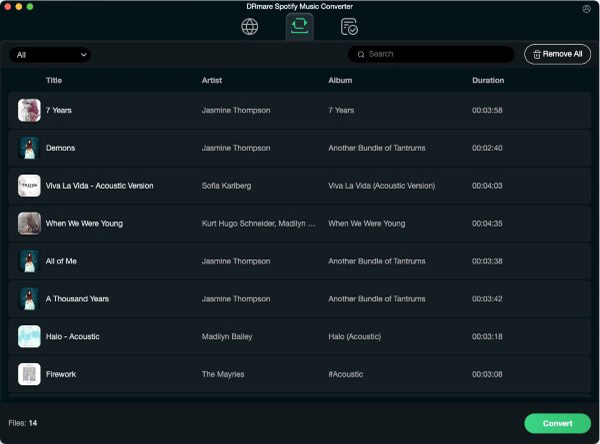
- Once you complete the audio settings, then click "Convert" button and the DRmare program will start to convert for you automatically. After that, the converted Spotify music files will be saved to your computer. You can find them by clicking the "Converted" output folder.
- Step 4Play Spotify playlist on Volumio
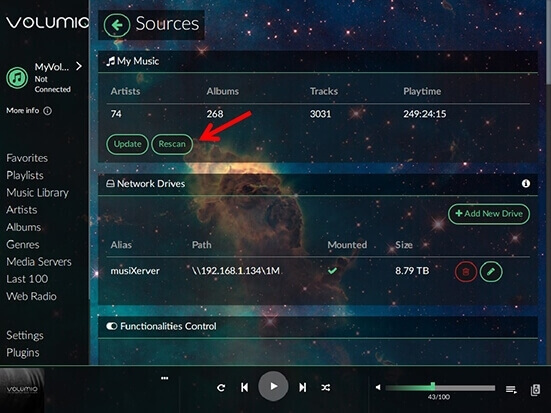
- After finishing converting and downloading, you can check the converted Spotify music files on your computer and play them on Volumio. Just launch Volumio and then go to the 'Sources' menu. Then choose 'MyMusic' > 'Rescan'. Volumio will recognize all music files stored in internal folders. And you can start listening to Volumio with Spotify. Or you could also transfer Spotify music from your computer to other devices via USB and then you can enjoy Spotify music offline on any device.
Part 4. How to Solve Volumio Spotify Plugin Not Working
Volumio with Spotify allows you to stream Spotify music in one place on any Volumio-enabled device. However, some users reported that they faced issues with Volumio Spotify not working. If you're having trouble too, here's a guide to fixing it.
1. Make sure the Spotify Volumio plugin is installed. Navigate to the 'Plugins' section of the Volumio web interface and look for the Spotify plugin. If the plugin is not installed, you can follow the steps in Part 1 to install it properly.
2. Disable and re-enable the plugin. Go to the 'Plugins' tab of your Volumio installation, disable and re-enable the Volumio Spotify Connect2 plugin.
3. Update plugin. Sometimes, outdated plugin versions can cause compatibility issues or other issues. You can look for new plug-in versions, which will usually solve some problems with older versions.
4. Restart Volumio. Restarting can help resolve temporary issues and ensure plugins load correctly.
5. Check your Spotify Premium account. Make sure you have an active Spotify Premium subscription. Also, please make sure your account credentials (username and password) are correct.
6. Internet connection. Verify that your Volumio device has a stable internet connection. The Spotify plugin requires a reliable internet connection to function properly.
7. Use DRmare Spotify Music Converter. If all the above solutions fail to solve the problem, try using DRmare Spotify Converter to convert Spotify music to Volumio supported audio files, and then listen to them offline on Volumio.
Part 5. In Conclusion
If you have Spotify Premium, you can easily connect Volumio with Spotify by installing the Spotify Volumio plugin. If not, don't worry, you can use DRmare Spotify Music Converter to convert and download Spotify music to common audio files and stream Spotify on Volumio without any problem. Also, if you are facing issues with Volumio Spotify Connect not working, we have found some solutions for you. If you have other questions, you can communicate with us at any time.











User Comments
Leave a Comment