Managing your Spotify playlists can be a challenging task, especially if you have multiple playlists for different moods, activities, or events. Over time, these playlists can become messy, disorganized, or even overwhelming. Fortunately, there are several tools available to help you optimize, categorize, and even save your playlists for offline use.
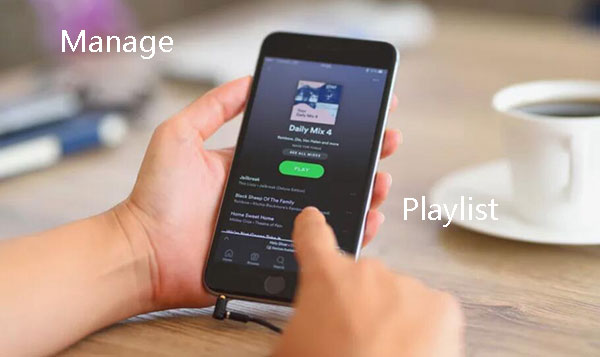
This guide will introduce four powerful and free Spotify playlist managers, to streamline your Spotify playlist management process.
Part 1. Common Challenges in Spotify Playlist Management
Spotify offers incredible flexibility for creating playlists, but as your music library grows, challenges emerge:
- Disorganized playlists: Managing multiple playlists becomes difficult when they're not categorized or updated regularly.
- Lack of offline access: Spotify's offline mode is limited to Premium users and tied to Spotify's app.
- Restricted file format: Spotify's proprietary Ogg Vorbis format restricts portability across devices.
To address these issues, we've identified four effective tools, including DRmare, which also offers advanced playlist management and offline storage capabilities. Please continue reading to find out.
Part 2. Best Spotify Playlist Managers
In this part, we will introduce four highly recommended and free Spotify playlist management tools to help you organize, customize, and optimize your playlists with ease.
1. Playlist Manager
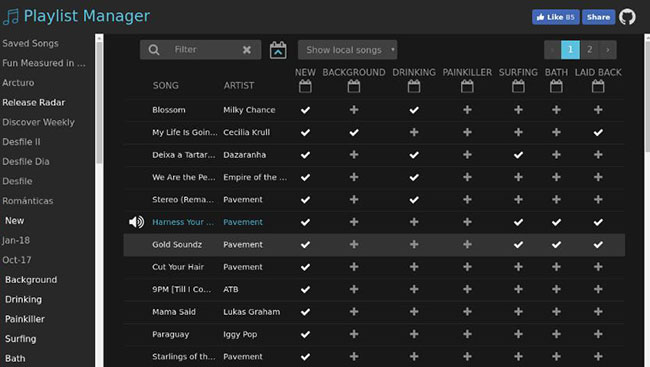
Official Website: http://playlist-manager.com/
Playlist Manager is an intuitive tool that lets you organize your playlists more efficiently. It merges multiple playlists into one view, allowing you to easily add or remove songs across playlists. Additionally, it enables users to sort tracks by "recently added" to stay updated with the latest additions.
Here's how you can use it effectively:
- Select Playlists to View: Choose the playlists you want to manage from the list on the left-hand side. The songs from the selected playlists will be displayed in the main table.
- Add Songs to Playlists: To add a song to a playlist, click the "+" icon in the column corresponding to that playlist.
- Remove Songs from Playlists: To remove a song from a playlist, click the "✔" icon in the corresponding column. This removes the song from the playlist immediately.
- Organize Songs by Time Added: Use the calendar icon to reorder songs by the time they were added to Spotify or a specific playlist. This feature helps keep your playlists updated and chronologically organized.
- Automatic Updates: Any changes made (adding or removing songs) are automatically applied to your Spotify playlists without requiring additional steps.
2. MixMoose

Official Website: https://mixmoose.com/
MixMoose is a highly versatile tool designed to provide advanced playlist management features for Spotify users. Whether you want to analyze your playlists, optimize their flow, or generate entirely new playlists based on specific criteria, MixMoose has you covered. Here's an in-depth look at its features and how they can enhance your music management experience:
Here are some of key features of MixMoose Spotify playlist Manager:
- Analyze Tracks in Detail: MixMoose allows users to analyze playlists based on over 20 track features, such as energy, tempo, danceability, and more. This provides a clear view of each track's characteristics, helping you understand the mood and flow of your playlist.
- Sort and Visualize Playlists: You can sort your playlist by any attribute and visualize the data in a graph, making it easier to spot trends or patterns in your music.
- Flowify Function: This unique feature enables you to draw curves that represent your desired playlist flow, such as gradually increasing energy or maintaining a consistent tempo. MixMoose will then rearrange the songs in your playlist to match the curve you created.
- Track Recommendations: Get personalized track suggestions based on the current playlist to further enhance its mood or theme.
- Playlist Cover Designer: Edit your playlist's cover directly within MixMoose, adding a personal touch to your curated music.
3. Organize Your Music
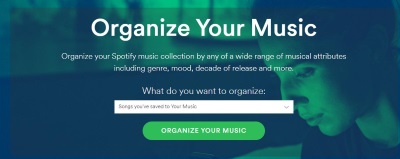
Official Website: http://organizeyourmusic.playlistmachinery.com/
Organize Your Music is a powerful tool designed for Spotify users who want to bring order to their music library. By analyzing the attributes of your tracks and categorizing them into various bins, this tool helps you organize your saved music, playlists, and followed playlists with incredible precision. Whether you're a casual listener or a music enthusiast, Organize Your Music provides detailed insights and organizational tools to transform your Spotify experience.
- Comprehensive Music Categorization: Organize Your Music automatically categorizes your tracks into bins such as genre, mood, decade, popularity, and more. These categories make it easy to group and organize your music based on specific attributes like energy levels or release years.
- Deep Dive into Track Properties: The tool provides detailed metadata for each track, including tempo (BPM), energy, valence, and acousticness. You can analyze and plot these attributes visually, gaining deeper insights into your music library and its patterns.
- Playlist Creation Made Simple: After sorting your music into specific categories, Organize Your Music enables you to create new playlists directly from these bins. Selected tracks are added to a staging playlist, which you can save and enjoy directly on Spotify.
4. Spotify Playlist Manager
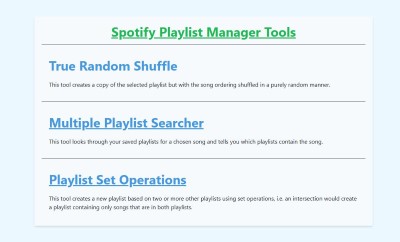
This tool's function is what it says on its homepage, here's the detailed explanation:
1. True Random Shuffle
Create a new playlist with the songs from an existing one but in a completely random order. Unlike Spotify's built-in shuffle mode, this feature generates a permanent copy of the playlist in the randomized sequence.
2. Multiple Playlist Searcher
Quickly search across multiple playlists to locate a specific song. The tool identifies all playlists containing the searched track, saving you time and helping you manage large music collections effectively.
3. Playlist Set Operations
Use advanced set operations (like intersection, union, and difference) to create new playlists based on logical combinations of existing ones. For example:- Intersection: Create a playlist containing only the songs that exist in two or more specified playlists.
- Union: Combine two playlists into one, including all songs from both.
- Difference: Generate a playlist that excludes songs from one playlist while keeping those from another.
Part 3. All-in-One Spotify Playlist Management Solution — DRmare
While the tools mentioned earlier focus on optimizing and managing Spotify playlists online, they fall short when it comes to taking your playlists offline, enabling cross-platform compatibility, or overcoming Spotify's inherent limitations. This is where DRmare Spotify Music Converter comes in—offering a unique combination of Spotify playlist management and offline music conversion to give you unparalleled control over your Spotify library.
DRmare Spotify Music Converter is not only a tool for downloading Spotify playlists but also a powerful playlist management solution. It enables users to manage their music efficiently by offering an Organized Music Library feature. This allows users to save music both individually and grouped as playlists or albums, ensuring a well-structured and intuitive offline library. With DRmare, music enthusiasts can maintain the same level of playlist organization offline as they enjoy on Spotify, providing a seamless and user-friendly experience.

- Download and convert Spotify playlists, albums, and songs to MP3, AAC, WAV, FLAC, and more.
- Enjoy a well-organized offline library with intuitive playlist and album sorting.
- Access your Spotify playlists offline, even without a Premium account.
- Convert music at 5x speed without any loss of quality or ads.
Now, lets' see how to use DRmare Spotify Music Converter to download and manage your offline Spotify playlist.
- Step 1Import Spotify Songs
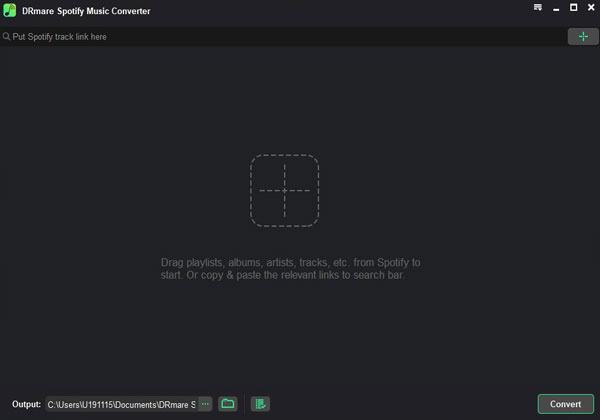
Launch DRmare Spotify Music Converter on your computer. The software will automatically detect your Spotify app. You can then drag and drop your favorite Spotify playlists directly into DRmare, or copy and paste the Spotify playlist URL into the search bar.
- Step 2Choose Output Format and How to Save Downloaded Music
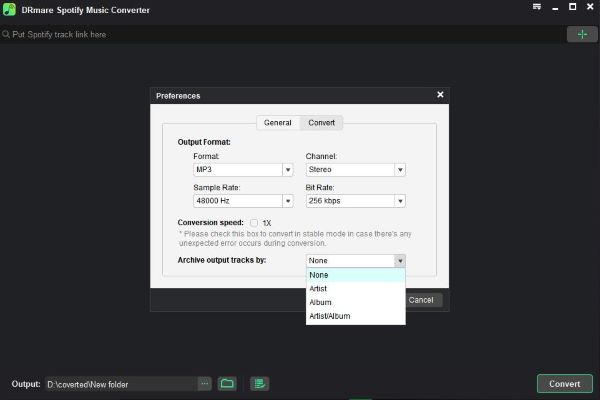
Click on the menu icon in the top-right corner to access output settings. Here you can select your preferred format (MP3, M4A, WAV, etc.) and adjust parameters like bit rate and sample rate. Then, you can customize how DRmare organizes your downloaded music by selecting folder structure options.
- Step 3Start Converting Spotify Music
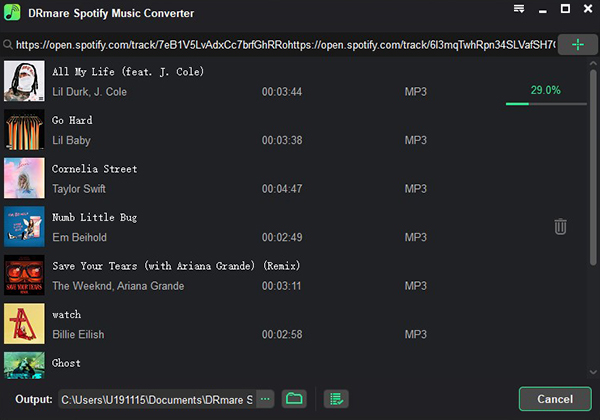
Click the "Convert" button to start the conversion process. DRmare will maintain your playlist organization while converting the songs to your chosen format. Once complete, you can access your offline music library through the "History" tab, where all your downloaded playlists are neatly organized.
Part 4. Conclusion
Spotify playlist management doesn't have to be overwhelming. By leveraging tools like Playlist Manager, MixMoose, and Organize Your Music, you can easily optimize and organize your playlists. And when it comes to downloading and categorizing your music offline, DRmare Spotify Music Converter emerges as the ultimate solution. Not only does it complement these tools, but it also extends their functionality by offering offline storage and format flexibility.










User Comments
Leave a Comment