"Anyone know how to get Spotify on Wii U for listening? I searched on Spotify and found that it is not available to use Spotify music on Wii U. Is there a way play Spotify songs on Wii U here?"
Wii U, a home video game console, was released in late 2012. With a mixed reception, it will be great to play music from Spotify while playing games on Wii U. However, Wii U hasn't integrated with Spotify yet. So how to play music from Spotify on Wii U? Please keep reading. Here in this post, you can get the answer and the solution.

Part 1. Is Spotify Available on Wii U?
Wii U is not compatible with Spotify, so you can't listen to Spotify music on Wii U. But you can download and transfer Spotify music to Wii U for playing via USB stick. Thus, the thing you need to do is to get Spotify music offline on your device.
However, even though you can get Spotify music offline, you can't use them on any other devices or platforms due to the right protection of it.
To fix this issue, the best way is to remove the protection from Spotify by using the DRmare Spotify Music Converter for Mac. With advanced technology, this tool can easily rip the right protection from Spotify without touching the original quality. Then you can play Spotify music on Wii U with ease.
By the way, it can convert the Spotify tracks at a faster speed at up to 5X which can save lots of your time. And you can customize the output audio parameters like bit rate, channel, sample rate, audio formats, etc. according to your needs.

- Easy, beautiful software with user-friendly interface
- Support to convert Spotify to AAC, MP3, M4B, M4A, FLAC, WAV
- Keep ID3 tags like title, author, album cover and so on
- Easily use Spotify on any devices without limits
Part 2. Convert Spotify for Wii U - Detailed Guide
DRmare program offers a free trial version for you, so you can download and install it from the 'Download' button above to give it a try. It is an easy-to-use software. You can follow the screen instruction to do that. But here we suggest you to follow the steps below to convert Spotify music for Wii U.
- Step 1Add Spotify tracks to DRmare

- If you had installed the DRmare Spotify Wii U Music Converter on your computer, then please open it at once and you will see the pop-up Spotify app. You need to enter to Spotify app to discover music you like to convert. Once found, please directly drag them to the main screen of DRmare program. Or you can copy and paste the link of them to the search box of DRmare program, then tap on '+' button. After then, the DRmare program will load the imported Spotify tracks automatically.
- Step 2Adjust Spotify output audio format

- Here you can set the output audio format and other audio parameters for your Spotify music tracks. Please just go to the menu bar of DRmare program and click on the 'Preferences'. Then choose 'Convert' option and you will see the format window. Now you can modify the audio format as MP3, AAC, FLAC, WAV, or others for Spotify music. And you can adjust the channel, bit rate and sample rate to enhance the music quality so that you can enjoy a better listening experience on Wii U.
- Step 3Convert Spotify songs for Wii U

- Now you could head to the bottom right corner and press on the 'Convert' button. Then the DRmare program will start to convert your Spotify music to the format you set. Once finished the conversion, then you can get the Spotify audios saved on your computer. You could find it via the 'Converted' button on DRmare.
Part 3. How to Play Spotify on Wii U
After following the steps above, you had successfully converted Spotify music as local files for using on Wii U. Now please follow the guide below to see how to transfer Spotify music to Wii U for playing.
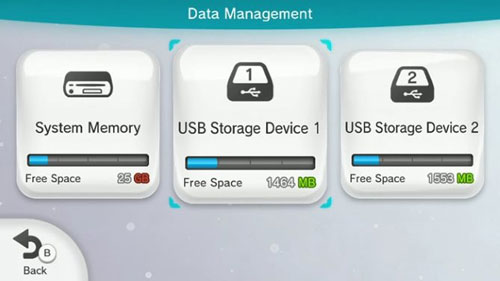
- Plug the USB stick to your computer.
- Find the converted Spotify music files on the target folder on your PC. Then copy and paste them to the USB drive.
- Insert the USB stick to the USB port on your Wii U console.
- Turn on the Wii U console and you will see a new message. Just follow the tutorial shows on the screen to format the device.
- Select the 'System Settings' once the Wii U Menu has loaded.
- Scroll to find 'Data Management' and hit on the A button until the message of 'Data Management' shows up.
- Choose 'USB Storage' and then you can play Spotify on Wii U without any limitation.










User Comments
Leave a Comment