Spotify and X (formerly Twitter) are two major digital platforms. Spotify offers a vast library of music and podcasts, while X is a social media platform where users share thoughts and experiences. Many users want to share Spotify music on Twitter/X.
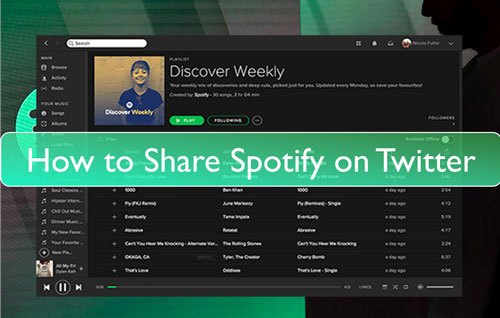
And people were disappointed by Spotify's removal of a feature that allowed direct sharing to Twitter in 2021 . Thankfully, there are still effective ways to share your favorite Spotify tunes and podcasts. This article delves into those various methods for sharing Spotify content on X, addressing common queries and offering helpful tips to enhance your sharing experience.
Part 1. Methods to Share Spotify on Twitter/X
While a direct integration between Spotify and X that allowed for seamless sharing with a simple click has been discontinued, there are still several effective ways to share your favorite tunes and podcasts:
1. Sharing Spotify to X through Links
The most straightforward method is to share a link to your desired content. Whether it's a song, album, playlist, or podcast, Spotify provides a unique URL for each. Here's how you can share a link:
On Desktop
Step 1. Navigate to the song, album, playlist, or podcast you wish to share.
Step 2. Click on the three dots (...) located next to the content's title.
Step 3. Select "Share" from the dropdown menu.
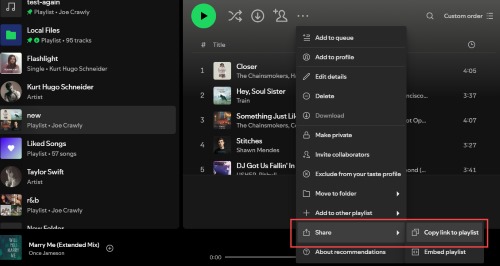
Step 4. Choose "Copy Link" to copy the URL to your clipboard.
Step 5. Paste the link into your X post.
On Mobile App
Step 1. Open the Spotify app and go to the content you want to share.
Step 2. Tap the vertical three dots under the content's profile.
Step 3. Select "Share."
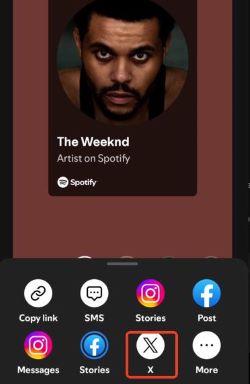
Step 4. Choose "X" as your destination to share.
Step 5. The link would be pasted into your post automatically, you can now post it and share it with others.
X displays a preview of Spotify music with a profile picture. You can enhance your post by adding a captivating caption or relevant hashtags to increase engagement.
2. Sharing Spotify to Twitter/X via Spotify Codes
Spotify Codes offers another visually engaging option to share on X, capturing attention and encouraging interaction . These scannable codes provide a quick and easy way for others to access the shared content. Here's how to share Spotify Codes:
On Desktop
Step 1. Go to the content you want to share.
Step 2. Click the three dots (...) next to the content's title.
Step 3. Hover your mouse over "Share" and hold Ctrl on your keyboard.
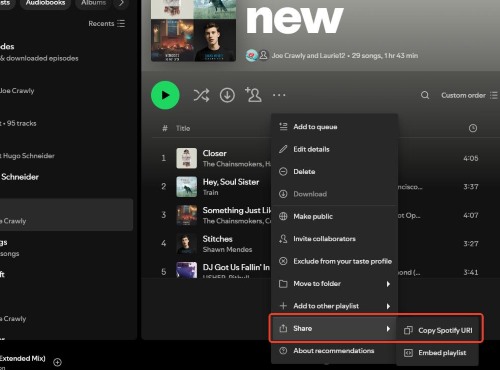
Step 4. Click "Copy Spotify URI".
Step 5. Then go to spotifycodes.com to create your Spotify code.
Step 6. Finally, download the created Spotify code and post it on X to share.
On Mobile:
Step 1. Open the Spotify app and navigate to the content.
Step 2. Tap the three dots (...) next to the content's title.
Step 3. Select "Show Spotify Code"
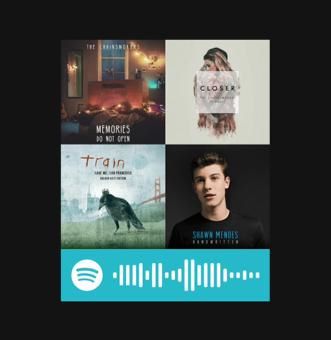
Step 4. Save the code as an image or share it directly to X.
Spotify Codes add a visual element to your posts, making them more interactive. Users can scan the code using the Spotify app to instantly access the shared content.
Part 2. Troubleshooting Sharing Spotify to X/Twitter
Occasionally, you might encounter issues while sharing Spotify content on X. Here are some troubleshooting tips:
- Ensure App Updates: Make sure you have the latest versions of both the Spotify and X apps installed on your device. Outdated apps can sometimes cause compatibility issues.
- Check Internet Connection: A stable internet connection is crucial for sharing content. Verify that your device is connected to a reliable network.
- Clear Cache and Data: Clearing the cache and data for the Spotify app can sometimes resolve sharing problems. This can be done through your device's app settings.
- Contact Support: If you're still experiencing issues, reach out to Spotify support for assistance. They can provide guidance and solutions to specific problems.
Part 3. FAQs About Sharing Spotify on Twitter/X
Q1. Can I directly embed Spotify songs on X?
A1. Unfortunately, no. The feature that allowed direct embedding of Spotify content on X was discontinued in 2021.
Q2. Are there any alternative ways to share Spotify content visually on X?
A2. Yes, you can share Spotify Codes , which are scannable images that link directly to your chosen content.
Q3. Can I connect Spotify to my X account?
A3. No, direct account connection between Spotify and X is no longer possible since the discontinuation of the integration feature in 2021. However, you can still share content through links and Spotify Codes as detailed above.
Q4. How to post Spotify lyrics on X?
A4. Go to the now playing page of the song, scroll down to the lyric part, tap on "Show lyrics", followed by share button, then select the lyrics you want to show. Finally, you can share these lyrics directly to X.
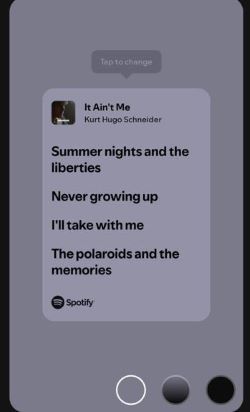
Q4. How to share Spotify Wrapped on Twitter?
A4. When Spotify releases your annual Spotify Wrapped summary, you can share it directly to X through the Spotify app by tapping the "Share" button at the end of your Wrapped story slides, then choose "X" to share it.
Part 4. Part Conclusion
While the direct integration between Spotify and X may no longer exist, sharing your favorite music and podcasts remains achievable through various methods. Whether you choose to share via links or Spotify Codes, you can still effectively connect with your followers and share your musical journey. Remember to follow the troubleshooting tips if you encounter any issues, and don't hesitate to explore creative ways to enhance your sharing experience.











User Comments
Leave a Comment