Suunto 7 is a top-tier smartwatch tailored for athletes and outdoor enthusiasts, offering impressive features for tracking and fitness. It also stands out as the only Suunto watch that supports music playback, including the ability to stream and play Spotify.
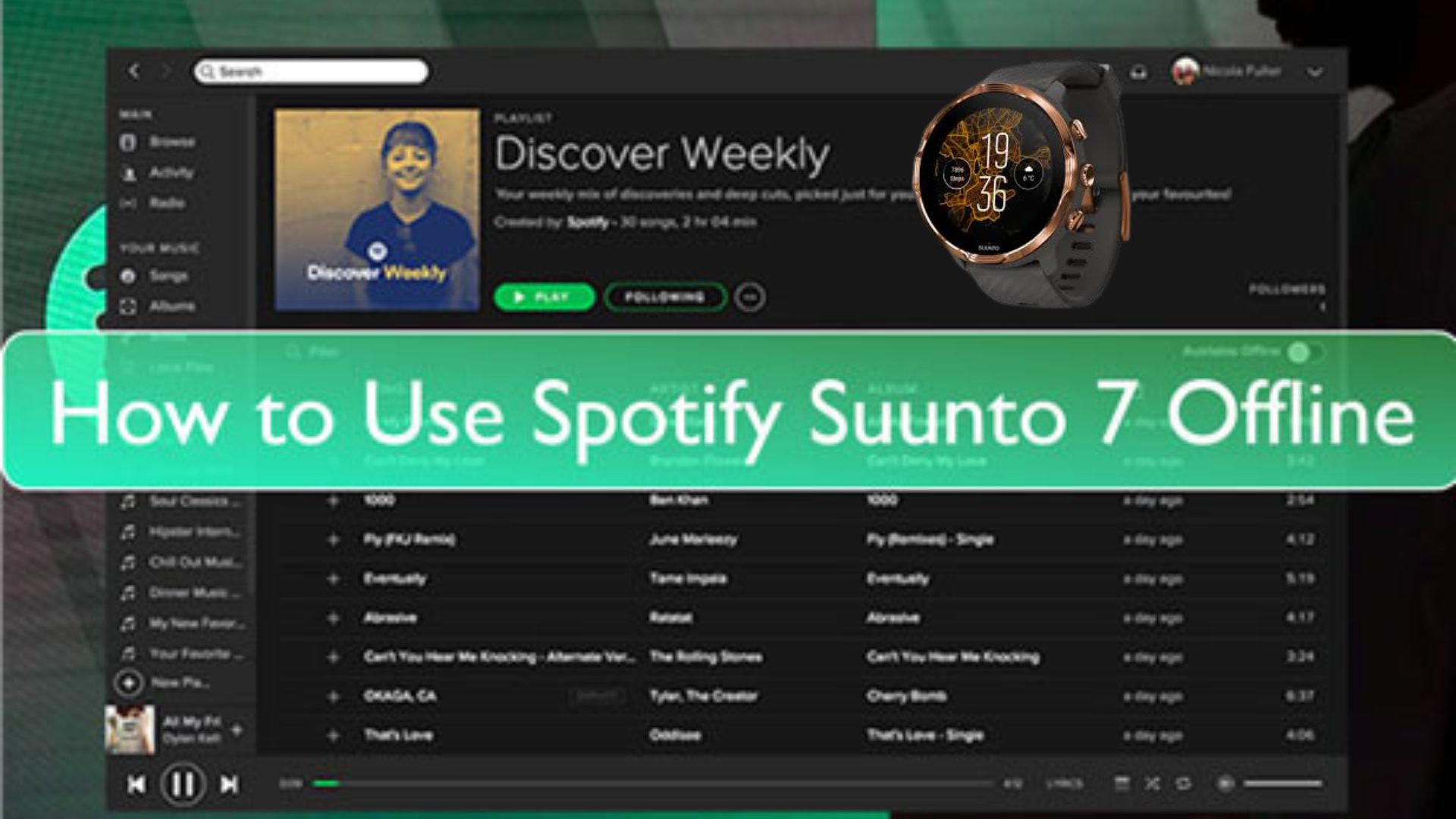
In this guide, we'll show you how to play Spotify on Suunto 7 using both official methods and alternative solutions for offline playback without a phone. Whether you have a Spotify Premium account or not, we've got you covered.
Part 1. How to Connect Spotify to Suunto 7 with Spotify Premium
If you are a Spotify Premium user, you can easily stream and download Spotify music directly to your Suunto 7 smartwatch. This is possible because Suunto 7 runs on Wear OS by Google, allowing access to the Google Play Store to install the Spotify app.
Step 1. Link your Suunto 7 watch with the WiFi network connection.
Step 2. Press on the Power button on your watch. Then you can see a list of apps. Here find and click on the Play Store app.
Step 3. On the Play Store app, type 'Spotify' and find the app. Then hit on the 'Install' button to download and install the Spotify app on Suunto 7 smartwatch.
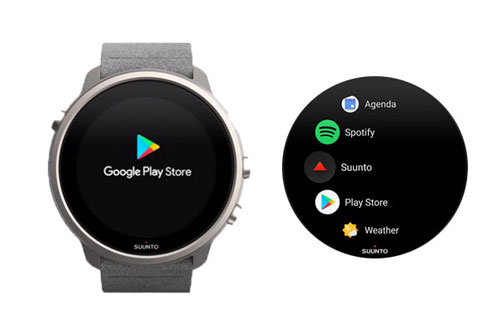
Step 4. Now, you can connect Bluetooth headphones to enjoy Spotify music on Suunto 7.
Part 2. How to Use Spotify on Suunto 7 Without Spotify Premium
What if you don't have a Spotify Premium account? While Spotify Premium is required for downloading music officially, there's an alternative method that works for both Free and Premium users. You can use DRmare Spotify Music Converter to download and convert Spotify tracks into Suunto 7-compatible formats for offline use.
This tool is to rip protection from Spotify songs and convert Spotify music to common audio files for use on Suunto watch. With this tool, you can download and convert any music tracks you like from Spotify. Besides, it can save all ID3 tags of the Spotify songs while converting. And it can work at a super-fast conversion speed for the Spotify music files.
Once the conversion is complete, you'll have local Spotify songs on your computer. You can then transfer them to your Suunto watch or other devices for playback. This allows you to use Spotify offline on your Suunto watch without restrictions.

- Convert Spotify songs, playlists, and albums to MP3, FLAC, WAV, and more.
- Enjoy Spotify offline on Suunto 7 without a Spotify Premium account.
- Retain original audio quality and ID3 tags for effortless music management.
- Fast batch conversion—download entire playlists in minutes.
How to Convert Spotify Music for Suunto Watch with DRmare
- Step 1Drag Spotify music tracks to DRmare

Download and install DRmare Spotify Music Converter with the button above, then launch it, Spotify will launch automatically. Then drag and drop the music tracks from Spotify to DRmare. Or you can copy the Spotify song link and paste it into DRmare converter.
- Step 2Set output format for Spotify Suunto watch

To play Spotify offline on Suunto watch, you'll need to convert your Spotify songs to a compatible audio format. In the DRmare program, select your preferred output format (MP3, AAC, WAV, or others) by clicking the menu icon and choosing "Convert." There, you can set your desired audio format and adjust settings such as bit rate.
- Step 3Convert Spotify for use on Suunto watch

Click the 'Convert' button to convert your Spotify music for Suunto watch. When finished, you can click the 'converted' icon to locate your downloaded music files on your computer.
How to Upload Downloaded Spotify Music to Suunto 7
With the DRmare Spotify Music Converter, now you have the local Spotify music files. Then you can go on to add and play Spotify on Suunto 7 watch through YouTube Music:
Step 1. Go to the web browser on your computer and then enter YouTube Music website. Then log in to your YouTube Music account.
Step 2. Hit on the profile icon and press on the 'Upload music' option. Then choose the downloaded Spotify music from your computer and upload Spotify music to YouTube Music.
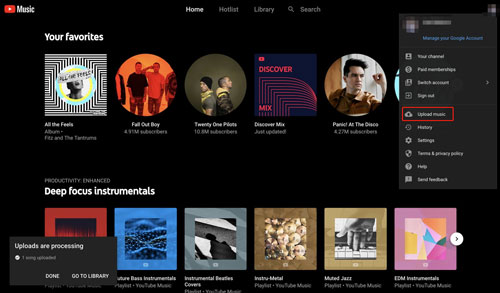
Step 3. Then go to Suunto 7 watch and sign in to YouTube Music. Then you can see the added Spotify music tracks on YouTube Music.
Step 4. Touch on the 'Download' option to get the Spotify songs download to play on Suunto 7 offline.
Step 5. Put on your headphones. Then head to the 'Settings' on Suunto 7 smartwatch.
Step 6. Press on the 'Connectivity' > 'Bluetooth' > 'Available devices'.
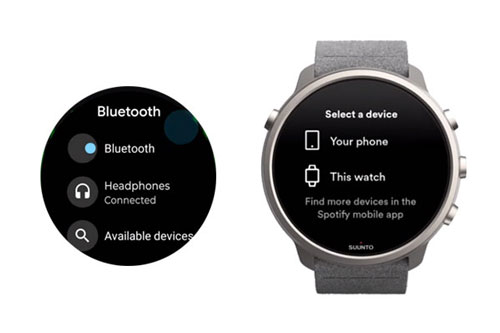
Step 7. Select your headphone from the list and then connect it to your Suunto 7 watch.
Step 8. Launch the music app from your Suunto 7 watch. Then select a Spotify song and start to use Spotify on Sunnto 7 without Spotify Premium.
Part 3. FAQs about Playing Spotify on Sunnto Watch
Q1. Can I use Spotify on Suunto 9?
A1. Unfortunately, no. Suunto 9, including models like Suunto 9 Peak and Suunto 9 Baro, does not support Spotify or any other music apps because it does not run on Wear OS by Google. Suunto 9 is primarily designed for advanced sports tracking and outdoor use, not for standalone music playback.
Q2. Can I download apps on Suunto 9?
A2. No, Suunto 9 does not support app downloads because it does not run Wear OS. Its functionality is centered around sports tracking, navigation, and outdoor features rather than smartwatch capabilities.
Q3. What's the difference between Suunto 7 and Suunto 9 for Spotify use?
A3. Suunto 7: Runs Wear OS by Google, supports Spotify through the Google Play Store. With a Spotify Premium account, users can download playlists and listen offline directly from the watch without a phone.
Suunto 9 (including 9 Peak and 9 Peak Pro): Does not support Spotify or any other music streaming apps. Additionally, Suunto 9 does not have offline music playback or internal storage for music files. It only provides media controls to play, pause, or skip tracks on a connected smartphone.
Part 4. The Verdict
Suunto 7 is the only Suunto smartwatch capable of playing music, including Spotify. If you have a Spotify Premium account, the official method of using the Spotify app is your best option. However, for those without Premium or looking for more flexibility, tools like DRmare Spotify Music Converter provide an excellent alternative.










User Comments
Leave a Comment