Want to play your Spotify music on Sharp Smart TV? You absolutely can! Since Sharp Smart TVs run on the Android OS, accessing your favorite music is easier than ever.
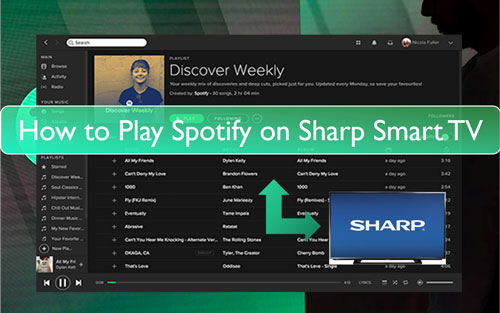
We'll walk you through the simple steps to connect Spotify playing to your Sharp TV, plus introduce a couple of alternative methods for an even more versatile listening experience. Let's dive in!
Part 1. How to Download Spotify on Sharp Smart TV By Official Way
Since Sharp Smart TVs run on the Android OS, you can download Spotify app and access Spotify music on your Sharp Smart TV directly. Here's a step-by-step guide to get you started:
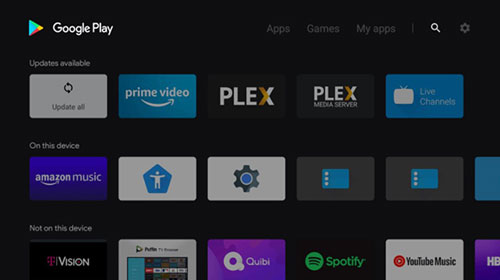
Step 1. Open your Sharp Smart TV and connect it to the network connection.
Step 2. Find and open the Google Play Store app on your TV.
Step 3. Type 'Spotify' in the search box to look for the Spotify app. Once found, click on the 'Install' button.
Step 4. Once installed, open the app and log in using your preferred method :
- Email & Password – Enter your Spotify credentials (Facebook users must set a password first).
- Spotify Connect – Play music on your phone, tap the devices icon, and select your Sharp TV.
- PIN Login – Choose "LOG IN WITH PIN" on your TV, visit spotify.com/pair on another device, and enter the PIN.
After login, you can play music from Spotify app on Sharp Smart TV directly.
This method offers a seamless way to enjoy Spotify on your Sharp TV, with the added convenience of controlling playback from your phone or tablet using Spotify Connect. However, keep in mind that you'll need a stable internet connection for uninterrupted streaming.
Part 2. How to Get Spotify on Sharp Smart TV via Chromecast
Sharp Smart TVs come with a built-in Chromecast, allowing you to stream Spotify from your mobile device or computer to your Sharp Aquos TV and other Sharp models. In this part, we’ll walk you through the step-by-step process to get started.
On Android/iOS Devices:
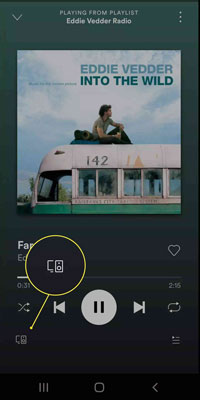
Step 1. Get your mobile devices and your Sharp Smart TV connected to the same WiFi connection.
Step 2. Open the Spotify app and sign in with your account on your mobile phone or tablet.
Step 3. Find and start to play the Spotify song you like.
Step 4. On the Playing Now screen, hit on the 'cast' icon. Then you can see some available devices from the list.
Step 5. Choose your Sharp Smart TV in the list. After that, you can enjoy songs from Spotify on Sharp Smart TV.
On Windows PCs/Mac Computers:
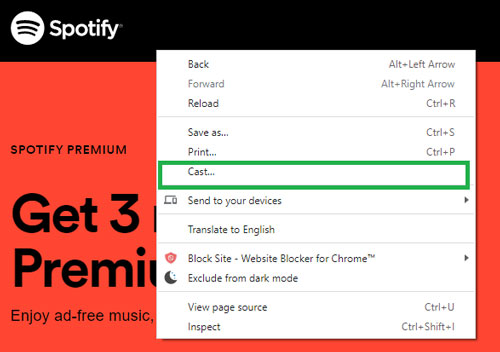
Step 1. Connect your Sharp TV and your computer to the same network.
Step 2. Open the Google Chrome browser on your computer.
Step 3. Go to the Spotify official website and log in to your account.
Step 4. On the webpage, right-click it and choose the 'Cast' option from the list.
Step 5. Head to choose the Sharp Smart TV. Then under the 'Sources' drop-down menu, choose the 'Cast' tab.
Step 6. Once connected, you can play Spotify on Sharp Smart TV.
Part 3. How to Play Spotify on Your Sharp TV with AirPlay
AirPlay lets you wirelessly stream Spotify from your iPhone or iPad to your Sharp TV. This gives you full control over your music and a bigger screen to enjoy album art and visuals. Here's how it works:
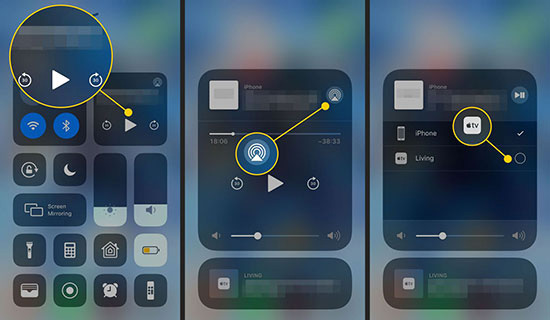
Step 1. Connect to the same Wi-Fi network: Make sure both your Sharp TV and your iOS device are connected to the same Wi-Fi network.
Step 2. Open Control Center: On your iPhone or iPad, swipe down from the top-right corner of the screen to open Control Center.
Step 3. Tap "Screen Mirroring": Select your Sharp TV from the list of available devices.
Step 4. Open Spotify and play: Once connected, open the Spotify app on your iOS device and start playing your music. The audio and visuals will be mirrored on your Sharp TV.
Part 4. How to Listen to Spotify on Sharp TV through Bluetooth
Many Sharp TVs come equipped with Bluetooth, allowing you to connect your smartphone, tablet, or computer and play Spotify wirelessly. Here's how to set it up:
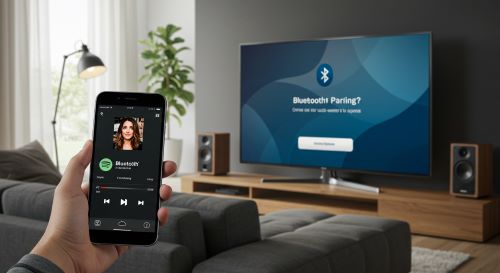
Step 1. Turn on Bluetooth on your TV: Go to your Sharp TV's settings and enable Bluetooth (usually under "Sound" or "Remote & Accessories").
Step 2. Enable Bluetooth on your device: Open Bluetooth settings on your phone, tablet, or computer and turn it on.
Step 3. Pair your device with the TV: In your device's Bluetooth settings, select your Sharp TV from the available devices.
Step 4. Confirm pairing: Accept the pairing request on your TV using the remote.
Step 5. Play Spotify: Open Spotify on your device and start playing music—the audio will stream to your TV.
Part 5. How to Use Spotify on Sharp TV with HDMI Cable
For a reliable and straightforward connection, using an HDMI cable is a great option for playing Spotify on your Sharp TV . This method provides a stable connection with high-quality audio and video. Here's how to do it:
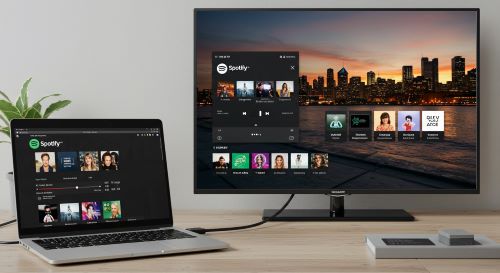
Step 1. Prepare your equipment: Get an HDMI cable and a device with an HDMI output (laptop, smartphone, or tablet). If needed, use an adapter like USB-C to HDMI.
Step 2. Connect your device to the TV: Plug one end of the HDMI cable into your device and the other into your Sharp TV. Note the HDMI port number.
Step 3. Select the HDMI input: Use your TV remote to switch to the correct HDMI source.
Step 4. Open Spotify and play: Launch Spotify on your device and start playing music—it will stream through your TV speakers.
Part 6. Ultimate Way to Get Spotify on Sharp Smart TV
If you want to enjoy Spotify on your Sharp TV without limitations, consider using DRmare Spotify Music Converter. Since Sharp Smart TVs have USB ports, users can transfer media files for playback. However, Spotify music is encrypted, meaning it cannot be directly moved to other devices. To play Spotify songs via USB, you first need to remove these restrictions. This is where DRmare Spotify Music Converter comes into play.
This tool decrypts and converts Spotify music into common audio formats like MP3, FLAC, WAV, and more, making it compatible with Sharp Smart TVs.
With DRmare, you can also adjust audio quality, including bitrate and channels, and even organize songs by artist and album for easier management. Plus, thanks to its fast conversion speed, you won’t have to wait long to get your music ready. Once converted, Spotify songs are saved as local files on your computer, allowing you to transfer them to a USB flash drive for playback on your Sharp TV—no Spotify app or premium account required.
How to Download and Convert Spotify Music for Sharp Smart TV
Follow these simple steps to convert and transfer Spotify music to your Sharp Smart TV using DRmare Spotify Music Converter.
- Step 1Put Spotify songs on DRmare Spotify Music Converter

Download, install, and open DRmare Spotify Music Converter on your computer. The Spotify app will launch automatically. Find the songs you want on Spotify and drag them into DRmare's main screen. Alternatively, copy and paste the Spotify song URL into DRmare’s search box, then click the “+” icon to load the tracks.
- Step 2Alter output format for Spotify on Sharp Smart TV

To ensure compatibility, set the correct audio format for your Sharp Smart TV. Click the menu icon in the top-right corner (Windows) or go to Preferences (Mac). From the format options, select MP3 (widely supported), FLAC, or another suitable format. You can also adjust bitrate, sample rate, and other parameters for better audio quality. Once done, click OK to apply the settings.
- Step 3Download Spotify to Sharp Smart TV compatible files

Click the “Convert” button to start the download and conversion process. Once finished, click the “History” icon to locate the downloaded Spotify songs on your computer.
- Step 4Play Spotify on Sharp Smart TV
Insert a USB flash drive into your computer and transfer the converted Spotify music to the USB drive. Then, plug the USB drive into your Sharp TV's USB port. Now, you can browse and play your Spotify music offline on your Sharp Smart TV—without the Spotify app or a premium subscription.
Part 7. Summary
We’ve introduced six ways for you to enjoy Spotify on your Sharp TV, each with its own advantages and limitations. While the Spotify app and Bluetooth offer convenient ways to play Spotify, DRmare Spotify Music Converter provides the ultimate flexibility with offline playback, DRM removal, and no Premium account requirement. If you have a Chromecast-enabled Sharp TV, casting is a quick and easy solution. And for a stable, wired connection, using an HDMI cable is a reliable option.











User Comments
Leave a Comment