Roon is a beloved music platform known for its high-quality playback and advanced music management, while Spotify offers one of the largest and most accessible music libraries worldwide. However, Roon and Spotify don't integrate natively, leaving many users wondering how to bridge the gap.
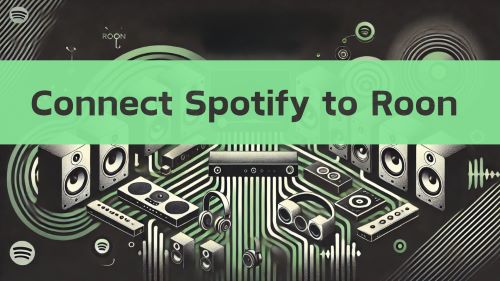
This article explores two effective methods for combining Spotify and Roon: a technical solution using Librespot Entrypoint and an easy-to-use tool. By the end, you'll know which option suits your needs and how to get started.
Part 1. How to Connect Spotify to Roon via Librespot Entrypoint
Librespot Entrypoint is a third-party Roon extension that allows Spotify to function as a streaming source for Roon by emulating a Spotify Connect device. This method requires installing the extension and configuring your Roon system, making it ideal for tech-savvy users.
Steps to Play Spotify on Roon with Librespot Entrypoint:
Step 1. Install Roon Extension Manager: If you don't already have it, download and install Roon Extension Manager: https://github.com/TheAppgineer/roon-extension-manager/wiki
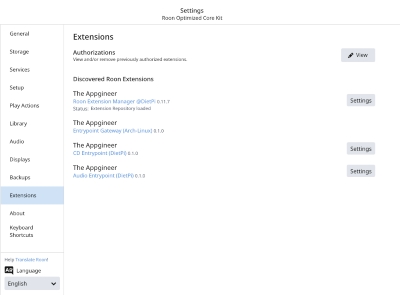
Step 2. Install Librespot Entrypoint: Launch the Extension Manager and select "Librespot Entrypoint" from the available extensions. Follow the on-screen instructions to complete the installation. You can reference this if you don't know how to do it: https://github.com/TheAppgineer/roon-entrypoints/wiki
Step 3. Configure Librespot Entrypoint: Locate "Extensions" in Roon settings and name your Spotify Connect device.
Step 4. Connect Spotify to Roon: Select the configured device in Spotify and start streaming.
Step 5. Play Spotify on Roon: Open "Live Radio" in Roon and play the web radio stream.
Part 2. How to Add Spotify to Roon through DRmare
While Librespot Entrypoint offers a functional integration, its technical nature might be daunting for users with limited programming experience. Moreover, even though Roon supports importing local music for playback, Spotify's downloaded music consists of encrypted cache files that cannot be directly imported into Roon. Additionally, Spotify Free users do not have the option to download music at all.
To overcome these challenges, a much simpler and more user-friendly solution is the DRmare Spotify Music Converter. This tool allows you to download and convert Spotify music into formats supported by Roon, such as MP3 or FLAC, making it easy to seamlessly import your Spotify tracks into Roon for playback.

- Download Spotiy music with lossless quality.
- Convert and download Spotify Music at 5x faster.
- Safe and professional solution for getting Spotify Premium Freely.
- Come with intuitice interface and easy to use.
How to Convert Spotify Music to Roon Ready Formats with DRmare
Now, let's explore how to use DRmare Spotify Music Converter to download Spotify songs for playback on Roon.
- Step 1Drag or paste music from Spotify to DRmare

Install DRmare Spotify Music Converter using the button above. The Spotify desktop app will launch automatically. Browse the hottest playlists or open your Spotify library. Choose any playlist you'd like to add to Roon. Copy and paste the playlist's URL into DRmare's search column. Click the '+' icon on the right to load the Spotify playlist into DRmare.
- Step 2Change the output sound settings for Roon Spotify

On the main page of DRmare, find the Menu icon and click 'Preferences' > 'Convert'. To maintain the same quality, adjust the output settings for Spotify to MP3 to 320 kbps and 48,000 Hz. Alternatively, you can customize the output format, bitrate, and sample rate as needed. After making your selections, click 'OK'.
- Step 3Download playlists from Spotify on local storage

Click the 'Convert' button in the bottom right corner to begin. The app will automatically stop once all selected Spotify songs are downloaded. Next, click the history icon at the bottom. This will open the local output folder for your review. You'll now have local Spotify files ready to use with Roon.
How to Import Spotify Playlist to Roon
Now, you are ready to make Roon Spotify support together. Here please follow the steps below to see how to import Spotify playlist to Roon. Here are 2 ways for you to refer.
Way 1. Via Drag & Drop Option
You can open the local storage folder that saves the local Spotify songs on your computer. Then launch the Roon app and drag & drop Spotify files to Roon.
Way 2. Via iTunes
Step 1. Launch the iTunes program on your computer.
Step 2. Generate a new playlist and upload the local Spotify audio to iTunes.
Step 3. On Roon, head to the Settings > 'Storage' option.
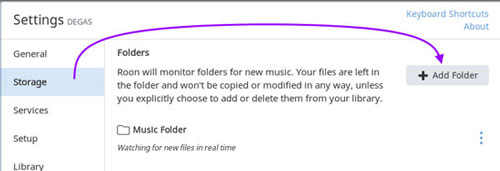
Step 4. Click on the 'Add Folder' option. It will then show the 'Choose music storage folder' window.
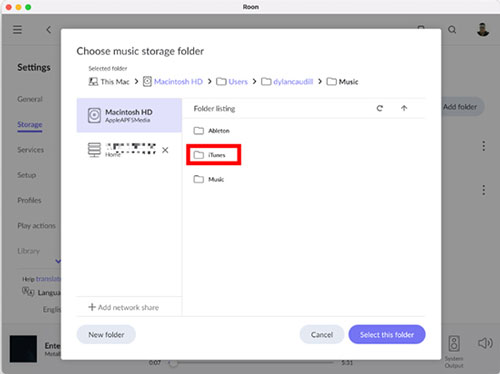
Step 5. At last, select the 'iTunes' option to head to add Spotify music to Roon from iTunes.
Part 4. FAQs about Roon Spotify
Q1. Does Spotify Work on Roon?
A1. Currently, Roon does not offer native integration with Spotify, so you cannot use Spotify directly within Roon.
Q2. What Music Streaming Services Work with Roon?
A2. Roon integrates seamlessly with Tidal and Qobuz. You can access Qobuz or Tidal on Roon to enjoy high-quality music streaming and take full advantage of Roon's advanced features.
Q3. How Can I Use Spotify on Roon?
A3. While Spotify and Roon don't integrate natively, you can still enjoy Spotify music on Roon by using third-party solutions. For a technical setup, you can try Librespot Entrypoint, which streams Spotify to Roon as a web radio. However, if you prefer a simpler and more user-friendly option, the DRmare Spotify Music Converter is highly recommended. With DRmare, you can download and convert Spotify songs into Roon-compatible formats (e.g., MP3, FLAC) and then import them into Roon for playback with ease.










User Comments
Leave a Comment