"Can you use Spotify on Huawei GT2 Pro Watch? I bought a Huawei Watch GT 2. But I can't get Huawei Watch GT 2 Spotify to work and listen to music. So, here I wonder if there is any fix?"
In fact, you can't play Spotify on Huawei Watch GT 2 and other Huawei wearables now. That's because Spotify and Huawei Watch haven't been integrated yet. But you can still make them work. Here we will provide detailed steps for you to control Spotify Huawei Watch GT 2 with and without phone. Now, please read the post at once and learn how to do that.

Part 1. How to Use Huawei Watch GT 2 Spotify without Phone
There is no Huawei Watch Spotify integration. But, to make the audio playback on Huawei Watch, it allows users to play music from local storage. So how can we play Spotify on Huawei Watch GT 2/Classic/Sport from local storage?
To begin, we need to change the audio format of Spotify songs first. We know that Spotify music and playlists are protected by copyright technology. This limits users from uploading and sharing Spotify songs with other apps. To break the shackles, you can use DRmare Spotify Music Converter to download Spotify files to Huawei Watch-compatible tracks.
With this tool, you can convert and keep Spotify music to plain audio formats like MP3, FLAC and more. Also, you can alter Spotify output audio channel, sample rate and so on for better output quality. Besides, this program can work at a super-fast conversion speed. When you get local Spotify tracks, it's easy to access Huawei Watch GT 2 Pro Spotify control. And then you can listen to Spotify on Huawei Watch offline without your phone.

- Download Spotify songs to the local device with zero quality loss
- Convert Spotify music to Huawei Watch-supported tracks
- Support to move Spotify music to your phone for playing offline
- Play Spotify music on Huawei Watch 2 without a phone
Section 1. How to Convert Spotify Song for Use on Huawei Watch 2/GT 2/Classic/Sport
DRmare Spotify Music Converter is a desktop app for Mac and Windows operating systems. You can download and install it on your computer. After that, let's see how to use it to get offline Spotify music for playback on Huawei smartwatch.
- Step 1Add Spotify music to DRmare Spotify Music Converter

- When you open DRmare Spotify Converter, you will see the Spotify music platform also. Now, you can drag and drop the single songs from Spotify to DRmare's main interface. Or you can copy the URL of the Spotify song or playlist and paste it to the search box on DRmare. And then click the '+' button to load them with ease.
- Step 2Change audio settings for Spotify Huawei Watch GT 2/Classic/Sport

- Huawei Watch GT 2 is compatible with MP3, AAC and more. So, please open the setting window by hitting the 'DRmare Spotify Music Converter' from Apple's menu bar. Then choose the 'Preferences' option. In the 'Convert' section, you can define the output format for Spotify to MP3, AAC or else. Also, alter Spotify output bit rate, channel and more according to your needs. After that, press 'OK'.
- Step 3Download Spotify music for Huawei Watch

- You can customize the 'Output' section to reset the destination folder to store converted Spotify files. After that, please hit on the 'Convert' button to start the downloading process. All ID3 tags in Spotify tracks will be kept in converted audio. You can find common Spotify music files on your computer by clicking the 'History' > 'Search' option.
Section 2. How to Use Huawei Watch Spotify Offline without Phone
To listen to Spotify music on Huawei Watch, you need to move Spotify music to your Huawei phone first. And then you can check the steps below to see how to connect Spotify to Huawei Watch offline without phone.
Sync Spotify Songs to Huawei Watch from Phone
Step 1. Once transferred Spotify music to your phone, then start the Huawei Health app from your phone.
Step 2. Click on 'Device' at the bottom bar to get the details screen of your device.
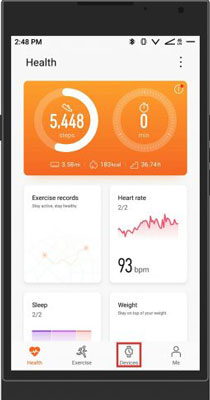
Step 3. Under the 'Featured' section, hit on 'Music'. Or, you can touch the 'watch' icon to choose the 'Music' option.
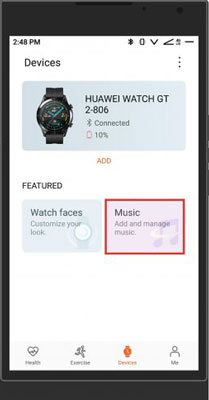
Step 4. Find and click on the 'Music' option from the list in the 'Music' section.
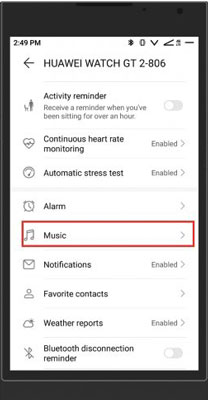
Step 5. Then you will see the 'Manage music' and 'Control phone music' options. Next hit on the 'Manage music' option.
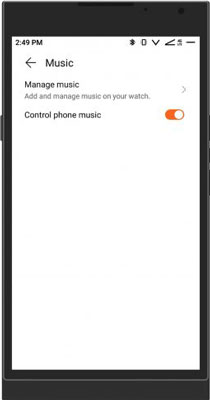
Step 6. Now, you can see the 'Add songs' and 'New playlist' options at the bottom of the screen. Then tap the 'Add songs' option.
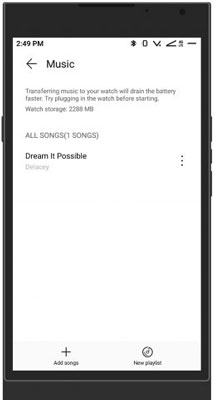
Step 7. Once hit, it will show you a window and ask you to add music from 'Device' or 'Music app'. Here you should click on 'Device'.
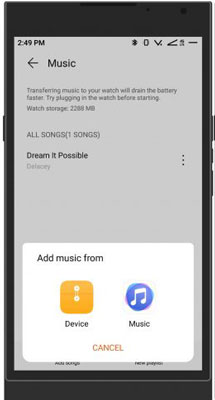
Step 8. Here you can go to choose and tick the Spotify tracks you want to play on Huawei Watch. After that, click on 'OK'. The Spotify songs will be synced to your Huawei Watch.
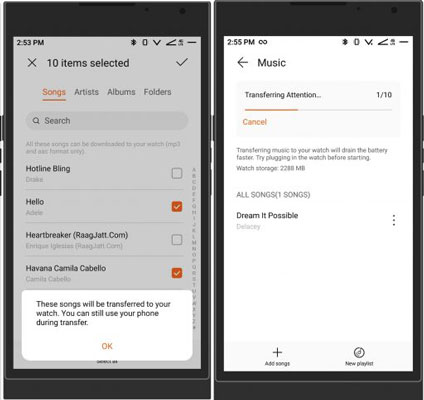
Play Spotify on Huawei Watch Offline without Phone
Once transferred Spotify files to your watch, you can start to listen to Spotify music offline without Premium. You can connect your watch with a pair of Bluetooth earbuds to enjoy music. Here please follow the steps below to see how to do that.

Step 1. Power on your Huawei Watch and head to its Home screen. Then click on 'Music' to launch the music player.
Step 2. Then scroll down to click on 'Songs' and locate the local Spotify audio files.
Step 3. Click on the target Spotify track and play it on your watch. At last, you can access Huawei Watch GT 2 Spotify offline without phone.
Part 2. How to Play Spotify on Huawei Watch with Phone
We know how to access Spotify on Huawei GT2 Watch without a phone offline in the last part. Now, we will show you how to control Spotify Huawei Watch GT2 on your Huawei phone.
Step 1. Power on your Huawei phone. Then head to Settings to activate 'Bluetooth'.
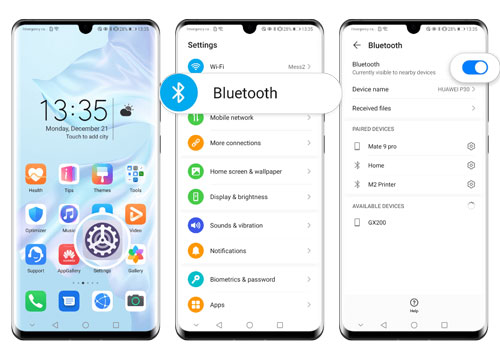
Step 2. Go to the Huawei Health app and click on 'Device'. And then choose your Huawei Watch.
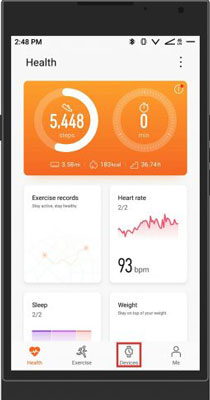
Step 3. Click on 'Music' and turn 'Control Phone Music' on.
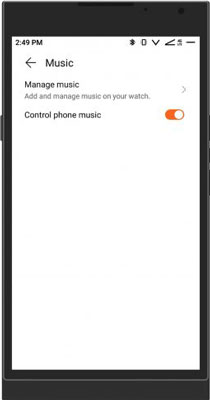
Step 4. Open the Spotify app on your mobile phone. And then pick up a playlist you want and start playing.
Step 5. Power on your Huawei Watch and start the music player.
Step 6. Hit on the 'three-dots' icon and choose 'Phone' as the destination.
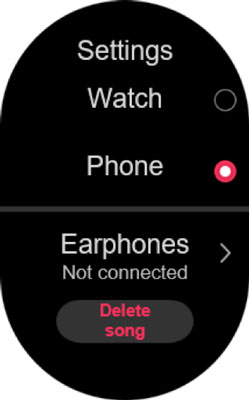
At last, you can control Huawei Watch GT 2 Spotify music playback on your watch.
Part 3. In Conclusion
This post shares two ways for you to make Huawei Watch Spotify work. It includes an online and an offline way. You can control Spotify Huawei Watch GT 2 from your phone online. Or you can use DRmare Spotify Music Converter to convert and save Spotify songs to local audio files. And then you can sync Spotify files to Huawei Watch via Huawei Health app on your phone. At last, you can play Spotify on Huawei Watch 3/2/GT 2/Classic/Sport offline without your phone.










User Comments
Leave a Comment