Spotify recently introduced Offline Backup, a feature designed to ensure music playback even without an internet connection. This feature simplifies access to your recent playlists by creating an automatic offline playlist using cached data from previously played or queued songs. In this article, we'll explore the functionality and limitations of Spotify's Offline Backup feature in detail. Additionally, we'll introduce a tool to help you get full control of your Spotify music.
Part 1. How Does Spotify Offline Backup Playlist Work
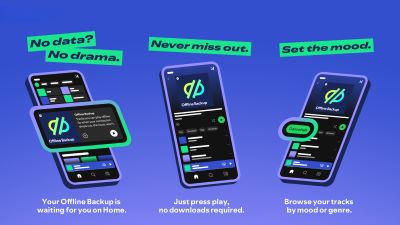
Spotify's Offline Backup Playlist is automatically generated based on your listening history. It includes recently streamed tracks or songs that were added to your queue, ensuring you always have music at hand, even when offline.
The playlist will only appear when you're offline. And the playlist is dynamic and evolves with your listening habits, keeping the music fresh. Users can filter and sort the playlist by artist, mood, or genre to suit their preferences. They can also add this Spotify Offline Backup Playlist or songs in it into their library for easy access.
What makes this feature particularly efficient is its use of local cached data—songs that were temporarily stored during streaming. This approach ensures no additional storage or data usage is required on your device.
Spotify Offline Playback Vs Traditional Spotify Download
To better understand the differences between Spotify Offline Backup and traditional Spotify downloads, let's compare their key features:
| Feature | Spotify Offline Backup | Traditional Spotify Download |
|---|---|---|
| Type of Playlist | Automatically generated from recently played or queued songs | Manually selected by the user |
| Storage Duration | Temporary, based on cached data and updated regularly | Permanent, until manually deleted |
| Availability | Only available when offline | Always available in the user's library |
| User Interaction | No manual action required | User must manually download songs |
Part 2. How to Use Spotify Offline Backup Feature
Now let's see how to activate and use Spotify's Offline Backup feature, covering the requirements to enable it and how to use it on Android and iOS devices.
Requirements to Enable Spotify Offline Backup
To activate Spotify's Offline Backup feature, you must meet a few specific conditions:
1. Spotify Premium Account: This feature is available exclusively for Spotify Premium users. If you are using a free account, consider upgrading to enjoy this and other Premium features.
2. Recent Listening History: You need to have recently streamed at least five songs. The Offline Backup relies on your recent play history to cache songs, so it will only generate an offline playlist if you have been actively listening.
3. Offline Listening Toggle: Make sure that offline listening/offline access is enabled in the app.
How to Use Spotify Offline Backup on Android and iOS
How to Play Spotify Offline Backup o Android:
Step 1. Launch the Spotify app on your Android device.
Step 2. Tap on your profile icon in the top left corner and select Settings & Privacy.
Step 3. Scroll down to Data Saving and Offline, then turn on Offline Access.
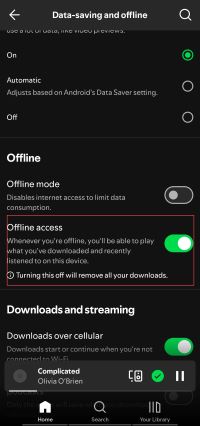
Step 4. When your device loses internet connectivity, Spotify will automatically generate and display your Offline Backup playlist on the Home feed. You can access it directly from the home screen without additional steps.
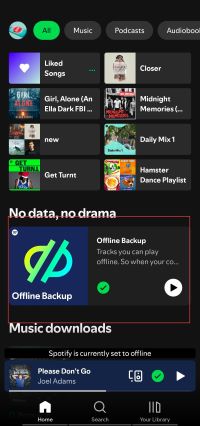
How to Play Spotify Offline Backup Playlist on iPhone:
Step 1. Open the Spotify app on your iPhone or iPad.
Step 2. Tap the profile icon in the top left corner to access Settings & Privacy.
Step 3. Turn On Offline Listening: Go to Storage, and activate the Offline Listening toggle.
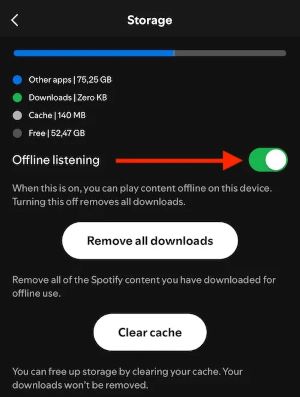
Step 4. The Offline Backup playlist will appear automatically on your home screen whenever you are offline, containing the songs you recently played or queued. For easy access, you can also add this playlist to Your Library.
Note:
Ensure your Spotify Premium subscription is active and you've recently streamed at least five songs. Otherwise, the Spotify Offline Backup Playlist won't appear.
Part 3. Key Limitations of Spotify Offline Backup
While Offline Backup is a convenient feature, it comes with certain restrictions:
1. Premium Subscription Required: The feature is exclusive to Spotify's paid users, limiting access for free-tier users.
2. No Long-Term Storage: Since the playlist depends on cached data, the music is temporary and not permanently available offline unless you manually add it into your Spotify library.
3. Lack of Personalized Recommendations: While sorting options are available, the playlist is not algorithmically personalized to the same extent as Spotify's other playlists, it's just a gather of your recently played and queued songs.
Part 4. Overcoming the Limitations of Spotify Offline Backup Playlist with DRmare
To solve the limitations of Spotify Offline Backup Playlist mentioned above, you can turn to DRmare Spotify Music Converter, it addresses these issues by enabling both free and Premium users to download Spotify music permanently, convert it to multiple formats like MP3 and FLAC, and enjoy high-quality, ad-free listening. By combining Spotify's Offline Backup for daily convenience with DRmare for long-term storage, users can enjoy seamless access to their favorite music anytime, anywhere.

- Download and convert Spotify music for lifelong offline access.
- Transform Spotify Offline Backup into MP3, FLAC, and more formats.
- Keep your music organized with easy sorting options.
- Fast conversion speed of 5x, so you spend less time waiting.
How to Use DRmare to Convert Spotify Music
Step 1. Add Spotify Songs for Conversion

Download DRmare Spotify Music Converter with the button above and launch it on your computer. Then Open Spotify and copy the link of your Spotify songs/playlists into DRmare's input bar, hit "+" to add them. Alternatively, you can drag Spotify content into DRmare to add them as well.
Step 2. Customize Output Settings

Next, click Preferences in the Menu. In the 'Convert' section, customize your output settings including file format, bit rate, sample rate, and channel. You can choose to convert Spotify tracks to MP3 or other standard audio formats. Once you've made your selections, click 'OK' to save your changes.
Step 3. Start the Conversion Process

Click the 'Convert' button. DRmare Spotify Music Converter will then convert and download Spotify songs as local audio files to your computer. Once the conversion is complete, click the 'converted' icon to view the downloaded Spotify songs in DRmare's converted window. You can then access the local Spotify music files in the designated target folder on your computer.
Part 5. FAQs about Spotify Offline Backup Playlist
Can I use Spotify Offline Backup feature on desktop?
No, Spotify Offline Backup is currently only available on Android and iOS devices. Additionally, you can use it in your car through Android Auto or Apple CarPlay.
Will Spotify Offline Backup Playlist take a lot of space on my device?
No, Spotify Offline Backup uses cached data from recently played tracks, which means it does not require additional storage like full downloads. It will only use the space needed for the temporary cache, and the playlist updates automatically as new songs are cached.
Why can't I find Offline Listening/Offline Access in my Spotify settings?
If you can't find the Offline Listening or Offline Access options in your Spotify settings, ensure that you are using a Premium account, as this feature is exclusive to Premium users. Additionally, check that your app is up to date, as older versions may not support Offline Backup. You also need to have recently listened to at least five songs for the feature to activate.
Part 6. Conclusion
Spotify's Offline Backup is a step forward in providing seamless offline music playback, but it has its limits. For users looking for greater flexibility and control, DRmare Spotify Music Converter offers an ideal complement. Together, these tools provide a comprehensive offline solution, allowing you to enjoy your favorite tracks whenever and wherever you are.
Get started today by exploring Spotify Offline Backup Playlist and take full control of your Spotify music library!












User Comments
Leave a Comment