In today's digital age, streaming music has become an integral part of our daily lives. Apple Watch, paired with the convenience of Spotify, offers users the ability to take their favorite playlists and podcasts on the go, right from their wrist.
However, as with any technology, there might be occasional hiccups where Spotify not working on your Apple Watch. This can be due to various reasons such as software glitches, connectivity issues, or even subscription problems. In this article, we'll start with basic checks and work our way up to more advanced solutions.
And if you're looking for a long-term solution, we'll explore how DRmare Spotify Music Converter, the best tool, can help us bypass Spotify’s not working errors without premium. So let's get started on resolving your trouble on Spotify not working on Apple Watch and getting back to the rhythm of life!
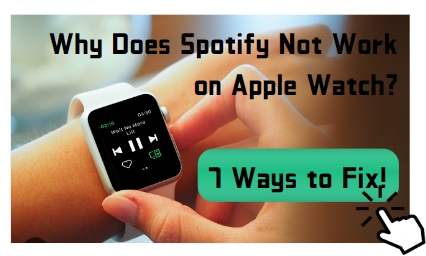
Part 1. Why Does Spotify Not Work on Apple Watch
There are many reasons why your Spotify on Apple Watch is not working. Based on the feedback from users, we categorized them into 9 different reasons. You can go through the more common situations we have listed to learn about why your Spotify is not working on Apple Watch.
1. Device Compatibility: Not all Apple Watches support Spotify. For example, the first-generation Apple Watch cannot run third-party applications like Spotify.
2. Network Connectivity: Spotify requires an internet connection to stream music. If the Apple Watch is not connected to Wi-Fi or a paired iPhone that is also connected to the internet, Spotify will not work.
3. Storage Limitations: Apple Watches have limited storage capacity, and if the device has insufficient space, Spotify may not function properly or may fail to sync playlists.
4. Battery Drain: Running Spotify on the Apple Watch can significantly drain the battery, especially during streaming. If the battery level is critically low, the device might restrict the operation of certain apps, including Spotify.
5. Software Issues: Outdated software on either the Apple Watch or the paired iPhone can cause compatibility issues with Spotify. Both devices need to be running the latest operating systems to ensure optimal performance.
6. Subscription Status: To use Spotify, you must have an active subscription. If your account lapses, you will not be able to access Spotify on your Apple Watch.
7. App Version: Using an outdated version of the Spotify app on the iPhone can prevent syncing with the Apple Watch. Ensuring that the Spotify app is updated to the latest version is crucial for seamless functionality.
8. Pairing Problems: If there are issues with the Bluetooth pairing between the Apple Watch and the iPhone, it could interfere with Spotify's ability to connect and stream music. Also, there are some ways to help you play Spotify on Apple Watch without phone.
9. Restrictions and Parental Controls: Enabled restrictions or parental controls on the iPhone might limit the functionality of third-party apps on the Apple Watch, including Spotify.
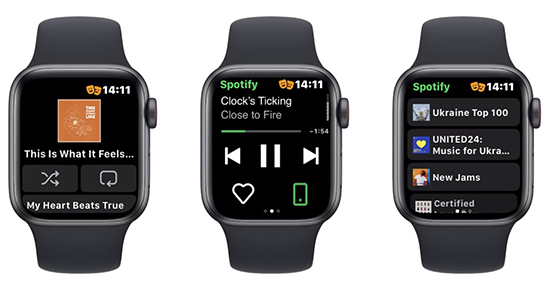
Part 2. How to Fix Spotify Not Working on Apple Watch
For various reasons, we can use different methods to solve the problem that Spotify is not working properly on your Apple Watch. Here, we give 7 detailed ways to help you check the root cause of the problem one by one and effectively get your Spotify back to normal operation on Apple Watch.
2.1 Ensure Spotify App is Up-to-Date
The first thing to check is whether the Spotify app on your device is updated to its latest version. Updates are not installed automatically on Apple Watch. They must be initiated from the Watch app on the paired iPhone.
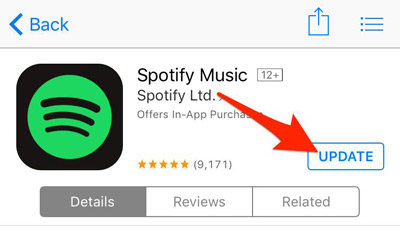
You can follow our steps to update your Spotify on Apple Watch:
Step 1. On your iPhone, open the Watch app.
Step 2. Tap on the App Store icon located within the Watch app.
Step 3. At the bottom of the screen, tap on Account (it might say Apple ID if you’re not signed in).
Step 4. Scroll to the Purchased section and look for Spotify.
Step 5. If there is an update available for Spotify, you'll see an Update button next to the app. Tap it to install the latest version.
After updating your Spotify app, please restart your Spotify on Apple Watch.
2.2 Check Your Subscription
Spotify requires a premium subscription to work seamlessly on Apple Watch. You should check your premium is weather expired or not. Verify that your account has an active premium subscription by visiting the Spotify website or checking the subscription status in the app's settings.
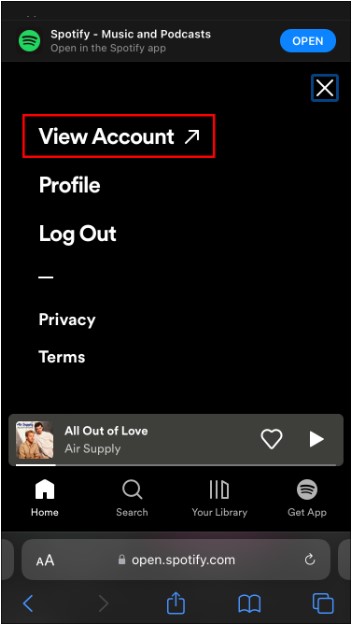
2.3 Restart Devices
Sometimes, simple restarts can resolve connectivity issues. For instance, you can try restarting both your iPhone and Apple Watch.
1. To restart your Apple Watch, you can press and hold the side button on the Apple Watch until the power off slider appears, then swipe it.
2. For the iPhone, press and hold the side button and volume down button simultaneously until the power off slider appears, then slide it off.
And you’d better wait a few seconds before turning them back on.
2.4 Update Apple Watch Software
If your device is too old to meet the device requirements of Spotify, you cannot run Spotify normally on your Apple Watch. So you have to make sure your Apple Watch is running the latest watchOS.
To check your version, please go to the Watch app on your iPhone, tap General, then Software Update.
If the update is available, install it.
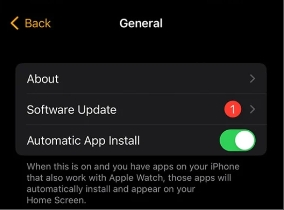
2.5 Reinstall Spotify App on Apple Watch
If the app is not working properly, try removing it from your Apple Watch and reinstalling it. You can take the following steps to reinstall your Spotify app on Apple Watch:
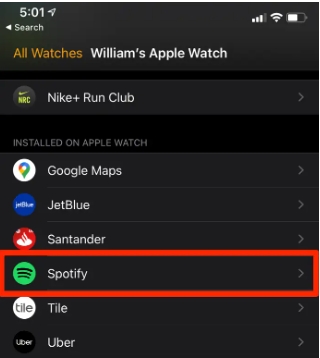
Step 1. Open the Watch app on your iPhone, and go to My Watch.
Step 2. Then click Available Apps.
Step 3. Swipe left on Spotify and tap the red icon to delete it.
Step 4. Scroll down and tap Install next to Spotify.
2.6 Reset Network Settings on Apple Watch
If the issue is related to network connectivity, resetting network settings on your iPhone may help. You can take simple steps to reset your network connections:
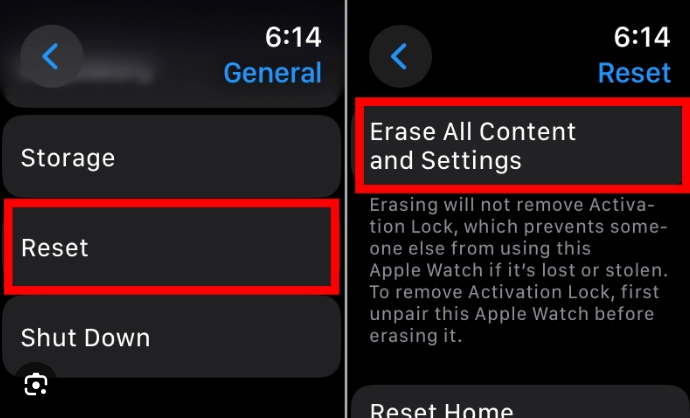
Step 1. Open the Settings app.
Step 2. Select Wi-Fi networks.
Step 3. Find your network and close it.
Step 4. Tap the network you needed and enter your password.
Step 5. Tap Join or Connect.
If the connection succeeds, you will see a Wi-Fi icon appear at the top of Apple Watch's status bar. Ans after reconnect your network, please restart your Spotify on Apple Watch to check if it can run on correctly or not.
2.7 Contact Support
If none of the above solutions work, it may be an issue specific to your device or account. In such cases, it is best to contact Spotify support directly for further assistance. They can provide tailored solutions based on the details of your issue.
Part 3. Best Tool to Solve Spotify Not Working on Apple Watch
DRmare Spotify Music Converter emerges as the perfect workaround for Spotify's restrictions on Apple Watch. Its versatility shines through with support for multiple output formats, ensuring that your music collection is compatible with a wide array of devices, including the Apple Watch. This adaptability allows you to enjoy your Spotify playlist seam lessly on your wrist.
What truly sets DRmare is its commitment to preserving the quality of your Spotify experience. The converter maintains lossless audio quality during the conversion process, meaning that the rich details and clarity of your music remain intact. Furthermore, the ability to customize audio quality according to your preferences gives you full control over your listening experience.
With DRmare Spotify Music Converter, speed and efficiency go hand in hand. The rapid download speeds make it a breeze to build a comprehensive Spotify music library, ready for transfer to your Apple Watch. Best of all, it liberates you from the constraints of a Spotify membership, granting you free access to all Spotify songs you love. And there is no need to worry about your Spotify not working on Apple Watch.

Conclusion
To conclude, while the integration of Spotify and Apple Watch offers convenience and flexibility, it is not without its challenges. Understanding the potential obstacles, such as network connectivity, storage limitations, or software glitches, empowers users to take proactive steps towards resolving issues.
By staying informed about updates, ensuring device compatibility, and maintaining optimal conditions, one can enjoy a seamless musical journey right from their wrist. We sincerely hope that these solutions can help you fix Spotify not working on your Apple Watch.











How to uninstall Spotify? In this post, you will learn to achieve it on different devices.