With the enormous popularity of short videos in recent years across various social media platforms, the demand for video editors has also increased. Among many video editing applications, Splice is a good choice for iPhone and Android users with convenient yet feature-rich video editing tools.
A perfect soundtrack will elevate your videos. Splice allows users to seamlessly integrate music into their projects, with options for trimming and adjusting the timing to synchronize with the video. In this article, we will walk you through the steps to import music to Splice from Spotify to match your professional-looking videos.
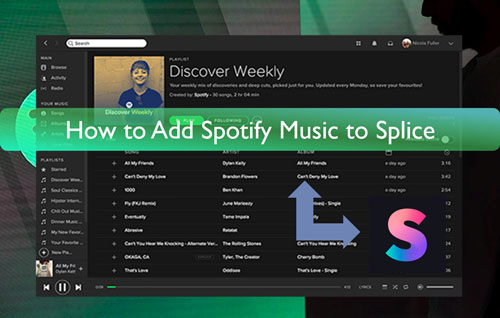
Part 1. Does Spotify Work with Splice Video Editor?
Splice Spotify Integration Is Available?
Splice not only provides an extensive built-in music library but also offers integration with other applications or services for importing and exporting media. This helps you find the most suitable song to adapt to your video style. But Splice Spotify integration hasn't arrived already due to Spotify API restrictions, and licensing and copyright issues.
Can You Use Spotify Music in Splice App?
Yes. Splice allows users to import and add music to this app from a local drive only if the audio files are encoded in MP3, AAC, WAV, M4A, or OGG format. When you have ways to download protected Spotify Ogg Vorbis to one of the Splice-supported audio formats, you can add, trim, and adjust the timing of the Spotify music in the Splice app on iPhone and Android devices.
| Splice-compatible Audio Formats | MP3, AAC, WAV, M4A, or OGG |
| Splice-compatible Audio Formats | MP4, 3GP, MOV, etc. |
| Spotify Audio Formats | Unique Ogg Vorbis |
Best Tool to Import Music to Splice from Spotify
To download Spotify music as local common files, you can use the DRmare Spotify Music Converter. This is a professional tool to break the protection from Spotify music. It can download and convert Spotify music to plain audio formats for use on Splice and other video editing platforms.
DRmare Spotify Music Converter can convert Spotify music to MP3, AAC, M4A, WAV, and other plain audio formats no matter you are using a free or premium account. Obviously, four output audio formats are compatible with the Splice video editor. It can keep lossless sound quality from Spotify tracks to provide high-quality music to take your videos up a notch. Alternatively, you can alter the output audio parameters such as audio channel, bit rate, and more to customize the Spotify output quality.
This music converter can batch download Spotify music, playlists, albums, audiobooks, etc. as Splice-supported files at a faster speed. It will save your time because of this feature. Since all Spotify music can be kept as local tracks on your computer, you can transfer them to any platform or device for offline listening.

- Convert and download Spotify music for Splice
- Download Spotify songs in a batch at a 5X faster speed
- Convert Spotify to MP3, WAV, etc. for Splice
- Preserve the ID3 tags and parameters of Spotify music
Part 2. How to Download Spotify Music to Splice-compatible Files
Before adding Spotify music to Splice, it's necessary to download and convert Spotify songs as local files that can be recognized by Splice video editor. Now, let's see how to use DRmare Spotify Music Converter to convert and download Spotify music for Splice. You can find the detailed steps below.
Download Spotify Songs for Free to Import Music to Splice
- Step 1Import Spotify songs to DRmare Spotify Music Converter

- Download and then install the DRmare Spotify Music Converter onto your computer. Then open it and the Spotify app shown also. You can then head to the Spotify app to find the music you want to convert and add into Splice. Then drag it into the DRmare main interface. Or copy the tracks' link and put it into the search bar on DRmare. And then hit on the '+' button. DRmare will add and load the Spotify music tracks into it for converting.
- Step 2Personalize output settings of Spotify for Splice

- Hover your mouse to the menu icon on the top right of DRmare Spotify Music Converter. Click on it and then choose the 'Preferences' option. Then it will display a setting window. Here you can start to set the output audio format as MP3, M4A, etc. supported by Splice video editor. You can also alter the audio bit rate, channel, and more for Spotify songs as you like. Besides, you can archive the output Spotify tracks by Artist/Album. So, you can manage your Spotify music files in Splice app easily in the future. After that, click on the 'OK' button to apply all the settings.
- Step 3Download Spotify songs to add music to Splice

- Now tap on the 'Convert' button from the bottom right center. Then the DRmare Spotify Music Converter will start to convert Spotify music tracks to common files for Splice. Finally, you can get the converted Spotify songs in the output folder on your computer. You can locate them via the 'converted' icon.
Part 3. How to Add Music to Splice from Spotify for Free
Right now, you have the local Spotify music files on your computer. Then you can go to see how to import music from Spotify to Splice. Splice is professional and easy-to-use video editing software designed for mobile devices, compatible with both iOS and Android operating systems. Here we will show you how to do it on iPhone and Android devices. After that, you can edit Spotify music in Splice, such as trimming and adjusting the timing of the music.
Add Spotify Music to Splice on iPhone/iPad for Free
Step 1. Launch iTunes on your computer.
Step 2. Go ahead to transfer converted Spotify music to iTunes from your computer.
Step 3. Set up the Splice video editor app on your iPhone.
Step 4. Start a new project by selecting the "Create" or "New Project" option, or open an existing project where you want to add music. And then you can add your video clips to this project if you haven't already done it.
Step 5. Hit on the 'Music' > 'Audio' > 'iTunes' options and start to browse Spotify music in iTunes library and add music on Splice from Spotify.
Step 6. Now, you can tailor Spotify music settings, such as the starting point, ending point, and volume to match the mood and pacing of your video.
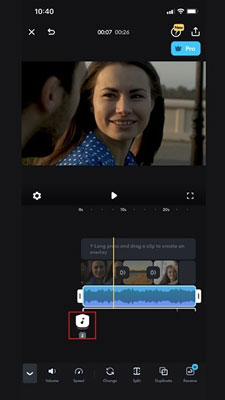
Import Music to Splice from Spotify for Free on Android Devices
Step 1. Use a USB cable to connect your computer and your Android phone.
Step 2. Move on to copy and paste the converted Spotify music files to the folder on your Android phone.
Step 3. Open the Splice app on your Android phone. Then touch on the 'Music' option.
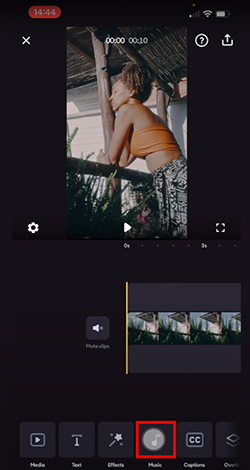
Step 4. Click on the 'Imported Music' > 'Import from Files' option to find the Spotify songs and add music in Splice on your Android phone.
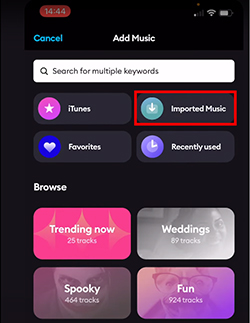
Part 4. FAQs about Splice Video Editor and Spotify
Q1: Is Splice Available for PC and Mac?
A1: No. Splice can support both iOS and Android platforms. It can be downloaded and installed from App Store and Google Play Store only.
Q2: Is Splice Editing App Free?
A2: Yes. There are two tiers Splice provides, including free and premium subscription options. But if you want more advanced features or additional content, you should update to a premium plan.
Q3: How to Add Music to My videos in Splice?
A3: There are two ways for you to add music to Splice. One is from the app's music library, the other is to import music from your device.
Q4: Can You Import Music to Splice from Spotify without an Internet Connection?
A4: Yes. Splice is well-designed to work offline. And Spotify music are downloaded as local files with the help of DRmare Spotify Music Converter. So, you can access your local music library on your device and add Spotify music to Splice videos without requiring an internet connection.
Part 5. In Conclusion
Splice enables users to search for perfect songs as background music for its videos from the local music library and its app's music library. Now, this article helps you expand Spotify as one of the music resources for the Splice video editor by making Spotify Splice integration. Find a favorite music on Spotify and want to set it as BGM for your Splice video. You can now import music to Splice from Spotify by following this article without any problem.










User Comments
Leave a Comment