Have you ever felt limited by Spotify's constraints? Perhaps you crave a platform where you can freely upload your own tracks, discover emerging artists, and connect with a vibrant community of music lovers. If so, SoundCloud might be the perfect haven for your musical journey. But how do you transfer your beloved Spotify playlists to this new platform? Let's explore the solutions and discover the best way to make the switch.

Part 1. Spotify VS SoundCloud
Spotify
Spotify, with its vast library of over 100 million songs, is a go-to platform for mainstream music lovers. Its personalized recommendations and curated playlists cater to diverse tastes, making it easy to discover new favorites. Social sharing features allow you to connect with friends and follow your favorite artists. However, Spotify's free version comes with ads and limitations, and some tracks are protected by DRM, restricting your freedom to enjoy your music offline or on other devices.
SoundCloud
SoundCloud, on the other hand, is a vibrant community for independent artists and music enthusiasts. It boasts a vast collection of over 320 million tracks, including remixes, covers, and original creations. SoundCloud empowers you to freely upload and share your own music, discover emerging artists, and connect with a passionate community. While SoundCloud's music library might not be as mainstream as Spotify's, it offers a unique space for exploration and creative expression.
Part 2. How to Transfer Spotify Playlist to Soundcloud with Soundiiz
Soundiiz is an online tool that facilitates music transfer between various platforms, including Spotify and SoundCloud. While its free version has limitations, it can still be a helpful option for transferring your playlists. Here's how to use Soundiiz:
Step 1. Go to Spotify to Soundcloud page of Soundiiz, then log into your account.
Step 2. On the home page of Soundiiz, click on the “CONNECTED SERVICES” on the left sidebar, then select Spotify and Soundcloud icon and log into your account respectively to connect to them.
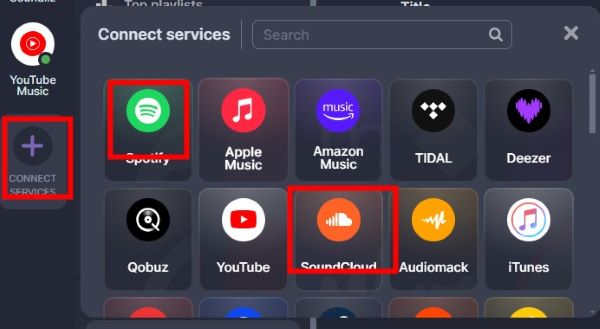
Step 3. Select some of the Spotify playlists you want to transfer to Soundcloud.
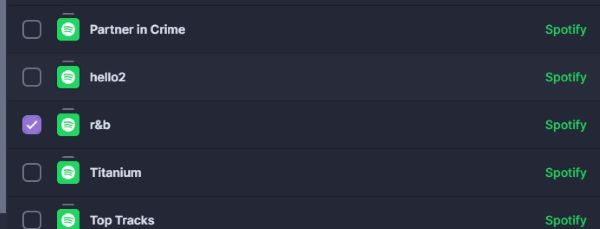
Note:
Free users can only transfer one playlists at a time.
Step 4. Click on the transfer icon in the tool bar to begin converting your Spotify playlist to Soundcloud.
![]()
Step 5. A window will pop up, after you confirm playlist information and songs to transfer, select “Soundcloud” as your destination.
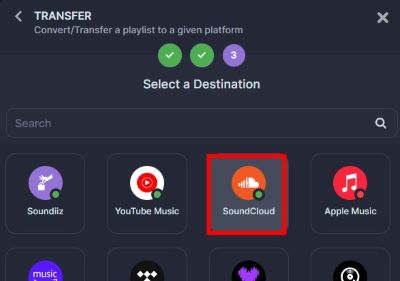
Step 6. After it’s done it will show a success message and this indicated that your have successfully added Spotify playlist to Soundcloud.
Part 3. How to Convert Spotify Playlist to Soundcloud with TuneMyMusic
Converting your Spotify playlist to SoundCloud can be a seamless process with the help of TuneMyMusic. This online tool allows you to transfer your music library between different streaming platforms effortlessly. Here’s a step-by-step guide on how to use TuneMyMusic to convert your Spotify playlist to SoundCloud:
Step 1. Go to official website of TuneMyMusic and click on the purple “Let’s Start” button in the middle.
Step 2. Then select Spotify and confirm authorization to connect your Spotify account.
Step 3. It will ask you to input your Spotify playlist link. Just go to your Spotify client with same account logged in and copy the Spotify playlist in question, then paste it into this bar and click on “Load from URL”.
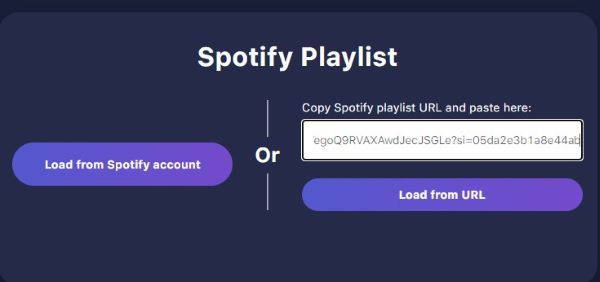
Step 4. After it’s done, you should choose Soundcloud as your destination.
Step 5. Finally, click on “Start Transfer” and your Spotify playlist will be added to your Soundcloud.
Part 4. How to get Spotify to SoundCloud using DRmare
DRmare Spotify Music Converter offers a seamless and efficient way to transfer your Spotify playlists to SoundCloud. By converting Spotify tracks to common formats and removing DRM protection, DRmare empowers you to take control of your music and share it freely on SoundCloud.

- Convert Spotify playlists to multiple formats, including MP3, for SoundCloud compatibility.
- Enjoy ad-free, high-quality Spotify downloads on any platform.
- Customize audio output settings for optimal SoundCloud playback.
- Fast 5x conversion speed to quickly prepare your Spotify tracks for SoundCloud.
Let's walk through the process:
- Step 1Add songs from Spotify to DRmare

Browse your Spotify library and locate the playlists you want to transfer, you can also select albums, songs, etc.. Drag and drop them directly into the DRmare interface. Alternatively, you can copy the Spotify URL and paste it into the search bar within DRmare.
- Step 2Define audio parameters

Click on the "Format" button at the bottom left corner. Select the desired output format. MP3 is recommended for SoundCloud due to its wide compatibility. You can also customize other output settings like bit rate, sample rate, and channel.
- Step 3Convert Spotify to SoundCloud

Once you've configured the output settings, click the "Convert" button to start the conversion process. DRmare will convert your Spotify music to the chosen format and remove DRM protection simultaneously.
How to Transfer Spotify to SoundCloud
Now that you've successfully converted your Spotify playlist to MP3 files, it's time to add them to your SoundCloud account.
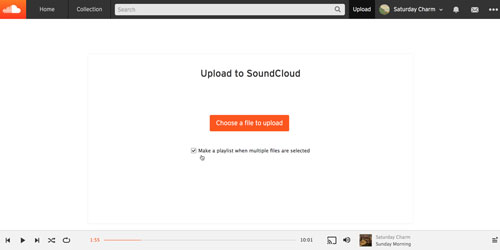
Step 1. Open your preferred web browser and navigate to the SoundCloud website.
Step 2. Sign in to your SoundCloud account. Once logged in, you'll notice an "Upload" option.
Step 3. Click on the "Upload" option. This will open a new page where you can drag and drop your converted Spotify MP3 files or select them from a pop-up window.
Step 4. After selecting the desired files, click "Done." Your Spotify songs will now be transferred and available in your SoundCloud account.










User Comments
Leave a Comment