SanDisk MP3 players, like SanDisk Clip Sport Plus or SanDisk Clip Jam, have long been a reliable choice for music lovers seeking portable and dependable audio playback. These devices are ideal for those who prefer to keep their music collection readily accessible without relying on a smartphone or internet connection. However, a common question arises: "Can I directly download music from Spotify to my SanDisk MP3 player?"
Do SanDisk players support Spotify? The straightforward answer is no, not directly. Spotify and SanDisk integration is not available. You can't directly install Spotify on a SandDisk MP3 player. But don't despair! While a direct transfer isn't possible, there's a workaround that allows you to put your favorite Spotify music and playlists on your SanDisk MP3 player for offline playback. Let's delve into the complete tutorial now!
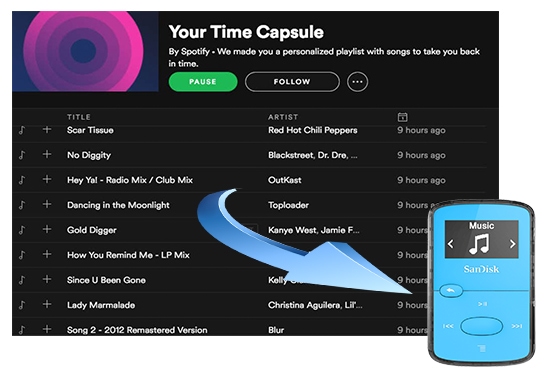
Part 1. What You'll Need to Download Spotify Songs and Playlists to SanDisk
Spotify Premium subscribers have the option to download songs and playlists for offline listening. Why can't SanDisk use these Spotify downloads? The reason for this hurdle lies in Spotify's digital rights management (DRM) and proprietary audio format. Spotify's downloaded music files are encrypted in Ogg Vorbis format. This prevents direct transfer to devices not authorized by Spotify, including SanDisk MP3 players.
So, how can you bridge this gap and add your Spotify music to your SanDisk MP3 player? SanDisk MP3 players can support adding local files encoded in MP3, WAV, AAC, and WMA. The solution involves converting Spotify music into a format compatible with your device. Here are the tools you'll need to achieve this:
- DRmare Spotify Music Converter: It can easily remove the DRM from Spotify and convert the songs into a universally compatible format like MP3.
- SanDisk MP3 Player: Your device, such as a SanDisk Clip Sport, Clip Jam, Clip Sport Plus, Clip Sport Go, or Clip Voice.
- USB Cable: To connect your SanDisk MP3 player to your computer.
- A Computer (Windows or Mac): You'll need a computer to run the Spotify music converter software.
- Spotify Account: Both Free and Premium Spotify accounts can typically be used with these converters. While Premium allows for offline downloads within the Spotify app, the converter bypasses this limitation to create playable files for your SanDisk MP3 player.
Part 2. How to Download Spotify Music to Put on SanDisk MP3 Player
When you're looking to add your Spotify music to a SanDisk MP3 player, DRmare Spotify Music Converter can be incredibly helpful. This software is designed to download songs from Spotify and convert them into audio formats that your SanDisk device can play.
One of the standout features of DRmare is its commitment to preserving the original audio quality during the conversion process. This means you won't have to sacrifice fidelity when moving your favorite tracks from Spotify to your MP3 player. Plus, the converter automatically retains all ID3 tags, ensuring that important song information like artist, album, and title remains intact.
Speed is another significant advantage. DRmare boasts 15X faster conversion speeds, allowing you to process even large Spotify playlists in just a few minutes. This efficiency means less waiting and more listening. Once converted, you'll have local Spotify audio files that are perfectly compatible with SanDisk MP3 players such as the SanDisk Clip Sport Plus, SanDisk Clip Jam, and other models. This allows you to listen to your Spotify music offline without Premium and on the go with ease.
How to Download Spotify Music to SanDisk MP3 Player-compatible Files
Download DRmare Spotify Music Converter to your Windows or Mac computer and follow the installation instructions provided by the software. After that, you can refer to the following steps to download music to SanDisk MP3 player from Spotify:
- Step 1Import Spotify Tracks to the DRmare Converter
Open DRmare Spotify Music Converter from your desktop and you will see the integrated Spotify Web Player. Sign in to your free or premium Spotify account and choose the songs you would like to add to SanDisk by clicking the "Add" > "Add to List" button. You can also directly copy and paste the Spotify URL into the search bar and click the "Download " button to load it.

- Step 2Define Output Settings for Spotify on SanDisk MP3 Player
Find the icon 'menu' on the top right of the window. Tap on it and choose 'Preferences'. You will then see its output settings window. You can set the output format as MP3 for a SanDisk MP3 player so that you can play Spotify music on it. In addition, you can also personalize the channel, bit rate, and sample rate to get a higher quality of the converted files.
By the way, the DRmare software allows you to archive the output files by Artist/Album or Artist. Moreover, you can drop your mouse on the uploaded songs to reset their titles.

- Step 3Convert Spotify Music for SanDisk MP3 Player
Having finished all the settings above, you can convert and download Spotify tracks for SanDisk MP3 player now by clicking the 'Convert' button. It will thereby begin the conversion process. In the process, the ID3 tags like title, group, composer, genre, etc., will be saved automatically. Within a coffee time, you can get the converted Spotify files in your favorite output format. Now, you are ready to transfer music from Spotify to MP3 player.

Part 3. How to Put Music on a SanDisk MP3 Player from Spotify
Once the conversion is complete, you'll have the converted Spotify files on your computer. You can find them by clicking the "Converted" > "folder" icon. Now, it's time to transfer them to your SanDisk MP3 player.
How to Add Spotify Music to SanDisk MP3 Player
Step 1. Plug your SanDisk MP3 player into your computer via the USB cable.
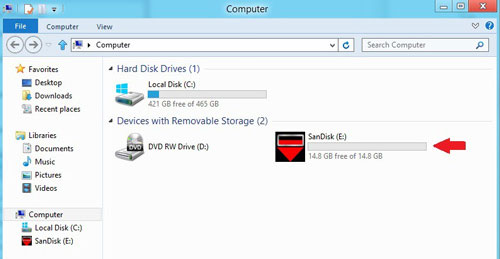
Step 2. Access your SanDisk MP3 Player's storage on your computer:
- Windows: Your SanDisk MP3 player will appear as a removable disk or device under "This PC" or "My Computer." Double-click on it to open its folders.
- Mac: Your SanDisk MP3 player will appear under "Locations" in Finder. Click on its name to access its folders.
Step 3. Open another File Explorer (Windows) or Finder (Mac) window and navigate to the folder where you saved the converted Spotify MP3 files. Select the desired songs or entire folders of music.
Step 4. Drag and drop the selected files into the music folder on your SanDisk MP3 player. Alternatively, you can right-click on the files, select "Copy," navigate to the MP3 player's music folder, right-click, and select "Paste."
Step 5. Once transferred, eject your SanDisk MP3 player from your computer.
- Windows: Right-click on the MP3 player icon in "This PC" and select "Eject" or "Safely Remove Hardware."
- Mac: Drag the MP3 player icon from the Finder sidebar to the Trash can (which will change to an eject symbol).
How to Listen to Spotify Music on SanDisk MP3 Player
Now, all your favorite Spotify songs are stored on your SanDisk MP3 player. You can start to play them on your device.
Step 1. Power on your SanDisk MP3 player.
Step 2. Navigate to the "Music" section and press it to head to its main menu.
Step 3. Go to the 'Music' option by using the arrow buttons and press the center button to confirm.
Step 4. Choose the Spotify songs you want to play and touch the center button to start playing.
Step 5. You can control music playback for Spotify music on a SanDisk MP3 player via the navigation buttons.

Part 4. In Conclusion
This article has shown you an effective way to put your Spotify music onto a SanDisk MP3 player for offline listening. By utilizing DRmare Spotify Music Downloader, you can seamlessly convert your Spotify songs into formats compatible with your SanDisk device.
A key benefit of this process is that your converted audio files will retain their original quality and all ID3 tags, ensuring your music sounds great and is perfectly organized. Beyond just MP3s, you also have the flexibility to convert Spotify music to other desired audio formats, such as FLAC.
Once the conversion is complete, you'll have these Spotify tracks saved as local files on your computer. From there, it's a simple matter of transferring them to your SanDisk MP3 player, freeing you to enjoy your favorite music without any streaming limitations.













User Comments
Leave a Comment