As a DJ, it's essential to have access to a wide variety of music in your music library, and Spotify is one of the most popular platforms for discovering new tracks. However, Rekordbox Spotify integration is not yet. In additional, Rekordbox DJ doesn't natively support streaming from Spotify due to DRM protection and Spotify's use of the Ogg Vorbis format. So, how can you connect Spotify to Rekordbox DJ for seamless mixing?
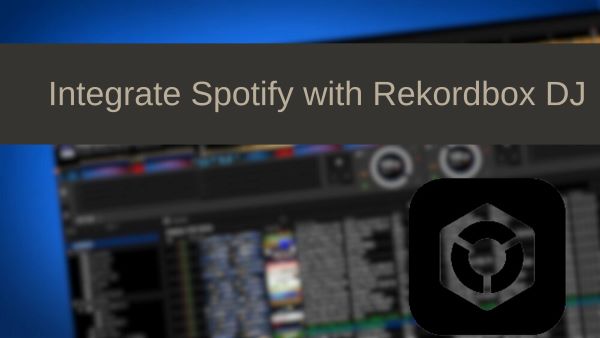
In this guide, we'll explore multiple methods to use your Spotify music with Rekordbox DJ, including both conversion tools and alternative solutions.
Part 1. Can I Use Spotify on Rekordbox?
Unfortunately, the direct integration between Spotify and Rekordbox isn't possible. As of July 2020, Spotify officially ended support for third-party DJ applications, including Rekordbox, due to DRM (Digital Rights Management) restrictions. This means you cannot simply connect your Spotify account to Rekordbox the way you might with officially supported services like TIDAL or SoundCloud Go+.
The technical barriers are straightforward but frustrating. Even with a Spotify Premium subscription that allows offline downloads, the files use Spotify's proprietary OGG Vorbis format, which Rekordbox doesn't support. Furthermore, these downloaded files are encrypted and designed to play exclusively through the Spotify app.
Part 2. Best Solution to Use Spotify in ReKordbox
Rekordbox allows you to import audio files into its library, and supported file formats include MP3, AAC, WAV, FLAC, ALAC, and AIFF. However, Spotify music files are encoded in OGG format. Therefore, you need to convert the special OGG format of Spotify music to one of the common audio formats supported by Rekordbox. For this, DRmare Spotify Music Converter is an excellent Spotify to Rekordbox converter.
Why DRmare? DRmare enables both Spotify Free and Premium users to download and convert Spotify music into popular formats like MP3, AAC, WAV, FLAC, M4A, and M4B, all without sacrificing sound quality. It ensures that your music retains its original ID3 tags and metadata, such as artist names and album covers.
Furthermore, DRmare offers customization options, allowing you to adjust output settings like bitrate and sample rate to suit your preferences. With its 5x lightning-fast conversion speed, you can quickly prepare your Spotify music for use in Rekordbox DJ or any other DJ software.
How to Use DRmare to Convert Spotify to Common Formats for Rekordbox
First, install both DRmare Spotify Music Converter and the Spotify app on your computer. Let's explore how to use this converter to download songs from Spotify to Rekordbox.
- Step 1Drag and add songs from Spotify to DRmare

Launch DRmare Spotify Music Converter on your PC, which will automatically open the Spotify app. Drag and drop your chosen song or playlist from Spotify into DRmare's main interface. Wait briefly while the tracks load. Alternatively, you can copy the Spotify music link and paste it into DRmare's search bar. Then click the '+' icon to load the Spotify songs.
- Step 2Adjust the output settings for Spotify Rekordbox

To make Spotify audio compatible with Rekordbox, set the output format to MP3, AAC, WAV, or FLAC. For Windows users, click the 'Menu' icon in DRmare's top title bar, open 'Preferences', and select the 'Convert' tab. For Mac users, go to the top-left corner, find the 'Menu' tab, and select DRmare Spotify Music Converter to open 'Preferences'. Here you can adjust the output format, bit rate, sample rate, and channel settings. Remember to click 'OK' to save your changes.
- Step 3Convert Spotify music for Rekordbox for free

Now, click the 'Convert' button to download music from Spotify to computer. Once the conversion finishes, check your 'Output' music library or access the 'History' list to find your files. Your Spotify songs are now in Rekordbox-supported formats, ready to be transferred to Rekordbox.
How to Get Downloaded Spotify Songs on Rekordbox on Desktop
Now you have Rekordbox-supported Spotify files, you can easily add them to Rekordbox for mixing. Now let's see how to link Spotify to Rekordbox on computers.
Method 1. Import Spotify Playlist to Rekordbox from the Hard Drive
![]()
Step 1. Click on the computer icon to view the folders on your computer.
Step 2. Navigate to the folder where you saved your downloaded Spotify music. The tracks will appear in the music collection on the right.
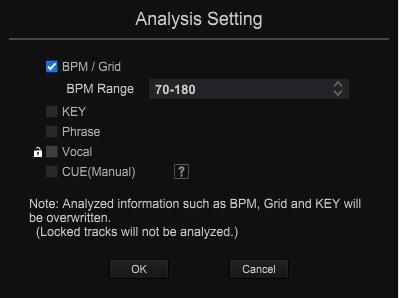
Step 3. When prompted, configure your analysis settings according to your preferences. You've now successfully integrated Spotify music into Rekordbox.
Method 2. Link Spotify to Rekordbox by File Importing Option
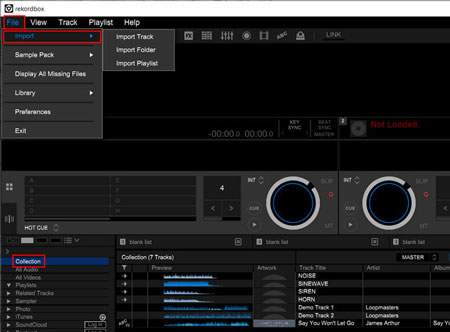
Step 1. Please hit 'File' > 'Import' on Rekordbox DJ program.
Step 2. Then choose 'Import Track / Import Folder / Import Playlist' to add local Spotify files. You can locate and choose the files at the pop-up window.
Step 3. After that, hit the 'OK' button. Then your Spotify music files will be in Rekordbox.
Method 3. Connect Spotify to Rekordbox via iTunes
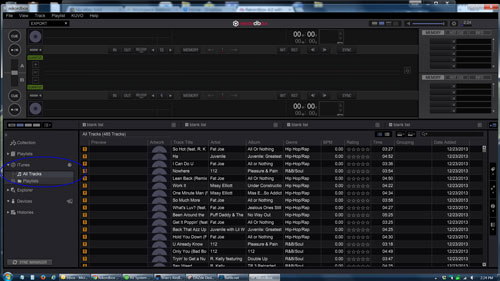
Step 1. Please first transfer Spotify songs to iTunes library.
Step 2. Open the Rekordbox DJ program and go to the 'iTunes' icon from the left side. Then tap the arrow to see the detailed selections.
Step 3. You can search for songs in your entire music collection, or in the playlists that made in iTunes.
Step 4. Once found the Spotify music you need, Rekordbox will upload them to its music collection. Also, it will add the track data, waveforms, and so forth.
How to Use Spotify with Rekordbox on Mobile
Rekordbox offers a mobile app that lets DJs manage and prepare their music on the go. If you're using Rekordbox on Android or iOS, follow these steps to add your Spotify songs and playlists.
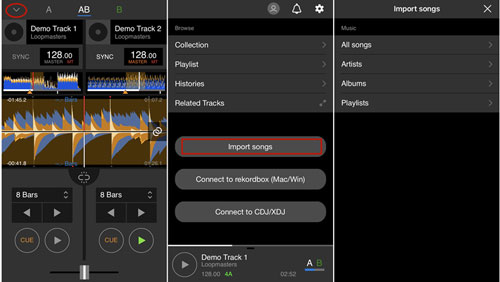
Step 1. Link your mobile phone with your PC/Mac via a USB cable. Then you can transfer the local Spotify music to Android phone/iPhone first.
Step 2. Launch the Rekordbox DJ program on your mobile device. Then log in to your Rekordbox account.
Step 3. Touch the arrow icon from the top-left corner on the Rekordbox's screen.
Step 4. Choose the 'Import songs' option. Then click on 'All songs' to locate the local Spotify music you moved on your device at Step 1.
Step 5. Select the Spotify songs and import them to Rekordbox program. Then head to 'Collection'.
Step 6. At last, you can get Spotify songs on Rekordbox for free and mix Spotify music as you want.
Part 3. How to Connect Spotify to Rekordbox via Playlist Transfer Services
If you're looking for a hassle-free way to transfer your Spotify playlists to Rekordbox DJ without converting individual tracks, playlist transfer services can be an excellent option. These services allow you to transfer your playlists from Spotify to other supported streaming platforms that Rekordbox integrates with, such as TIDAL, SoundCloud Go+, Beatsource, or Beatport LINK. Once your playlists are transferred, you can easily access them within Rekordbox DJ for mixing.
One of the most popular tools for this purpose is Soundiiz, a versatile platform that enables you to transfer playlists between various music services.
How to Import Music from Spotify to Rekordbox-compatible Streaming Platforms
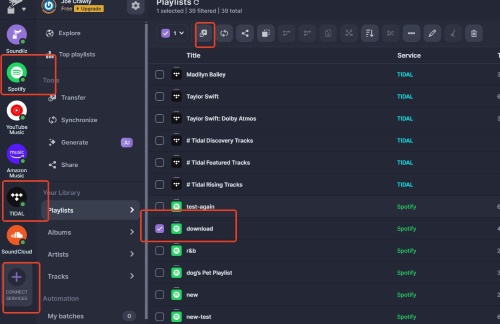
Step 1. Visit soundiiz.com and sign in to your account.
Step 2. Click "CONNECT SERVICES" and authenticate both your Spotify account and the service you want to transfer playlists to (such as Tidal). This step connects your accounts.
Step 3. Select your desired Spotify playlist and click the transfer button at the top to begin moving your playlist to Tidal.
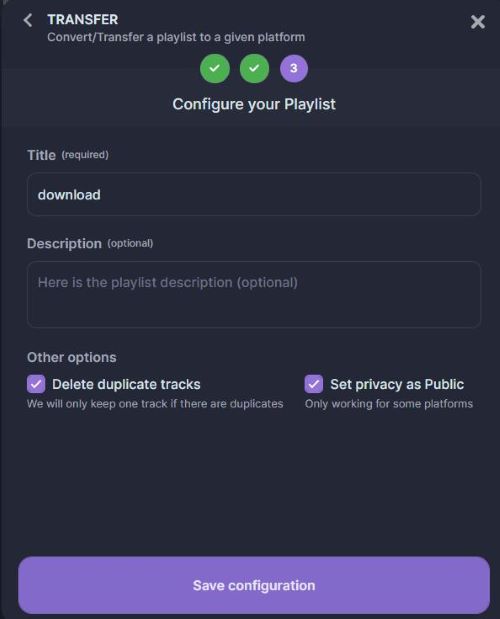
Step 4. When prompted, select Tidal as your destination, choose which tracks to transfer, and confirm your playlist details. Your Spotify playlist will then be transferred to your Tidal account.
Once complete, launch Rekordbox DJ and connect your streaming service (like TIDAL or SoundCloud Go+). Your Spotify playlists are now integrated into Rekordbox's browser and ready for mixing.
Part 4. How to Use Spotify with Rekordbox by Recording
If you're looking for an alternative method to add Spotify music to your Rekordbox DJ library, recording the music directly from Spotify is a viable option. This method involves capturing the audio as it plays, then saving it in a format that Rekordbox supports, such as MP3 or WAV.
While this approach might not be as straightforward as converting or transferring playlists, it can still be useful in certain scenarios, especially when dealing with specific tracks or albums that you can't access through other means. Choose one from the below top best 14 Spotify recorders to record and get Spotify songs on Rekordbox for mixing.
Part 5: How to Use Spotify on Rekordbox DJ by Purchasing Music
If you prefer to own your music outright and ensure seamless integration with Rekordbox DJ, purchasing music is a great solution. While Spotify provides a vast library of tracks for streaming, it doesn't allow you to download them in a format directly compatible with Rekordbox. By purchasing music from various digital stores, you can easily obtain high-quality, DRM-free files that are ready for use in Rekordbox DJ.
Where to Purchase Music for Using on Rekordbox:
1. iTunes/Apple Music
iTunes offers a wide variety of tracks and albums, most of which are available in the AAC format. These files are compatible with Rekordbox and can be easily imported into your library for DJ use.
2. Amazon Music
Amazon's MP3 store allows you to purchase and download tracks in MP3 format, making it a great option for DJs. These files can be imported directly into Rekordbox DJ with no additional conversion needed.
3. Beatport
Beatport is a popular platform for DJs, offering tracks in high-quality formats like WAV, AIFF, and MP3. The lossless audio provided by Beatport ensures that your tracks are ready for professional performances in Rekordbox DJ.
After purchasing and downloading tracks from any of these digital music platforms to your computer, you can follow the steps in Part 1 to import them into Rekordbox.
Part 6. Extra Tips: How to Export Rekordbox Playlists to Spotify
After mixing Spotify music on Rekordbox DJ, you can export your tracks to Spotify or local device. Here's how to export songs from Rekordbox DJ:
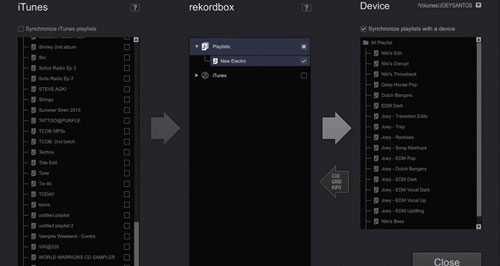
Step 1. Plug a USB flash drive into your computer.
Step 2. Open Rekordbox and select the 'Sync Manager' option on the bottom left.
Step 3. Select the song or playlist you want to export by clicking it. To select multiple songs, hold the 'Shift' key.
Step 4. Right-click on one of the selected songs and choose 'Export Tracks'. Then select your USB drive.
Once complete, your can save Spotify music to USB drive and use on other platforms.
Part 7. FAQs about Rekordbox and Spotify
Q1. What Audio Formats Does Rekordbox Support?
A1. Rekordbox supports audio files in FLAC, MP3, ALAC, WAV, AAC, and AIFF formats.
Q2. Can I Transfer My Spotify Playlists to Rekordbox Using iTunes?
A2. You cannot use iTunes as an intermediary to add Spotify playlists directly to Rekordbox. It's because Spotify songs are protected by digital rights management. You need to remove protection from Spotify music before you can import those songs from iTunes to Rekordbox.
Q3. Does Rekordbox Support Any Music Streaming Services directly?
A3. Yes. As of early 2025, Rekordbox offers direct integration with several streaming services, including TIDAL, Beatport Streaming, Beatsource Streaming, and SoundCloud Go+/DJ. These allow you to stream music directly within Rekordbox (internet connection required) and some offer limited offline storage options. However, Spotify is notably not among these integrated services.
Part 8. Final Words
In conclusion, connecting Spotify to Rekordbox DJ requires a few extra steps due to Spotify's DRM and file format restrictions. Whether you choose to use a conversion tool like DRmare Spotify Music Converter, purchase music from various digital platforms, record Spotify music, or explore other methods like playlist transfer services, there are multiple ways to ensure your Spotify tracks are ready for your next DJ performance.
And the methods mentioned in this guide are also applicable to other DJ softwares. You can use these same techniques to use Spotify music with popular programs such as Traktor DJ, Serato DJ Lite/Pro, and Virtual DJ.











Here we will show you the top 14 best Spotify recorders, with which you can record music from Spotify on Android, iPhone, Mac, Windows, and Linux.