"Can I use Poweramp to play Spotify music?" You may once wished you could combine the extensive library of Spotify with the powerful audio capabilities of Poweramp? You’re not alone! Poweramp is renowned for its exceptional audio quality and extensive customization options, making it a favorite among audiophiles. However, integrating Spotify with Poweramp isn't as straightforward as we might like, given they are two different platforms. But don't worry, with a bit of tech-savviness and some handy tools, it’s possible. Let’s dive into how you can enjoy the best of both worlds.
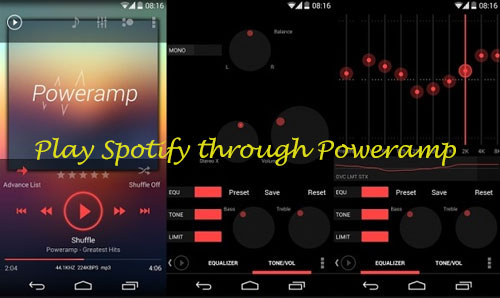
What is Poweramp?
Poweramp is a powerful music player app for Android devices, celebrated for its high-quality audio playback and extensive customization options. It's designed to provide users with an enhanced music listening experience, far beyond what most default music players offer. Here are some of its standout features:
Key Features of Poweramp
- High-Quality Audio Playback: Supports a wide range of audio formats, including MP3, FLAC, WAV, and more, ensuring you can play nearly any music file with superior sound quality.
- Robust Equalizer Settings: Offers a 10-band optimized graphical equalizer for all supported formats, separate powerful Bass and Treble adjustment, stereo expansion, mono mixing, balance, and more.
- Customizable Interface: Users can tailor the interface to their preferences with various skins and themes, making for a personalized listening experience.
- Gapless Play: Seamless transitions between tracks without interruptions.
- Advanced Features: Includes replay gain, crossfade, dynamic queue, and support for lyrics and .cue files.
With these features, Poweramp provides a rich and versatile music playback experience, which is why many users seek to integrate it with Spotify's vast music library.
How to Download Spotify Music to Poweramp
As Spotify music is protected by encryption, the first thing you need to do is convert Spotify music to plain audio files that Poweramp can read. To help you with this process, we recommend using DRmare Spotify Music Converter.
This professional program is designed to remove encryption from Spotify tracks. It can convert Spotify to MP3, AAC, FLAC, M4B, and other formats supported by Poweramp. Additionally, it retains the original audio quality and ID3 tags from Spotify, ensuring that you can enjoy high-quality music and manage your audio files with ease.

- Download music from Spotify easily
- Keep ID3 tags, metadata, album cover, artist, etc.
- Can play Spotify through Poweramp Music Player, etc.
- Support to save and use Spotify music forever
After conversion, the Spotify music will be saved in the format you specified on your computer. You can then transfer these files to Poweramp Music Player or other music players for offline listening.
Want to give DRmare Spotify Music Converter a try? Don’t worry, we’ll guide you through the process of converting Spotify music for Poweramp. Just follow these detailed steps:
- Step 1 Import Spotify Tracks to DRmare
First, double-click the DRmare Spotify Music Converter icon on your computer desktop to launch it. The Spotify program will also open automatically. Navigate to the Spotify app and find the music you want to play on Poweramp. Once you’ve found it, drag and drop the tracks to the DRmare main screen to load them.

- Step 2 Set Spotify Output Format for Poweramp (Optional)
You can customize the output settings for your Spotify music. By default, the output format is set to MP3. If you prefer a different format, you can select it and adjust the settings. Click the menu bar at the top-right corner, then choose 'Preferences' > 'Convert' to open the settings window. Here, you can adjust the bit rate, channel, and other settings according to your preferences.

- Step 3 Download Spotify Music
Click the 'Convert' button at the bottom right of the DRmare program. DRmare will start converting and downloading your Spotify music. Once the conversion is complete, you can find the converted audio files on your computer by clicking the 'Converted' button.

How to Play Spotify on Poweramp
After converting your Spotify music, the next step is to transfer these files to your phone and play them using Poweramp. Here’s how you can do it:
- Step 1 Connect Your Device
1. Connect Your Phone: Use a USB cable to connect your Android device to your computer.
2. Select File Transfer Mode: On your Android device, select the “File Transfer (MTP)” mode. This will allow your computer to access the storage on your phone.
- Step 2 Transfer Spotify Music Files
1. Open File Explorer: On your computer, open “File Explorer” (Windows) or “Finder” (Mac).
2. Locate Spotify Music Files: Navigate to the folder where the DRmare software saved the converted Spotify music files. This folder is usually found in your “Music” folder or a location you specified during the conversion process.
3. Copy Files: Select the Spotify music files or folders you want to transfer. Right-click and choose “Copy.”
4. Paste Files: Navigate to your phone’s music folder. This is usually found in the “Music” directory on your phone’s internal storage or SD card. Right-click and choose “Paste” to transfer the files.
- Step 3 Import Spotify Music into Poweramp
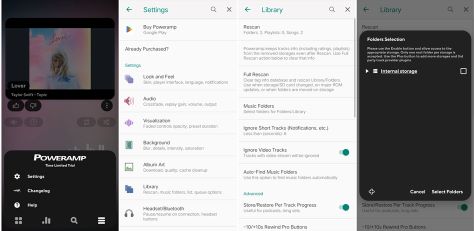
1. Open Poweramp: Launch the Poweramp app on your Android device.
2. Scan for Music: Go to Poweramp settings, select “Library,” and then “Music Folders.” Ensure that the folder where you pasted your music files is checked.
3. Rescan Library: Perform a library rescan so that Poweramp can detect and import the new music files.
- Step 4 Play Spotify Music on Poweramp
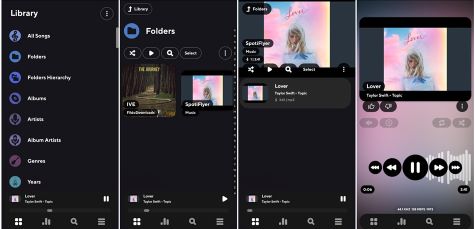
1. Open Library: Go to Poweramp’s main screen and open your music library.
2. Select Your Music: Browse through your newly added music and select a track to play.
3. Enjoy Enhanced Audio: Use Poweramp’s powerful equalizer and audio settings to enhance your listening experience.










User Comments
Leave a Comment