Whether you are creating a digital marketing strategy or a slideshow for your BFF's birthday, PicsArt Photo Editor is the way to go. You can't get enough of those fancy texts, funny stickers, creative templates, and other exciting editing features with PicsArt. And above all, the in-built background music feature is the best part.
No doubt, music has the power to add an essence of emotion to otherwise boring photos. Using PicsArt stock music library, you can bring life to your pictures and videos with all kinds of soundtracks. Or better yet, use the option to upload your own music, even from Spotify!
Want to add Spotify music to PicsArt to enhance the overall video-watching experience? If yes, then you can go on reading this post. This article will explore the best way to enjoy Spotify music on PicsArt. Let's get started.
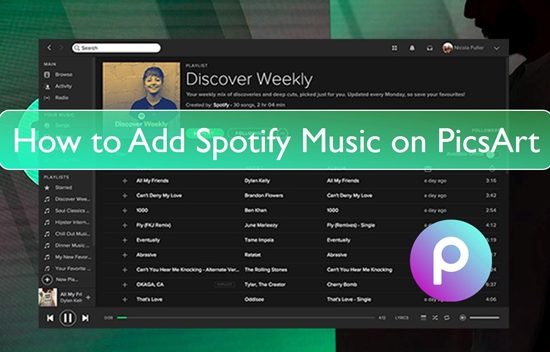
Part 1. PicsArt Photo Editor: More You Need to Know
What Is PicsArt Photo Editor?
PicsArt Photo Editor is a free online photo editor compatible with both iPhone and Android. It's an all-in-one tool with advanced editing features from changing backgrounds to overlaying images and more. PicsArt offers a range of fantastic templates that you can use to create quick motion graphics. It is loaded with editing tools such as text editor, color exposure, quirky stickers, cinematic effects, brightness, and much more to beautify your photos.
Another exciting feature of PicsArt is the background music. Unlike other photo editors, this software comes with a vast stock music library you can choose from. Whether you want to add a touch of romance or set a happy tone to your video, PicsArt has all types of soundtracks. On the flip side, you also have the option to upload custom music for your video.
To top it all, the photo editing app lets you share your photo edits with the PicsArt community and friends, so you can stand out on Instagram!
Can You Use Spotify in PicsArt?
If you are wondering if you can use Spotify in PicsArt, you need to take a look at the audio files supported by the tool. Here are the standard audio, video, and image formats supported by PicsArt at the moment.
| Audio Formats | MP3, WAV, AAC, and M4A |
| Video Formats | MOV, MP4, AVI, WEBM, and FLV |
| Image Formats | PNG, WebP, JEPG, BMP, GIF |
Unfortunately, Spotify music tracks are encoded in Ogg Vorbis format and are encrypted with DRM. This ultimately means Spotify does not integrate with most editing software, including PicsArt Photo Editor.
But does that mean you cannot use Spotify in PicsArt? No, it doesn't. Fortunately, there is an alternative method to enable Spotify music tracks playable on PicsArt.
All you need is a Spotify music converter to help convert your songs into local audio files compatible with PicsArt. Once converted, you can directly import Spotify music to PicsArt Photo Editor to enhance your video.
Part 2. Download Spotify Music for PicsArt - Best Tool
While there are many music converters in the market, not all are worth a try. We recommend using DRmare Spotify Music Converter to download and convert Spotify music to MP3.
DRmare Spotify Music Converter is a reliable and professional music downloader and converter for both Free and Premium Spotify users. This smart tool has an advanced accelerating processor that quickly converts protected Spotify music files into local audio formats. Using DRmare Spotify Music Converter, you can extract music to popular audio format like MP3, M4A, M4B, WAV, FLAC, AAC, and many more.
For the best part, DRmare Spotify Music Converter offers 100% lossless output quality. In addition, the audio parameters are customizable. If and when necessary, you can set the bit rate, sample rate, audio channel, and more according to your preference. So, you can enjoy high quality audio on all popular players and devices. It can also save the ID3 tags and other metadata of Spotify tracks, such as the title, genre album, etc. This interesting feature allows you to manage and organize your music library better.
- Easy-to-use and comprehensive tool
- Convert Spotify to MP3, WAV, M4A, M4B, FLAC, and more
- Output 100% original audio quality
- Fast conversion speed
- Preserves original ID3 tags and metadata info
- Manage music settings and library
Part 3. How to Convert Spotify Music for PicsArt - Detailed Guide
No matter if you are a beginner or a pro, DRmare Spotify Music Converter is a friendly tool. You can easily download it on your Mac or Windows system. And then, you can start to batch convert Spotify Ogg Vorbis tracks to the widely supported formats in only a few clicks.
To help you, here is an easy guide to download and convert Spotify music to PicsArt-supported formats.
- Step 1Download and install DRmare Spotify Music Converter
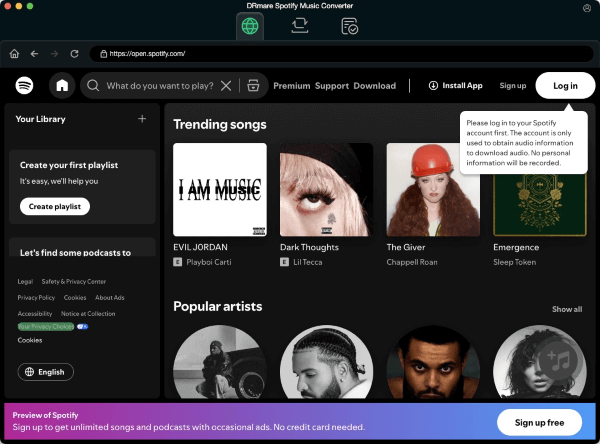
- Download the DRmare Spotify Music Converter on your Mac or Windows. Then install and open it from your computer. You will get its main screen and the opened Spotify app.
- Step 2Drag the Spotify tracks to DRmare
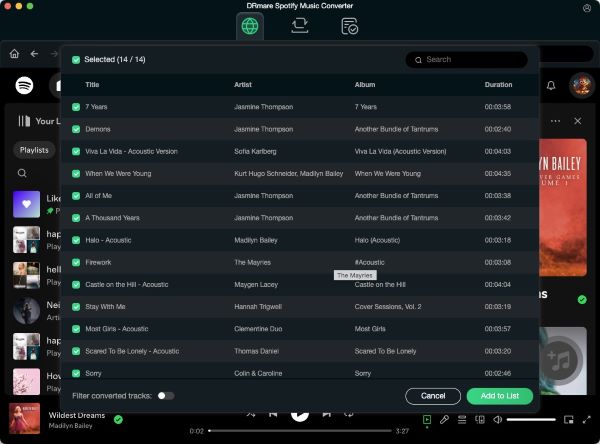
- Now, you can simply drag and drop the music track from the Spotify app onto DRmare's main interface. Or copy and paste the URL of the Spotify music beside the "+" icon on the main screen.
- Step 3Change output format and audio parameters for Spotify music to PicsArt
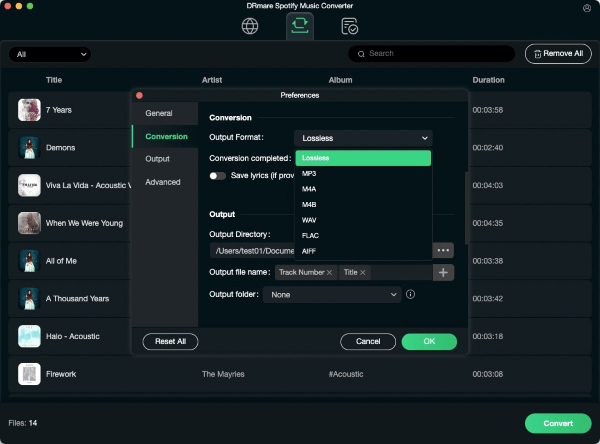
- Go to the Menu bar and hit the Preferences option. Choose your desired output file format from the audio format dropdown such as MP3, AAC, FLAC, etc. Then, adjust the audio parameters such as bit rate, sample rate, audio channel, etc., according to your need. Once done, touch on the OK button.
- Step 4Start to download Spotify music for PicsArt

- Finally, start the conversion process by clicking on the Convert button. It will convert Spotify Ogg to the format you selected and remove DRM from Spotify to help you stream music on any device. After the conversion completes, locate your downloaded Spotify songs in the destination folder.
Part 4. How to Add Spotify Music to PicsArt Photo Editor
Once you have converted Spotify music, get ready to add them to PicsArt Photo Editor. Note that there are two ways to do that. You can either use the online PicsArt Photo Editor to add Spotify music from your computer directly. Or, if you prefer to use PicsArt mobile app, you can transfer the converted songs to your phone to add to your videos.
Way 1. Import Music from Spotify to PicsArt via PicsArt Website on Computer
Here you can follow the steps below to import music from Spotify to PicsArt online.
Step 1. Head to PicsArt Photo Editor online and tap the Upload button to import your video.
Step 2. From the left side of the bar, select the Audio option.
Step 3. Now, click on the Upload button to add the Spotify music to your video.
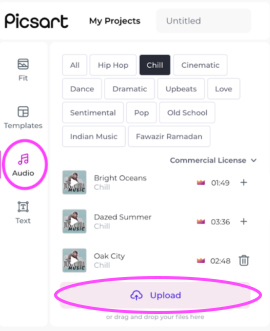
Way 2. Add Music to PicsArt from Spotify by PicsArt App on Mobile
Here is how to add music to video in PicsArt from Spotify on mobile.
Step 1. Use a USB cable to transfer the converted Spotify to Android phone or iPhone.
Step 2. Open the PicsArt app and select the video you want to edit.
Step 3. Then tap the Audio option, browse through the tracks and add your Spotify music.
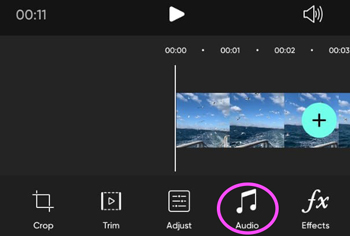
Part 5. Final Words
You can't miss PicsArt if you want to create stunning-looking photos and videos. The tool offers excellent features such as stickers, texts, and music to attract your audience. While you can't add Spotify music to PicsArt directly, we have an easy solution for you. Check out DRmare Spotify Music Converter and follow our tutorials to enjoy Spotify music in your videos.











User Comments
Leave a Comment