"How to add music to Pi Music Player from Spotify?" As for Spotify users, you may want to move your favorite songs from Spotify to other players or devices for listening on the go. Yet, Spotify songs are protected and can't use on other platforms. So does Pi Music Player.
But there is a way to help you add music from Spotify to Pi Music Player. That is to use a third-party tool to convert Spotify songs as local music tracks. Then you can add Spotify music to Pi Music Player for use with ease. Now, let's find out the solution on how to do that below.
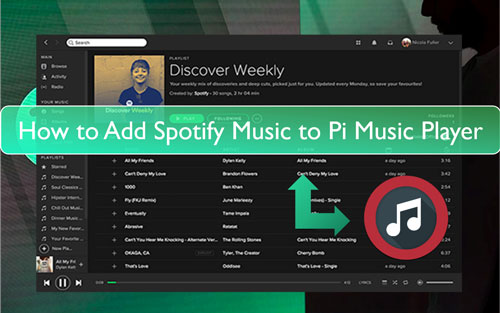
Part 1. What Is Pi Music Player
Pi Music Player is a kind of music player on Android devices and it is free to use. You can get it installed from the Google Play Store on your device.
Moreover, it has lots of features. With the built-in equalizer, you can listen to the music you like with better listening experience. Also, you can edit and set the songs as the ringtone of your device. You can also share the music in Pi Music Player.
Besides, Pi Music Player supports music playback. Yet, it only supports MP3 audio format. So, if you want to play Spotify music on Pi Music Player, then you can reset the audio format for Spotify. But how? Below you can find the answer.
Part 2. How to Get Spotify Music to Pi Music Player - Tool Required
From above, we know that Pi Music Player only support MP3 audio file. Yet, Spotify music are in OGG Vorbis format and has protection. Thus, we need to use a tool to convert Spotify audio to MP3 format and remove the protection from it.
Here we will show the DRmare Spotify Music Converter to you. It is a tool to help remove the protection from Spotify music files. And it can convert and download songs from Spotify to MP3 for use on Pi Music Player. Also, it can output other plain audio formats like FLAC, WAV, M4A and more. Besides, it can keep the original sound quality of Spotify output audio tracks.
In addition, it can convert Spotify audio files at a fast rate, which can save your time for the conversion. And with this tool, you can reset the audio channel, bit rate and so on for Spotify files as you like. After the conversion, the Spotify MP3 files will be saved onto your computer. Then you can add music to Pi Music Player from Spotify with ease.

- Download Spotify music for Pi Music Player and more platforms
- Convert Spotify music in a fast conversion rate with high quality kept
- Transfer Spotify to AAC, WAV, MP3 and more plain audio files
- Keep the ID3 tags and audio parameters of Spotify for Pi Music Player
Part 3. How to Convert and Add Spotify Music to Pi Music Player
In this part, we will guide you on how to convert and download music from Spotify to Pi Music Player supported audio files via DRmare Spotify Music Converter. To go on, please download and install the DRmare program. And check the official Spotify app is installed or not on your computer. If not, then get it on your computer. After then, let's go to convert Spotify music to MP3 for use on Pi Music Player.
- Step 1Load Spotify music tracks to DRmare Spotify Music Converter

- Set up the DRmare Spotify Music Converter on the computer. Then the Spotify app will appear also. Go to the Spotify app to find the music tracks you want to convert to play on Pi Music Player. Then drag and drag the tracks into DRmare main screen. Or, you can copy the Spotify song's URL. Then go to DRmare main interface, put the link address to the search box at the top, then click on the '+' icon. DRmare will then analyze the song and load it for converting.
- Step 2Reset output format of Spotify for Pi Music Player

- Now, go to the menu bar and click on the menu icon. Once clicked, you will get a list. Here you need to choose the 'Preferences' option and click on it. You can then get the Preferences window. Next, touch on the 'Convert' tab. Then you can start to set the output audio formats and other audio parameters for Spotify songs on Pi Music Player. For the audio format, you need to choose MP3. For the sample rate and other audio parameters, you can alter them as you want.
- Step 3Convert music from Spotify to Pi Music Player

- Here as you done the settings, then head to click on the 'Convert' button. Then DRmare will start to download and convert Spotify files to MP3 for use on Pi Music Player. When the process finished, you can hit on the 'converted' icon to find all the local Spotify songs on your computer.
- Step 4Add Spotify music to Pi Music Player
- Connect your Android device with your computer via a USB cable.
- Locate the converted Spotify songs on your computer and move them to your device.
Since the Spotify music are in MP3 audio format by the DRmare Spotify Music Converter, now you are ready to add and play Spotify music on Pi Music Player. Here you can refer to the steps below and see how to add music to Pi Music Player from Spotify.
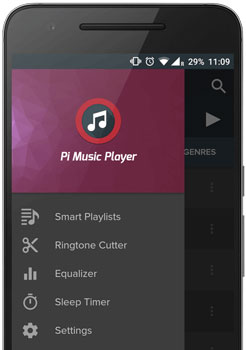
Or, you can share the downloaded Spotify music files to your device from your computer via WiFi, Bluetooth, Pi Power Share and so on.
After that, you can play Spotify music on Pi Music Player offline anytime and anywhere.
Part 4. In Conclusion
Pi Music Player is such a great tool for Android users to edit and listen to music. But to add Spotify music to Pi Music Player, you need to convert Spotify music tracks to MP3 format via the DRmare Spotify Music Converter first. Then you can get the Spotify MP3 audio files and then you can add music to Pi Music Player from Spotify. At last, you can easily play Spotify music on Pi Music Player as you like anytime.










User Comments
Leave a Comment