"How to upload Spotify music to OneDrive? I am looking for a way to move some of my Spotify music for storing on OneDrive. I had tried to do that before but failed since Spotify music can't be used directly on other platforms or devices. Thus, is there anyone that can help me?"
OneDrive is a free storage service of Microsoft for storing files in the 'cloud'. Users can store, sync and share kinds of files with other people and devices easily on the internet. OneDrive provides 5GB of storage space and older users can claim 15 or even 25GB of free space. With these features, OneDrive is regarded as the one of best cloud services in the market.
However, OneDrive doesn't support Spotify music. Thus, if you want to know how to add music to OneDrive from Spotify, then you could refer to the post below. Here we would like you walk you through on how to add Spotify music to OneDrive with the help of DRmare Spotify Music Converter.
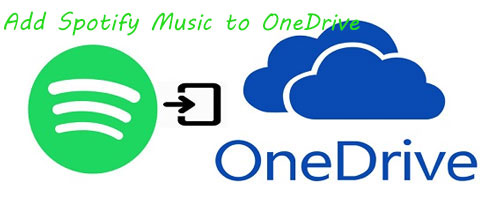
Part 1. How to Add Spotify Music to OneDrive
As the most popular music streaming service online, Spotify offers more than 40 million tracks for users. For Spotify free users, you can only listen to music online. While premium users can download Spotify music but with right protection. That means the downloaded audio tracks can only be used on Spotify app. As a result, if you want to use Spotify music on OneDrive or other platforms, it is not allowed.
Hence, you need to find a tool to help you download Spotify music as local files. There are many tools that you can use in the market. But here we would like to recommend the DRmare Spotify Music Converter for you.
This tool can convert and download Spotify music to AAC, MP3, FLAC and other plain audio formats no matter if you are the free or premium Spotify users. And it can batch convert music from Spotify at a fast speed and keep original quality. It is easy to use, you can just import the audios you like to convert to DRmare and it will download Spotify music for you.

- Retain original quality with up to 320Kbps and work at 5X faster speed
- Convert Spotify music as plain audios for most devices like MP3 players, tablets, etc.
- Rip DRM copyright protection to backup Spotify songs on OneDrive forever
- User-friendly interface, lifetime free update and technical support
Part 2. How to Convert and Download Spotify Music to OneDrive
Now you can press on the 'Download' button above or go to the product page of DRmare official website to install DRmare Spotify Music Converter on your computer. After then, please follow the steps below to download music from Spotify to OneDrive.
- Step 1Load Spotify audios to DRmare program

- Open DRmare Spotify Converter, then the Spotify app will be set up automatically. You can explore Spotify music and drag them to the main screen of DRmare. Then DRmare program will load the audio tracks for you.
- Step 2Customize Spotify output settings for OneDrive

- After loading the Spotify audios, you could step to set the output audio format of Spotify. Please find 'DRmare Spotify Music Converter' from your Mac system's menu, then you are able to adjust the setting. To avoid hassles, here we would like to suggest you to choose audio format as MP3 as it is supported with most players and devices. Besides, you could also personalize the bit rate, channel, sample rate, etc. for Spotify music.
- Step 3Convert Spotify to OneDrive

- Now move your mouse to the bottom-right corner of DRmare program, then press on the 'Convert' button to start the conversion. After the conversion, the Spotify audios will be downloaded and converted to your computer. Then you could hit on the 'Converted' button to locate and check the converted Spotify tracks on your computer.
Part 3. How to Add Music to OneDrive from Spotify
In this part, you could go ahead to upload Spotify music to OneDrive. Here are two methods for you. You could follow and start to add and play Spotify through OneDrive.
Via Web Browser
You can go to OneDrive website via the web browser and then drag & drop the converted Spotify audio files into the correct folder.
Via OneDrive Sync Client in Windows
Step 1. Launch OneDrive on your PC and log in with your account info.
Step 2. Create a Music Folder in OneDrive if you don't have one.
Step 3. Open the file folder that you saved converted Spotify music files.
Step 4. Drag the Spotify music you like to the Music Folder on OneDrive.
After you add Spotify music to OneDrive, you can find and play Spotify through OneDrive on any of your devices.










User Comments
Leave a Comment