You've spent time crafting the perfect video in iMovie, capturing great moments or telling a compelling story. Now, you want to add that ideal background track – maybe it's a specific song or playlist you love on Spotify. But when you try to import it, you hit a wall. It's a common frustration: Spotify music doesn't seem to work directly with iMovie.
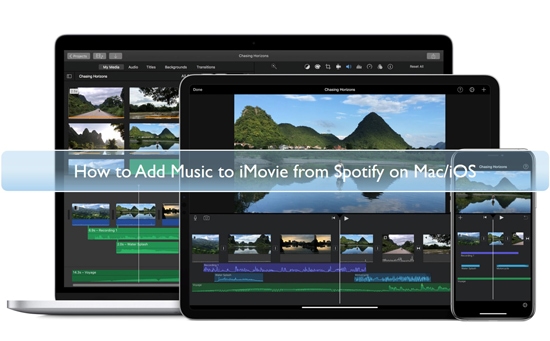
Don't worry, you're not alone, and there's a reliable way to bridge this gap. This guide will explain why this happens and show you exactly how to add your favorite Spotify music to your iMovie projects on Mac, iPhone, or iPad.
Part 1. Why Spotify and iMovie Don't Directly Mix
The core issue lies in how Spotify delivers music and what iMovie expects. Spotify is a streaming service. Even when you download songs for offline listening within the Spotify app, those files are protected by Digital Rights Management (DRM) and saved in a specific format (often Ogg Vorbis) that prevents them from being used in other applications.
iMovie, on the other hand, needs standard, unprotected audio files to work with. It readily accepts formats like: MP3,AAC,M4A,WAV,AIFF.
Because Spotify's protected format isn't on this list, iMovie simply can't recognize or import those tracks directly.
To get your desired Spotify songs into iMovie, you need to perform two essential steps: remove the DRM protection and convert the audio track into an iMovie-compatible format like MP3 or AAC. This might sound technical, but specialized software can handle this process smoothly.
Part 2. Best Tool to Add Songs to iMovie from Spotify
DRmare Spotify Music Converter is the best tool to download Spotify songs to MP3, AAC, M4A, M4B, WAV and FLAC local files. It doesn't require a Spotify Premium account and downloads music at 15x faster speed. With just one click, you can get iMovie-supported audio files from Spotify at 5X faster speed.
It maintains lossless sound quality and complete ID3 tags such as title, album cover, etc. Even better, you can customize the output quality, including channels, sample rate, bitrate, and more. Once you get Spotify songs, you can add Spotify music to iMovie without any restrictions.
How to Convert Spotify Music for iMovie
The following is the complete tutorial for using DRmare Spotify Music Converter to get protected-free music from Spotify on your Mac computer. With the help of this tool, you can easily convert Spotify to MP3, etc. and put Spotify music on iMovie and set it as background music for your video projects.
- Step 1Access and select your desired Spotify content

Launch the newest version of DRmare Spotify Music Converter on your Mac. Unlike the previous version, you'll now see an integrated Spotify web player directly in the interface—no separate Spotify app needed. Sign in to your Spotify account within DRmare and browse to find the perfect soundtrack for your iMovie project. When you've discovered the tracks you want, simply click the green Music icon in the bottom-right corner and select "Add to list" to import your selections. The software will quickly process your chosen content, displaying all tracks in the main interface.
- Step 2Optimize your audio settings for iMovie compatibility

For Mac users, click the menu icon in the top-right corner, then select "Preferences" to access the conversion settings. Within the "Conversion" section, select an iMovie-friendly format such as AAC or M4A for optimal compatibility. You can further refine your audio by adjusting the bit rate (higher values for better quality), sample rate, and channel configuration. These customizations ensure your Spotify tracks will integrate perfectly with your iMovie project while maintaining excellent audio quality. After configuring your settings to match your project requirements, click "OK" to apply your changes.
- Step 3Transform your Spotify music for iMovie integration

With your tracks selected and settings optimized, navigate to the "Converting" tab and click the "Convert" button to begin processing your Spotify music. The software will efficiently transform your selections into DRM-free audio files that work seamlessly with iMovie. When conversion completes, find your processed tracks under the "Converted" tab. These files are now stored locally on your Mac as unprotected audio files, ready for import into iMovie. For quick access to your newly converted tracks, click the folder icon to open the destination directory, then simply drag and drop these files into your iMovie project to create the perfect soundtrack for your video creation.
Part 3. How to Get Spotify Music on iMovie on iPhone/iPad
If you are using iMovie for iOS devices, you need to first sync the downloaded Spotify music files to your iPhone or iPad. Now follow the below steps to learn how to add music from Spotify to iMovie on iPhone and iPad for free.
Add Music to iMovie on iPhone/iPad from Spotify Directly
Sync Spotify Music to iPhone/iPad
Step 1. Connect your iPhone or iPad to your Mac with a USB cable or Wi-Fi connection.
Step 2. Open Finder and then select your device in the sidebar.
Step 3. Click on the 'Music' tab and then select 'Sync music onto [your device name]'.
Step 4. You can choose 'Selected artists, albums, genres, and playlists' and then choose the folder that contains your converted Spotify songs. Then click 'Apply'.
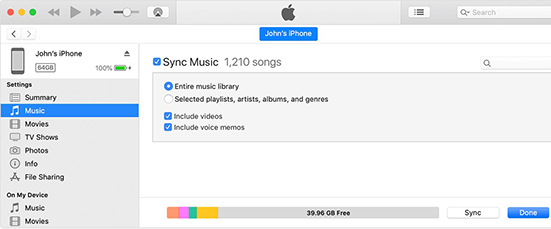
Get Music from Spotify to iMovie on iPhone/iPad
Step 1. Open iMovie on your iPhone/iPad and add your video clip.
Step 2. Select the '+' button to start to import music from Spotify to iMovie.
Step 3. Tap the 'Audio' button. Then you can hit 'My Music' to select songs that are stored in your device.
Step 4. Select the Spotify songs you want to add to iMovie. Then tap it for previewing.
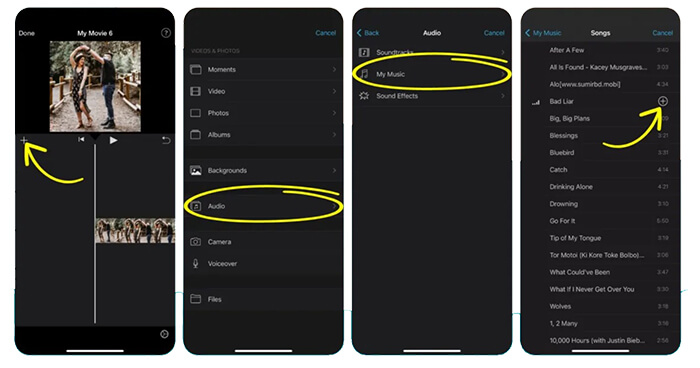
Add Spotify Music to iMovie on iPhone/iPad via Screen Recording
Your iPhone allows you to record audio directly using the Screen Recording function under the Control Center, making it possible to record Spotify music with videos for use in iMovie projects. Let's see how to get music on iMovie from Spotify on iOS device directly via this function.
Screen Record Spotify Music on iPhone/iPad
Step 1. Open Settings on your iPhone or iPad and navigate to Control Center. Under More Controls, locate Screen Recording and tap the 'Add (+)' button to move it to the included controls.
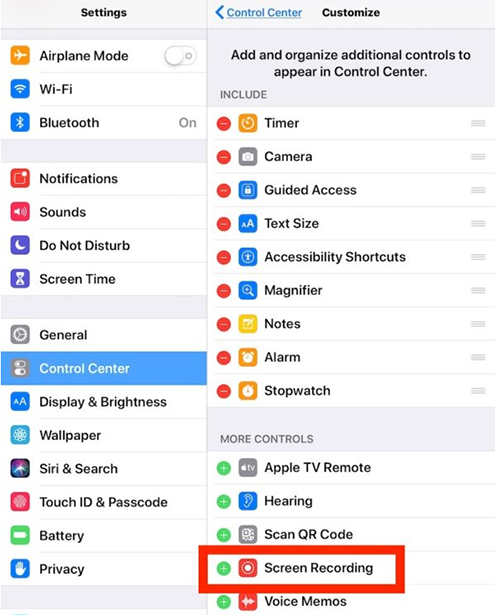
Step 2. Open the Spotify app and select and play the track you wish to record and use in iMovie. Swipe down or up to open the Control Center again and click the 'Record' button to begin recording.
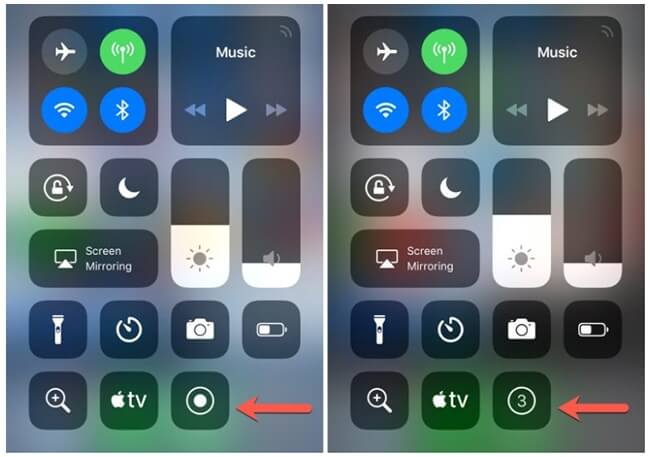
Step 3. Tap the 'Record' button again or tap the 'Red' icon at the top of screen to stop recording process. The Spotify file will be saved automatically in your Camera Roll.
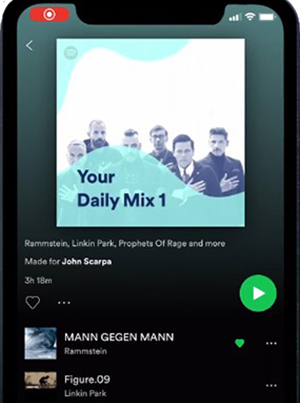
Get Recorded Songs from Spotify to iMovie
Step 1. Launch iMovie on your iPhone or iPad, and open an existing project or start a New Project.
Step 2. Tap 'Add (+)' button, then go to 'Video'. Locate the recorded Spotify file in your Camera Roll.
Step 3. Select the screen video with Spotify music recording and tap the 'More (three dots)' button. Choose 'Audio Only' to extract the soundtrack. The extracted Spotify music will now appear in your iMovie timeline.
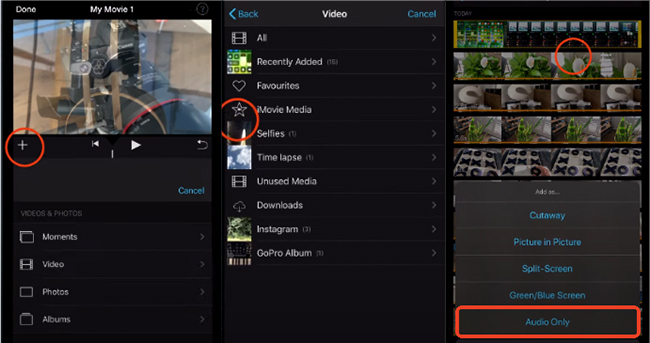
Part 4. How to Add Music to iMovie from Spotify on Mac
It would be easier to add songs to iMovie from Spotify on Mac. Because you have got local Spotify songs on your Mac computer. Here are two ways to get songs from Spotify to iMovie on Mac.
Way 1. From Your Local Device
Step 1. Open iMovie on your Mac computer.
Step 2. Click 'Create Now' to create a new project or simply choose your exist project.
Step 3. Drag and drop the converted Spotify files into the timeline from the Finder.
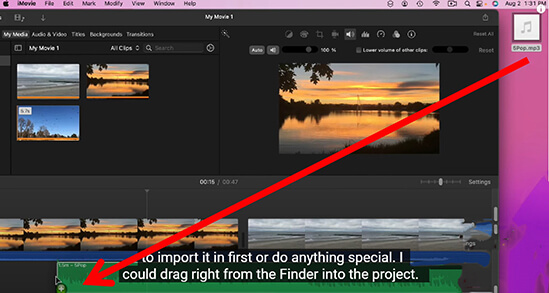
Way 2. From iTunes
Step 1. Please transfer Spotify music to your iTunes library in advance.
Step 2. Open iMovie and start your project. Then click 'Audio' at the top menu.
![]()
Step 3. Choose 'Music' and you will see all your local music files stored in iTunes. Keep in mind, it doesn't include streaming music.
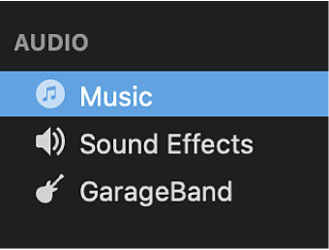
Step 4. Browse the target folder that contains the Spotify downloads. Then select what you like for your project.
Part 5. FAQs about Putting Spotify Music in iMovie
Q1. What Music Can Be Used on iMovie?
A1. You can use songs from your Apple Music library, or local audio files stored on your device, iCloud Drive, or other locations on iMovie. Keep in mind that iMovie only supports DRM-free music and the supported formats are MP3, AAC, AIFF, WAV, etc.
Q2. How to Add Music to iMovie without iTunes?
A2. You can simply drag and drop music to the timeline of iMovie from the Finder on your Mac. Alternatively, you can add music to iMovie from iCloud Drive.
Q3. Is There Any Free Music in iMovie?
A3. Yes. iMovie has built-in soundtracks and sound effects for free. You can use them in your iMovie projects without any charge.
Part 6. In Conclusion
With a user-friendly interface and versatile features, iMovie is the go-to platform for creating captivating videos for Apple fans. Now with the assistance of DRmare Spotify Music Converter, you can seamlessly incorporate your favorite Spotify tunes into your iMovie video creations.











User Comments
Leave a Comment