Mighty is a mini portable player that can play Spotify music without a phone. It offers a mobile app for Android and iOS which allows users to sync Spotify music to it wirelessly via Bluetooth and WiFi. Once the music files are saved on the Mighty Spotify player, you no longer need a phone or internet connection for music playback.
However, currently Spotify Mighty player only support the Spotify premium users and only can sync playlists, not albums or individual tracks. That is to say, you need to subscribe to Spotify premium plan before syncing your music files to Mighty.
If you don't want to be a premium user of Spotify, here is an alternative way for you. That is to use a third-party tool DRmare Spotify Music Converter to download Spotify music as local files without premium and then transfer and play Spotify music on Mighty Spotify player. Besides, we will also show you how to enjoy use Spotify on Mighty with premium plan. Let's get the answer in the following part.

Part 1. Sync Spotify to Mighty Player with Spotify Premium
If you are new to Mighty Spotify music player, then you could follow us as below and see how to link Spotify and Mighty. In addition, please make sure that your Spotify premium account is still active. Then please go ahead and see how to use Spotify on Mighty.
Step 1. Charge Mighty. Power up your Mighty Spotify player for one hour and leave it plugged in during Setup.
Step 2. Install Mighty mobile app. Go to the App Store or Google Play Store on your phone to search for 'Mighty Audio' and install the Mighty app.
Step 3. Connect Mighty player to the app via Bluetooth. Please make sure Mighty is charged. Then open the Mighty app and login or create an account. You will see Mighty's name in the Bluetooth section of the Connections screen. Hit on the '+' button and then press the Play button on Mighty once the LED flashes blue.
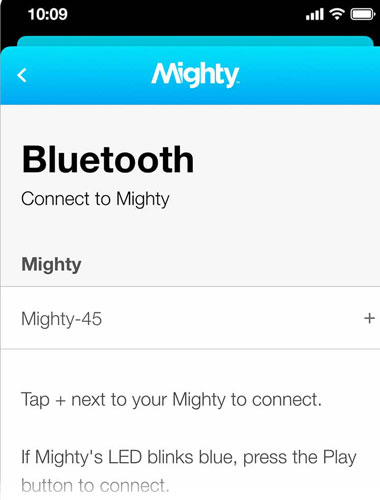
Step 4. Connect Mighty to WiFi. Select a WiFi network for Mighty to connect to on Mighty app and click the '+' button to enter your WiFi network password and tap OK.
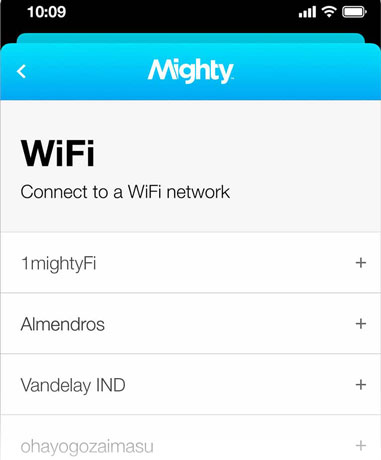
Step 5. Choose a music service. Select the Spotify music service and log in it with your account info.
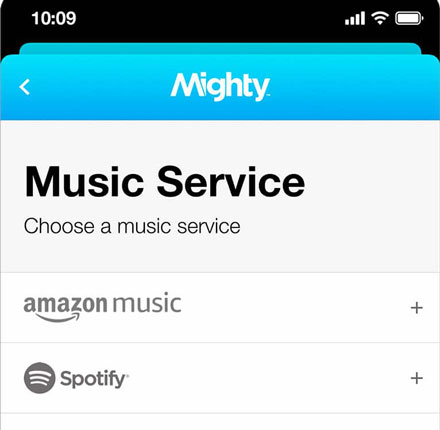
Step 6. Sync Spotify playlists. Go to the Browse section to find the music you want to sync. Just touch on the '+' button to choose the playlist and then click on the Sync button to start the sync process.
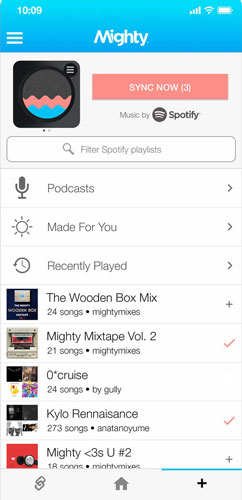
After then, you can listen to Spotify music on Mighty Spotify player without your phone on the go.
Part 2. Play Spotify on Mighty Spotify Music Player without Spotify Premium
If you don't keep a Spotify premium account, you could check this part and see how to connect Spotify to Mighty without subscribing the premium plan. To make it, you just need to use a third-party tool named DRmare Spotify Music Converter to help you.
With DRmare Spotify Music Converter, you can download music from Spotify as local files and then transfer them to Mighty Spotify player from your computer via the USB cable. This program can convert Spotify music to MP3, AAC, FLAC, WAV, etc. and Mighty supported formats with original quality.
What's more, you will get the converted Spotify tracks with full ID3 tags kept automatically. And as it runs at up to 5X faster speed, you can batch convert Spotify tracks in a time without taking much time.

- Convert Spotify music to MP3 for Mighty Spotify player
- Transfer Spotify files to Mighty for listening freely
- Download Spotify songs at 5X faster speed
- Keep ID3 tags like title, album, etc. of Spotify audios
Part 3. Steps to Convert Spotify Music for Mighty Spotify Player
You may want to use DRmare Spotify Music Converter to download music from Spotify without premium and use them on Mighty right now. Please take it easy. You can get the detailed steps as below.
- Step 1Import Spotify tracks to DRmare

- Install and open DRmare Spotify Music Converter on your PC. Then you will see the Spotify app showed up. Enter to Spotify app and find the songs you like to play on Mighty Spotify music player. Copy the link of it and paste it to the search bar of the conversion window. Or you can drag the songs directly to the main screen of DRmare and then you will see them in the window.
- Step 2Define Spotify audio format for Mighty

Find and click the 'Preferences' from the top left of your Mac system or the top right of DRmare program on your Windows. Then you can set the output audio format as MP3, AAC, FLAC, etc. for Mighty player. In addition, you can adjust the channel, sample rate and bit rate to get higher quality of the converted Spotify files.
- Step 3Convert Spotify music for Mighty

Once finished the settings, you can start to convert and download Spotify audios to Mighty now. Just press on the 'Convert' button and the conversion will begin. After a while, you can get the converted Spotify audio files on your computer.
- Step 4Transfer Spotify music to Spotify Mighty player
1. Connect your Mighty Spotify music player to your computer via the USB cable.
2. Locate and choose the converted Spotify audios you want to add to Mighty.
3. Copy and paste the audio files you want to Mighty.
Now, you are able to play Spotify music on Mighty Spotify player anytime and anywhere without Spotify premium plan and a network connection.










User Comments
Leave a Comment