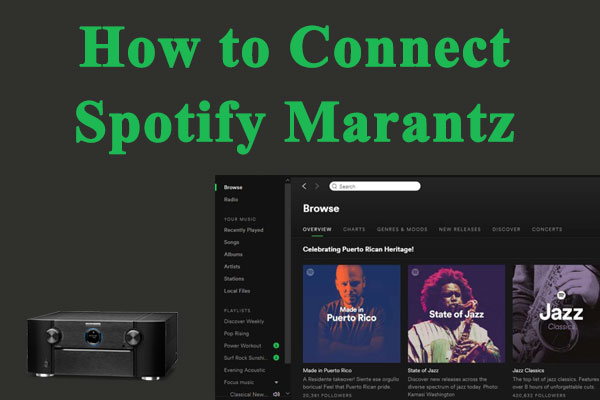
In the age of streaming, music lovers have more ways to enjoy their favorite tunes than ever before. Among the many options available, Marantz and Spotify stand out as a dynamic duo. Marantz, a brand known for its high-quality audio equipment, and Spotify, the world’s leading music streaming service, together create an exceptional listening experience. But how do you connect Marantz to Spotify, and what should you do if things go awry? Let’s dive into the details.
Part 1. What is Marantz?

First, if you're not familiar with Marantz, here’s a brief introduction. A Marantz Receiver is a high-end audio-video (AV) receiver designed to deliver exceptional sound and video quality for home entertainment systems. Known for their audiophile-grade performance, Marantz Receivers combine advanced technology with sleek design to provide an immersive audio experience. Here’s a closer look at what makes a Marantz Receiver stand out:
Key Features of Marantz
- Superior Sound Quality: High-fidelity sound with advanced audio processing like Dolby Atmos, DTS, and Auro-3D.
- High-Quality Video: 4K Ultra HD support with HDR for vibrant and realistic images.
- Versatile Connectivity: Multiple HDMI inputs and built-in Wi-Fi/Bluetooth.
- Streaming and Multi-Room Audio: HEOS built-in and access to services like Spotify, Pandora, and Tidal.
- User-Friendly Features: Easy setup, remote app control, and voice control with Alexa, Google Assistant, and Siri.
Part 2. How to Connect Marantz to Spotify
Connecting your Marantz device to Spotify is a straightforward process, but it does require a few specific steps. Here’s how to get your groove on:
- Step 1Ensure Compatibility
First things first, make sure your Marantz device is compatible with Spotify. Most modern Marantz receivers and amplifiers support Spotify Connect, but it's always a good idea to check the user manual or the Marantz website for your specific model.
- Step 2Connect to the Same Network
Your Marantz device and the device you’re using to control Spotify (like your smartphone or tablet) need to be connected to the same Wi-Fi network. This is crucial for seamless communication between devices.
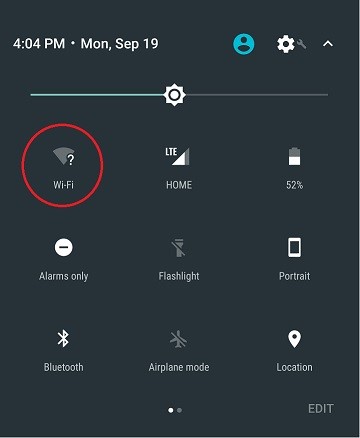
- Step 3Open Spotify
Launch the Spotify app on your smartphone, tablet, or computer. Make sure you’re logged into your account. If you don't have the app, you can download it from the App Store or Google Play.
- Step 4Play a Song
Select a song, album, or playlist you want to listen to and start playing it. Once the music is playing, look for the 'Devices Available' icon.
![]()
- Step 5Select Your Marantz Device
Tap on the 'Devices Available' icon and a list of available devices will appear. Select your Marantz receiver from the list. Voila! Your music should now be streaming through your Marantz device.
- Step 6Control Your Music
You can now control playback directly from the Spotify app. Adjust the volume, skip tracks, or change playlists all from the convenience of your handheld device.

Part 3. Troubleshooting Spotify Connect Not Working on Marantz
Sometimes, technology doesn’t work as smoothly as we’d like. Here are some common issues you might encounter when connecting Marantz to Spotify with Spotify Connect, along with some troubleshooting tips.
1. Marantz Receiver Not Showing on Spotify

If your Marantz receiver does not appear in the Spotify Connect device list:
- Check Network Connection: Ensure both your receiver and the device running Spotify are on the same network.
- Restart Devices: Restart your Marantz receiver and the device running Spotify.
- Update Apps: Ensure both the Spotify app and the Marantz receiver firmware are up-to-date.
2. Spotify Playback Issues on Marantz
If you experience interruptions or playback issues:
- Wi-Fi Signal: Check the Wi-Fi signal strength. Weak signals can cause interruptions.
- Background Apps: Close other apps on your smartphone or tablet that might be using the internet.
- Router Settings: Ensure your router is functioning correctly and not overloaded with too many connected devices.
3. Poor Spotify Music Quality on Marantz
For poor Spotify audio quality issues on Marantz, you can try following steps to solve them:
- Audio Settings: Check the audio settings on your Marantz receiver and ensure they are optimized for the best performance.
- Spotify Settings: Adjust the music quality settings in the Spotify app to high or very high for better audio quality.
- Interference: Reduce potential interference from other electronic devices.
4. No Sound Output on Marantz

If Spotify shows as playing, but there’s no sound from the Marantz device, try these troubleshooting steps:
- Check Input Source: Double-check that the Marantz device is set to the correct input source.
- Adjust Volume: Ensure that the volume is turned up both on the Marantz device and within the Spotify app.
- Test with Different Source: Try a different audio source to ensure the problem isn’t with the Marantz device itself.
Tips:
For the best audio quality and most stable connection, consider using a wired Ethernet connection for your Marantz device. This can reduce latency and improve the overall streaming experience.
Part 4. How to Play Spotify on Marantz without Premium
If you don’t want to pay for monthly Spotify subscription, or still can’t solve the Spotify not connecting to Marantz issue with the solutions mentioned above, the best solution is to download Spotify songs for offline listening.
However, Spotify songs can’t be directly downloaded locally, and usually they are in DRM protection. All in all, it’s not easy to download Spotify songs as compatible formats to play them on Marantz devices offline. Don’t worry! Third-party tools like DRmare Spotify Music Converter come to the rescue, allowing you to convert Spotify tracks to compatible formats. This section will guide you through using DRmare to enjoy seamless offline playback on your Marantz device.

- You can perform a lossless conversion process without any data loss issues
- During the conversion, the app stores the ID3 tags for future use
- Manages and well organizes the downloaded and converted playlists from Spotify
- This app ensures offline listen mode irrespective of your subscription plans
Here’s a step-by-step guide to convert Spotify to MP3 and stream it on your Marantz receiver. Follow these instructions carefully to achieve the best results.
- Step 1Install the DRmare Application
First, visit the official DRmare Spotify Music Converter website and download the appropriate version for your operating system (Windows or Mac). Follow the installation wizard to set up the tool. Once installed, launch the application by double-clicking its icon. The Spotify app will automatically open along with the DRmare Spotify Music Converter.

- Step 2Add Spotify Playlists to DRmare
Copy the URL of your favorite Spotify playlist and paste it into the text field next to the '+' icon in the DRmare app. Alternatively, you can drag and drop your preferred Spotify tracks directly into the DRmare interface. The selected playlists will appear in the DRmare environment.

- Step 3Customize the Output Format for Spotify on Marantz
Click on the 'Preferences' icon to modify the output parameters. Here, you can change the file format, bit rate, sample rate, and other settings. Once you've made your adjustments, save the changes by clicking the 'OK' button.
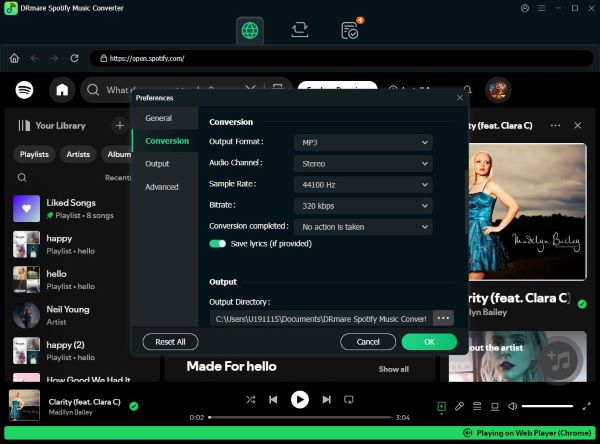
- Step 4Start the Conversion Process
Press the 'Convert' button to initiate the conversion process. Wait for the conversion to complete. The converted and downloaded Spotify tracks will be saved in your designated storage location on your system drive. You can also find them in the History menu for easy access.

By following these steps, you can convert Spotify soundtracks to a compatible format for your Marantz device, eliminating any compatibility issues. The DRmare Spotify Music Converter ensures a flawless conversion process, making offline playback on your Marantz receiver a breeze.










User Comments
Leave a Comment