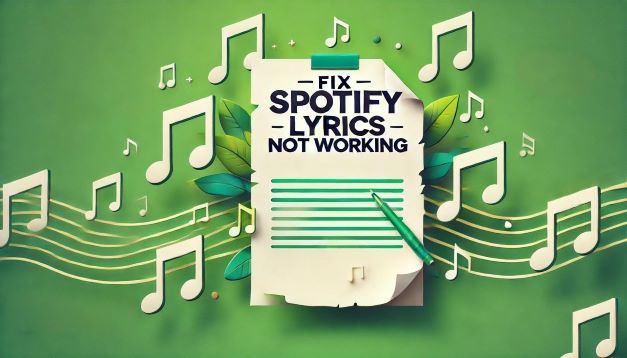
Lyrics are the backbone of a song, weaving a narrative that complements the melody and rhythm. They paint vivid pictures, evoke memories, and enhance the overall musical experience. When Spotify lyrics not working, it's like watching a movie with the sound off – frustrating and incomplete. Here's the kicker: Musixmatch, the company responsible for providing Spotify's lyrics, only has a library of roughly 8 million songs. That's a small fraction compared to Spotify's colossal collection of over 100 million tracks. This glaring gap often leaves music lovers humming along in the dark, unable to fully immerse themselves in their favorite tunes.
But fear not, in this comprehensive guide, I'll not only unveil some fantastic alternatives I've personally discovered, but also walk you through common fixes for lyrics not working on Spotify problem to ensure you can always sing along and delve deep into the heart of your favorite songs.
Part 1. Use Alternatives to Fix Spotify Lyrics Not Working on Windows/Mac
I used to be frustrated by the frequent absence of lyrics on Spotify, encountering a song without them every few tracks. Thankfully, I discovered some alternative solutions to Spotify's built-in lyrics feature. In the following sections, I'll introduce you to these alternatives, which can help you overcome the "Spotify lyrics not working" issue and get you fully immersed in your favorite tunes.
1. Use Spicetify Lyric Plus App to Present Lyrics in Spotify on Windows/Mac
YouTube Video: Customize your Spotify in three minutes with Spicetify !
Spicetify is a GitHub project offering various themes, plugins, and apps that allow users to highly customize their Spotify client. Among them, Lyrics Plus is an officially supported Spicetify app designed to enhance the lyrics experience within the Spotify client. It provides a comprehensive selection of lyrics, and I have yet to encounter a song for which it doesn't have lyrics. Lyrics Plus offers three display modes: Karaoke, Synced, and Unsynced.
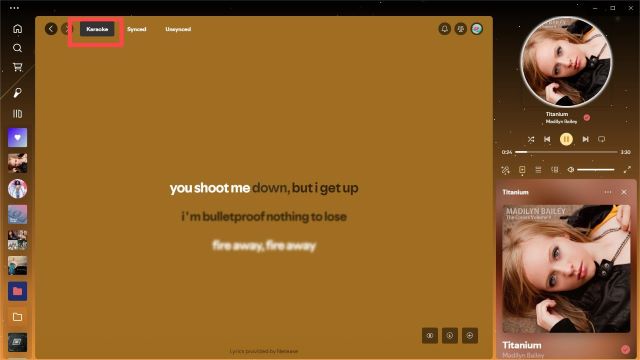
Karaoke mode provides a dynamic, line-by-line display of lyrics, similar to a karaoke experience. Lyrics in this mode are sourced from NetEase.
Note:
While Karaoke mode offers an immersive experience, not all songs have lyrics available in this format.
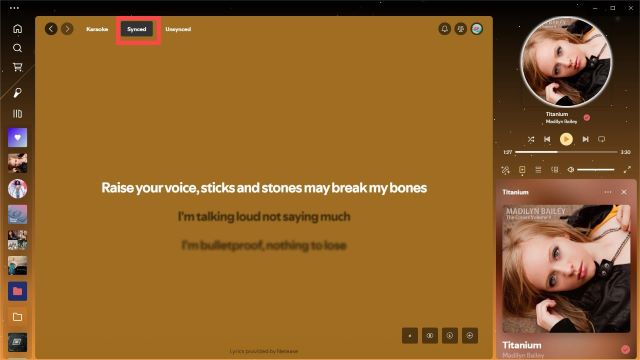
Synced mode displays lyrics sourced from Musixmatch, synchronized with the song's playback. Most songs have lyrics available in this mode, and I've rarely encountered a song without lyrics in Synced mode.
While Spotify officially partners with Musixmatch, I've often found songs with lyrics on Musixmatch that don't show up on Spotify. It's possible that Spotify hasn't fully integrated Musixmatch's lyrics yet. And Spotify's lyrics feature can be quite inconsistent. For example, I found that I can view the lyrics of the song "Firework" on my phone but not on my computer. This can be attributed to Spotify's "features may vary" policy. They often make changes without notifying users, making it difficult to determine whether it's an official change or a user error.
Fortunately, the Lyrics Plus app ensures a reliable source of lyrics from Musixmatch, which is a great alternative to Spotify’s unstable lyrics functionality.

Unsynced mode also displays lyrics from Musixmatch if available. The difference is that lyrics in Unsynced mode are static, while in Synced mode, they are dynamic.
Notably, Unsynced mode also supports reading lyrics from song files. If you're playing local music files with lyrics embedded in their ID3 tags, Lyrics Plus will display them in Unsynced mode. This feature allows you to view lyrics even without an internet connection.
Note:
Both Karaoke and Synced modes require a stable internet connection.
Other than the three different lyrics display modes, Lyrics Plus also offers additional features.
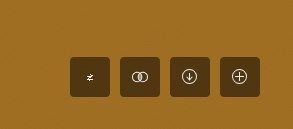
In the bottom right corner of the lyrics, there are four buttons. Their functions are as follows:
- Translate lyrics: Click the first button in the lower right corner of the lyrics display to translate the lyrics.
- Adjust display and timing: The second button allows you to customize the lyrics' appearance and timing.
- Cache lyrics locally: The third button enables you to save lyrics locally for offline access.
- Load lyrics from a file: The fourth button lets you load lyrics from a local file.
2. Use Spicetify Beautiful Lyrics Extension to View Lyrics in Spotify on Windows/Mac
Beautiful Lyrics is a Spicetify extension designed to enhance your Spotify lyrics experience. Like Lyrics Plus, it boasts an extensive collection of lyrics, and I've rarely encountered a song it doesn't have lyrics for when connected to the internet. It also displays lyrics in a dynamic Karaoke mode, but it has some unique features that differentiate it from Lyrics Plus.
Versatile Lyric Display: Beautiful Lyrics allows you to view lyrics not only on the main screen but also in the right sidebar, making it convenient to follow along while browsing your music library.
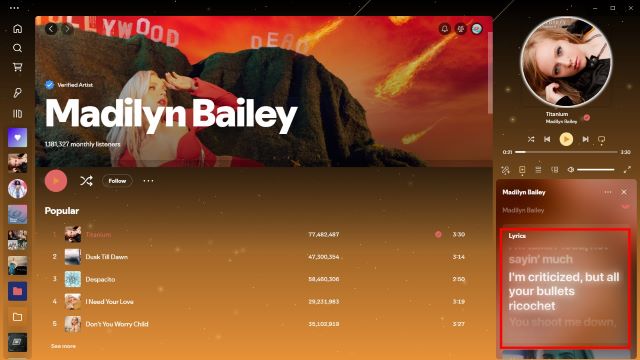
Dynamic Lyric Backgrounds: This extension supports dynamic backgrounds for lyrics, adding a visually appealing element to your music experience.
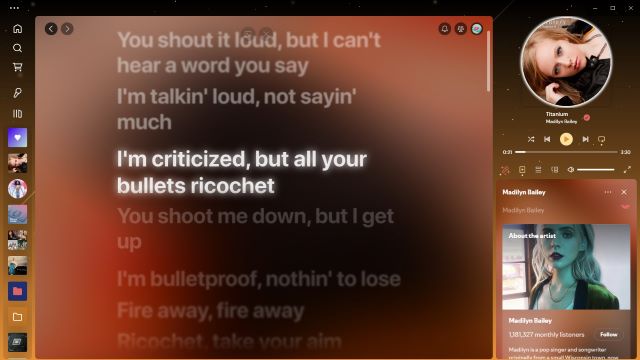
Full-Screen Mode: Beautiful Lyrics allows you to view lyrics in full-screen mode, a feature typically reserved for Spotify Premium users.
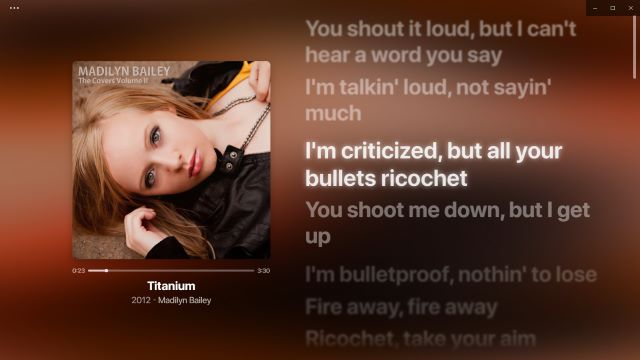
However, Beautiful Lyrics doesn't offer the Synced and Unsynced modes found in Lyrics Plus. It also doesn't support reading lyrics from local music files, meaning you need an internet connection to view lyrics using this extension.
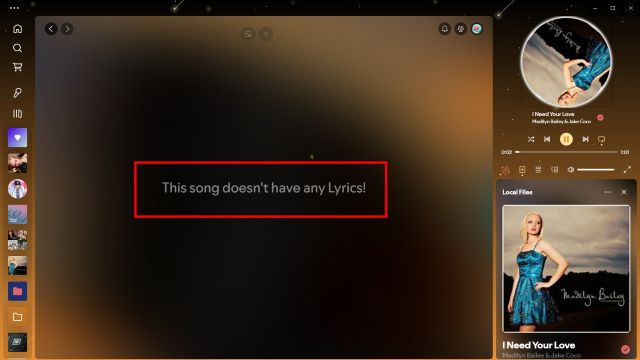
Part 2. Use Alternatives to Fix Lyrics on Spotify Not Working on Android/iPhone
1. Use Soundbound to View Lyrics of Spotify Music on Android

You may not have heard of Soundbound, but you might be familiar with SpotiFlyer, the powerful tool that enabled music downloads from various streaming platforms. While SpotiFlyer is no longer operational, Soundbound has emerged as its successor. Not only does it offer multi-platform music downloads, but it has also evolved into a full-fledged music app, similar to Spotify or Apple Music, on your phone. Soundbound allows you to listen to songs from multiple platforms for free, without ads.
Importantly, Soundbound also supports lyrics display, and in my experience, most songs have lyrics available.
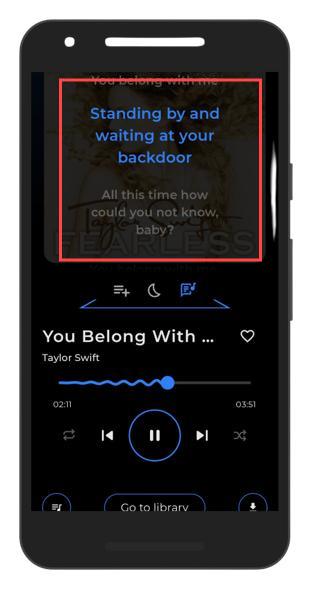
Additionally, Soundbound allows you to log into your Spotify account, view your Spotify playlists, and receive personalized music recommendations based on your listening habits. Overall, it's an excellent Spotify alternative for Android users.
2. Use Lyric Apps to View Lyrics of Spotify Music on iPhone
I haven't found any good alternatives to Spotify lyrics on iOS. One solution I discovered is to use lyric apps like Genius, Musixmatch, or Shazam. Currently, I'm using Genius. I chose not to use Musixmatch because it requires a subscription. When you need to view lyrics that aren't available on Spotify, you can search for the song in one of these lyric apps. While it can be inconvenient, this solution is worth considering if you need to access song lyrics.
Part 3. How to Fix Lyrics on Spotify Not Working with Common Fixes
You can also try the following common solutions to quickly fix Spotify lyrics not working and view lyrics on Spotify.
1. Update the Spotify App
One of the most frequent culprits behind missing lyrics is an outdated Spotify app. Developers regularly release updates that address bugs and improve performance, and these updates can often restore the lyrics feature.
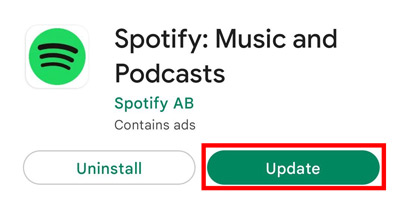
Step 1. Open your device's app store (App Store for iOS or Google Play Store for Android).
Step 2. Search for Spotify. If an update is available, an "Update" button will appear. Tap it to download and install the latest version.
2. Check Your Network Connection

Spotify needs a stable internet connection to fetch and display lyrics in real time. If your connection is weak or intermittent, lyrics might fail to load or appear incomplete.
Step 1. Ensure your device is connected to a reliable Wi-Fi network or has a strong mobile data signal.
Step 2. If you're on Wi-Fi, try restarting your router or modem. If you're using mobile data, check your signal strength and data allowance.
3. Restart Your Device

Restarting your device can often resolve temporary glitches that might be affecting Spotify or other apps. This simple step can refresh your device's system and clear out any minor issues that might be causing the lyrics problem. It's a quick and easy solution worth trying before diving into more complex troubleshooting.
4. Clear Spotify Cache
Spotify stores temporary data, or cache, to improve performance. However, this cached data can sometimes become corrupted and cause problems, such as missing lyrics. Clearing the cache often solves this issue.
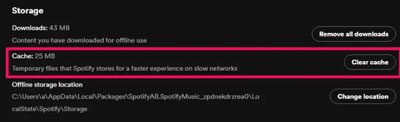
Step 1. Go to your Spotify settings.
Step 2. Tap on "Storage" and then "Clear Cache." This will remove temporary data that might be causing the problem.
5. Disable Offline Mode
Spotify's lyrics feature relies on a live connection to the internet. If you're listening in offline mode, the lyrics won't be available. To enjoy the full lyrics experience, make sure you're connected to the internet. You can go to Spotify's settings and ensure that "Offline Mode" is disabled. This will allow Spotify to access the necessary data to display lyrics.
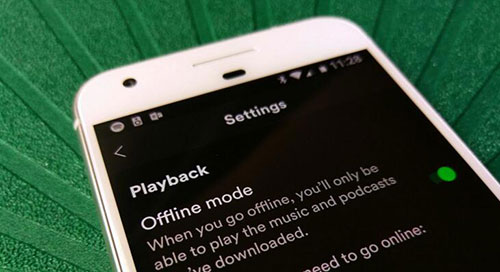
Step 1. Open Spotify and go to the settings menu.
Step 2. Scroll to the "Playback" section.
Step 3. Ensure that "Offline Mode" is turned off.
Part 4. How to View Lyrics on Spotify Offline
The methods mentioned above require an internet connection to view lyrics, which can be inconvenient at times. For example, using a VPN might interfere with your mobile network and affect lyric display, but sometimes a VPN is necessary. You might also encounter other situations with poor network connectivity.
Don't worry, there's still a way to view Spotify lyrics offline. This involves using DRmare Spotify Music Converter, which can download Spotify music into MP3, WAV, FLAC, and other formats for local storage. The great thing is that it preserves all the ID3 tags of your Spotify songs, including lyrics. This allows you to play them with Spicetify's Lyrics Plus app in Unsynced mode (mentioned earlier) to view the lyrics offline. You can also try other media player or device that can read lyrics from music file to enjoy music with lyrics offline.

- Download and convert Spotify playlists, albums, and tracks without a Premium account.
- Keep lyrics and ID3 tags intact for offline singing along.
- Supports multiple output formats like MP3, AAC, WAV, and FLAC.
- Efficient and easy-to-use with batch conversion and customizable settings.
Additionally, DRmare Spotify Music Converter lets you customize the output quality of downloaded Spotify songs, up to 320kbps. Even better, you don't need a Spotify Premium account to download songs.
In Conclusion
The issue of lyrics not working on Spotify is often due to the lyrics simply not being available on the platform, sometimes varying from one device to another. Besides trying basic troubleshooting steps like restarting your device or app, you can also utilize the alternative solutions mentioned in this article for different platforms. I will continue to update this article with new alternatives as I discover them. If you have any questions, feel free to leave a comment below.












User Comments
Leave a Comment