Spotify beat out most streaming music services to become one of the most popular. In addition to smartphones, Spotify allows users to use its app on tablets, computers, smartwatches, some smart TVs and other devices.
While there are no device restrictions for Spotify users, it's good practice to log out of devices you no longer use. If you no longer use the device you're logged into, you can log out of Spotify everywhere. This tutorial will show you how to make Spotify log out everywhere. You can also know other tips about Spotify logging out.
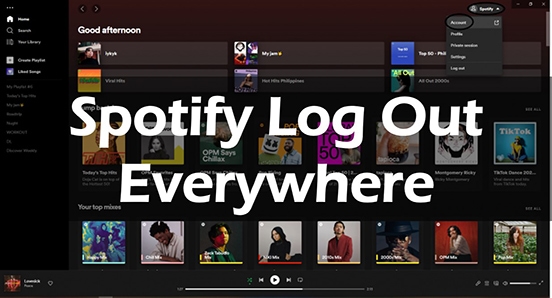
Part 1. How to Make Spotify Log Out Everywhere
The Spotify log out everywhere feature is convenient and won't let you to log Spotify out from devices connected to Spotify. When you think your Spotify is being used by someone else, you need to log out of Spotify everywhere to protect your Spotify account. Follow the steps below to log out from Spotify everywhere.
How to Log Out of Spotify Everywhere:
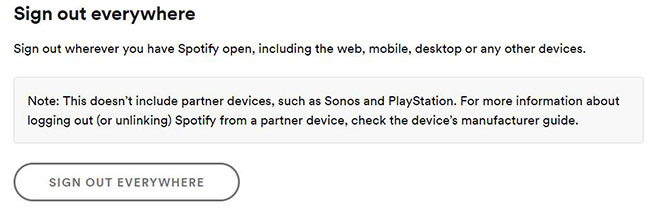
Step 1. Visit the official website of Spotify and log in to your Spotify account.
Step 2. Click on the "profile" button at the top.
Step 3. Select the "Account" option and you will be led to the "Account Overview" page.
Step 4. Scroll down and you will see "SIGN OUT EVERYWHERE". Click it and your Spotify will log out everywhere.
Part 2. Fixed: Spotify Log Out Everywhere Not Working
If the Spotify log out everywhere doesn't work for you, you'd better change your password. Try the methods as shown below:
(1) Navigate to https://www.spotify.com/us/password-reset/ to change your password.
(2) Open Spotify and go to the account page. Then click on the "Change Password" button to create a new password.
(3) Navigate to: https://www.spotify.com/account/overview/ to change your password.
After changing your password, you can sign in to your account again. Then you can tap on the "Sign Out Everywhere" button to see if it works.
Part 3. How to Log Out of Spotify on All Devices
Once you click on the "Log Out Everywhere" button, Spotify will take you up to an hour to sign you out of the web player. This includes your web browser, the iPhone app, the Android app and all desktop apps. If you are also signed into Spotify on other devices, such as smart TVs, Alexa, game consoles, etc., then you will have to sign out of those devices separately. To do this, follow the steps below.
How to Log Out of Spotify on Partner Devices
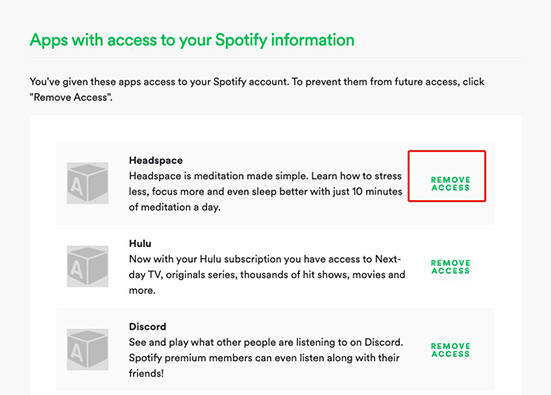
Step 1. Visit Spotify and log in to your account.
Step 2. Click on the "Apps" tab in the left pane.
Step 3. Click on the "Remove Access" button next to the app.
Now we will show you how to make spotify log out of all devices.
How to Log Out of Spotify on Desktop and Web Player
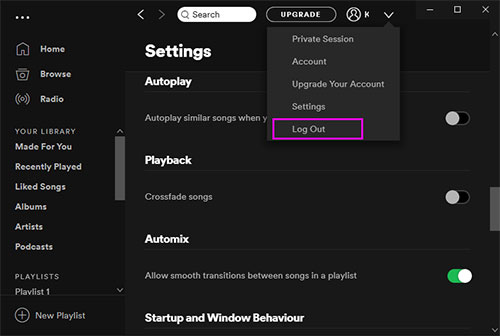
Step 1. Open Spotify on your computer or the web player.
Step 2. Click on your profile name from the top right.
Step 3. Select the "Log out" option from the drop-down list.
How to Log Out of Spotify on Mobile Devices
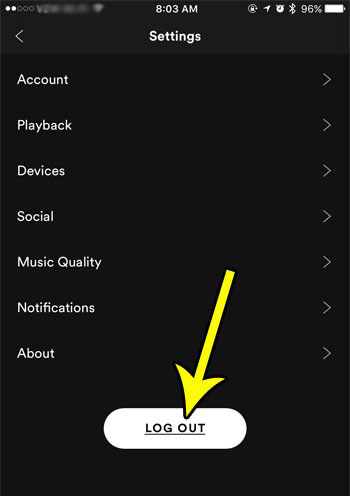
Step 1. Open the mobile Spotify app.
Step 2. Tap on the "Home" button.
Step 3. Go to the "Settings" tab and scroll down.
Step 4. Tap on "Log out".
Part 4. How to Listen to Spotify Offline after Logging Out
Can you listen to Spotify without a Spotify account after you've logged out of Spotify everywhere? Is there a safer way to listen to Spotify? Yes, there is! You can download Spotify songs as MP3s and save them to your computer so that even if your account is hacked by someone else, you can still listen to Spotify.
You can download Spotify music to MP3 with the DRmare Spotify Music Converter. Use it, you don't need to have a paid subscription. You can listen to Spotify offline without Premium. The DRmare Spotify Music Converter will keep the original sound quality for you. Also, the downloaded Spotify music can be transferred to other devices like a game console, or speakers.

- Download Spotify music without Premium for offline listening
- Convert Spotify music to MP3 with a faster speed of 5X
- Preserve the original sound quality and all the ID3 tags
- Play Spotify music without the Spotify app on any device
Anyway, you can try this DRmare software for free either on Windows PC or Mac computers. You can install it by clicking the "Download" button above. Then let's see how to download Spotify music for playing after logging out of Spotify everywhere.
- Step 1Add Spotify tracks

- Copy the URL of your desired Spotify song and paste it into the search box. Then click on the "+" icon to load the song. Or, you can drag and drop the songs to the main interface of this software. You can batch import songs as it will download all of them in bulk.
- Step 2Choose Spotify output format

- MP3 is a most widely supported audio format. So, you can choose the MP3 output format. To do it, click on the menu icon and then select the "Preferences" option and then "Convert". You can also do other changes as you want.
- Step 3Download Spotify songs offline

- Finally, you need to click "Convert" button to wait for it downloading. When it is done, you can listen to Spotify music offline after you log out of Spotify everywhere. You can also transfer them to other devices, burn Spotify to CD, or share with others.










User Comments
Leave a Comment