Spotify is one of the trendy music players in the world. Many music lovers choose it to follow their favorite artists and play enjoyable music. With creative music features and convenient operations, Spotify gives users a better user experience. Its music library continually increases new music. It is no doubt that you can find many resources on Spotify. When you use Spotify to find your favorite songs or search for new music, you might want to add them to a playlist quickly. But how to do that with a time-saving method? The easiest way is to add them to your 'Liked Songs' playlist on Spotify.
How to like a song on Spotify and manage Spotify liked songs? In this article, we will show you relevant information about this topic. Moreover, we are going to tell you how to download the liked songs from Spotify without Premium and play them offline forever. Let's move to the following parts to get details.
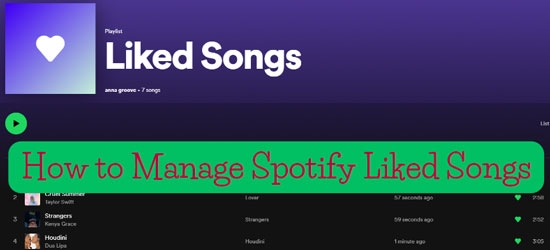
Part 1. How to Like Songs on Spotify
When you enjoy a song on Spotify, you plan to add it to a conspicuous playlist so you can find it easily next time. At this time, you should like it directly and then the song will be included in the liked songs playlist on Spotify. Please read the following section to learn how to like a song on Spotify.
Note: 10,000 Spotify liked songs limit is needed to know. You only can add the limited number of songs to the liked songs playlist. If you want to get more enjoyable songs for playing offline easily, we advise you to use a third-party tool, the DRmare Spotify Music Converter, to save music from Spotify.
1.1 How to like a song on desktop
Step 1. Find the song you want to add to the 'Liked Songs' playlist. You will see a heart icon on the right side of the song.
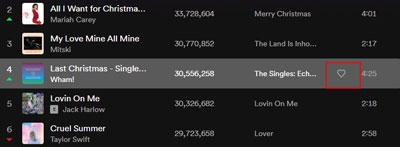
Step 2. Click the icon and then it will be added to your Spotify liked playlist immediately. And the heart becomes green at the same time.
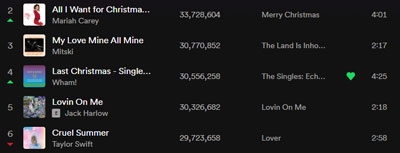
Also, you can use another way to like a song.
Step 1. Locate your favorite song and hit the three-dot icon of the song. You will find more options for the song.
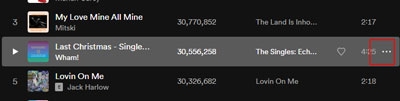
Step 2. Select the 'Save to your Liked Songs' option. You also can see a green heart and find it on your liked songs playlist.
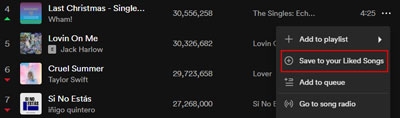
1.2 How to like Spotify songs on mobile
Step 1. Search for your favorite songs and tap the three-dot option.
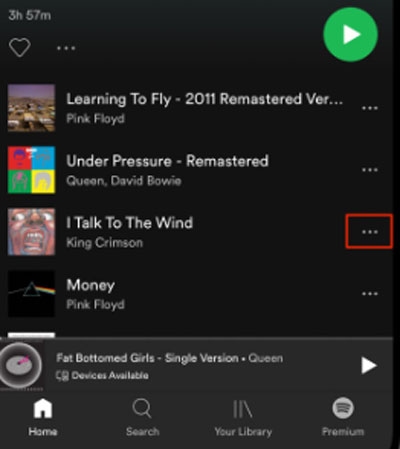
Step 2. When you see a 'Like' option, please hit it. Then you will get your liked songs on the Liked Songs playlist.
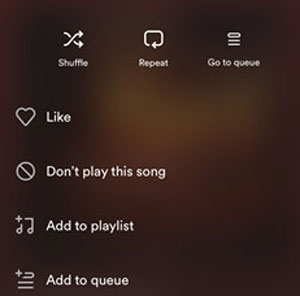
Part 2. How to Remove Liked Songs on Spotify
If you want to remove your liked songs on Spotify, there are effective ways to help you as well.
2.1 How to remove liked songs from Spotify on desktop
Solution 1: It is handy to remove your liked songs if you are in a playlist which concludes the song you plan to remove. What you need to do is to tap the green heart. The song will be deleted from Spotify liked songs playlist.
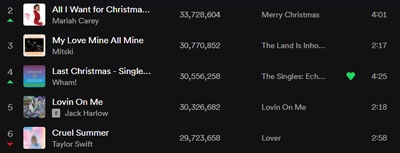
Solution 2: If the songs you want to remove are all on the liked songs playlist, you can select and remove them together. Please press and hold on to the 'Ctrl'/'CMD' button on your keyboard. Then click the songs you want to choose. After you choose, right-click your mouse and tap 'Remove from your Liked Songs'. After you like your favorite songs, you can go to the playlist to play them.
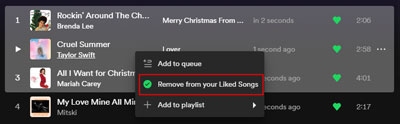
2.2 How to remove liked songs from Spotify on mobile
Step 1. Open your Spotify app on your mobile device and find the Liked Songs playlist in your library.

Step 2. Tap the green heart on the right side and then the song will removed from the playlist.
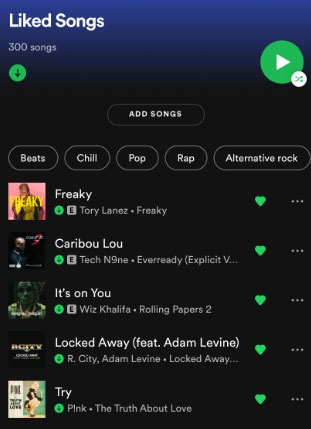
You also can select the three-dot of the liked song and tap 'Remove from this playlist'.
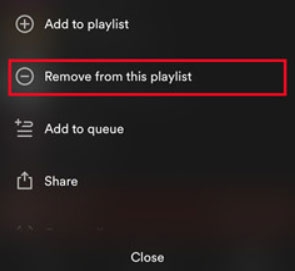
Part 3. How to Share Spotify Liked Songs
Do you want to share your liked songs with others on Spotify? Unluckily, you can share the song with others one by one but you are not allowed to share the Spotify liked songs playlist directly. However, here we provide a way for you. You can share liked songs by creating a new playlist.
Step 1. Go to your 'Liked Songs' on Spotify. Choose the songs you want to share. Right-click and hit 'Add to playlist'.
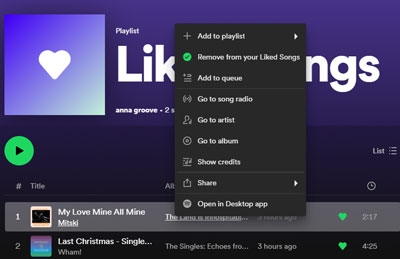
Step 2. You can add them to your existing playlist or create a playlist on Spotify.
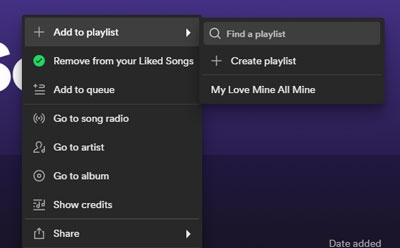
Step 3. When you successfully get your favorite songs on another playlist, you should locate the playlist that includes the songs. And then right-click it and tap 'Share' > 'Copy link to playlist'.
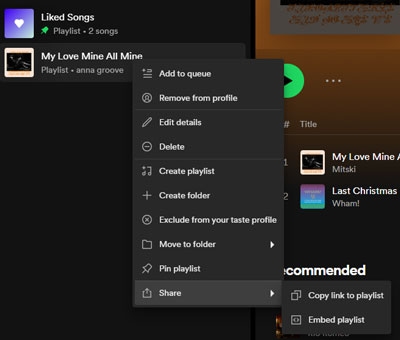
Step 4. Finally, you are able to share the relevant link with your friends and family members you like. They will get the song by clicking the link.
Part 4. Fix Spotify Liked Songs Not Working
Sometimes you note that your Spotify liked songs missing or Spotify keeps skipping liked songs. Please do not worry about this kind of problem. We offer you some methods to resolve them in this part.
1. Check your Internet connection
Spotify often has troubles due to your network. Therefore, you need to check the Internet connection on your device and reconnect it if you find out the issue.
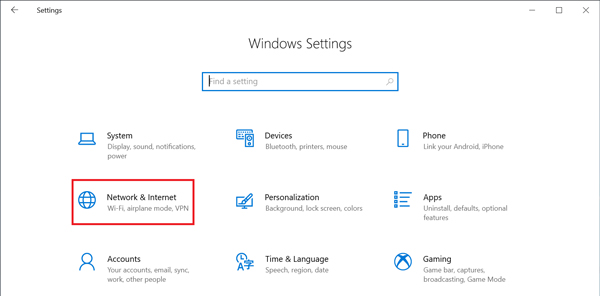
2. Clear Spotify cache
Go to clear your cache files on Spotify to keep Spotify working fluently. Open Spotify and click 'Settings' > 'Storage' > 'Cache' > 'Clear cache'. You can complete this step by yourself easily.
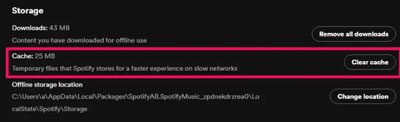
3. Restart your Spotify
If Spotify liked songs not showing from your playlist, you also can close the player and open it again. Or, power off your device and then restart it. You cannot know why the songs missing but you can try to fix the trouble through some simple operations.
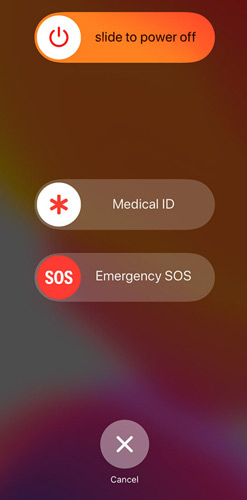
4. Log in to your account again
You can try to log out of the current account and then log in again. When the information is reloaded, you might find the liked songs will work normally.
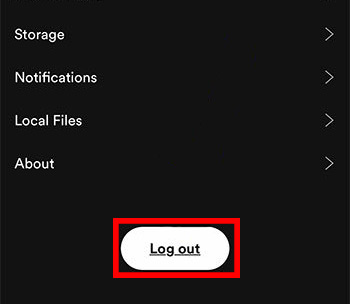
5. Update Spotify App
If your Spotify is not the latest version, you will meet some troubles when using it. Update the Spotify app and then reopen it to check if the problem is resolved.
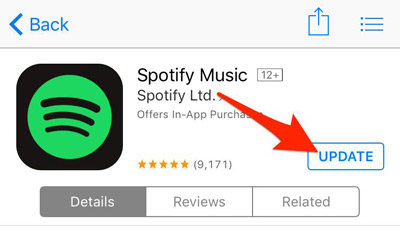
6. Reinstall the Spotify App
When all the methods you have already done but still cannot fix liked songs on Spotify not working, you have to delete the app and reinstall it from your app store.
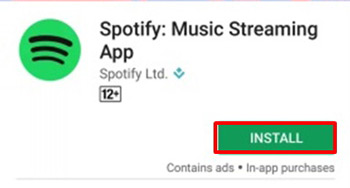
Part 5. Download Spotify Liked Songs without Premium
Spotify offers abundant music resources for users, especially, Premium subscribers. But the uncomfortable news is that you get Spotify liked songs limit when you use this popular app. Although Premium plans provide you with many useful features on Spotify, you cannot enjoy its music without any limit. Therefore, we recommend you save Spotify music as your local files to break all limitations.
DRmare Spotify Music Converter is a helpful converting tool to help save Spotify music. It is convenient to download your liked songs from Spotify. Moreover, using this tool can get different formats of the songs. If you want to play your favorite songs on other devices, you have to upload them with supported formats. The DRmare downloader provides 6 formats for you which are MP3, WAV, FLAC, M4A, AAC and M4B. Besides, due to digital rights management, Spotify downloaded cache files are encrypted. Unlike this situation, the saved audio from the DRmare program can be managed as you wish. Additionally, you are allowed to play Spotify songs offline even though you are a free user.

- Download Spotify liked songs playlist without Premium
- Play Spotify songs without WiFi/Internet
- Convert Spotify audio in bulk
- Download Spotify to FLAC, MP3, etc.
Step 1. Download and install the DRmare program on your computer. Open it after you get it.

Step 2. Before you begin to download and convert your liked songs on Spotify, you should hit the menu logo and click 'Preferences' > 'Convert' to personalize the output format for the songs.
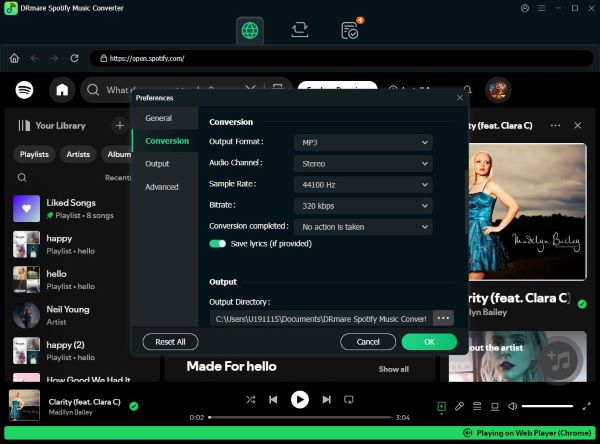
Step 3. Load the songs you plan to save to your computer. In this step, you need to drag the liked songs and drop them to the DRmare downloader. Or, you can add your Spotify songs to a new playlist. And then drag & drop the playlist directly.

Step 4. Then, select the 'Convert' button to run the converter. You will get the downloaded Spotify audio on your computer later.

Part 6. Summary
After you grasp the operations of using Spotify, Spotify liked songs can be managed on your phone/computer with no effort. If you reach the liked songs limit or you want to avoid the situation in which you cannot find music on your playlist, we suggest you save Spotify audio to your local folder via the DRmare Spotify Music Converter. You will get resources from Spotify without Spotify Premium plans. And you can download and convert them for playing offline forever. What is more, uploading them to other devices is allowed. You need to convert Spotify songs to MP3 or other formats supported by devices and then sync them.











User Comments
Leave a Comment