Spotify offers users millions of songs to listen to for free. It's certainly a great streaming service, but users do occasionally run into some issues. For example, many users report that they do not have 'Shuffle' enabled, but Spotify keeps skipping songs randomly. Or worse, Spotify is skipping every 10 seconds.
It's an annoying problem, especially when you're in a relaxed mood and just want to play all your tracks as intended. So, it would be good to know why is Spotify skipping songs and the troubleshooting steps to fix them. Just find all of them in the next section.
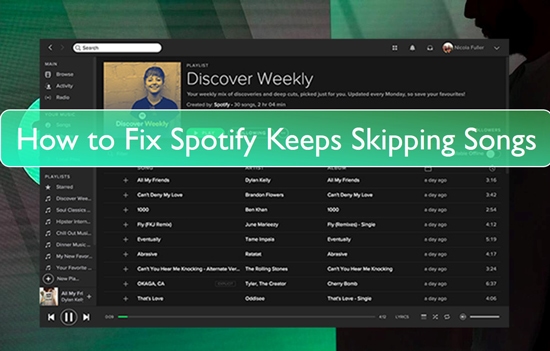
Part 1. Why Is My Spotify Skipping Every 10 Seconds
Why does my Spotify keep skipping songs? There could be several reasons for this issue. Check the possible causes out below:
- Sometimes, an inappropriate network environment can cause a track to stop playing or skip to the next one.
- The Spotify application on your device is not functioning properly, causing the problem of Spotify songs skipping 10 seconds suddenly.
- If you're running low on memory on your device, you may experience Spotify randomly skipping songs. Close unnecessary background apps and processes that might be using up your device's resources.
- Perhaps your Spotify account requires you to log back in to function effectively. The Spotify app can also be attacked by malware. You can try uninstalling and reinstalling for effective streaming.
- Hardware acceleration can cause compatibility issues causing the issue of Spotify skipping songs by itself.
- If you are using Spotify Offline Mode, then you will see songs skipping on Spotify. All undownloaded songs will keep skipping automatically.
Tips:
If you want to play Spotify songs smoothly, the best way is to download Spotify music to your local computer through DRmare Spotify Music Converter. This way, you won't rely on the Spotify app to listen to songs, and you won't run into Spotify jumping 10 seconds or other playback issues.
Part 2. How to Fix Spotify Skipping Songs via Common Solutions
You can follow the common solutions below to fix Spotify randomly skips songs on any device. These ways are basic solutions to fix Spotify problems and easy to operate.
1. Check the Internet Connection on Your Device
The first solution should be to check if the internet connection on your device is working. First, check if your phone has a connection. Then check that the network wires, cables, and router are properly connected and functioning. For WiFi connections, try disconnecting from the internet and restarting the router. Alternatively, you can try switching to a stable internet connection.
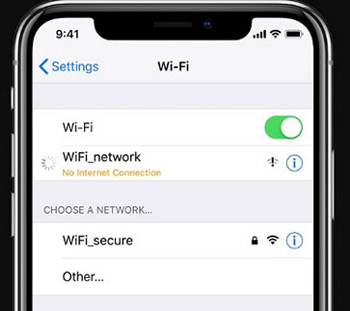
2. Restart Your Device
If the internet connection is not causing the alarm, the problem may be with your mobile device. Just turn it off and on again to refresh. Although this solution is very simple, it is very likely to solve the problems of Spotify skipping ahead 10 seconds or Spotify skips songs after 1 second.
3. Log in and Log out of Your Spotify Account
Maybe your Premium subscription just expired, thus causing songs skipping on Spotify. For this, you need a new Premium subscription. Besides, the account authorization could result in this issue, you can try to log out of it and log back in again.
Step 1. Go to the Spotify app and go to your 'Account Overview' page.
Step 2. Then scroll and go to the following section of the page and click on the 'Sign Out Everywhere' tab.
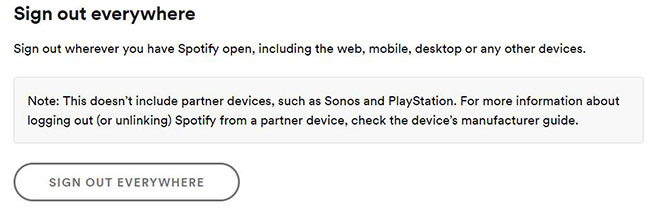
Step 3. Next, log into the Spotify app again from any of your devices.
4. Uninstall and Reinstall Spotify
You can try uninstalling the Spotify app and then reinstalling it to clear any errors it may have. To do this, go to the 'Control' panel and select the 'Spotify' application. Right-click on it and tap on the 'Uninstall' option to remove the Spotify application. So, check the 'Spotify' app from the official website to reinstall it on your device. Try playing your Spotify songs to see if they don't skip.
5. Use an Old Version of Spotify
"Why is Spotify skipping songs randomly after I updated the app?" It's possible that the new version of Spotify itself has a problem. Or maybe you're using a higher version of Spotify than your device can manage. This can make it perform poorly in functions such as skipping tracks. Until the developer fixes this, you can try using a version much older than the one you're currently using.
Part 3. How to Fix Spotify Skipping 10 Seconds via Advanced Solutions
If general methods cannot solve Spotify skipping songs and not playing problem, you can try the below advanced solutions. If you think these troubleshooting steps are a bit complicated and don't want to go through them again, skip to Part 4 for the final solution.
6. Clear Spotify Cache
The songs you have played or downloaded will generate a cache file in Spotify so that you can play them quickly next time. If there are too many cache files, the application may not perform well. Clearing the cache of Spotify will create space and restore the device's ability to work efficiently. To do that:
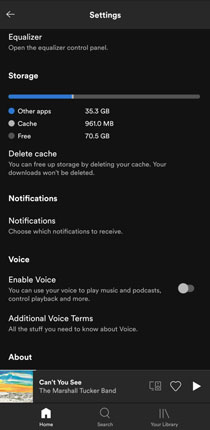
Step 1. Open the Spotify app and go to 'Settings'.
Step 2. Choose the 'Storage' option and then tap on 'Delete Cache'.
7. Lower Spotify Streaming Quality
Spotify allows users to play songs with different sound qualities. If you choose to stream Spotify songs in high quality, but the internet connection is not strong enough, it may cause Spotify skipping through songs, such as Spotify fast farwarding 10 seconds. Just lower the Spotify streaming quality to stop Spotify from skipping songs.
Step 1. Launch Spotify on your mobile or computer and go to 'Settings'.
Step 2. Scroll down and choose the 'Audio Quality' option. Then select a lower streaming audio quality for both WiFi and Cellular.
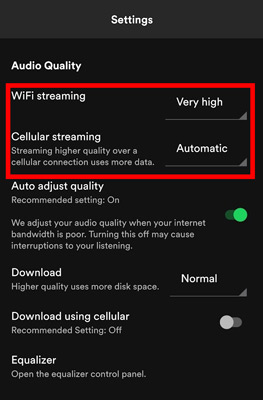
8. Turn Off Gapless Playback
If Spotify keeps skipping 10 seconds in the middle of songs, gapless playback may be on. While gapless playback plays consecutive tracks without interruption, the tracks in a song will follow each other without any pauses. Therefore, you can disable this feature to solve Spotify pausing and skipping randomly.
Step 1. Navigate to the 'Settings' section of the Spotify app.
Step 2. Scroll down and choose the 'Playback' option. Then you will see the 'Gapless' option. Simply turn it off to fix Spotify keeps skipping songs on it own.
9. Turn On Offline Mode
Online Mode is very challenging as you need an internet connection. To solve Spotify skipping songs on playlist, you can download Spotify songs to your computer or mobile device and then listen to them in offline mode. To open the offline mode, you can go to the 'Settings' section on Spotify and then choose 'Playback' > turn on 'Offline mode'.
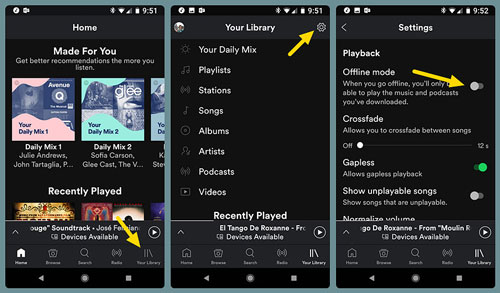
10. Disable Hardware Acceleration
Hardware acceleration is used to improve computer performance. However, sometimes it can cause conflicts or compatibility issues because of the corrupt files. Therefore, you can turn off hardware acceleration to fix Spotify skipping 10 seconds, 20 seconds, 30 seconds, etc.
For Windows: Open the Spotify app and then click on the 'menu' icon at the top left. Then choose 'View' > 'Hardware Acceleration' and disable it.
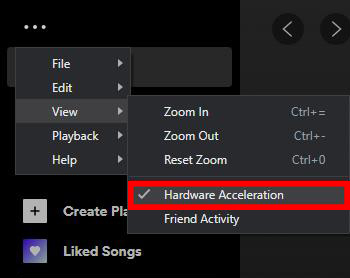
For Mac: Click on 'Spotify' from the Apple menu and then choose 'Hardware Acceleration'.
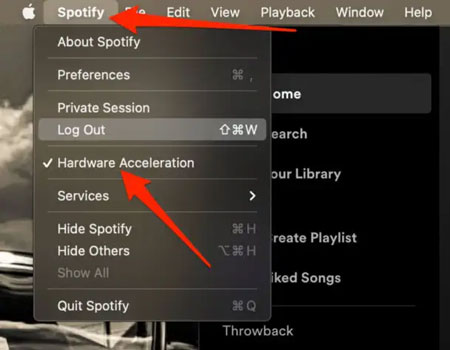
11. Disable Battery Saver Mode
If you have battery saver mode turned on, the Spotify app or other apps won't work properly. If this is the case, you can turn it off to fix Spotify keeps skipping songs every 10 seconds randomly.
For Android: Open the 'Settings' app and then choose 'Battery & Performance' > turn off 'Battery saver'.
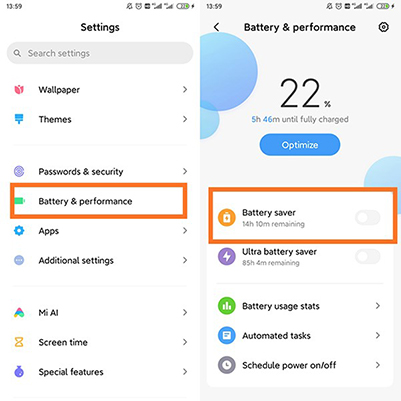
For iPhone: Open the 'Settings' app and then choose 'Battery' > turn off 'Low Power Mode'.
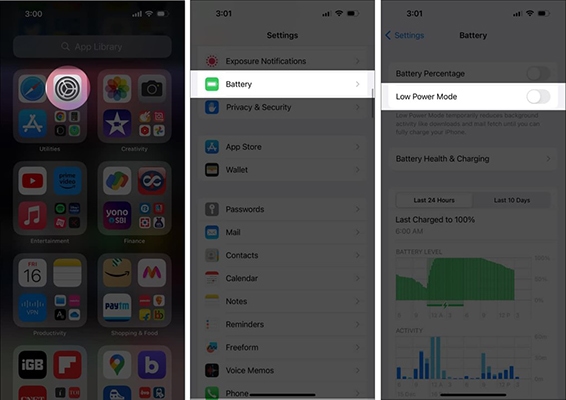
Part 4. How to Fix Spotify Keeps Skipping Songs via Ultimate Solution
If the above options still can't solve the problem of Spotify keeps skipping songs, try this final method. You can use DRmare Spotify Music Converter to download and convert Spotify songs, podcasts, audiobooks, etc. without Spotify Premium. You can then play your Spotify tracks permanently offline through any other media player.
The tool also supports converting Spotify to MP3, WAV, AAC, M4B, M4A, etc. Also, DRmare Spotify Music Converter will preserve 100% of the original music quality and ID3 tags and metadata information. What's more, you can easily customize the output Spotify songs quality by changing bitrate, sample rate, etc. After the conversion process is complete, just enjoy your Spotify songs freely on any device or media player.

- Download Spotify songs, podcasts, and albums without Premium
- Convert Spotify tracks to several formats like WAV, AAC, MP3 and more
- Download and convert Spotify music tracks at a 5X high speed
- Keep lossless sound quality and full ID3 tags
To begin with, please ensure you have installed the DRmare Spotify Converter. You can directly click on the 'Download' button above or go to DRmare's official website. Then follow the steps below to fix Spotify skipping 10 seconds.
- Step 1Add Spotify songs to DRmare Spotify Music Converter

- Once you download and install the DRmare Spotify Music Converter on your computer, open it and wait for the Spotify app to open automatically. Next, find the Spotify songs or playlists that you wish to convert. Drag and drop them into the DRmare's main window. Alternatively, you can copy and paste the URL link of the Spotify playlist to the search box of DRmare and then click on '+'.
- Step 2Adjust the output parameters for Spotify songs

- Go to the "Menu" tab and choose the "Preferences" > "Convert" option. And then you can begin to set the output format of Spotify music to a common format. You can set it from the six output audio formats options on the DRmare program. Likewise, you can customize the parameters like channel, sample rate, etc. for the Spotify music files.
- Step 3Convert Spotify songs to fix Spotify skipping songs

- Finally, check that all the entries you set are as desired and then click on the "Convert" button. DRmare Spotify Music Converter will then download your Spotify songs without Premium at 5X. Next, locate them on the "Output" folder on your computer and listen to them with your local music player. Or you can transfer them to other devices for offline playback.
Part 5. In Conclusion
Now you know why and how to fix Spotify skipping songs. You can try all the solutions, and check which way works for you. If you don't want to test them one by one, you can directly use DRmare Spotify Music Converter.
It enables you to download and convert Spotify music as plain files and listen to them with any music player. Then you can solve the problem of Spotify skipping 10 seconds forever. It can also help you if you want to save money or listen to Spotify songs on other devices that don't support Spotify.










Spotify Offline Mode allows users to play Spotify offline. Here is a complete guide on how to listen to Spotify offline without/without Premium on all devices.