As one of the most popular music streaming players, Spotify designed many creative features for playing music. We have introduced Spotify Daylist before. Today, we are going to introduce another Spotify feature: Spotify Enhance. It is a button on Spotify playlists. You can use it to get some new songs which you haven't found by yourself.
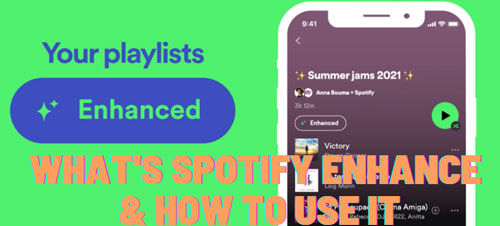
Part 1. What Is Enhance on Spotify
Spotify Enhance is a new button that is designed for Spotify Premium users. You can easily find it in the playlists of your library if you are a premium. When you want to acquire some songs which are the same type as your favorite songs, you can turn on the "Enhance" button and it will become "Enhanced". If you don't want to use it, you also can close the Spotify enhanced playlist by tapping the "Enhanced" button.
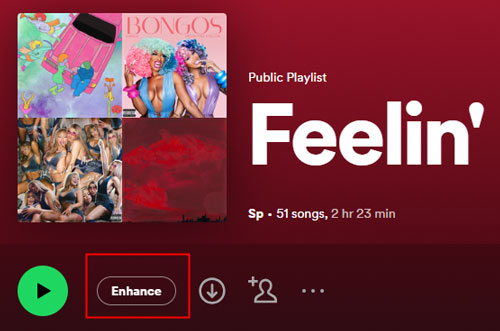
Part 2. What Does Enhance Do on Spotify
Spotify Enhance provides an intelligent function to meet your needs. When you turn on this function, several songs that haven't been embodied in your playlists will be introduced for you according to your listening habits. Now, we are telling you some key features of Spotify Enhance. You can understand its rules clearly.
Enhanced Features on Spotify
A new song will be recommended below each two existing songs. Up to 30 new songs can be shown in a playlist. The recommended songs have a green enhanced logo and you can see the Spotify logo in the "Added by" list.
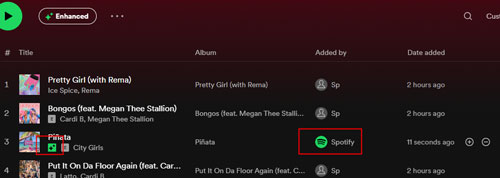
Add New Songs
If you consider that a new song is your favorite style and decide to add a new song to your playlist, you can select the "+" option to keep in your playlist. Then, the enhanced logo of the added song will disappear and there are three new recommended songs will be shared with you below the added song. Or you can click "-" to remove the recommended songs.
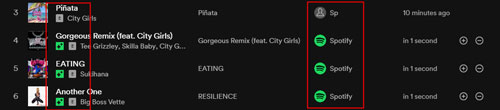
Remove the Added Songs
There is a situation in which you do not want to listen to the added songs and need to delete them. You can click the "…" option on the right side to choose "Remove from this playlist" to delete the added songs. But the next three recommended songs are still on the playlist.
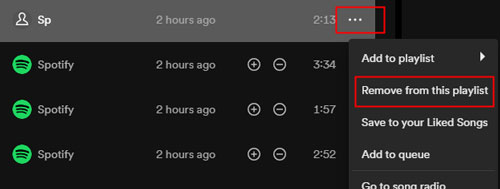
Part 3. How to Enhance Spotify Playlist
After knowing the key features of Spotify Enhance, this part will teach you how to turn on this button and use it.
Step 1. Turn on your Spotify. Spotify Enhance can be used on its website and app so you can try this function at your convenience.
Step 2. Find playlists you want to enhance. Look at your library, you can choose playlists that are added to your library before or you also can create a new playlist by yourself now.
Step 3. Go to your playlist and find the "Enhance" button. Once you open the playlist, you can see the "Enhance" button upper songs' information.
Step 4. Tap the "Enhance" button. When you see the button, you are advised to tap it. It will become "Enhanced" and the playlist will recommend some songs for you automatically.
Part 4. How to Turn off Spotify Enhance
Here we also teach you how to close it and return to your original playlists.
Step 1. Go to the Spotify enhanced playlist which you want to close the Enhance function.
Step 2. Click the "Enhanced" button and then the recommended songs will disappear instantly.
But please pay attention that the added songs are still on the playlist even if you turn off the button. And the other recommended songs that you do not add to the playlist will disappear. If you want to delete the added songs and turn the enhanced playlist back to the original playlist, we suggest that you create a similar playlist before you turn on the Enhance function.
Part 5. Fix Spotify Enhance Missing or Not Working
You may encounter that the Spotify Enhance button is missing or Spotify Enhance not working. We will answer the questions below.
Spotify Enhance Button Missing
As we talk above, this special function is only used by Spotify Premium. If you are not a premium, please buy a plan to use this function. Convenient features are provided for Spotify Premium users, such as recommending the same type of songs, adding recommended songs to playlists with a concise step, and editing added songs easily.
Spotify Enhance Not Working
We conclude the following reasons and give methods to resolve them. Read the next part carefully.
1. Technical Issues - Spotify may not work because of some technical problems. If you encounter this situation, you can try to close the website or app and then open it again.
2. Unsupported Formats - Spotify Enhance function works through the certain audio quality of songs. When you find that some recommended songs are not played, please try to play other recommended songs. If other songs can be played through this function, it means that some unsupported songs are due to their special sound qualities.
3. Country Permission - This function only can be used in some permitting regions. They are Andorra, Australia, Austria, Belgium, Brazil, Bulgaria, Canada, Cyprus, Czech Republic, Denmark, Estonia, Finland, France, Germany, Greece, Hungary, Iceland, Ireland, Israel, Italy, Latvia, Liechtenstein, Lithuania, Luxembourg, Malta, Mexico, Monaco, Netherlands, New Zealand, Norway, Poland, Portugal, Romania, Slovakia, Spain, Sweden, Switzerland, Turkey, UK, and the US.
4. App Version - Spotify Enhance was launched for a long time. If you still have not updated the latest version, it will not show for you. Update the latest Spotify version and try to use it through our showing steps in Part 3.
Part 6. How to Play Spotify Playlist Forever
When you enhance Spotify playlists and get more new favorite songs, do you want to play them anytime and anywhere forever? As we know that Spotify only allows you to listen to their music and playlists offline when you are a premium.
Therefore, we suggest you install our DRmare Spotify Music Downloader. It can download and convert Spotify playlists to your computer so that you are able to enjoy them forever even though you are not a premium anymore.

- Download and convert Spotify enhanced playlists without premium
- Convert Spotify music to MP3, FLAC, WAV, AAC, M4A and M4B
- Convert batches of Spotify Music at 5X faster speed
Detailed operation steps are shown as follows.
Step 1. Download and install the converter through the upper "Download" button.
Step 2. Our product provides a free version to convert music. If you reckon that you need to use our product without any limitations, here is the "Buy Now" button. You can buy it by clicking it and turning to finish the paid steps directly.
If you have bought a plan, you should turn on the converter and register the account by clicking "Register" on the menu list.
The difference between the two versions: The free version only can convert the first one minute of each audio. However, the paid version does not have this limitation.
Step 3. Select "Preferences" > "Convert" to design the conversion functions. You can design format, channel, sample rate and bit rate which items provide many options for you to customize your favorite songs.
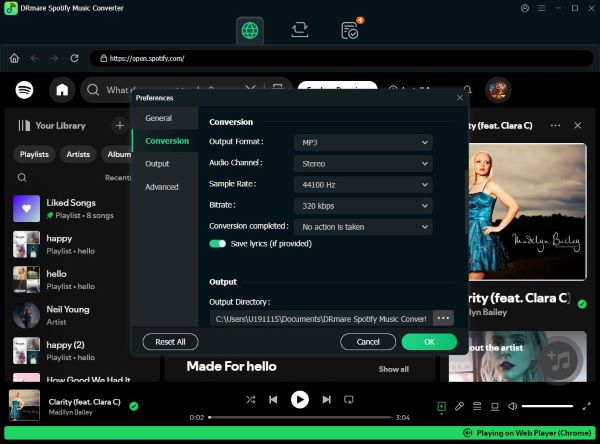
Step 4. Load your Spotify enhanced playlists by dragging them to the main interface of the converter. You also can copy and paste the relevant links of enhanced playlists to the search bar. This method needs you to tap the "Plus" logo or press the "Enter" button on your computer to load the playlists.

Step 5. Select the "Convert" button to convert playlists. If you want to find your converted history, please click the "converted" option in the lower left line. It will show you the records.

Spotify Enhance is a popular way to acquire enjoyable songs. Many users share this feature with their friends. If you do not get it, we also share it with you through this article and recommend you have a try. Finally, we advise you to try our DRmare Spotify Music Converter as well. By using this converter, you can play Spotify Enhanced playlists forever.










User Comments
Leave a Comment