Spotify offers music enthusiasts access to over 100 million tracks, available for streaming on its desktop app, mobile app, and Web Player. While Premium users can download Spotify music for offline listening within the Spotify app, the Web Player lacks a built-in download option. This limitation restricts users from saving their Spotify tracks for offline playback.
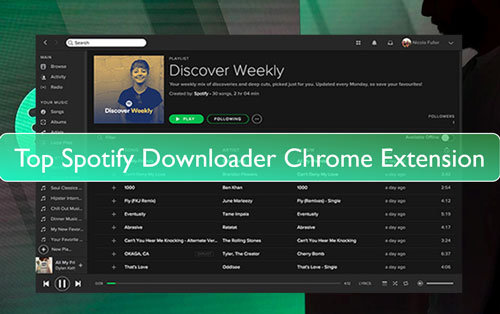
Fortunately, a Spotify Downloader Chrome Extension provides a convenient solution, enabling users to download music or videos directly from the Spotify Web Player to their computers. These extensions are popular among those looking to create personal music libraries or enjoy Spotify offline without a Premium subscription.
In this guide, we’ll introduce some of the top Spotify Downloader Chrome extensions and explore the best alternatives to download Spotify music effortlessly and in high quality.
Part 1. 4 Best Spotify Downloader Chrome Extension for Music
In this part, we will list the top 4 best Spotify music downloader Chrome extensions for you to download Spotify music tracks on Chrome.
No.1 DZR Music Downloader Chrome Extension
DZR Music Downloader is a free Spotify to MP3 Chrome extension that enables users to download music tracks from various platforms, including Spotify, Deezer, and SoundCloud. It allows users to save their favorite tracks in MP3 format directly through the Chrome browser.
Key Features of DZR Music Downloader Chrome Extension
- Multi-Platform Support: DZR Music Downloader facilitates downloading from multiple streaming services, such as Spotify, Deezer, and SoundCloud.
- User-Friendly Interface: The extension integrates seamlessly with the Chrome browser, providing an intuitive experience for users.
- Free Access: Users can download and use the extension without any associated costs.
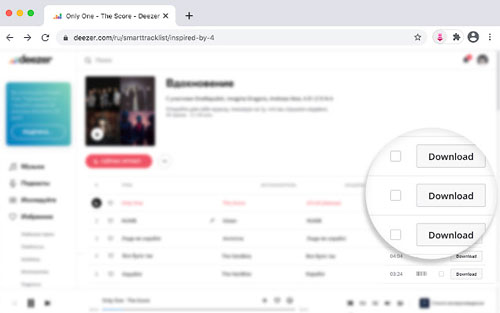
Here’s how to Use DZR Music Downloader:
Step 1. Download the DZR Music Downloader extension from a trusted third-party source.
Step 2. Enable the extension in your Chrome browser by going to chrome://extensions/, enabling "Developer mode," and clicking "Load unpacked".
Step 3. Open the Spotify Web Player and log in to your account.
Step 4. Find the song you want to download and play it.
Step 5. Click the DZR Music Downloader icon in your browser toolbar.
Step 6. Click the "Download" button to save the song as an MP3 file.
No.2 Spotiload Music Downloader Chrome Extension
Spotiload, formerly known as Spotify VK Downloader, is a free Chrome extension designed to help users download music tracks by leveraging the vast music library of VK.com, a popular Russian social networking site. By matching Spotify tracks with those available on VK.com, Spotiload allows users to save songs in MP3 format for offline listening.
Key Features of Spotiload:
- Integration with VK.com: Spotiload searches for tracks on VK.com that match the titles of Spotify songs, enabling users to download them if available.
- Batch Downloading: The extension supports downloading multiple tracks simultaneously, with a default limit of up to 10 songs at a time.
- User-Friendly Interface: Spotiload offers a straightforward interface, making it easy for users to navigate and download songs.
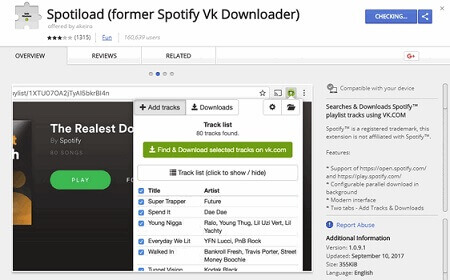
Here's how to use Spotiload Music Downloader Chrome extension:
Step 1. Download the Spotiload extension from a trusted third-party source.
Step 2. Enable the extension in your Chrome browser by going to chrome://extensions/, enabling "Developer mode," and clicking "Load unpacked."
Step 3. Go to vk.com and log in to your account.
Step 4. Open the Spotify Web Player and find the playlist you want to download.
Step 5. Copy the playlist link and paste it into Spotiload.
Step 6. Click "Add tracks" to find matching songs on vk.com.
Step 7. Click "Find & download selected tracks on vk.com" to start downloading.
No.3 Spotify Deezer Music Downloader Chrome Extension
The Spotify & Deezer Music Downloader is a free Chrome extension that allows users to download individual tracks from Spotify, Deezer, and SoundCloud directly through their web browsers. Once installed, it integrates with the web players of these platforms, adding a download button next to each track, enabling users to save songs in MP3 format to their local devices.
Key Features:
- Multi-Platform Support: Enables downloading from Spotify, Deezer, and SoundCloud, providing versatility for users across these platforms.
- User-Friendly Interface: Offers a straightforward and intuitive interface, making it accessible for users with varying levels of technical expertise.
- Free Access: Available at no cost, allowing users to download and enjoy music without a subscription.
Here's how to use Spotify Deezer Music Downloader:
Step 1. Download the Spotify & Deezer Music Downloader extension from a trusted third-party source.
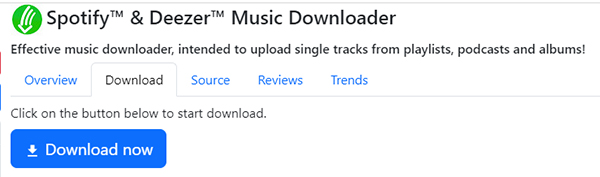
Step 2. Enable the extension in your Chrome browser by going to chrome://extensions/, enabling "Developer mode," and clicking "Load unpacked."
Step 3. Open the Spotify Web Player and log in to your account.
Step 4. Find the song or playlist you want to download.
Step 5. Click the "Download" button next to each song or the playlist to save them as MP3 files.
No.4 4HUB Spotify Downloader
4HUB Spotify Downloader is a free online tool designed to help users download Spotify songs, playlists, and albums directly to their devices. By simply copying and pasting the Spotify track's URL into the downloader, users can save their favorite music in MP3 format.
Key Features:
- User-Friendly Interface: The straightforward design allows for easy navigation and quick downloads.
- No Installation Required: As a web-based application, it eliminates the need for software installation, making it accessible across various devices and operating systems.
- Broad Compatibility: In addition to Spotify, 4HUB supports downloading from multiple platforms, enhancing its versatility.
How to use 4HUB Spotify Downloader:

Step 1. Open the 4HUB Spotify Downloader website in your Chrome browser.
Step 2. Go to the Spotify platform and find the song or playlist you want to download.
Step 3. Copy the link of the song or playlist.
Step 4. Paste the link into the input field on the 4HUB website.
Step 5. Click the "Download" button.
Step 6. The song or playlist will be downloaded to your computer as MP3 files.
Part 2. Best Spotify Video Downloader for Chrome Browser
Spotify offers more than just music tracks; it also provides access to music videos and video podcasts. If you’re looking for a way to download these videos, YouTube4KDownloader is a powerful and free tool that can help. This online downloader works with Chrome, Safari, Firefox, and other web browsers. It allows you to save Spotify videos in multiple formats, including MP3 (audio) and MP4 (video). However, the audio quality of the downloaded files may be lower than the original. If that’s acceptable, you can follow the steps below to use it.
Key Features of YouTube4KDownloader
- Cross-Browser Compatibility: Works on Chrome, Safari, Firefox, and more.
- Multiple Output Formats: Supports MP3 for audio and MP4 for video downloads.
- User-Friendly Interface: Simple copy-paste method for downloading.
- No Installation Required: Operates as an online tool, eliminating the need for additional software.
- Customizable Output Settings: Users can select video format and frame rate before downloading.
Here’s how to use YouTube4KDownloader:
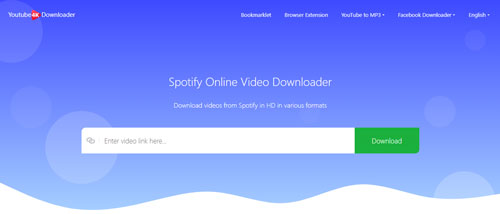
Step 1. Install the extension: Add Video Downloader Professional to your Chrome browser from the Chrome Web Store.
Step 2. Open Spotify: Go to the Spotify website or open the Spotify app and find the video you want to download.
Step 3. Click the extension icon: Once the extension detects the video, click the green arrow icon in your browser toolbar.
Step 4. Choose your download settings: Select your preferred video format (MP4 is recommended for Spotify videos) and resolution. The extension supports various resolutions, ranging from 240p to 1080p.
Step 5. Download the video: Click the "Download" button to save the Spotify video to your computer.
Part 3. Ultimate Alternative to Spotify Downloader Chrome Extension
While Spotify MP3 downloader Chrome extensions provide a quick and easy way to download Spotify music, they often come with limitations, instability, and security risks. For a more reliable, feature-rich, and high-quality solution, DRmare Spotify Music Converter stands out as the best alternative. This professional-grade software offers a comprehensive and stable way to download and convert Spotify music, podcasts, and audiobooks without restrictions.
DRmare Spotify Music Converter is a desktop program, which is compatible with Windows and Mac computers. You need to download and install it on your computer first. With this tool, you can download songs, playlists, albums, podcasts, and audiobooks from Spotify service in bulk. And you can customize the output audio format (MP3/FLAC/WAV/AAC/M4A/M4B), bit rate (up to 320kbps), sample rate, and so on. Besides, it can keep the 100% original quality and complete metadata of Spotify songs.

How to use DRmare Spotify Music Converter:
Step 1. Install and launch DRmare Spotify Music Converter on your Windows or Mac computer. The Spotify app will open automatically.
Step 2. Import Spotify songs, playlists, albums, or podcasts by dragging them into DRmare or pasting the Spotify URL into the search bar.
Step 3. Customize output settings by selecting MP3, FLAC, WAV, AAC, M4A, or M4B and adjusting the bit rate up to 320kbps.
Step 4. Click "Convert" to start downloading. DRmare will remove DRM while keeping lossless quality and original ID3 tags.
Step 5. Click "History" to locate the downloaded files. Now, enjoy Spotify music offline on any device without Spotify Premium.











User Comments
Leave a Comment