Spotify has become a go-to music streaming service for millions, but like any app, it can sometimes run into problems. One of the most frustrating issues is when the Spotify application stops responding. This can manifest in several ways: the app might freeze, crash unexpectedly, refuse to play music, or simply become unresponsive to your clicks. In this guide, we’ll walk you through the potential causes of this issue and provide solutions to get your app back up and running.
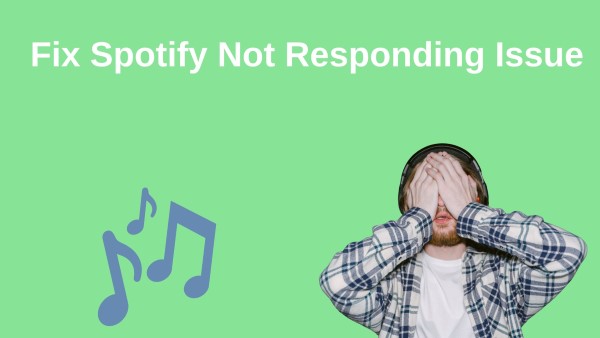
Part 1. Why Is My Spotify Not Responding
Several factors can contribute to Spotify not working correctly. These include:
- Outdated App: Using an older version of the Spotify app can lead to compatibility issues and malfunctions.
- Device-Specific Problems: Insufficient memory, low battery, or problems with an SD card (on Android devices) can also impact Spotify's functionality.
- Firewall Interference: Firewalls, such as Windows Defender Firewall, can sometimes block Spotify from accessing the internet.
- Antivirus Software: Overzealous antivirus programs can occasionally misidentify Spotify as a threat and interfere with its operation.
- Spotify Server Issues: In some cases, the problem might originate from Spotify's end. Server outages or maintenance can disrupt service for users worldwide.
- Internet Connectivity Issues: A stable internet connection is crucial for Spotify to stream music seamlessly. This is often due to a weak Wi-Fi signal, problems with your data connection, or network outages.
- Software Bugs: Like any software, Spotify can encounter bugs and glitches that affect its performance.
Part 2. Troubleshooting Steps for Spotify Application Not Working
Now that we know some common reasons why Spotify might not be responding, let’s look at how to fix it. In this section, we’ll guide you through simple steps to troubleshoot and get your app working again.
Fix 1. End and Reopen Spotify Process
If Spotify freezes or becomes unresponsive, it's often due to minor glitches or memory issues. Restarting the app can often resolve these problems. Here's how:
On Windows PC
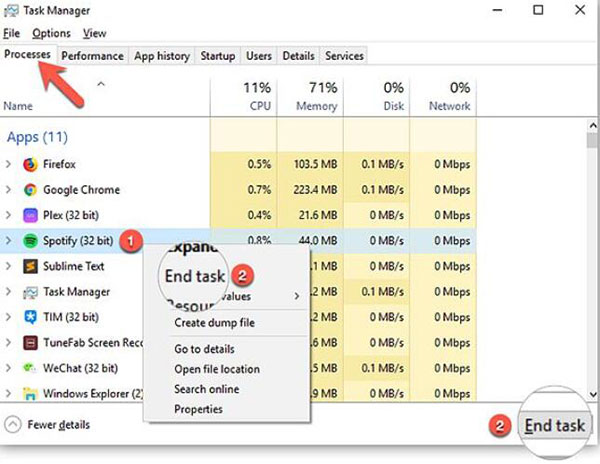
Step 1. Press the "Ctrl+Shift+Esc" or 'Ctrl+Alt+Del' keyboard to open Task Manager on your Windows 7/8/10/11.
Step 2. On the opened Windows Task Manager, you will see a series of running apps on the "Processes" tab.
Step 3. Find and choose the Spotify process and then click "End task" to close it.
Step 4. Relaunch Spotify and check if the issue is resolved.
On Mac
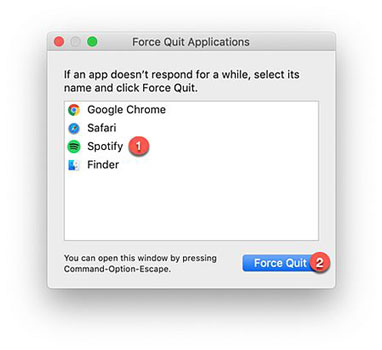
Step 1. Press the hotkey "Command+Option+Escape" to open the Force Quit Applications window.
Step 2. From there, you can choose "Spotify" and click "Force Quit".
Step 3. Restart Spotify and see if it runs properly.
Fix 2. Restart Your Device
If force quitting Spotify didn’t solve the issue, the next simple yet effective step is to restart your device. A restart clears temporary system glitches, refreshes memory, and can often resolve app-related issues, including Spotify application is not responding.
On Windows & Mac
Step 1. Click on the Start menu (Windows) or the Apple menu (Mac).
Step 2. Select Restart and wait for your device to reboot completely.
Step 3. Once your computer has restarted, open Spotify and check if it’s working properly.
On Mobile Devices (iOS & Android)

Step 1. Hold down the Power button until the shutdown or restart option appears.
Step 2. Select Restart (or Power Off, then turn it back on manually).
Step 3. After your phone restarts, launch Spotify and see if the issue is resolved.
Fix 3. Add Spotify to Your Antivirus/Firewall White List
Sometimes, overprotective antivirus or firewall software can mistakenly identify Spotify as a threat and block its access to the internet or system resources. This can lead to various issues, including Spotify application not responding or failing to load. To resolve this, you need to add Spotify to your antivirus and firewall whitelists (also known as exceptions). Here's how:
Step 1. Open Windows Security: Go to the Start menu and search for "Windows Security."
Step 2. Access Firewall Settings: Select "Firewall & network protection" from the left sidebar.
Step 3. Allow an App: Click "Allow an app through firewall."
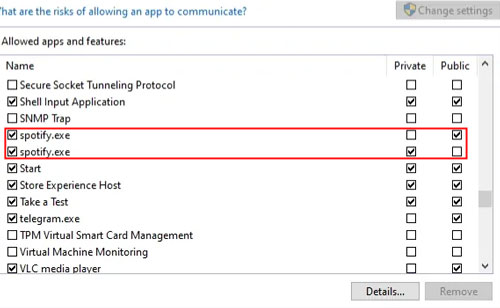
Step 4. Find Spotify: A list of apps will appear. Scroll down and find Spotify.
Step 5. Add to Allowed Apps: Check the boxes for both "Private" and "Public" networks to allow Spotify access on all networks.
Step 6. Apply Changes: Click "OK" to save the changes.
For third-party antivirus or firewall software, open the program's Settings, locate the Whitelist or Exceptions section, and add Spotify or its executable file (Spotify.exe). If the issue persists, try temporarily disabling your security software to see if it's the cause, but remember to enable it afterward to keep your system protected.
Fix 4. Reinstall Spotify App
If Spotify is still not responding after trying the previous fixes, reinstalling the app can help resolve underlying software issues, such as corrupted files or installation errors. A fresh installation ensures that you have the latest version of Spotify with no lingering glitches.
On PC
Step 1. Find and right-click on the 'Start' menu button on your computer. Then choose 'Apps and Features'.
Step 2. On the 'Apps and Features' window, locate the Spotify app. Then click on the 'three-dots' icon next to it and hit on 'Uninstall'.
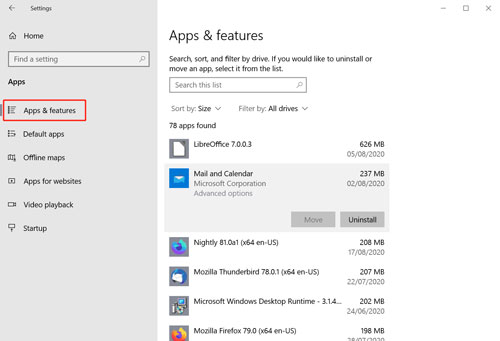
Step 3. Touch 'OK' to confirm to uninstall the Spotify app.
Step 4. Restart your computer and head to Spotify Download page. Then follow the screen instruction to download and reinstall the Spotify app.
Step 5. Once installed, start it and log in to your account to see if it works properply.
On macOS
Step 1. Touch the 'Go' option from the top menu bar of your Apple system.
Step 2. Choose 'Applications' > 'Spotify' from the popup list.
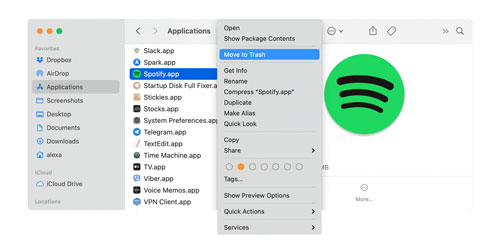
Step 3. Right-click on the Spotify option and choose 'Move to Bin'. Then go to clear all the Spotify files on your Mac.
Step 4. Restart your Mac computer.
Step 5. Go to the Apple App Store program to search and reinstall the Spotify application.
On Android
Step 1. Hold on to the Spotify app icon on the screen of your phone. Then choose 'Uninstall'. Or, go to "Settings" > "Applications" > "Manage Applications" to uninstall Spotify.
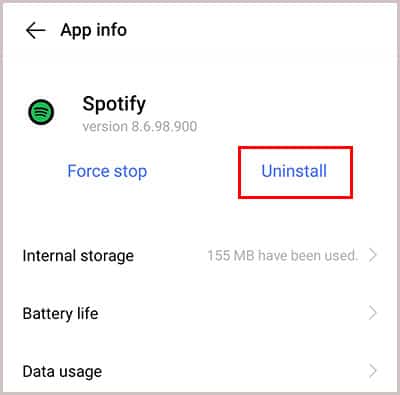
Step 2. Restart your phone and open the Google Play Store app. Then search and reinstall the Spotify app.
On iOS
The uninstalling app process is the same for all iOS devices iPhone, iPad and iPod Touch.
Step 1. Long press the Spotify app until it shakes, then press 'Delete' to remove it.
Step 2. Reinstall Spotify from the App Store.
Fix 5. Turn off Spotify Hardware Acceleration
Spotify's Hardware Acceleration is designed to improve performance by utilizing your device's hardware resources. However, on some systems, it can cause Spotify to freeze, crash, or become unresponsive. Disabling this feature may help resolve the issue.
On Windows
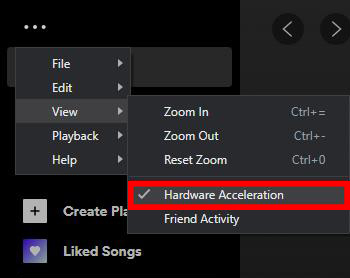
Step 1. Open the Spotify app on your PC.
Step 2. Click on your profile icon in the top-right corner of the Spotify app.
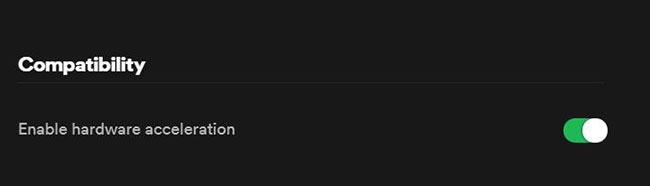
Step 3. Scroll down to the Compatibility section and toggle off "Enable hardware acceleration."
On Mac
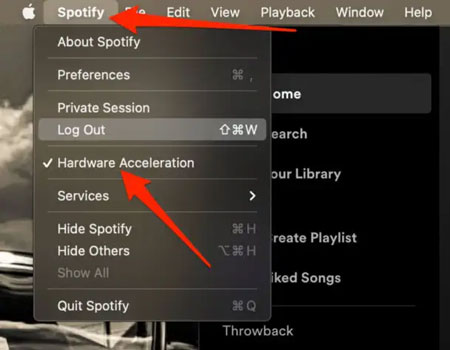
Step 1. Start the Spotify app from your Mac computer.
Step 2. Touch the 'Spotify' option at the menu bar. Then hit on 'Hardware Acceleration'.
Fix 6. Clear Spotify Local File Cache
Over time, Spotify stores cache files to speed up loading times and improve performance. However, if the cache becomes corrupted or too large, it can cause Spotify to freeze, crash, or become unresponsive. Clearing the cache can help resolve these issues and free up storage space.
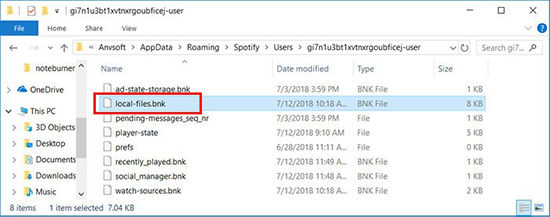
Step 1. Quit the running Spotify app on your Windows computer.
Step 2. Press the 'Windows + R' keyboard to launch the 'Run' window.
Step 3. Enter '%appdata%' and hit on 'OK'.
Step 4. Go to the 'Spotify' folder > 'Users' folder.
Step 5. In the Users folder, right-click on the 'local-files.bnk' file and choose 'Delete'.
Alternatively, you can clear Spotify’s cache directly from the app by going to Settings and clicking Clear Cache under the Storage section.
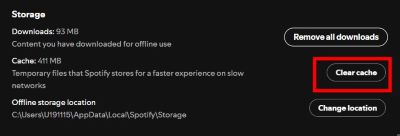
Other Solutions to Fix Spotify Not Responding
If the previous fixes haven’t resolved the issue, here are some additional troubleshooting steps that might help:
- Check for System Updates – Ensure your Windows, macOS, iOS, or Android operating system is up to date. An outdated system may cause compatibility issues with Spotify.
- Disable Background Apps – Other apps running in the background can consume system resources and interfere with Spotify. Close unnecessary programs to free up memory.
- Check Spotify Server Status – Sometimes, the issue is on Spotify’s end. Visit Spotify’s official status page to check if there are any ongoing outages.
- Log Out and Log Back In – Signing out and then logging back into your Spotify account can refresh session data and fix account-related glitches.
- Use Spotify Web Player – If the app isn’t working, try using Spotify Web Player in a browser as a temporary solution.
- Check Storage Space – If your device is running low on storage, it may affect app performance. Free up space by deleting unnecessary files.
- Try a Different Network – Some networks, especially public Wi-Fi or restricted networks, may block Spotify. Switching to a different Wi-Fi or mobile data connection might help.
- Disable VPN or Proxy – If you're using a VPN or proxy, try disabling it. Some VPNs can interfere with Spotify’s connectivity and cause performance issues.
Part 3. Best Solution to Fix Spotify App Not Responding
While troubleshooting can help fix Spotify when it’s not responding, these issues can be frustrating and time-consuming. If you’re tired of dealing with app crashes, network problems, or compatibility issues, there’s a better way to enjoy your favorite Spotify music without interruptions—by using DRmare Spotify Music Converter.
DRmare Spotify Music Converter allows you to download and convert Spotify songs, albums, playlists, and podcasts into widely supported formats such as MP3, FLAC, WAV, AAC, M4A, and M4B. This means you can enjoy your music offline, on any device, without depending on the Spotify app.
How to Use DRmare Spotify Music Converter
Step 1. Download and install DRmare Spotify Music Downloader on your computer. Next, open it and you will get its main screen as well as the Spotify app.

Step 2. Head to Spotify to drag and drop your favorite track to the main screen of the DRmare tool. Or, copy and paste the song's link into the blank box on the DRmare program. And then touch '+'.

Step 3. Now, touch the Menu icon and pick up 'Preferences'. Then you can start to alter the audio format and more parameters for Spotify audio files.

Step 4. Touch the 'Convert' button to convert and download Spotify music to computer. Later, you can find the local Spotify files on your computer. And then you can move the audio files to other devices for use or play them via other music players on your computer.

Part 4. The Verdict
Spotify is not responding can be frustrating, but with the right troubleshooting steps—such as restarting the app, clearing the cache, or adjusting firewall settings—you can often fix the issue quickly.
For a hassle-free listening experience, DRmare Spotify Music Converter lets you download and convert Spotify songs for offline playback on any device. This way, you can enjoy your music without app crashes, network issues, or ads. If you're tired of Spotify problems, give DRmare a try and enjoy uninterrupted music anytime, anywhere.











User Comments
Leave a Comment