Spotify has introduced a new feature to excite users which is Spotify AI DJ. It is a stunning module that predicts the users' music tastes and recommends their favorite genres while listening. This feature assists users to enjoy and add their favorite soundtracks without wasting time. It serves more like a DJ playing the desired songs for users. But AI DJ on Spotify creates a playlist by implementing AI techniques. And the streaming of the perfect genre songs is performed by this innovative module on the Spotify platform.
So, how to get Spotify DJ AI and how to use it? In this article, you will learn about the DJ feature from Spotify on mobile devices because it is only designed for mobile users now. Now, check the below content for a better understanding.
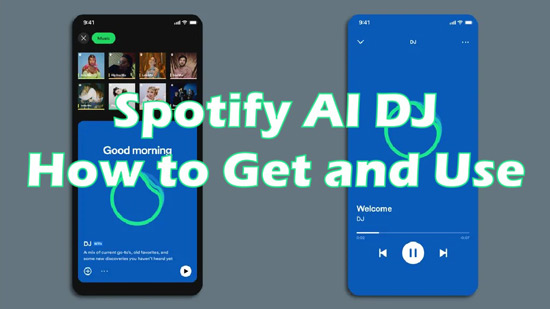
Part 1. Spotify AI DJ: All You Need to Know
The Spotify AI DJ is an automated feature that senses various music tastes of users through analysis. The in-built program analyses the history of the users' playlists and tracks his/her interests. Then, it applies the results obtained from the analysis to create a DJ playlist for users. It is an efficient way to generate enjoyable DJ music tracks for users from millions of Spotify DJ song collections. Users no longer search for their favorite from the list because they can use the AI DJ feature on Spotify to grab their desired songs effortlessly. This music feature is similar to Spotify Daylist.
View also: Spotify Daylist
Spotify uses Open AI technology to create the playlist for users. It assists the existing AI techniques in Spotify and performs extra tasks in analyzing music tastes for accurate results. A similar technology is found in many recent AI applications like ChatGPT. The AI DJ on Spotify recommends similar DJ songs that include newly released and old songs. If they match your taste, you can add them to your favorite playlist.
Part 2. How to Get AI DJ on Spotify
Where to find AI DJ from Spotify? To access it, you need to check its requirements first. To get it, you need to be a Spotify Premium subscriber. And it is only available in the latest Spotify mobile app on Android and iOS devices. In other words, Spotify AI DJ desktop can not be found. Besides, it only works in some available counties.
After that, follow up below guidelines to see how to get Spotify DJ AI on mobile devices.
Step 1. Go to the Spotify app and sign in to your Premium account on your mobile device.
Step 2. And then press Music Feed on the home page when you open Spotify successfully. You will see AI DJ easily.
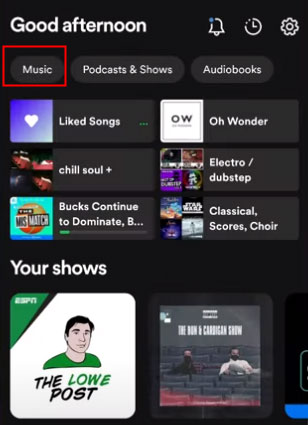
In order to avoid you cannot find it because of some unknown reasons, there is another way to help you get it.
Step 1. Tap the 'Search' section on the lower line. Then, hit on the 'Made for You' bar to move on to the next step.
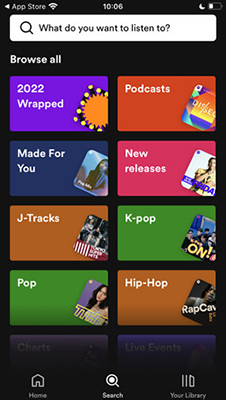
Step 2. Click 'Uniquely Yours' option to get Spotify AI DJ to use.
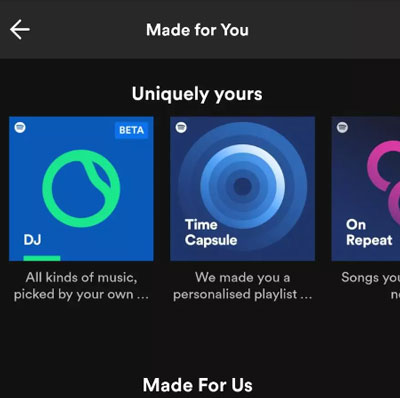
Part 3. How to Use Spotify DJ AI
This part is going to show you how to use the AI DJ on Spotify. It is very easy to reach if you get Spotify DJ AI.
Step 1. Touch the 'Play' button on the DJ card. Then the DJ will stream music to meet your taste.
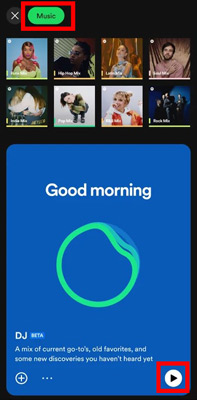
Step 2. If you like the recommended DJ songs, you can tap '+' to add them to your music library. If you are not satisfied with the streaming music, you can again tap the DJ card to select another collection.
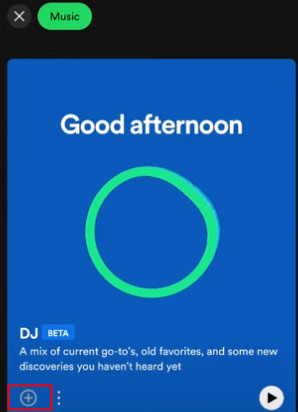
Step 3. On the 'Now Playing' screen, you can click on the 'DJ' button to browse kinds of moods, genres and others.
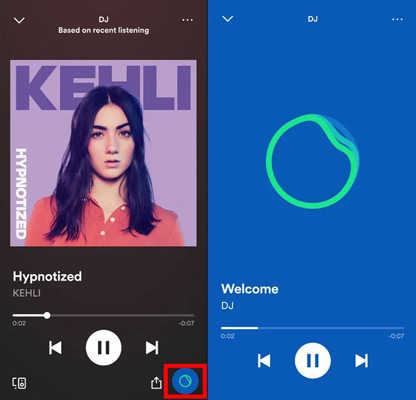
Part 4. Fix: Spotify AI DJ Not Showing Up
Currently, the AI DJ from Spotify is still in the beta test. Therefore, it still has some limitations that you might not find it. If you can't get Spotify DJ AI on your mobile device, you can follow the fixes below to see how to solve Spotify AI DJ not showing up.
Fix 1. Update the Spotify app on mobile devices. Ensure the Spotify app is up to date on your device. If you use the older version of this tool, then it does not show up the AI DJ option.
Fix 2. Login again. Log out and then log in again to your Spotify app to fix this issue.
Fix 3. Confirm the Internet connection status on your mobile devices. Try to use a stable network to use Spotify.
Fix 4. Make sure whether your Spotify Premium account is still valid or not. If you cancel Spotify Premium subscription, you have to buy it one more time. Or you can use DRmare Spotify Music Downloader to save AI DJ songs from Spotify without spending money.
Fix 5. Check the status of the Spotify server. When the server cannot work normally, please wait a while or contact Spotify to resolve the problem.
Fix 6. Try to clear Spotify app cache on your mobile device. It also is a factor which makes Spotify DJ AI not showing.
Fix 7. You should use a VPN to change the network location. If your country is not allowed to use this music feature, you can make your region become others which are available.
Part 5. How to Download Spotify DJ Songs without Premium
By following the steps on how to use AI DJ on Spotify, you will get some DJ tracks on Spotify. Also, you can download DJ music tracks from Spotify with your premium account. Yet, is Spotify AI DJ only for premium? The answer from Spotify's official version is yes. But you will acquire a powerful converting tool to get recommended DJ songs from Spotify DJ AI without Premium. If you are interested in downloading Spotify DJ songs on your local drive without a paid subscription, you can try DRmare Spotify Music Converter. This program will help you access your favorite Spotify songs anytime without restrictions.
It is an easy-to-use software that allows you to convert and download any content from Spotify. With it, Spotify music files can be converted and saved as plain audio formats like MP3, and more. Also, the full ID3 tags and the original quality will be kept.
Besides, this tool can work fast and save you time to download music from Spotify. After that, you will get Spotify AI DJ songs and other content on your computer as local audio. Then, you can move and listen to them anywhere and anytime offline.

- Convert Spotify songs to a desired audio file type
- Download and convert Spotify songs for offline listening
- Support to organize the downloaded Spotify songs for quick access
- Easy to install and use for all users
Here are the steps to download Spotify DJ songs via DRmare Spotify Music Converter. Please check them out and follow them to operate.
- Step 1Install and open DRmare Spotify Music Converter

- Download the correct version of this tool and install it on your computer by following the instruction wizard. Next, launch the program on your PC. Also, you will see the Spotify app.
- Step 2Drop Spotify DJ tracks to DRmare

- Find and copy related links from your desired Spotify DJ songs. Copy them from the Spotify platform to the search bar of the DRmare tool. Then click on the '+' button near it. You can either drag and drop the playlist from the Spotify app to the DRmare program.
- Step 3Personalize output settings for Spotify DJ music

- Press the 'Menu' icon > 'Preferences' and then customize the bit rate, sample rate, conversion speed and file type according to your needs. To make Spotify music be compatible with most devices, you can choose to convert Spotify to MP3. Then, save the settings by hitting on the 'OK' button.
- Step 4Convert and download DJ songs from Spotify

- Now, hit the 'Convert' button to start the conversion process. After that, you will get the local Spotify DJ music tracks on your computer. You can head to the 'converted' icon on the DRmare tool to check them out on your PC. And then you can move and use these songs on any device you like without any limitations.
Part 6. FAQs about Spotify AI DJ
Q1: Is Spotify AI DJ on iPhone?
A1: Yes. In available regions, you can get DJ AI from Spotify on iPhone.
Q2: Is Spotify DJ AI generated?
A2: AI DJ on Spotify is an AI mode. It can collect and analyze your listening habits and tastes and then recommend similar songs for you.
Q3: Is AI DJ from Spotify in beta?
A3: When you see a 'BETA' tag on its interface, it means AI DJ mode still in beta.
Q4: How do I get rid of Spotify DJ?
A4: You cannot remove it from Spotify. But you are able to delete the liked songs from DJ AI Spotify on your music library.
Q5: In which country is Spotify AI DJ available?
A5: Spotify continues to expand its use range. Until August 8, 2023, over 50 counties can acquire this feature by updating its latest version. There are Antigua, Australia, Bahamas, Barbados, Barbuda, Belize, Botswana, Burundi, Canada, Dominica, Eswatini, Fiji, Gambia, Ghana, Grenada, Guyana, Ireland, Jamaica, Kenya, Kiribati, Lesotho, Liberia, Malawi, Malta, Marshall Islands, Namibia, Nauru, New Zealand, Nigeria, Pakistan, Palau, Papua New Guinea, Philippines, Rwanda, Saint Kitts and Nevis, Saint Lucia, Saint Vincent and the Grenadines, Samoa, Sierra Leone, Singapore, Solomon Islands, South Africa, Sweden, Tanzania, Tonga, Uganda, United Kingdom, United States, Vanuatu, Zambia, Zimbabwe and so on.
Part 7. Conclusion
In this post, you learned what is Spotify AI DJ and how to get and use it on your mobile device. Besides, you get tips on how to fix Spotify DJ AI not working. What's more, we introduced the DRmare Spotify Music Converter to help you download DJ songs from Spotify AI as local files on your computer. After that, you are allowed to add Spotify songs to other devices for playing offline with ease.










User Comments
Leave a Comment