In the digital age, music streaming has become a staple of daily life, with Spotify leading the charge as one of the most popular platforms. However, many users seek ways to download their favorite tracks for offline listening, especially when a Spotify Premium subscription is not an option. spotDL, an open-source tool, has emerged as a potential solution, offering users a way to download Spotify tracks for free.
In this detailed spotDL review. You'll learn about the pros and cons of spotDL, how to install and use it, and the best spotDL alternative. Let’s dive in.
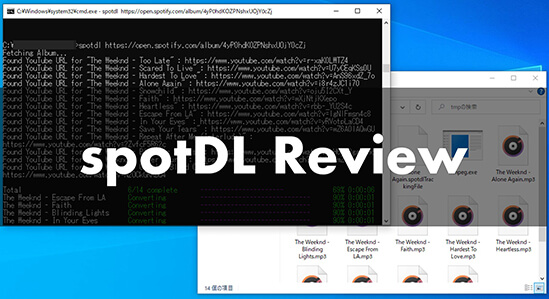
Part 1. spotDL Overview
What is spotDL?
spotDL is a command-line music downloader written in Python that enables users to find and download Spotify music on YouTube. It is available on Windows, Mac, and Linux. It works fast and saves metadata including album art, lyrics, genre and more. With it, you can download Spotify music to MP3, M4A, or OPUS. The output audio quality is 128kbps for free users and 256kbps in M4A format for YouTube Music premium members.
Is spotDL Safe?
SpotDL, being an open-source project, benefits from a transparent codebase that is readily available for scrutiny by the community. This openness significantly diminishes the possibility of concealed malicious functions.
Pros and Cons of spotDL
Pros
 Work on Windows, Mac, and Linux
Work on Windows, Mac, and Linux Download Spotify tracks, albums, and playlists
Download Spotify tracks, albums, and playlists Keep ID3 tags
Keep ID3 tags Output Spotify music to MP3, M4A, OPUS
Output Spotify music to MP3, M4A, OPUS Fast download speed
Fast download speed Totally free to use
Totally free to use
Cons
 Low output quality
Low output quality Sometimes can't find Spotify songs on YouTube Music
Sometimes can't find Spotify songs on YouTube Music Sometimes may outdate
Sometimes may outdate Need to use command line
Need to use command line Not easy to install
Not easy to install
Part 2. How to Install spotDL
Many people are confused about the installation and usage of spotDL. So, here, I will introduce to you how to install and use spotDL. spotDL is available on Windows, Mac and Linux. Here I will demonstrate how to install it on Windows, and the process is very similar on other platforms. By the way, spotDL official has written a dedicated page about how to install and use spotDL, you can refer to this website if you are not sure about how to do it on your computer:
https://spotdl.readthedocs.io/en/latest/
If you have trouble, comment below, and I'll try to assist. If the official guide feels too technical for you, the simplified steps below might help.
Install Visual C++ 2019
Step 1. Go to this website to download Visual C++ 2019.
Step 2. Click on the corresponding link that is compatible with your computer to download Visual C++ 2019 to your computer.
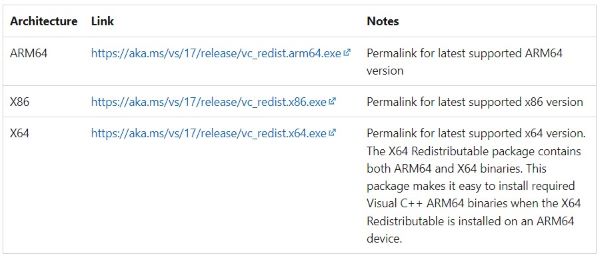
Tips:
If your computer is 32-bit, select the X86 link. If your computer is 64-bit, select the X64 link.
Step 3. Reboot your computer to apply the Visual C++ 2019 changes.
Install Python
Then you also need to install python on your computer. To check if you have python installed, type this command line in your terminal:
python --version
If you see something like “Python X.X.X”, it means you already have python installed on your computer. But you need to ensure your python version is higher than 3.7.0.
Below is how to install python.
Step 1. Head to the website of Python: https://www.python.org/, click on the “Downloads” tab on the top.
Step 2. Then install Python. Make sure Python is 3.7 or above.
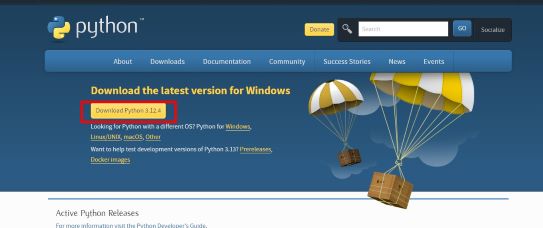
Step 3. After it finishes downloading, double click on the downloaded file to begin installation.
Step 4. While installation, make sure you tick the box of 'Add Python to PATH' in the beginning, this is very important.
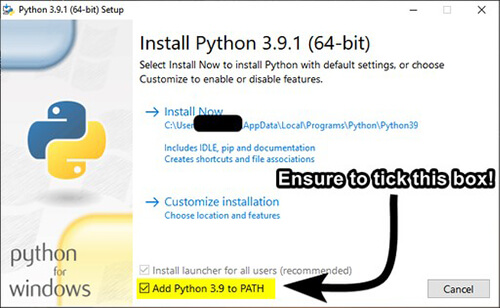
Install spotDL
After installation, open a terminal on your Windows and run the command below to install spotDL package:
pip install spotdl
If the terminal throws no error, it means you have successfully installed spotDL on your computer. Next, let’s learn how to use it on Windows.
Tips:
You can also choose to use docker to install spotDL on Windows. For the detailed steps, you can refer to the official spotDL installation page for help.
Part 3. How to Use spotDL
You can use spotDL on Windows both through command line and Web UI. For the more user-friendly concerning and convenience. I will show you how to use spotDL on Windows through spotDL Web UI. If you need specific help for command line usage, feel free to comment below.
How to Use spotDl via Web UI
Step 1. Type and execute the following command in your terminal to launch spotDL Web UI.
spotdl web
After you execute this command, spotDL Web UI will automatically open in your browser.
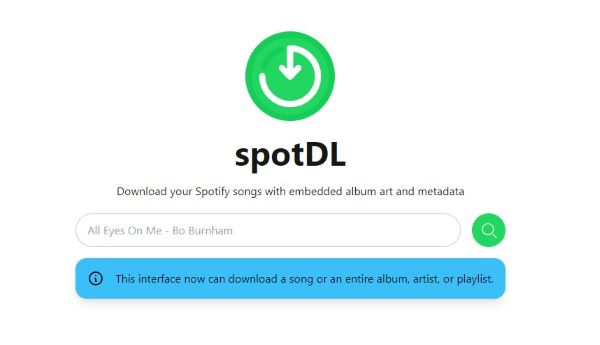
Step 2. Launch Spotify on your computer, then copy link of the song/playlist/album you want to download. then paste it into the search bar of spotDL Web UI.
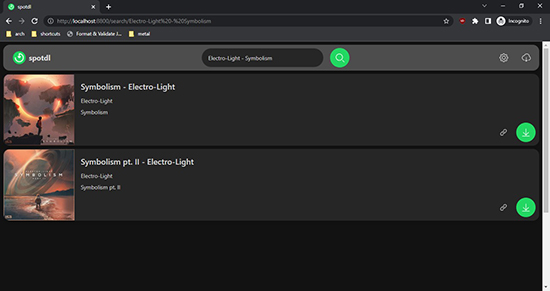
Step 3. Finally, hit the download button to begin downloading your Spotify music with spotDL.
You can change the music provider, lyrics provider, and the output format by clicking on the “Settings” icon on the top right corner.
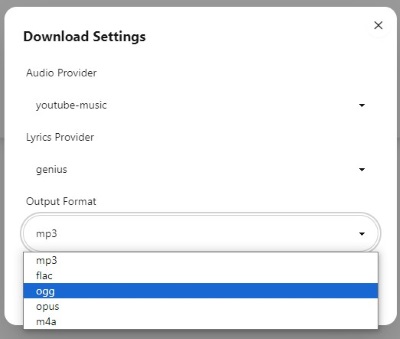
Note:
Don’t close your original terminal while using this spotDL Web UI, otherwise the Web UI won’t respond to your actions.
Q. spodl not working, how to fix?
A. Actually, I’ve encountered the same issue. Take a look at this:
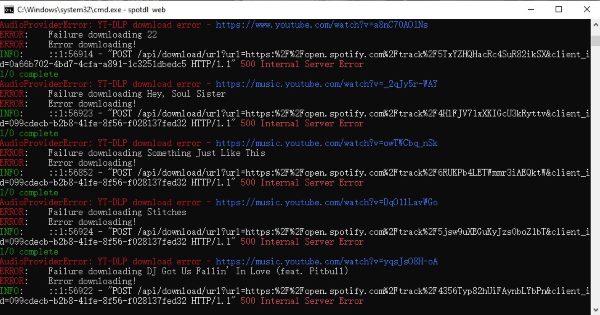
After investigating the problem on the project's GitHub page, I found that many others have reported the same issue. The project author commented on one of these reports, explaining that the issue is due to an outdated version of YT-DLP. He mentioned that they are working on a fix, which should be available in the coming days.
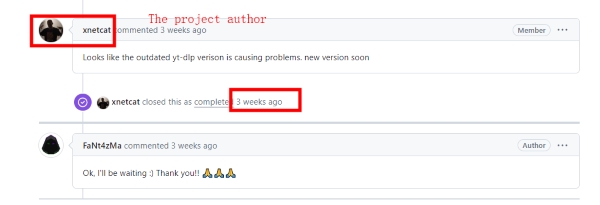
So, it’s not a problem on your end. You can either wait for the author to release the fix or consider using alternative tools to SpotDL in the meantime.
Part 4. Best Alternative to spotDL
While spotDL is decent, it downloads music from YouTube, which can lead to incorrect songs or lower quality than Spotify's original 320kbps audio (YouTube maxes out at 256kbps).
Fortunately, many free and paid tools now offer superior Spotify music downloads. For the latest information on these tools, keep an eye on the DRmare Spotify resource page, which we constantly update with cutting-edge Spotify-related tools, including music downloaders.
Among these tools, DRmare Spotify Music Downloader is one of the best ones. It is designed to download music directly from Spotify and convert them to MP3, M4A. FLAC and other common formats. Additionally, it can preserve all original audio quality and ID3 tags of your Spotify music. It also has a nice, easy to navigate UI, you can easily figure out how to use it.

- Convert Spotify tracks to MP3, FLAC, WAV, and more at 320kbps
- Preserve all original ID3 tags and metadata for easy organization
- Download Spotify music at 5X faster speed for quick offline access
- Intuitive interface with no need for technical skills
How to Use DRmare Spotify Music Downloader
- Step 1Add Spotify music to DRmare software

You can click on the 'Download' button above to free install DRmare Spotify Converter on your Windows or Mac computer. Then launch it and you can drag and drop music from the Spotify app to its main screen. Alternatively, you can copy and paste the music link into the address box at the top and click on the '+' icon.
- Step 2Change Spotify output parameters

DRmare Spotify Downloader will convert Spotify music to MP3 as 320kbps by default. If you want to change the output format, go ahead to click on the 'Menu' icon at the top right and then choose 'Preferences' and 'Convert'. Then you are allowed to change the output format, bit rate, sample rate, etc. Finally, click on 'OK'.
- Step 3Download Spotify music

Click on the 'Convert' button to launch the conversion process. Then DRmare Spotify Downloader will download Spotify music at a 5X faster speed. When it is over, click on the 'History' list or 'Output' folder to view and listen to Spotify music whenever you want.
Part 5. Comparison of spotDL and DRmare Spotify Downloader
| spotDL | DRmare Spotify Downloader | |
|---|---|---|
| Download Speed | Fast | 5X |
| Download Tracks/Playlists/Albums | ✔ | ✔ |
| Batch Download | ✔ | ✔ |
| Keep ID3 Tags | ✔ | ✔ |
| Output Audio Quality | 128kbps or 256kbps | 320kbps |
| Easy to Use | ❌ | ✔ |
| Customize Output Parameters | ❌ | ✔ |
| Support Podcasts/Audiobooks | ❌ | ✔ |
| 100% Success Rate | ❌ | ✔ |
| Output Formats | MP3/M4A/OPUS | MP3/AAC/M4A/ M4B/WAV/FLAC |
| Work on | Windows/Mac/Linux | Windows/Mac |
Obviously, DRmare Spotify Downloader is better than spotDL in terms of output quality, success rate, output format, etc. If you are looking for an excellent Spotify downloader, it is a great choice for you.










User Comments
Leave a Comment