"Why do my Spotify downloads disappear? I have downloaded many songs and albums from Spotify on my computer for listening. But one day I found that all my Spotify offline downloads disappear. Anyone know why do songs disappear from Spotify? And is there a way to retrieve them? Thanks for your help."
If you check your downloaded playlists as time goes on, you may find some of the Spotify songs are greyed out and your playlists may get shorter. We have heard many users encountered the similar issue before. Do you want to know why songs on Spotify disappear? Now let's explore the reasons and find the solution to solve it.
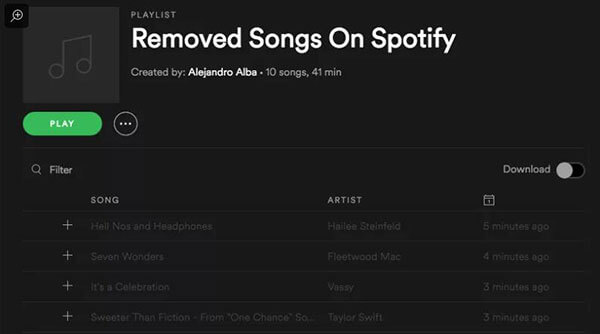
Part 1. Why Do Songs Disappear from Spotify?
You may eager to know why do my downloads disappear on Spotify? In fact, many reasons could cause this issue. So, please don't be surprised if you can't find some specific songs. Following are the main causes, you can check them out.
1. Spotify songs license authorization has been removed by the artists or producers.
In this case your downloaded songs will be greyed out as they don't exist on the platform anymore. For instance, Taylor Swift had removed all her albums from Spotify due to her dissatisfaction of the free account which doesn't pay any loyalties to artists.
2. Your Downloaded albums or playlists are expired or exceeded the limitations.
With the DRM protection, there is download limits on Spotify. It only allows premium users to download up to 10,000 tracks within 3 devices. If the total number exceed 10,000, Spotify will delete the previous songs for downloading new ones. Also, you are required to login online every 30 days so that to verify you are still subscribed to the premium membership.
3. You change the region or some exceptions happened to the network.
Spotify has different policy on different countries and regions. Some songs which are available on one country are not necessarily on another one. If some exceptions happened to the network, Spotify may not be able to recognize your location as well. In this case, if you want to access to the music from a different region, you can use a VPN.
4. Your songs are broken or deleted by viruses.
It seems rare if you have Antivirus installed on your computer. But it does happen if you don't pay attention to it. When your songs are damaged or deleted by viruses, you may meet the Spotify downloaded music disappeared issue.
5. You log in with a wrong Spotify account.
If you have multiple Spotify accounts, you may log in to the account that doesn't contain the downloaded songs. So, please make sure that you had signed in to the correct account.
6. You Spotify Premium subscription is expired.
When you Spotify Premium plan is not valid, then you may face the Spotify downloaded songs disappeared error.
Part 2. How to Fix Spotify Downloads Disappear Issue
We had learned about some reasons why do songs disappear from Spotify. So, now, we will list some solutions for you to solve this issue. Please follow them and start.
1. Check the Internet Connection
First, you need to make sure that you have a stable internet connection. In this case, you can view your Spotify offline downloads. Otherwise, you need to change to a strong network. And then check whether the Spotify downloaded songs gone issue fixed or not.
2. Update & Restart Spotify App and Your Device
You can try to restart the Spotify app on your device and restart your device to solve this issue. Also, check whether the Spotify app is the latest version. If not, then update it.
3. Check Your Spotify Premium Subscription Status
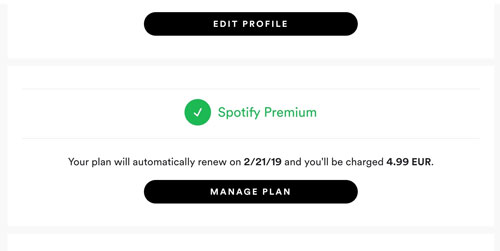
Please note that only Spotify Premium users can see their downloaded songs on Spotify. If you can't find them, you can go to check whether your Spotify Premium account is still valid or not. To check it, please go to Spotify's 'Your Account Overview' webpage and log in your account. Then scroll to find 'Plan'. If your plan is still valid, you will see Premium Individual or Premium Family. Otherwise, you need to re-subscribe to Spotify Premium.
4. Turn on and Turn off Offline Mode on Spotify
When got the downloaded songs on Spotify disappear issue, you can try to enable and disable offline mode on Spotify.
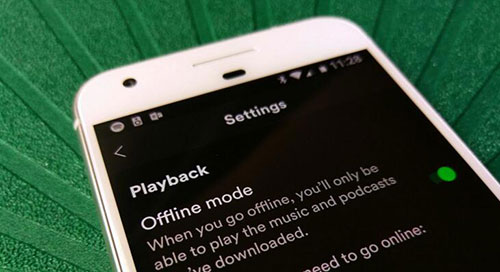
First, you need to turn on the Spotify offline mode, please follow:
On Windows computer, open the Spotify app and hit on the 'three-dots' icon at the upper-left corner. Then choose 'File' > 'Offline Mode'.
On Mac computer, launch the Spotify app and touch the 'Spotify' icon on your Apple menu. And then select 'Offline'.
On Android/iOS device, head to 'Settings' on the Spotify app. Then click 'Playback' > 'Offline'.
Now, go to 'Your Library' > 'Downloaded' to check if you can see your Spotify downloads.
If not, then turn off the offline mode and then turn it on again.
5. Re-download Spotify Songs You Like
You can also try to re-download the songs you had downloaded on Spotify. Go to the Spotify app and find the tracks that you had downloaded before. If it shows as not downloaded, then head to download it again by hitting on the 'Download' button.
6. Disable the VPN Network
If you use VPN network and change the region, then you may get the Spotify downloaded playlists disappeared issue. That's because Spotify is not available for some countries and regions. So, to access your Spotify downloads, you should try to change your VPN network settings.
Part 3. How to Backup Spotify Songs to Prevent Songs Missing from Spotify
From above, even if we downloaded Spotify music offline with premium, we can't guarantee to keep them forever on your devices. This is a pity if you have some favorite songs which you never want to lose. So, is there a way to download Spotify songs to backup and reduce such a pain?
The answer is yes if you can overcome the difficulties. First, Spotify songs are in OGG format with DRM protection, making it impossible to play elsewhere outside the Spotify app. Second, besides the DRM, the OGG file format also come with encryption. This means you can't access to the location of the saved OGG songs on your computer.
Fortunately, DRmare software can be a lifesaver for you which can solve these difficulties in a breeze. DRmare Spotify Album Downloader adopts the exclusive technology to decrypt and convert Spotify songs simultaneously. It can remove the strict protection from Spotify music and save them as local audio files. And it supports to convert Spotify audio to MP3, FLAC and other plain audio formats.
Besides, it allows both Spotify free and premium users to download songs from Spotify with ease. Also, it can run with a fast speed and retain the original quality of Spotify files. After the conversion, Spotify tracks will be saved on the computer as common audio files. And you can keep them forever and use anywhere without meeting the Spotify downloads disappear issue.

- Beautiful and professional interface, get the job done quickly and efficiently
- Convert songs, albums, or playlists from Spotify at up to 5X speed while keeping original quality
- The output Spotify music files can be played on any device and platform
- One-stop solution to archive your songs with original meta data and artist info
- Step 1Import the Spotify URL to DRmare program

- DRmare Spotify Music Converter depends on the Spotify app to run. So, please make sure you have installed the right version Spotify app from the official website. After that, install and start the DRmare Music Downloader program. And you can get the Spotify app load at the same time. In case you haven't log in with your Spotify account, please go to input the account name and password. After that, you can find, drag and drop any track from the Spotify app to the DRmare application.
Tired of songs missing from Spotify? It is time to fix it immediately with DRmare Spotify Music Converter. By extracting the MP3 files from Spotify, you can put them on your device for storing. Now let's get started.
- Step 2Customize output audio format for Spotify audio tracks

- Now, head to reset output audio parameters for Spotify songs. Just go to the 'Preferences' section and start. You can pick up one format you like from the list MP3, M4A, M4B, AAC, WAV, or FLAC to backup Spotify songs. Among them, WAV and FLAC are lossless formats but the size of the files is big. So, we don't recommend both unless you have unlimited space. MP3 is a most popular one for its fantastic music quality and high compatibility, it is really worth a try. After choosing the audio format, you can alter bit rate, channel and more.
- Step 3Backup Spotify music offline to avoid the Spotify library disappeared issue

- After pressing "Convert" button, DRmare software will start to convert Spotify music to MP3 songs. Please disable your Antivirus and Firewalls to make sure it runs smoothly. With the 5X converting speed, it won't take you long to get all your offline songs. Just be patient.
- Finally, you can move the converted Spotify songs to your other devices for backup. And your Spotify library won't miss any more even if the original songs was removed from Spotify. So just enjoy listening to them anywhere and forever.
Part 4. The Verdict
"Why do some albums disappear from Spotify?" In this post, you know the reasons for this issue. Also, you are given some solutions to fix it. Just follow the steps above and resolve this error. Besides that, you get the DRmare Spotify Music Converter to help avoid the Spotify downloads disappeared issue. By using this tool, you can download and convert any audio content from Spotify to local audio files. And you can get the original quality and complete ID3 tags of the Spotify tracks after the conversion. At last, you can keep Spotify music forever and don't worry that they will disappear one day.










User Comments
Leave a Comment