Can you shuffle on Spotify?
Yes. Anyone with a Spotify account can turn on shuffle on Spotify. However, free users can only shuffle some playlists, except for certain Spotify playlists (such as those made for you). The shuffle feature allows you to shuffle the order of songs in a playlist, album or artist profile. With this feature, you can avoid listening to the same song over and over again. The shuffle option is available on the Spotify desktop app, mobile app, and web player.
Additionally, in October 2023, Spotify launched the Smart Shuffle feature, which is only available to Premium subscribers. The difference is that Smart Shuffle mixes recommendations that match your listening habits, providing a different listening experience every time. This will provide a more natural and varied shuffle. In this article, we will show you in detail how to shuffle on Spotify on all devices (with or without Premium). Just follow the guide below to learn more.
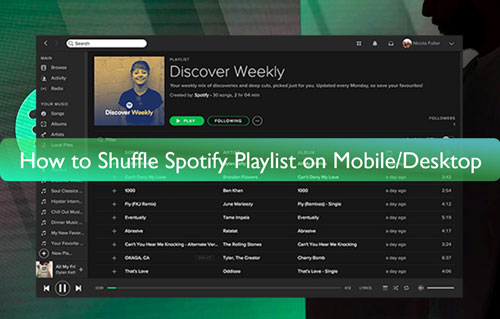
Part 1. How to Shuffle Play on Spotify PC/Mac
Whether you are a Spotify free user or a premium user, you can shuffle Spotify music. But free Spotify users can only shuffle certain playlists/albums. Follow the tutorial below to learn how to shuffle on Spotify PC, Mac, or web player.
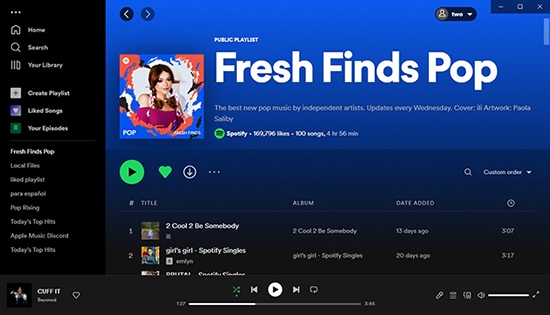
Step 1. Launch the Spotify desktop app or open the Spotify web player webpage on your Windows or Mac computer. Then sign in to your Spotify account.
Step 2. Choose a playlist you want to listen to and start to play it. Now you will see the 'shuffle' icon (to the left of the 'previous song' button) at the bottom of the playing screen.
Step 3. Touch the 'shuffle' icon. When it turns green, you've enabled shuffle mode.
Step 4. To turn off shuffle on Spotify, you can just click on the same 'shuffle' icon again.
You can also use shortcut keys to turn on shuffle. For Windows, press Ctrl+S. For Mac, press Command+S.
Part 2. How to Shuffle Playlist on Spotify on Android/iPhone
For mobile users, the steps are similar. Just look for the shuffle icon and turn it on. Now let's see how to shuffle a playlist on Spotify on mobile devices.
Step 1. Open the Spotify app on your Android or iPhone device. And log in to your Spotify account if you haven't signed in yet.
Step 2. Find a playlist that you like to listen to. Open the playlist and tap on the 'shuffle' icon at the top right.
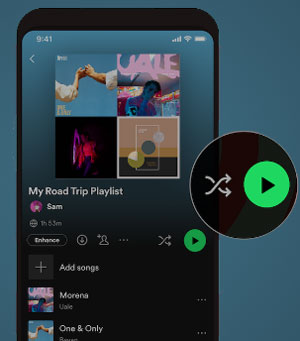
Or: On the playing screen, touch the 'shuffle' icon in the lower left corner. The icon will then appear green, which means the playlist is now shuffling.
![]()
Note: There is a new feature for Spotify Premium users - Smart Shuffle, which is currently only available on mobile devices. When you click the 'shuffle' icon, you can choose between Shuffle or Smart Shuffle. (Make sure your playlist has at least 15 songs, or you won't see this option.)
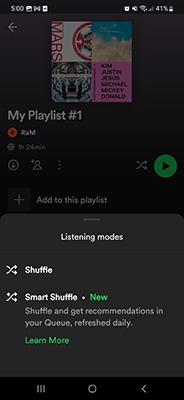
Part 3. How to Shuffle Spotify Playlist without Premium
As mentioned above, Spotify free users can only shuffle certain Spotify playlists. For full control over your listening, you need a Spotify Premium subscription. But spending $10.99 on a premium subscription just to shuffle music doesn't seem worth it. Therefore, we want to show you a way to shuffle Spotify playlists without Premium.
You can use DRmare Spotify Music Downloader to download and convert Spotify songs to common audio files without Premium. Then you can use other music players to listen to Spotify music for free shuffling. This means you can enjoy both shuffle play and offline listening without Spotify Premium. Even better, it lets you convert Spotify playlists to FLAC, MP3, WAV, and more for use on other platforms. You can then move your Spotify music to any device you want and play it anywhere.
In addition, DRmare Spotify Music Converter works at a 5x speed and can save you a lot of time. Additionally, it preserves the original quality and complete ID3 tags during the conversion process. After that, you will get the local Spotify playlist on your computer. You can then move them to other music players for playback and shuffle Spotify playlists easily.

- Convert and download songs, albums, playlists and more from Spotify for free
- Convert Spotify songs to MP3, M4A, FLAC, WAV and so on
- Save the full ID3 tags and the original quality of Spotify music tracks
- Support to shuffle playlist on Spotify with other music players
How to use DRmare Spotify Music Converter to shuffle Spotify playlists without premium? Now, in this section, you will learn that step by step. But before that, please download and install this DRmare program to your computer first. It has a free trial for you to try.
- Step 1Drag and drop Spotify playlist to DRmare tool

- Open the DRmare music converter for Spotify from your computer. It will then display the Spotify app. Here you can go to find any playlist on Spotify you want to convert. Then drag it to the main screen of DRmare. Or you can get the playlist link address and put it on the search bar on the DRmare program. And then click on the '+' icon to load Spotify playlists.
- Step 2Choose a format for Spotify playlist

- Now, find the 'Three-dots' icon at the top right and choose the 'Preferences' option. Then hit on the 'Convert' tab to begin to reset the output parameters for Spotify playlists. You can alter the format, channel, and so on here. After that, click on the 'OK' button.
- Step 3Start to convert playlist on Spotify

- Now, click on the 'Convert' button to start to convert Spotify playlist for shuffling without premium. Then the process will begin at a speed of 5x. After a while, you will get the local Spotify playlists in the 'History' tab. Then you can transfer those Spotify playlists to other music players on your computer for playing. At last, you can start to shuffle Spotify playlists for free without any limitations.
Part 4. Why Can't I Shuffle on Spotify Mobile/Desktop - Solved
"Why can't I shuffle my Spotify playlist?" Some users have reported issues with Spotify shuffle, but there is no official solution. So, here we'd like to show you how to fix the problem of Spotify won't shuffle.
1. Upgrade to Spotify Premium
As mentioned above, Spotify Premium users can shuffle any music and have the ability to use Smart Shuffle. But Spotify free users can only shuffle certain playlists, and there's no smart shuffle option.
So, if you can't shuffle on Spotify, it could be that the playlist/album doesn't have a shuffle option for free users. In this case, you can only upgrade to Spotify Premium to have full control over your playback. Alternatively, you can use the DRmare Spotify Converter above to download Spotify playlists and shuffle them using other music players.
2. Log out and Log in Your Spotify Account
Why won't my Spotify playlist shuffle? Maybe it is related to an account issues. You can try logging out of your Spotify account everywhere. Then restart the Spotify app and log back into your account to see if the issue is resolved.
3. Update the Spotify App
Maybe there is something wrong with the Spotify app. So, you may try to update it to the latest version to solve the Spotify playlist won't shuffle issue.
4. Clear Spotify Cache
The cache of Spotify app will also cause Spotify playlist won't shuffle problem. So, directly go to clear Spotify cache on your Android or iPhone devices. Then you will shuffle Spotify playlist again.
5. Wait for Some Time
Sometimes, maybe there are some unknowing issues or server maintenance so the shuffle feature is temporarily unavailable. You can wait for some time and try again later.
6. Contact Spotify Support
If the solutions above can't solve the issue for you, then you can also contact the Spotify support for help.
Part 5. The Verdict
Today we show you how to shuffle on Spotify on all your devices. Whether you're a free Spotify user or a premium user, you can shuffle your music easily. But Spotify free users have some limitations. If you don't want to subscribe to Spotify Premium, we recommend you to use DRmare Spotify Music Converter to download Spotify playlists and then shuffle them using any other music player. With it, you can also download Spotify music without Premium for offline listening.










User Comments
Leave a Comment