Spotify makes sharing music simple and enjoyable, whether you're creating collaborative playlists, starting a group listening session, or sharing individual tracks. This guide will take you through all the available options to share Spotify playlists, including links, Spotify Codes, collaborative playlists, and more.
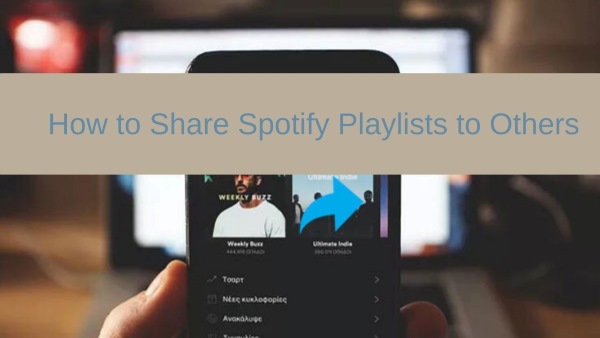
We'll also cover how to share playlists with non-Spotify users using converters. Let's get started and connect through music effortlessly!
Part 1. How to Share Spotify Playlist with Others via Spotify's Built-in Sharing Features
Spotify provides several convenient ways to share your playlists, from links and codes to collaborative options. In this section, we'll explore these methods step by step, helping you connect with friends through Spotify on any device.
How to Share Spotify Playlist Through Spotify Link
Sharing a Spotify playlist through a link is one of the easiest ways to let others enjoy your music. This method works seamlessly across devices and platforms. Let's see how it's done on both desktop and mobile.
On Desktop:
Step 1. Launch Spotify on your device and sign in to your account if you haven't already.
Step 2. Locate the playlist you want to share. You can select one from your library or create a new playlist.
Step 3. Right-click on the playlist and select "Share," or open the playlist and click the "Three-Dots" icon.
Step 4. From the popup menu, select "Share," then "Copy link to playlist." You can now share this link with friends to let them view your playlist.
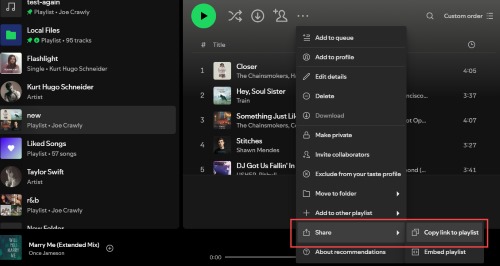
On Mobile
Step 1. Open the Spotify mobile app and navigate to the playlist you want to share.
Step 2. Tap the vertical three dots menu icon next to the playlist.
Step 3. Select "Share" from the menu options and choose "Copy link".
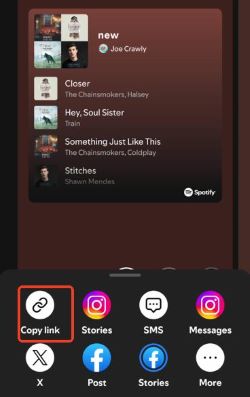
Now you can share this link with your friends on your phone.
Additionally, on mobile, you can share Spotify music directly to social media platforms like Facebook or Instagram, as well as through messaging apps, as shown in the picture above.
How to Share Spotify Music to Others through Spotify URI
Spotify URI (Uniform Resource Identifier) is another way to share music content directly within the Spotify ecosystem. When you share a URI, it opens directly in the Spotify app rather than a web browser, making it a quick way for other Spotify users to access your shared content.
You can get the URI for your Spotify content on desktop easily:
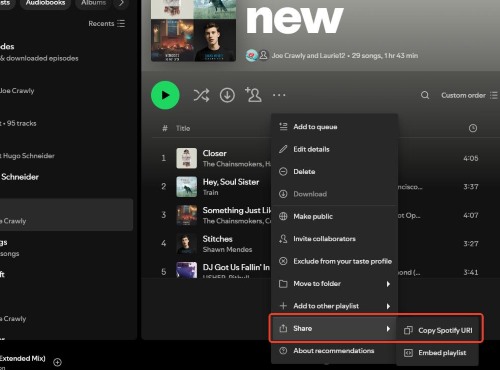
Step 1. Click on the "Share" button for the content you want to share.
Step 2. Hold the "Ctrl" key (on Windows) or "Cmd" key (on Mac) on your keyboard.
Step 3. The original "Copy link to playlist" option will change to "Copy Spotify URI."
Step 4. Select this option to copy the URI and share it with others.
You can also create a Spotify URI manually by following this format: "spotify:playlist:[playlist_ID]". The same format applies to artists, songs, and other content.
How to Share Spotify Music through Spotify Code
Spotify Codes are scannable codes that make sharing music even easier. Similar to QR codes, these unique visual identifiers can be scanned using your phone's camera through the Spotify app. Below are steps to share Spotify content using a Spotify Code:
Note:
Ensure your playlist is set to public—otherwise, external platforms won't be able to load it. Here's how:
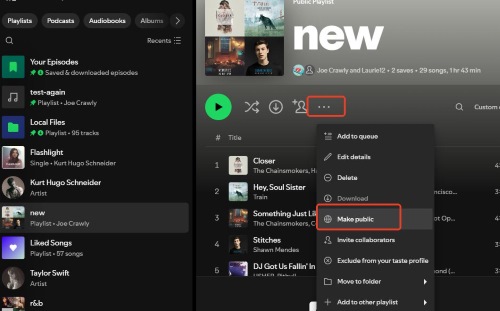
Click the three dots icon under your playlist profile, then select "Make public." If you see "Make private" instead, your playlist is already public and ready to share.
On Desktop
Step 1. Get the Spotify URI for the content you want to share (we explained how to get a Spotify URI earlier).
Step 2. Visit spotifycodes.com
Step 3. Paste your Spotify URI into the website, click on "Get Spotify Code".
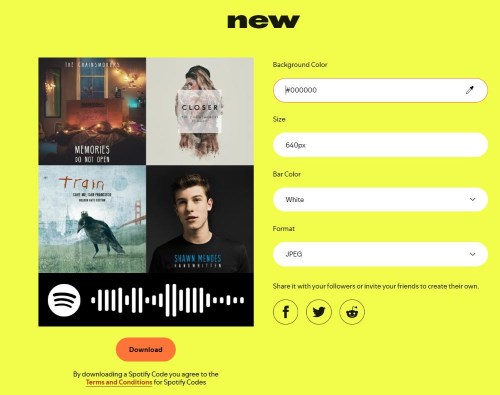
Step 4. Download the generated Spotify Code image that others can scan with their Spotify mobile app
On Mobile:
Step 1. Open Spotify and go to the content you want to share (song, playlist, album, etc.)
Step 2. Tap the three dots menu (⋮) next to the content.
Step 3. Scroll down to the bottom and tap on "Show Spotify Code".
Step 4. To share, either take a screenshot of the code or let others scan it directly from your screen using their Spotify app's camera feature
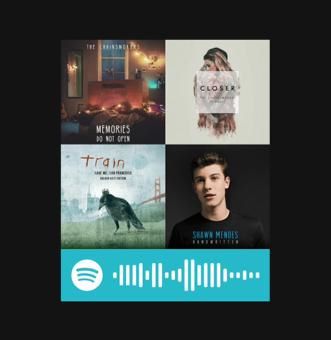
How to Share Spotify music through Embed Code
Want to showcase Spotify content on your website or blog? You can easily embed it using the embed code. Here's how to get it:
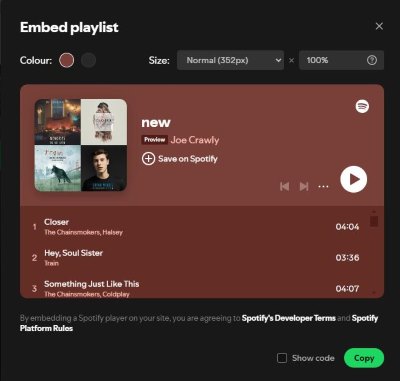
Step 1. Right-click on the playlist (or song/album) you want to share and select "Share" > "Embed playlist"
Step 2. A window will appear with the embed code and preview. You can customize the size and appearance options.
Step 3. Click "Copy" to get the code, then paste it into your website's HTML where you want the player to appear.
How to Share Spotify Song with Others through Collaborative Playlists
Collaborative playlists are a fantastic way to share and discover music with friends on Spotify. This feature allows multiple users to add, remove, and reorder songs in a shared playlist. Here's how to set up a collaborative playlist:
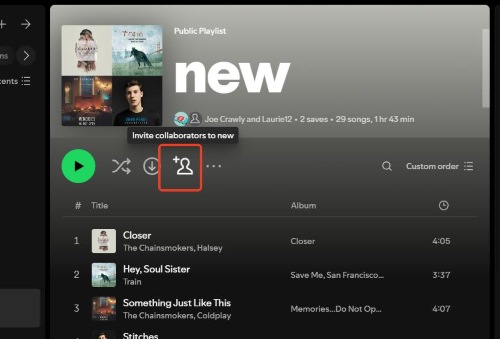
Step 1. Open Spotify and navigate to a playlist you own.
Step 2. Click on the profile icon with a plus sign. This will automatically copy an invitation link to your clipboard.
Step 3. Share this invitation link with your friends. Once they accept, they can add or edit songs in the playlist.
How to Share Spotify Music with Friends through Spotify Jam Session
Spotify Jam Session is a new feature that lets you host real-time listening parties with friends. When you start a Jam Session, friends in the same location can join and contribute songs to a shared queue, creating an interactive music experience. Everyone in the session can see what's playing, vote on upcoming tracks, and add their own song choices to keep the music flowing.
Note:
To start a Spotify Jam Session, you need to have an active Spotify Premium subscription.
Here's how to start a Jam Session in Spotify:
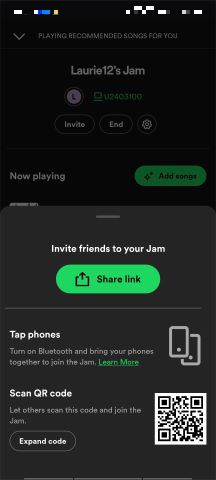
Step 1. Open Spotify and find the song or playlist you want to share.
Step 2. Tap the three dots menu icon.
Step 3. Select "Start a Jam Session" then tap "Invite".
Step 4. Share through an invitation link, QR code, or by tapping phones together when nearby (with Bluetooth enabled).
You can do this on a computer as well.
How to Share Spotify Playlists with Duo Mix and Family Mix
Spotify's Duo Plan and Family Plan offer unique playlist-sharing features, Duo Mix and Family Mix, which make sharing music easier and more personal. These features dynamically create playlists based on the listening habits of all members on the plan, fostering a shared music experience.
Here's how to access and share duo mix or family mix:
Step 1. Ensure you're subscribed to the Spotify Duo or Family Plan.
Step 2. Open the Spotify app on your mobile, tablet, or desktop.
Step 3. Use the search bar and type Duo Mix (for Duo users) or Family Mix (for Family Plan users).
Step 4. Once the playlist appears, tap on it to start listening.
Part 2. How to Share Spotify Playlist with Non-Spotify Users
As mentioned above, Spotify has many built-in features for sharing music, but what happens when your friends or family aren't Spotify users? Sharing with non-Spotify users can sometimes be challenging because they can usually only listen to a 30-second preview of the tracks.
In this section, we'll introduce cross-platform tools and Spotify music converter to let everyone enjoy your playlists, whether they use Spotify or not.
How to Use DRmare to Share Spotify Playlists with Non-Spotify Users
If you need more flexibility when sharing Spotify playlists, especially with non-Spotify users, DRmare Spotify Music Converter is the perfect solution. This powerful tool lets you download and convert Spotify playlists into universally compatible formats, such as MP3, FLAC, or WAV. These files can then be shared with anyone, even those without a Spotify account, for offline playback or cross-platform use.

- Share Spotify playlists effortlessly with links, codes, and collaborative playlists
- Use DRmare to download Spotify playlists and share them with non-Spotify users
- Convert Spotify playlists into universally compatible formats like MP3, FLAC, and WAV
- Simple, quick, and high-quality conversion for sharing across devices
To help you better understand how DRmare Spotify Music Converter works, here's a detailed step-by-step guide on converting and sharing your favorite Spotify playlists with anyone, regardless of whether they have a Spotify account or not.
- Step 1Add Spotify playlists

The DRmare program is designed to extract Spotify songs without Spotify Premium. To use it, open the Spotify app and find the playlist you want to share. You can either drag and drop the playlist directly onto the DRmare main screen, or right-click the playlist, select 'Share' > 'Copy Playlist Link', then paste the link into DRmare's top box and click '+'.
- Step 2Choose an output format for sharing

MP3 is the most widely supported audio format. It provides excellent sound quality while maintaining small file sizes. Other formats like M4A are also available. You can select your preferred format based on your needs. To do this, click the menu icon in the top right corner and select 'Preferences' > 'Convert'.
- Step 3Download and share Spotify playlists

Finally, click the "Convert" button in the bottom right and wait for the tracks to download. When complete, you'll see a red notification with numbers in the 'History' list. Click it to view your downloaded songs, or access them directly through the 'Output Converted' folder.
You can share these downloaded Spotify playlists with non-Spotify users through any messaging app. You can also copy Spotify to USB, burn Spotify to CD, or transfer the music to any device. These Spotify music files will remain yours permanently.
Part 3. FAQs about How to Share Playlists on Spotify
Q1. Can I Share a Spotify Playlist with Someone Who Doesn't Have Spotify?
A1. Yes, you can share a Spotify playlist link with someone who doesn't have Spotify, but they will only be able to see the playlist contents and preview songs for 30 seconds. To share the full songs with non-Spotify users, you'll need to convert the playlist using a tool like DRmare Spotify Music Converter.
Q2. Can You Share a Private Playlist on Spotify?
A2. No, private playlists can only be viewed and edited by the owner and any invited collaborators. You cannot share private playlists using Spotify Code or Embed Playlist features.
Q3. How Do I Make A Spotify Shared Playlist?
A3. To make a shared playlist on Spotify, you can either use the Collaborative Playlist feature to let friends add and edit songs or start a Spotify Jam Session for a real-time group listening experience. You can refer to steps mentioned above to create them, both options make sharing music fun and interactive!
Q4. How to Share Liked Songs on Spotify?
A4. Spotify doesn't let you directly share Liked Songs, but you can create a new playlist and add your Liked Songs to it. Once the playlist is created, you can share it using Spotify's sharing options, such as a link, code, or social media.










Can you download Spotify link to MP3? Yes, in this post you can learn 4 best Spotify link to MP3 converters.