"Can you use Spotify on Messenger?" Messenger was an instant messaging feature in Facebook. But now, it is a standalone chatting app and it is used by billions of individuals. In the Messenger app, users can deliver messages, share photos/music and other media files.
When it comes to sharing music on Messenger, Spotify would be the best choice as it is the largest music streaming services. Before, there is a Messenger Spotify integration via an extension. In this case, users can share and enjoy Spotify song on Messenger app directly. Yet, this integration was discontinued finally.
So, here you may want to know how to connect Spotify to Messenger again. Please don't worry. In this post, we will share tips with you on how to share Spotify song on Messenger with your friends. Please check out the detail in the following parts.
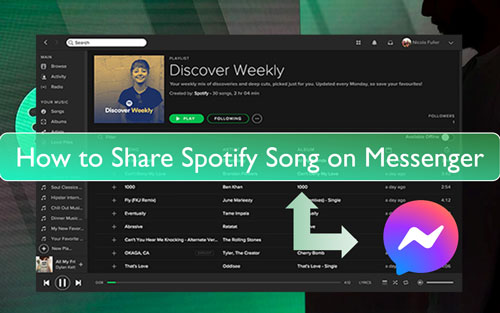
Part 1. How to Share Spotify on Messenger Directly
In this part, we will show you how to send songs on Messenger from Spotify directly. Also, the podcasts, playlists, audiobook and other Spotify content can be shared as well. Please make sure that you have the latest version of the Spotify app and the Messenger app on your mobile device. And then you can go head to the detailed steps below.
How to Share Spotify Song on Messenger
Step 1. Open the Spotify application on your Android phone or iPhone.
Step 2. Find and play a song you would like to send to Messenger.
Step 3. Head to the 'Now Playing' screen of the target song and click on the 'three-dots' icon.
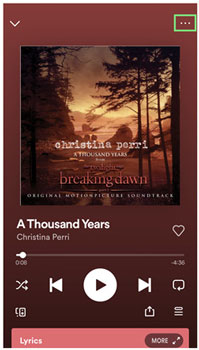
Step 4. Scroll down to find the 'Share' option.
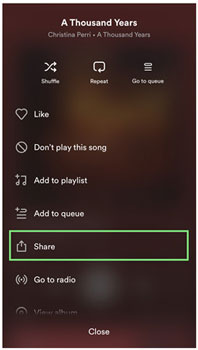
Step 5. And then choose 'Messenger'.
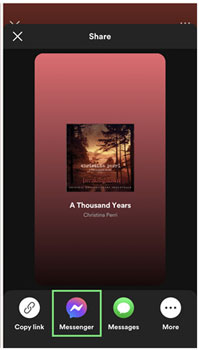
Step 6. Once done, you can click 'Open' to launch the Messenger app.
Step 7. Now, choose the contact and hit 'Send' to send and share Spotify on Messenger with your friends.
How to Share Spotify Playlist/Podcast/Audiobook on Messenger
Step 1. Launch the Spotify app on your mobile device.
Step 2. Search for the podcast/playlist/audiobook that you want to share on Messenger.
Step 3. Head to their detailed info page, and then hit on the 'three-dots' icon.
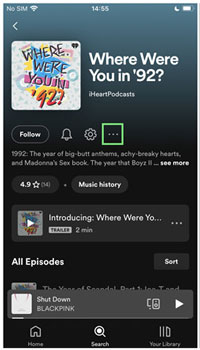
Step 4. Choose 'Share' and go to send content from Spotify to Messenger.
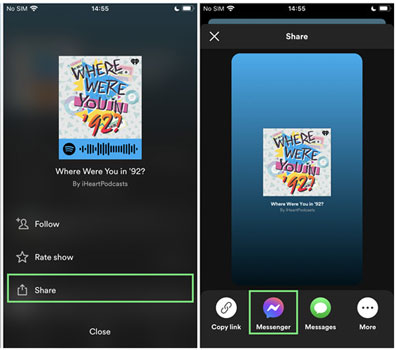
Part 2. How to Connect Spotify to Messenger via Shared Link
This part will show you how to send song in Messenger from Spotify via shared link. Let's check them out below.
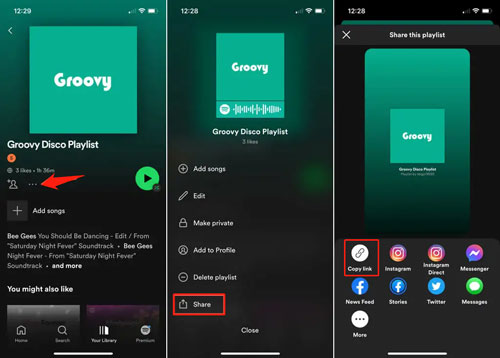
Step 1. Start the Spotify app on your mobile device. Then find the Spotify content you want to share.
Step 2. Head to the content's profile, then hit on the 'three-dots' icon and select 'Share'.
Step 3. Choose 'Copy link' to get the link address.
Step 4. Open the Messenger app on your device, locate the contact and send the copied link to the chat.
At last, your friends can copy the link and go to the browser to open it. And then they can play and enjoy the content you shared.
Part 3. How to Send Spotify Songs on Messenger via Spotify Code
There is a Spotify Code on each Spotify song, playlist, podcast and so on in the Spotify mobile app. In this case, you can share Spotify music via the code with your friends. Now, we will guide you on how to add Spotify to Messenger via Spotify Code.
Step 1. Locate the Spotify content in the Spotify mobile app on your device.
Step 2. Go to the info page of the content, then hit on the 'more' icon. And then you will get the code under the artwork.
Step 3. Click on the cover artwork and hit 'Save to Photos'.
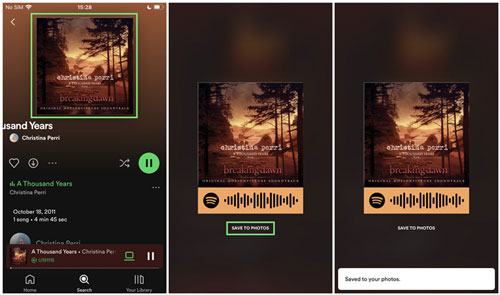
Step 4. Start the Messenger app on your phone. Then choose the contact and send the photo of the code.
Step 5. Then your friends can go to Search on the Spotify app for mobile.
Step 6. Hit on the 'camera' icon and choose 'Select from photos'.
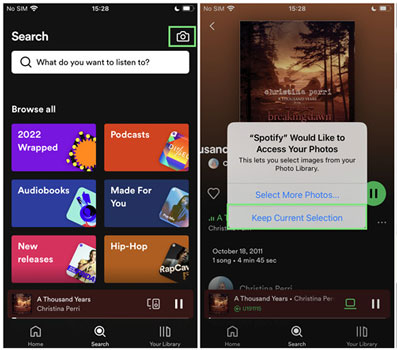
Step 7. Choose the saved photo of the code and select the area of the photo to scan.
Step 8. Select 'Choose' and then your friends will start to enjoy the song you shared.
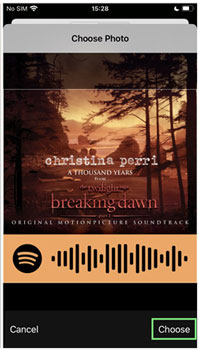
Part 4. Alternative Way to Make Spotify Messenger Work
Besides the methods above, you can also share Spotify song on Messenger as an audio file. To do that, you need to download Spotify content as local files first. Yet, only Spotify Premium users can download content from Spotify. In addition, those files are protected which can't be used on other platforms directly. Thus, to make Spotify audio files available anywhere, you need to convert them to plain audio files in advance.
Here we will introduce the DRmare Spotify Music Converter to you. It can convert audio files from Spotify to common audio files for use anywhere. It is powerful and helpful for the Spotify music conversion. With it, the Spotify tracks can be converted to MP3, FLAC and other audio formats. Besides, it can fast convert Spotify songs in batches and keep the original audio quality.
What's more, you can adjust the output parameters for Spotify music files. You can change the bit rate, audio channel and so on. Also, you can archive the Spotify tracks by album and more. In this case, you can easily manage your Spotify audio files.
After the conversion, you will get the local Spotify audio files on your computer. Then you can move them to your mobile device for sharing on Messenger with your friends. Or, you can directly play Spotify songs on your device offline.

- Convert and download music from Spotify to computer as local audio files
- Support to convert and share Spotify song on Messenger and other platforms
- Convert Spotify playlists, songs, etc. to plain audio formats, like AAC, etc.
- Preserve the original ID3 tags and sound quality from Spotify music tracks
How to Convert Spotify Music for Sharing on Messenger
This section is here to show you how to convert Spotify music for Messenger. You can follow the steps below to see how DRmare Spotify Music Converter works. And then you will know how to send a Spotify song on Messenger as an audio file.
- Step 1Load songs from Spotify into DRmare program

- Download, install and start the DRmare Spotify Music Converter on your computer. At the same time, the Spotify app will be opened up. Then you can enter Spotify app to search for any Spotify content you want to send on Messenger. Next, drag and drop the song you like to the DRmare program for converting. Also, you can copy the song's link and put the link on the search box. Then hit '+' to load Spotify tracks into DRmare tool.
- Step 2Reset output audio format for Spotify on Messenger

- Here you need to alter the output audio format, bit rate and more for Spotify song on Messenger. Please find the 'Preferences' option on the DRmare program. Then in the new window, tap the 'Convert' option. And then you can start to change the sample rate, audio format and so on for your Spotify music files. MP3 can be compatible with almost all platforms. So, you can select to convert and download Spotify songs to MP3 for sending on Messenger.
- Step 3Convert Spotify for Messenger

- Tap the 'Convert' button to start converting Spotify songs for Messenger. Once it is done, go to the 'history' icon to find the local Spotify music files on the DRmare tool. Also, you can go head to locate the files on your computer. And then you can move Spotify music to your mobile device for sharing on Messenger.
How to Use Spotify on Messenger
On Desktop:
Step 1. Go to facebook.com via the web browser on your Windows or Mac computer.
Step 2. Start the Conversation that you want to send a Spotify audio file.
Step 3. Hit on the 'plus' icon on the chat window.
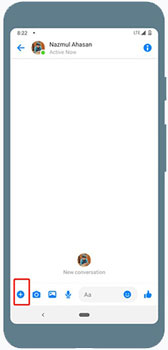
Step 4. Touch the 'file attachment' icon. Then you can locate the local Spotify music files you want to share.
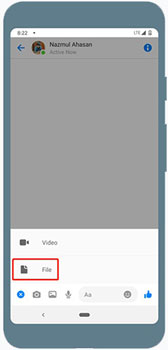
Step 5. Choose the target audio file and hit 'Open'. After then, the filw will be sent to the contact and they will receive the file.
On Mobile:
To begin, please transfer the converted Spotify music to Android or iOS device first. Then you can follow the steps below and start.
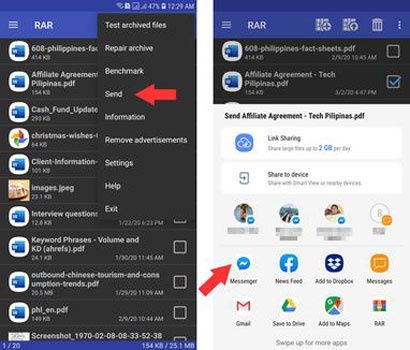
Step 1. Find and locate the converted Spotify music files on your Android or iOS device.
Step 2. Touch the music file and click on 'Send'.
Step 3. Pick up the 'Messenger' option. Then choose the contact to send the file.
Step 4. Click on 'Send' to share Spotify song on Messenger.
Part 5. The Verdict
Above are the tips for you to share and play Spotify in Messenger with your friends. You can do that via song's link, Spotify Code and more. Besides, you can share a Spotify song on Messenger as an audio file. To make it, you will need the DRmare Spotify Music Converter. This tool will help convert and download Spotify music as local audio files with ease. Then you can share Spotify on Messenger as a local audio file with others you want. Also, you can link Spotify to multiple devices and platforms for enjoying music without any limits.










User Comments
Leave a Comment