"Can you see listening history on Spotify?" Spotify is a music streaming platform that is gaining a lot of fame worldwide. From listening to your favorite songs to introducing yourself as an artist, you can do everything on Spotify. For example, you can see your recently played songs/artists/playlists and more on Spotify.
If you don't know how to make it, don't worry. In this post, we will unveil the steps on how to see Spotify listening history. Besides, you will learn how to delete recently played on Spotify, how to hide your Spotify history, how to download songs from your listening history and so on. Here we go.
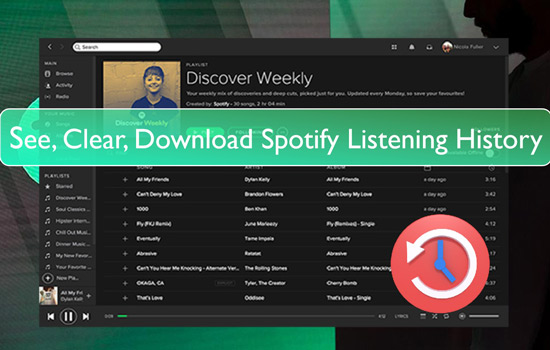
Part 1. How to See Recently Played Songs on Spotify
Spotify keeps your music listening history and shows the most recent 50 songs you've played by date. So you can readily go back and access the lately played tracks. But how to see Spotify listening history? In this part, we will show you how to do that on Android/iPhone/Windows/Mac.
How to Find Listening History on Spotify on Android/iPhone
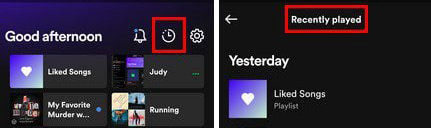
Step 1. On your Android, iPhone, or other iOS devices, open the official Spotify app.
Step 2. Then sign in to your Spotify account.
Step 3. Tap the 'Home' option on Spotify's bottom bar. Then you will see the home screen.
Step 4. Tap 'Recently Played' on the top-right corner (a broken clock icon).
Step 5. Now Recently Played songs/playlists/artists will appear on your screen.
How to See Recently Played Songs on Spotify on Windows/Mac Computers
On Spotify app:
![]()
Step 1. On your desktop, launch the Spotify app. Next, sign in to your Spotify music account in the app.
Step 2. On the app, click the 'Queue' option that is in the bottom-right corner. It is beside the volume bar.
See also: How to Clear Spotify Queue
Step 3. The queue page will appear on the computer. Then select the 'Recently Played' tab.
Step 4. A new page will appear with a complete list of your recently played tracks. You can check them and listen to your favorite music.
Tips:
If you want to see all your recently played content like playlists, albums, artists, etc., you can click on the 'Home' section on the Spotify app. Then click on 'See all' in the 'Recently played' section.
On Spotify Web Player:

Step 1. Enter Spotify Web Player webpage online and log in to your Spotify account.
Step 2. Click on the 'Home' section at the left side on the screen.
Step 3. Now, you will see your listening history via the 'Recently Played' section at the right on the screen. You can check your recently played artists, albums, playlists and so on.
Part 2. How to Delete Recently Played on Spotify
From above, you know how to view your listening history on your device. Here you may want to clear them if you don't want others see what you are listening, or you want to discover new music. Yet, Spotify has removed the option to remove Recently Played since 2022. Yet, you can still make it by following the steps on how to clear listening history on Spotify below.
Note: Once you delete recently played content from Spotify, you can't get them back anymore.
See also: How to Delete Spotify Playlists
How to Remove Recently Played on Spotify on Windows/Mac Computers
Step 1. Open Spotify on your desktop.
Step 2. Go to the Home section and scroll down to the Recently Played section. Then click to See All.
Step 3. Select the album/playlist/podcast that you want to delete from your history.
Step 4. Place your cursor over the cover, and three-dots icon will appear. Click on the dots or right-click on the cover.
Step 5. A drop-down list will appear, tap on Delete. Then you will remove recently played on Spotify music library. Also, you can click on 'Remove from Profile' to delete it from your Spotify profile.
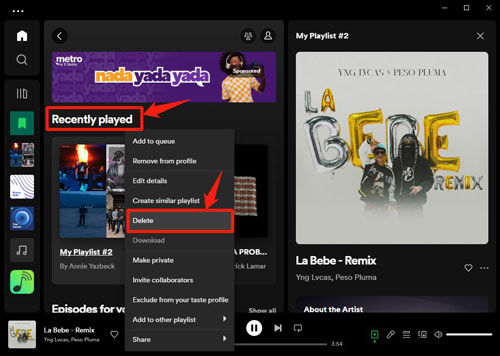
Tips:
If you want remove a single track from your recently played playlist, you can open the target playlist from the Recently Played section. Then right-click on the song that you want to delete. And then hit on 'Remove from this playlist'.
How to Clear Recently Played on Spotify on Android/iPhone
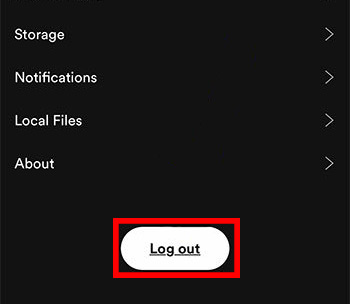
Step 1. Open your Spotify music app.
Step 2. Go to the Settings section in the app.
Step 3. Scroll down, and you will see the Log Out option. Tap on that, and you can delete your Spotify listening history stats readily by logging out of Spotify.
Part 3. How to Hide Recently Played on Spotify
Are you a person who loves to keep your music private? We know that not everyone likes to share what music they like. In this case, you can disable the listening activity on the Spotify app. Here are steps to hide your Spotify listening history on mobile phones and desktops.
On Desktop:
Step 1. Open your Spotify app on your device.
Step 2. Click on your profile.
Step 3. Select Settings and scroll down to Social.
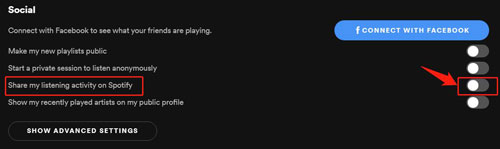
Step 4. Toggle off 'Share my listening activity on Spotify'. Then you will get your Spotify listening history hide.
See also: How to Make a Private Spotify Playlist
On Mobile:
Step 1. Open the Spotify app and go to the 'Settings' section.
Step 2. Locate the 'Listening activity' option and turn it off.
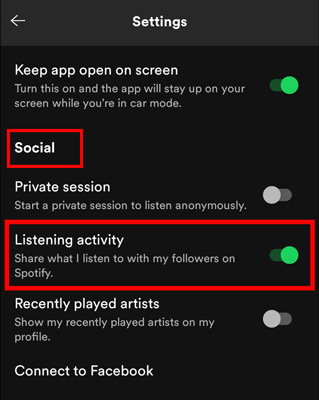
Part 4. How to View Friends Spotify Recently Played
Are you eager to see what your friends are listening to on Spotify? If yes, then read on. Spotify has an intriguing feature which allows you to connect to your friends and view their recently played tracks. Many people are not aware that Spotify is also a social media platform. If you want to connect to your friends, first connect your Spotify and Facebook accounts. Follow these steps to get started.
Section 1. Connect Your Spotify Account to Facebook
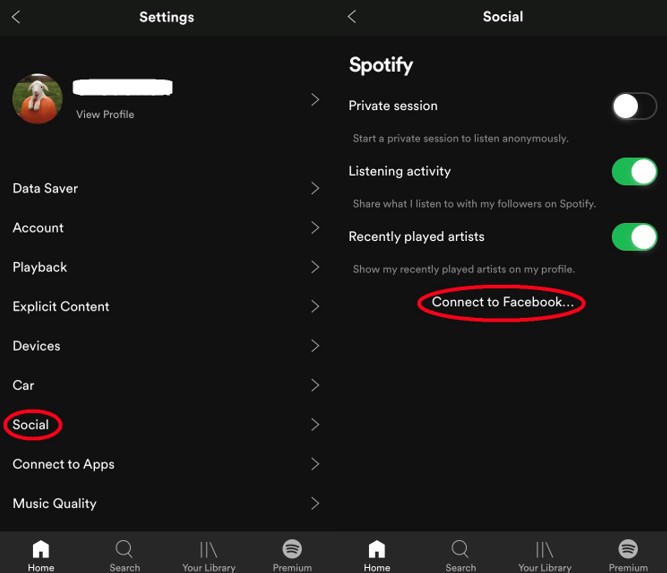
Step 1. Open your Spotify app on the desktop. The top right corner of the page contains a link to "Friend's Activity".
Step 2. A page will appear that displays "Connect with Facebook".
Step 3. Follow what's written on the page. You will see that Spotify is asking you to connect your Facebook to Spotify.
Step 4. Once Facebook is connected, you will see that your friend list appears on the sidebar.
Step 5. To connect with them, search their name and tap the follow tab.
If you have the need to unlink Facebook, check the post: How to Disconnect Spotify from Facebook.
Section 2. Check Your Friends Spotify Listening History
Once you have connected your Facebook to Spotify app, follow these steps how to see recently played songs on Spotify of your friends.
Step 1. Open your Spotify app on the desktop. Once you have logged in, click on the user name in the top right corner.
Step 2. A drop-down list will appear to click on the Settings.
Step 3. Following this, scroll down. Display Settings will appear on your screen. A list of "what your friends are playing" will appear. Turn it on, and you can see your friend's activity.
Step 4. Click on their profile and view their recently played track.
Part 5. How to Fix Spotify Recently Played Not Showing
Why I can't find my listening history on Spotify? If you are facing such an issue, then you can refer to this part to find the reasons and solutions to it.
🧐Reasons:
👉1. You may use an outdated Spotify application.
👉2. The internet connection you are using may be not stable.
👉3. Your Recently Played content haven't synced with the Spotify servers yet.
👉4. There is something wrong with the Spotify app or your Spotify account.
🛠Solutions:
Fix 1. First, you need to go to check the internet you are using is strong enough or not. If not, then reconnect it.
Fix 2. You also can try to update or reinstall the Spotify app on your device.
Fix 3. You can also clear the app cache of Spotify to fix the issue.
Fix 4. Try to log out and log in your Spotify account may also help solve the Spotify Recently Played not updating issue.
Fix 5. Try to restart the Spotify app and your device.
Part 6. How to Download Spotify Listening History Songs
From above, you learned more about Spotify recently played songs. And some people may want to keep them for listening offline forever. If so, you will need a Spotify Premium account. If you don't have one, then you can refer to the tips in this part to make it.
Here we will share a tool with you and show you how to download Spotify listening history songs. DRmare Spotify Music Converter is such a tool that can download recently played songs on Spotify. Not only that, it can also download any other content from Spotify desktop app and Spotify web player.
With this tool, you can convert songs from Spotify to AAC, WAV, MP3, FLAC and more. And you can reset the output audio quality by altering the sample rate, bit rate and more. Also, this tool can work at a fast conversion speed to save you time. Once got the Spotify songs, you can save and move them to any device you want to enjoy offline.
Here are some steps for you to download listening history songs on Spotify you like. Check them out here.
- Step 1Import Spotify recently played songs/playlists/albums/artists

- Open the DRmare Spotify Converter on your computer. Also, the Spotify app will show at the same time. Now, select the recently played content on Spotify you need to download. Then drag the track to the primary conversion window of DRmare. You can easily copy and paste the URL link of the Spotify track to the search box of DRmare's main interface. There is no need to download the Spotify music tracks in advance on your computer.
- Step 2Reset output format for listening history songs on Spotify

- Toggle the menu bar and choose 'Preferences'. Following this, you can set the output format of Spotify to MP3 or AAC, FLAC, and more. In addition to this, you must also set the sample rate, channel, and bit rate.
- Step 3Download Spotify listening history offline

- As you have set everything to download Spotify music tracks, click the 'Convert' button. Afterwards, you can find the Spotify songs in the destination folder. And then you can transfer them to any player or device to listen to offline whenever you like.
Part 7. FAQs about Spotify Listening History
Q1: Will Recently Played Songs on Spotify Stay All Time?
A: No. Your recently listening history on Spotify will keep for 33 days on average if you don't renew or reset your device system.
Q2: Can I See My Spotify Listening History from Years Ago?
A: Yes. You can turn on the 'Extended Streaming History' option on Spotify to get all your account's listening history.
Q3: What Is the Difference between Spotify Recently Played and Spotify Wrapped?
A: Listening history on Spotify refers to what you have listened to over time. And Spotify will collect your played history to generate Spotify Wrapped. It is a yearly review of what you had played last year and shows you your top Spotify artists/songs as well as listening habits.
Part 8. In Conclusion
Spotify is the best music platform which makes users enjoy their favorite songs. Other than listening to the songs, you can even download the Spotify songs and connect with your friends and family. In this post, we have introduced you to some questions you might be looking for, such as the Spotify listening history issue. You can learn how to view , delete, or hide your recently played on Spotify step by step.
And the plus point is that you can readily enjoy Spotify music you like when offline. To do that, we have provided you with the DRmare Spotify Music Converter. With it, you can download any song from Spotify you want to your local device. Then you can listen to them offline anywhere.











User Comments
Leave a Comment