"Can you rip music from Spotify?" Absolutely. Spotify rippers make it possible to extract music from the platform, giving you the freedom to enjoy unlimited skips, an ad-free listening experience, and offline access to your favorite tracks.
In this article, we'll explore the top 12 Spotify playlist rippers, covering a range of platforms — including Mac, Linux, Windows, Android, iOS, and free online tools — so you can choose the best one for your needs. Whether you're looking for high-quality audio conversion, easy-to-use interfaces, or compatibility with multiple devices, we've got you covered. Let's dive in and find the right solution for ripping songs from Spotify!
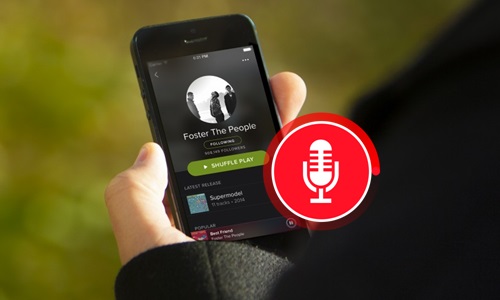
Part 1. Best Spotify Ripper on Mac and Windows
No.1 DRmare Spotify Music Converter
DRmare Spotify Music Converter stands out as the best Spotify music ripper for Windows and macOS computers users. This innovative software revolutionizes the traditional ripping process by acting as a professional audio ripper. It harnesses cutting-edge capturing technology to effortlessly rip playlists, songs, albums, podcasts, audiobooks, and more directly from the Spotify desktop app at an impressive 5X speed.
Furthermore, DRmare Spotify Music Converter functions as a comprehensive Spotify music converter, seamlessly extracting Spotify tracks into various audio formats, including FLAC and MP3, all while preserving the original music quality. This tool empowers you to personalize your listening experience by customizing channel settings, bit rate, and more for each Spotify song. Once converted, you gain access to local Spotify audio files, granting you the freedom to enjoy your music collection on any device, anytime.
-

Fast Conversion Speed
Traditional Spotify song rippers often operate in real-time, which means they usually rip music at 1X speed, leading to lengthy conversion times. DRmare Spotify Music Converter revolutionizes this process by extracting Spotify music at a blazing 5X speed, significantly reducing your wait time.
-

Easy to Use
Forget about tedious button-clicking. DRmare eliminates the need to constantly press "Record" or "Play" to initiate the ripping process. Simply add your desired Spotify tracks and click "Convert". You'll find your offline Spotify files ready to enjoy in no time. Even those new to such tools can easily rip Spotify music to MP3 without any tutorial assistance.
-

Ideal Audio Quality
DRmare Spotify Music Converter empowers you to preserve the pristine quality of your music, supporting output at up to 320 kbps. Additionally, it supports lossless FLAC and WAV formats, ensuring an unparalleled listening experience that captures every nuance of your favorite Spotify tracks.
DRmare Spotify Music Converter features other powerful functions. It includes 24-hour customer support, free lifetime update, multiple output formats and more. If you are looking for the Spotify audio ripper compatible with a free Spotify account, it's a good choice to test this software.
- Step 1Import Spotify music to DRmare Spotify Music Converter

To add Spotify music to DRmare software, there are two ways you can do it. After you launched DRmare Spotify Music Converter, you can drag & drop Spotify music that you want to rip from to the adding window. Or, you can copy and paste the Spotify song link to the input box of DRmare Spotify Music Converter. And then click the '+' button to load Spotify streams automatically.
- Step 2Customize output settings to export Spotify tracks

Then select the 'Preferences' > 'Convert' to open the settings window. Here you can customize the output format and other basic audio parameters of ripping Spotify playlists. It's highly recommended to define MP3 or WAV or FLAC as the output format for better playback. Next, personalize bit rate, sample rate, audio codec, and more to enhance the audio quality of Spotify files.
- Step 3Batch rip songs from Spotify as MP3

Now, click the 'Convert' button to start the conversion. It will start to download Spotify songs without Premium with original ID3 tags preserved. After the conversion process, you can find all Spotify MP3 music in the destination folder. You can locate it by clicking the 'history converted' > 'search' icon or 'file' icon directly.
No.2 DRmare Audio Capture
DRmare Audio Capture is another great Spotify MP3 ripper for Mac and Windows. It can record any audio files playing on your computer. You can use it to extract music from Spotify, YouTube Music, Tidal, Amazon Music, Apple Music, video websites and more. The highlight of this tool is that it doesn't record audio from the computer's sound card but detects and recodes music data from the playing apps. Thus, when you use this software to capture Spotify music, you can still open other music apps to listen to music at the same time without any interruption.

Besides, if you choose to rip music off Spotify Web Player via the web browser, you can open many windows to record them simultaneously. It is also able to save Spotify ripping songs as plain audio formats like MP3, WAV and more on your computer for use offline. With the built-in audio editor, it allows you to cut and split Spotify tracks into small segments and customize ID3 tags of Spotify files as you like. Also, you can define the channel, bit rate, etc. for the ripped audio files. Let's see how it works below:
Step 1. Open the DRmare Audio Capture on your Mac or Windows computer. Add the source that you want to rip from into the main interface, such as Spotify desktop app, Google Chrome, Safari, etc.
Step 2. Hit 'Format' option to set the output audio parameters for the Spotify audio recording. After that, please click the "Start" button and play the music tracks you want to record.
Step 3. Then DRmare Audio Capture will open its Recording Mode and capture and download playing Spotify songs automatically. Click 'Save' or 'edit' to keep or cut the recorded Spotify music files. Touch on 'history' to locate all the downloaded audio files on your computer.
Pros
 Record any music tracks playing on the computer
Record any music tracks playing on the computer Support to output multiple audio formats with high quality
Support to output multiple audio formats with high quality Support to trim and save recorded audio files as local files
Support to trim and save recorded audio files as local files Batch record audio tracks without any problem
Batch record audio tracks without any problem
Cons
 Not free
Not free
No.3 Wondershare Streaming Audio Recorder
Wondershare Streaming Audio Recorder is an all-round music recorder and downloader. It can record any sound from online streaming services playing via the computer sound card and save them as MP3, M4A, and more audio formats. So, it could be regarded as a Spotify stream ripper for Windows and Mac too. You can manually edit ID3 tags or delete them, such as title, album, year, cover, etc. or directly adjust the output Spotify audio quality with this tool. It also has the ability to block ads from Spotify during the recording process.
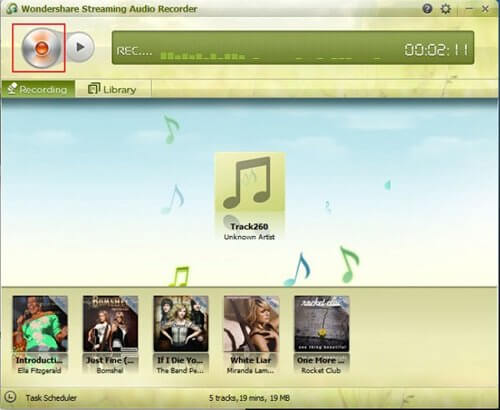
Step 1. Launch the Wondershare Streaming Audio Recorder on your Windows or macOS computer.
Step 2. Touch on the red 'audio record' icon to be ready for recording.
Step 3. Stream the Spotify songs you like to rip and it will record automatically.
Step 4. Find the ripped Spotify audio files on the 'newly recorded' menu.
Pros
 Capture online music, radio, podcasts, chats, etc. from any source
Capture online music, radio, podcasts, chats, etc. from any source Auto noise reduction and split tracks automatically
Auto noise reduction and split tracks automatically Make ringtones for Android phones and iPhone and fix ID3 tags
Make ringtones for Android phones and iPhone and fix ID3 tags
Cons
 It may take a long time to record
It may take a long time to record Output quality may not be lossless
Output quality may not be lossless
No.4 Audacity Spotify Ripper
For the best free Spotify ripper on Linux, Mac, and Windows, Audacity should be a great choice. With it, you can get audios from not only Spotify but also many other sources, such as Apple Music, Amazon Music, Tidal, Deezer, etc. without spending a cent. It can output audios to MP3, AAC, and so on. You can also edit the Spotify tracks and save them on your computer.
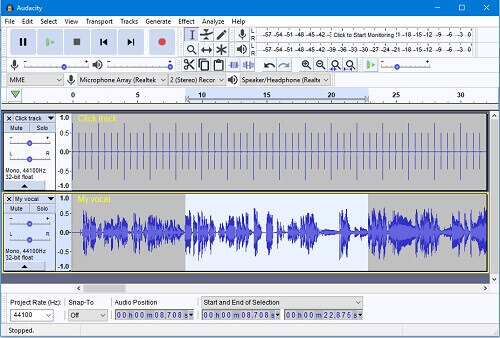
Step 1. On your computer, set up the Audacity on your Windows, macOS, or Linux computer.
Step 2. Go to the Spotify app or Spotify Web Player and play a song you want. Hit on the 'record' button in Audacity app, it will rip songs off Spotify at once.
Step 3. Once done, hit on the 'stop' button. Touch on 'File' > 'Export' > 'Export as MP3' or 'Export as WAV' to keep Spotify songs.
Pros
 Support multiple editing features
Support multiple editing features Record from Spotify, and more sources
Record from Spotify, and more sources Save audios to MP3, OGG and so on
Save audios to MP3, OGG and so on Support Linux operating system
Support Linux operating system
Cons
 Not user-friendly to beginners
Not user-friendly to beginners Take much time to record audios
Take much time to record audios
No.5 Soundloaders
Another free Spotify ripper is Soundloaders Spotify Downloader. It doesn't require you to install the Spotify desktop app but directly download Spotify songs via links. After copying the link, it will analyze and detect it, and download the song in the link as a local MP3 file. But, it is worth mentioning that the output quality of Spotify tracks could be a little lossy and sometimes the download failed or the downloaded Spotify songs is wrong.
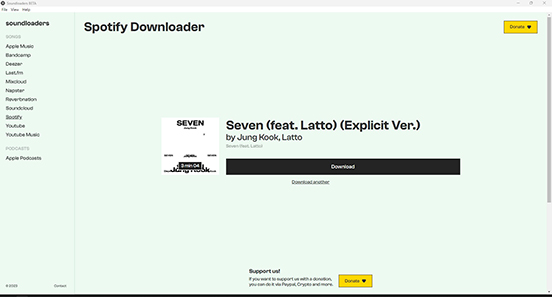
Step 1. Fire up the Soundloaders Spotify Downloader on your computer desktop.
Step 2. Copy the link from Spotify Web Player or Spotify desktop app and then click the 'Search' button.
Step 3. It will list all songs in the Spotify playlist. You can click the 'Download' button to start ripping and downloading Spotify playlist to MP3 automatically.
Pros
 No need to install the Spotify desktop app to download music
No need to install the Spotify desktop app to download music An open-source free ripper for all devices
An open-source free ripper for all devices It's completely free
It's completely free
Cons
 It always crashes for no reason
It always crashes for no reason MP3 is the only output format
MP3 is the only output format
Part 2. Best Spotify Ripper for Android and iPhone
No.1 Fildo
To find a Spotify music ripper on Android, Fildo is here for you. Fildo is a music streaming app, which provides access to a vast collection of music from various genres, artists, and languages. It allows users to download high-quality music, including Spotify songs from third-party music sources on Android. Fildo has gained popularity among music enthusiasts for its ease of use and extensive music library.
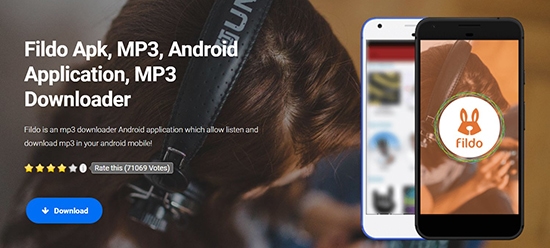
Step 1. To use this software, you can visit Fildo's official website on your Android device and authorize your device to install this app.
Step 2. Open this Spotify playlist ripper for Android, and go to the 'More' > 'Import Spotify' to enter your account info.
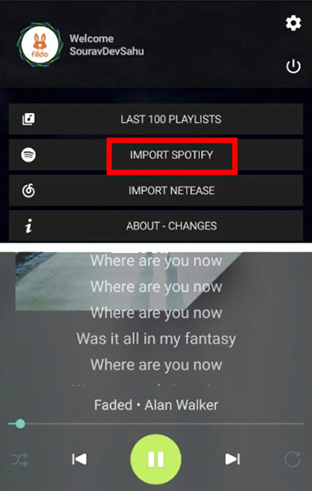
Step 3. Then hit on the 'Download' button. That's all to get Spotify songs offline on your device.
Pros
 Download Spotify podcasts, playlists, and more
Download Spotify podcasts, playlists, and more No need to install Spotify app
No need to install Spotify app Save Spotify to MP3 with ID3 tags kept
Save Spotify to MP3 with ID3 tags kept
Cons
 Less output audio formats
Less output audio formats Can't download Spotify songs in batch
Can't download Spotify songs in batch
No.2 Jojoy Spotify
Jojoy Spotify is another free Spotify ripper that can be downloaded on both Android and iPhone. And it is free to use. It allows you to enjoy Spotify Premium features like unlimited skips, ad-free listening. It also allows you to rip music from Spotify as MP3 without Spotify Premium. But it sometimes needs you to watch video ads to extract songs.

Step 1. Go to the official website of Jojoy APK and download the compatible software for your phone.
Step 2. Open Jojoy app on your phone and search for 'Jojoy Spotify'. In the results, select 'Spotify X' and install it on your phone.
Step 3. Then open the Spotify X app you just downloaded, log in to your account.
Step 4. Select a song in your Spotify library you want to rip from and click on download icon in its now playing page. Then it will begin to rip and save Spotify music as MP3 on your phone.
Pros
 Download Spotify songs directly
Download Spotify songs directly Totally free
Totally free Save Spotify to MP3 with ID3 tags kept
Save Spotify to MP3 with ID3 tags kept
Cons
 Less output audio formats
Less output audio formats Can't download Spotify songs in batch
Can't download Spotify songs in batch Need to watch video ads
Need to watch video ads
No3. Shortcuts
If you use Spotify on an iOS device, you can use the Shortcuts app to rip tracks from Spotify on iPhone and iPad. In this app, you can find a Spotify album downloader to help rip music off Spotify. Now, we will show you how to make it with this tool.
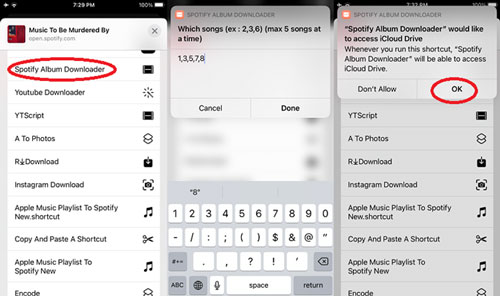
Step 1. Start the Spotify app on your iOS device. Then locate the album or playlist you want to rip from and get its URL link.
Step 2. Launch the Shortcuts app on your device and find the Spotify album downloader.
Step 3. Click on the Spotify album downloader and paste the link in the shown window.
Step 4. Hit 'Done' > 'OK' to rip Spotify music and save it on your device.
No.4 Telegram Bots
Apart from the above tools, you can also get help from Telegram, which is compatible with both Android and iPhone, you can even use it on desktops. There are many Telegram Bots to download Spotify songs on Android phones, such as Spotify Save Bot Telegram, Music Downloader Bot, SpotifyMusicBot, SpotifyPlayBot, and more.
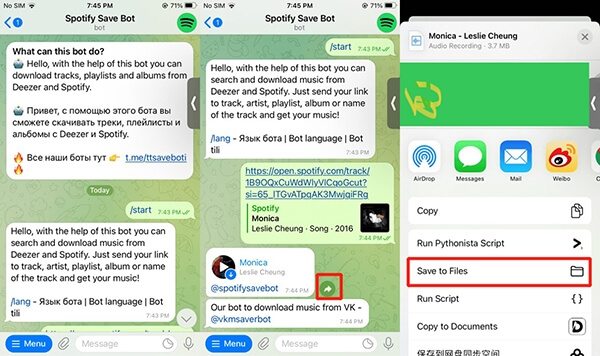
Step 1. Open Telegram app on your Android and search Telegram Bots for Spotify in the 'Search' tab.
Step 2. In the results, select the target bot and click the 'Start' button.
Step 3. You can find favorite songs on your Spotify for Android or iPhone app, copy the Spotify link and paste it to Telegram, and then hit on the 'Send' button.
Step 4. Hit on the 'three-dots' icon and choose the 'Save to Music' button to save downloaded Spotify songs to your Android.
Pros
 Totally free
Totally free
Cons
 Sometimes fails to rip songs from Spotify
Sometimes fails to rip songs from Spotify You need to try Telegram Bots one by one to see whether they work well now
You need to try Telegram Bots one by one to see whether they work well now
Part 3. Best Spotify Ripper Online Free
No.1 SpotifyMate
SpotifyMate Spotify Downloader is an online Spotify ripper for free. Unlike traditional third-party software, this web-based tool allows you to download songs directly from Spotify without installing any additional applications on your computer. Simply navigate to the SpotifyMate website, and you can effortlessly rip Spotify music online. Then you can enjoy your favorite tracks offline on any device or player, free from ads and Spotify account restrictions. With its intuitive interface, SpotifyMate makes the ripping process a breeze.
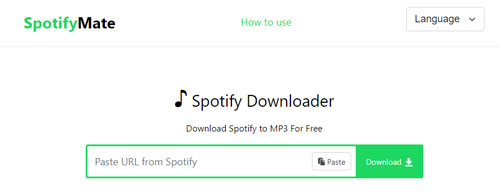
Step 1. Enter the SpotifyMate official website on Google Chrome.
Step 2. You can also open the Spotify Web Player and copy the link of the Spotify songs you want to rip.
Step 3. Paste it to the 'Paste URL from Spotify' button and click the 'Download' option to rip Spotify to MP3.
Pros
 Rip music from Spotify Web Player for free online
Rip music from Spotify Web Player for free online No need to install additional apps
No need to install additional apps Support all browsers on all devices
Support all browsers on all devices
Cons
 No stable output audio quality
No stable output audio quality Have some annoying ads on the website
Have some annoying ads on the website
No.2 SpotifyDown
SpotifyDown is a newly released free Spotify ripper online which allows you to download and extract music from Spotify without authorization. You don't even have to sign up for a Spotify free account, you can use this audio ripper to get MP3 tracks from Spotify with link detection. But it also has some disadvantages. For example, you need to click the "Download" button one by one to rip single songs. Also, the website of this online tool comes with a lot of ads.
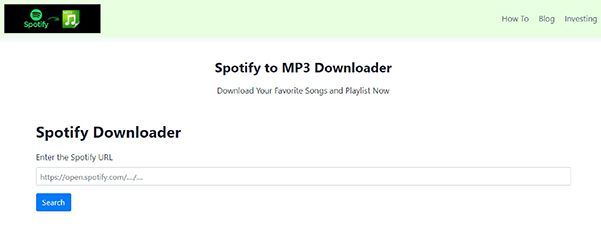
Step 1. Navigate to SpotifyDown online website, and then copy the Spotify URL from your Spotify Web Player.
Step 2. Paste the Spotify URL to the text address bar under the 'Enter the Spotify URL' section. Then, please tap the 'Search' button to load them.
Step 3. You will see all songs are ready to download. Click the 'Download' button under each song to start ripping Spotify songs to MP3.
Pros
 No need to use a Spotify account and your Spotify account won't be blocked
No need to use a Spotify account and your Spotify account won't be blocked
Cons
 Lossy output Spotify quality
Lossy output Spotify quality Output format is limited to MP3 only
Output format is limited to MP3 only
No.3 Use SpotifyDownloader
Ripping tracks from Spotify as MP3 files and in ZIP format, SpotifyDownloader can work on mobile and computer. It is a convenient Spotify online ripper as well.
Step 1. On your web browser, search for 'SpotifyDownloader' and then go to its website.
Step 2. It shows you that you can enter a Spotify link to rip but link from artist & podcast are not supported. Put the link you would like to rip from Spotify and tap 'Submit'.
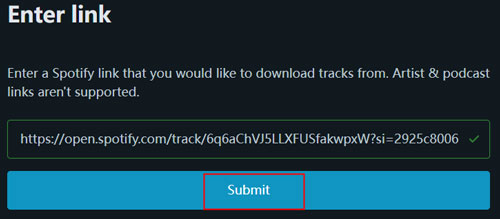
Step 3. Hit on the 'Download' button and wait a while. The program will start to rip song. If you want to cancel the process, please Tap 'Cancel' to stop.
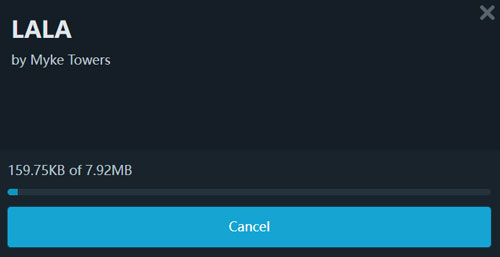
Part 4. Comparison of Methods to Rip Music from Spotify
We have 12 rippers above and you might find they have their own unique characters. To have a clear understanding, here we list a comparison table for you.
| Supported OS | Supported Input | Supported Output Format | Conversion Speed | Output Audio Quality | Batch Conversion | Price | |
|---|---|---|---|---|---|---|---|
| DRmare Spotify Music Converter | Windows/Mac | Spotify content | WAV/MP3/FLAC/ AAC/M4A/M4B |
5X | Lossless | ✔ | $14.95/month $29.95/quarter $79.95/lifetime |
| DRmare Audio Capture | Windows/Mac | All computer tracks | WAV/MP3/FLAC/ AAC/M4A/M4B |
1X | High | ✔ | $14.95/month $29.95/quarter $34.95/lifetime |
| Wondershare Streaming Audio Recorder | Windows/Mac | All computer tracks | WAV/MP3/FLAC/ AAC/M4A/M4B |
1X | High | ✔ | $29/1-pc lifetime $94/5-pc lifetime |
| Audacity | Mac/Windows/ Linux |
Any sound from computer | MP3/WAV/AIFF/ OGG/FLAC |
1X | High | ✘ | Free |
| Soundloaders Spotify Downloader | Online | Spotify and more | MP3 | 1X | Poor | ✘ | Free |
| Fildo | iOS/Android/ Windows | Spotify and more | MP3 | 1X | High | ✘ | Free |
| Jojoy Spotify | iOS/Android | Spotify songs | MP3 | 1X | Poor | ✘ | Free |
| Telegram Bot | iOS/Android | Spotify songs | MP3 | 1X | High | ✘ | Free |
| Shortcuts | iOS | Spotify and more | MP3 | 1X | High | ✔ | Free |
| SpotifyDown | Online | Spotify songs | MP3 | 1X | High | ✔ | Free |
| SpotifyMate | Online | Spotify song/playlist/ album | MP3 | 1X | Poor | ✘ | Free |
| SpotifyDownloader | Online | Spotify content, no artist & podcast | MP3 | 1X | 320kbps | ✘ | Free |
Part 5. FAQs about Ripping Songs from Spotify
Q1. Why you need a Spotify ripper
A1. Spotify, while a fantastic platform, imposes certain limitations. Premium users can download songs, playlists, and more for offline listening, but these files are locked in Spotify's proprietary Ogg Vorbis format. This means you can't enjoy your music on unauthorized devices or players that lack the Spotify app.
Free users face even more restrictions, being unable to download music at all and forced to endure ads and shuffle play. A Spotify playlist ripper shatters these barriers, granting you the freedom to:
- Rip songs from Spotify to MP3 tracks, which have high compatibility and can be recognized by almost all devices.
- It can help you play Spotify on multiple devices more easily.
- No need to pay for a premium subscription to listen to Spotify offline without Premium.
- Back up Spotify songs and playlists forever even if they are no longer available on Spotify.
Q2. Can I use Spotiflyer to rip Spotify songs?
A2. No, after my testing, Spotiflyer can't work functionally now, and it has been dysfunctional for a long time. If you want to extract music from Spotify on mobiles, you can use Jojoy Spotify or telegram bot.
Q3. How to rip Spotify music at 320kbps?
A3. To do this, you generally need three things: a Spotify Premium account, the audio quality set to 320kbps, and a Spotify music ripper to record the music in the background.
Q4. What's the best extractor for Spotify?
A4. We recommend DRmare Spotify Music Converter. It allows you to rip songs from Spotify in batches without manual operation. Also, compared to other options, it's completely safe—you don't need to worry about account banning.
Part 6. In Conclusion
There are many ways to rip music from Spotify, each offering unique features and benefits. Whether you're seeking a simple, user-friendly tool or a more advanced option with batch conversion and high-quality output, the 12 Spotify rippers we've covered cater to a variety of needs, from desktop software for Mac, Linux, and Windows to Android apps and free online solutions. It’s time to choose the one that best suits your preferences and start enjoying your Spotify music without limitations.











User Comments
Leave a Comment