There are plenty of times when you might want to record or edit Spotify music, whether it's for offline listening, creating remixes, or working on personal projects. Unfortunately, Spotify only allows Premium users to download songs for offline use, and even then, those downloads are locked within the Spotify app with no option to edit, share, or use them elsewhere.
That's where Audacity comes in. This free, open-source audio editor is capable of recording any sound playing through your computer, including Spotify audio in high quality. In this guide, we'll walk you through exactly how to record Spotify with Audacity, step by step, so you can save and use your favorite music the way you want.
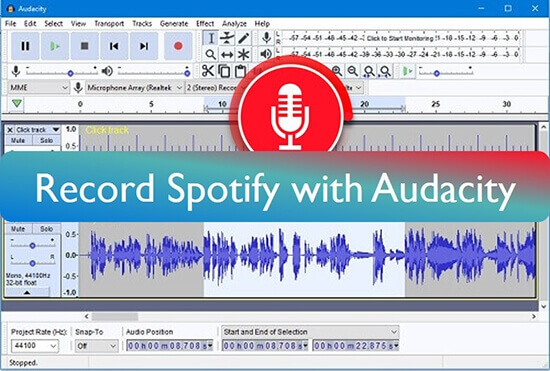
Part 1. Is There Audacity Spotify Integration?
Technically, Audacity does not have direct integration with Spotify. You can't link your Spotify account to Audacity or import Spotify playlists into the app. This is largely due to Spotify's DRM protection (Digital Rights Management), which encrypts its music files to prevent unauthorized copying or distribution.
However, even without official integration, Audacity can still record Spotify audio in high quality as it plays through your computer's speakers. This is possible because Audacity can capture internal audio, meaning anything you hear through your system can be recorded in real time.

Before you jump into recording Spotify tracks using Audacity, there are a few important things to keep in mind to ensure you get the best results:
- Recording Spotify audio with Audacity should only be done for personal use, such as offline listening, remix practice, or audio editing projects. Distributing or sharing recorded content, especially for commercial purposes, is prohibited.
- While Audacity can capture high-quality sound, the recording won't be a perfect replica of Spotify's original audio stream. This is because you're recording what's played through your speakers, not extracting the source file.
- Audacity records in real time, meaning if you want to record a 3-minute song, it will take 3 minutes to capture it.
Tips:
Want to save Spotify songs in 320kbps quality without the hassle of real-time recording? Try the best alternative to Audacity — DRmare Spotify Music Converter. Unlike manual methods, DRmare allows you to download Spotify songs and playlists at 15X speed, with no ads, no noise, and no quality loss.
Part 2. How to Record Spotify Music with Audacity
Audacity is a great free, open-source, professional-grade audio recording and editing software that works seamlessly on Windows, Mac, and Linux. It enables users to record Spotify to MP3, WAV, and AIFF without spending a penny.
Beyond recording, it also offers powerful features like multi-track editing, audio effects, and real-time waveform monitoring. One standout feature is its built-in noise reduction, which helps ensure clean recordings without unwanted background sounds. Curious how to use Audacity with Spotify? Let's walk through the full step-by-step process below.
How to Use Audacity to Record from Spotify
- Step 1Install Audacity for Mac, Windows, Linux
Audacity can record virtually anything that plays through your computer. First of all, you have to download and install the latest version of Audacity from the official website according to your computer operating system.
- Step 2Set Up Audacity for Recording
Open Audacity Spotify ripper from your computer desktop and configure the audio settings for recording:
- On Windows, click the "Edit" option from the top-left toolbar and choose "Preferences" from the dropdown list. Set the Audio Host to "Windows WASAPI" under the Audio Settings section. On macOS, select "Core Audio".
- Set the recording device to match your computer's output (e.g., Speakers or Stereo Mix).
- Confirm the sample rate is at least 44100 Hz for quality audio capture.
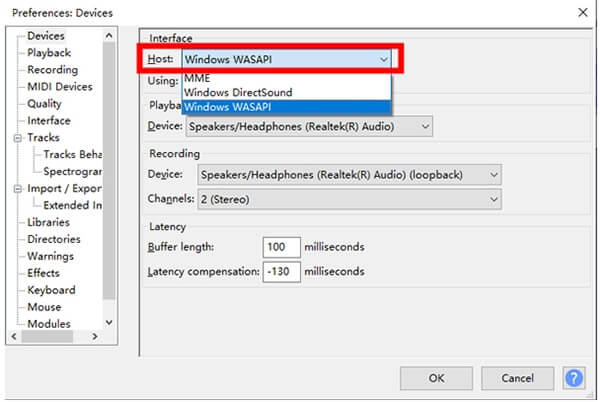
- Step 3Recording Spotify Music with Audacity
- Click the red "Record" button from the function buttons at the Audacity main interface.
- Open the Spotify app or Spotify Web Player to play the desired track.
- Watch the waveform to ensure Spotify audio is being captured.
- Click "Stop" when the track finishes.
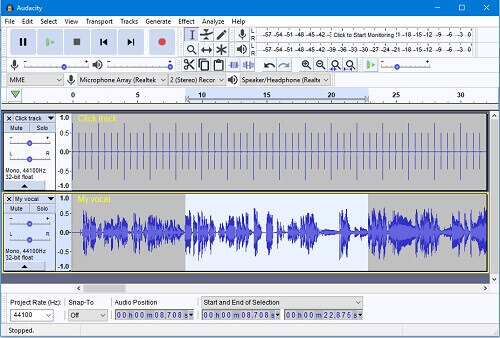
Tips:
- Don't adjust volume mid-track; set it before recording.
- Close other apps to minimize notification sounds.
- Step 4Edit Recorded Spotify Tracks
Basic Edits:
- Trim unwanted silence at the beginning or end.
- Use Fade In/Out effects for smoother transitions.
- Amplify to normalize volume levels.
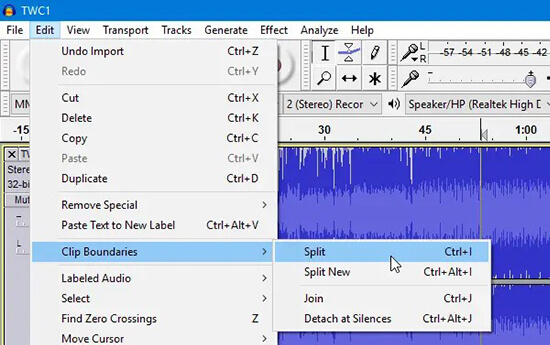
Advanced Edits:
- Use Noise Reduction to remove background hum.
- Apply EQ to fine-tune bass, mids, and treble.
- Use Envelope Tool for volume shaping throughout the track.
- Step 5Export and Save Your Edited Tracks
- Go to "File" > "Export" > "Export as MP3" (or WAV for higher quality).
- Choose bitrate settings; 192 kbps is a good balance.
- Name your file and click the "Save" button to save Spotify recordings to your computer.
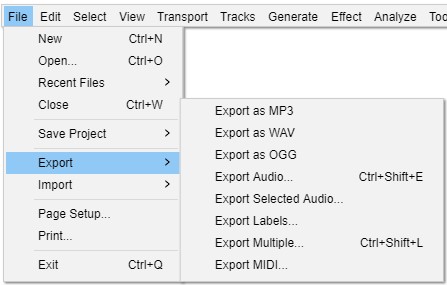
Part 3. How to Import Songs from Spotify to Audacity
While Audacity is a powerful tool for recording and editing audio, it cannot directly import DRM-protected Spotify tracks. If you want to import high-quality Spotify songs to Audacity for further editing, mixing, or enhancing your audio projects, you have to use a dedicated tool for Spotify like DRmare Spotify Music Converter.
It is one of the best solutions for downloading and converting Spotify music with zero quality loss and no Premium subscription required. With just a click, you can download individual songs, entire playlists, albums, or podcasts from Spotify and convert them to widely compatible formats like MP3, WAV, AIFF, M4A, FLAC, and more.
It also runs at 15X faster speed and allows batch downloading, saving you time and effort, especially if you're working with large music libraries. Better yet, DRmare gives you full control over output settings, including bitrate, sample rate, channel, and even metadata tags, so you can create personalized audio files that are compatible with audio editing software, including Audacity.
Steps to Download and Add Spotify Songs to Audacity
To get started, download and install the free trial version of DRmare Spotify Music Converter using the "Download" button above. Then follow these simple steps to convert and import your Spotify tracks into Audacity:
- Step 1Import songs from Spotify for downloading
DRmare Spotify Music Converter has the best integration with the Spotify Web Player. After opening the DRmare software, you can log into your free Spotify account to authorize DRmare to access your library. Search for favorite songs and click the "Add" to "Add to List" button to select songs to this converter.

- Step 2Set Spotify output format for adding to Audacity
If you'd like to have the best compatibility with Audacity, you can adjust the Spotify output format to MP3, WAV, or AIFF. Also, you can adjust the audio channel, audio bitrate, and more for Spotify song recording. Once done, hit the "OK" button.

- Step 3Download Spotify music to local computer losslessly
Finally, click the "Convert" button. DRmare Spotify Music Converter will automatically begin downloading your selected Spotify tracks to your computer. If you're processing a large playlist or multiple albums, the software handles everything in the background. Once the conversion is complete, simply click the "Converted" icon to quickly locate all your downloaded songs on your device.

- Step 4Import Spotify songs to Audacity
Open Audacity on your Mac, Windows, or Linux computer. Click on "File" in the top menu to select "Import" > "Audio" from the dropdown. Now, you can browse your computer to find the converted Spotify files and select the song(s), and click "Open". The Spotify track will appear as a waveform in Audacity's timeline, ready for editing.
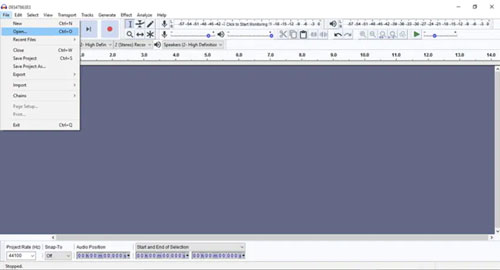
Part 4. FAQs about Recording Spotify with Audacity
Q1. Can Spotify detect Audacity?
A1. No, Spotify cannot detect Audacity or know if you're recording audio from its platform. Audacity functions as a local audio recorder that captures sound from your system's output (e.g., what you hear through your speakers or headphones). It does not interact directly with Spotify's app or servers, so there's no data shared that would alert Spotify you're recording.
Q2. Can you screen record Spotify with Audacity on a Mac?
A2. No. Audacity is not a screen recorder, but it can record Spotify audio on a Mac. To do this, you need to configure your Mac to capture internal audio. macOS doesn't allow internal recording by default, so you'll need to use a third-party audio routing tool like BlackHole or Loopback Audio.
Q3. Is it a legal way to use Spotify music in Audacity?
A3. Recording Spotify music with Audacity for personal, non-commercial use, such as for offline listening or practice, is generally tolerated. However, Spotify's terms of service prohibit copying, redistributing, or modifying its content without permission.
Part 5. In Conclusion
Audacity is a free, reliable tool to record Spotify music for personal use, offering clean audio capture and editing features for free. Though it doesn't integrate directly with Spotify, it lets you record any audio playing on your computer in real time. For faster, high-quality downloads, DRmare Spotify Music Converter is a great alternative, allowing you to batch-convert songs to MP3 and other formats without quality loss. Whether you're editing, remixing, or just listening offline, both tools make it easy to enjoy Spotify your way.











User Comments
Leave a Comment